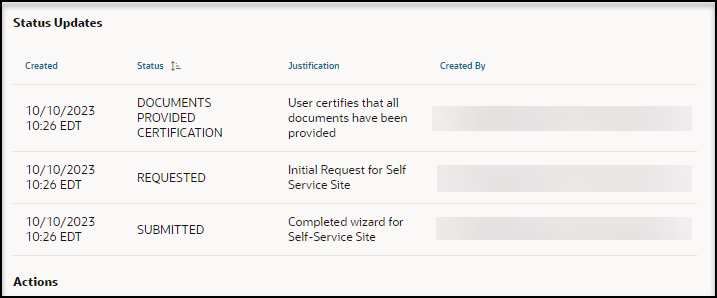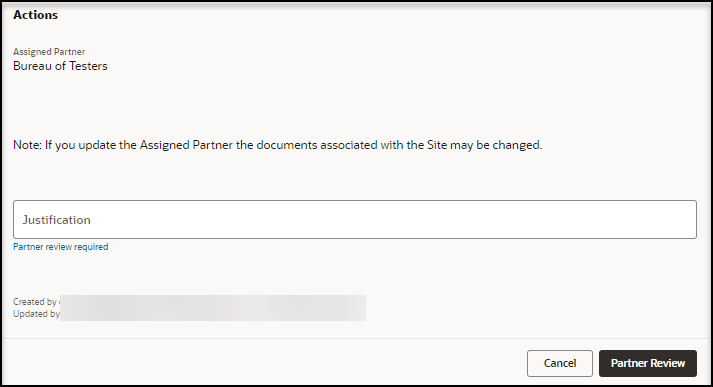Send a request for partner review
As an approval user, you can choose to have a partner review the request before it is approved and activated.
Note:
Partner reviewers cannot send a request for partner review.To assign a request for partner review:
Note:
You can perform this action if you are an approval administrator or an approval reviewer.Parent topic: Perform the actions required for approval