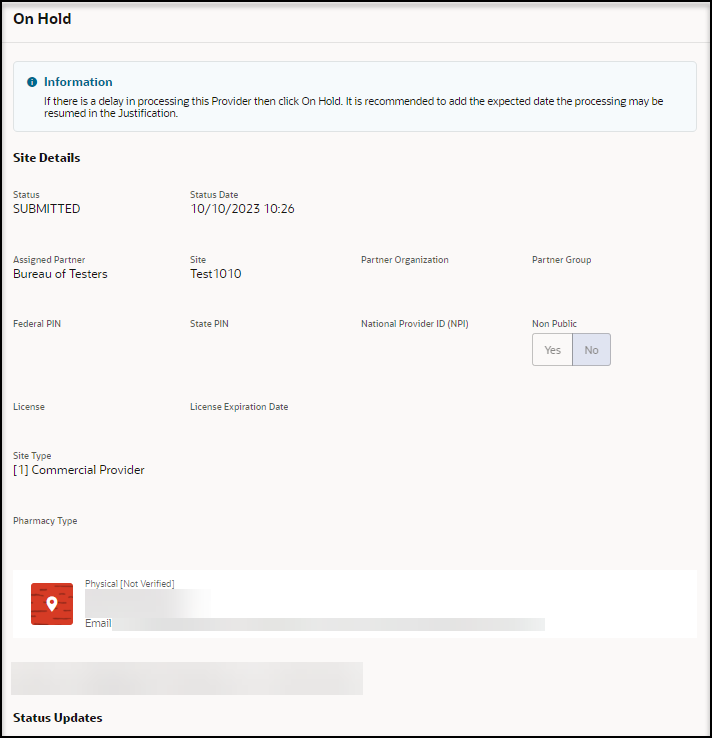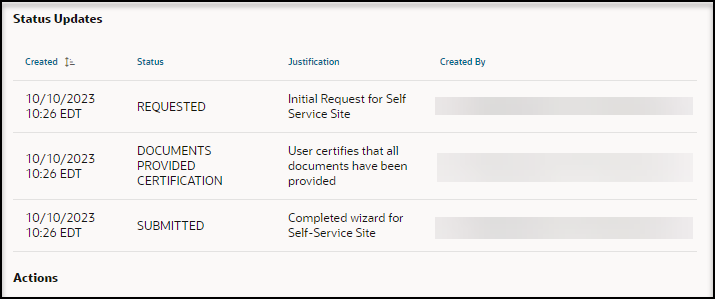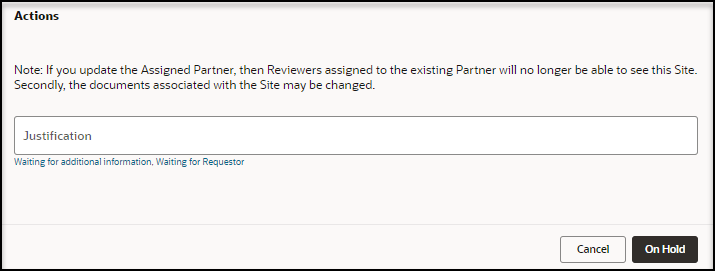Put a request on hold
Reviewers can put requests on hold if, for example, there will be a delay in processing by the site.
- As an administration reviewer, you can put any request on hold.
- As a partner reviewer, you can put a request for your partner on hold.
To put a request on hold:
Parent topic: Perform the actions required for approval