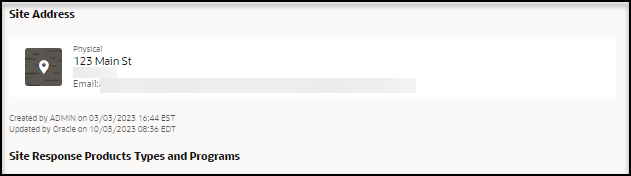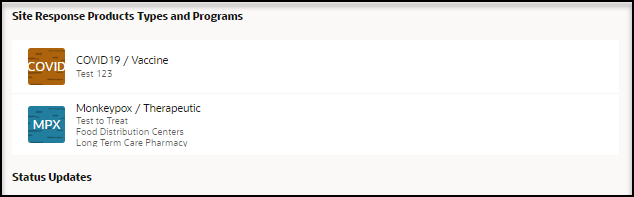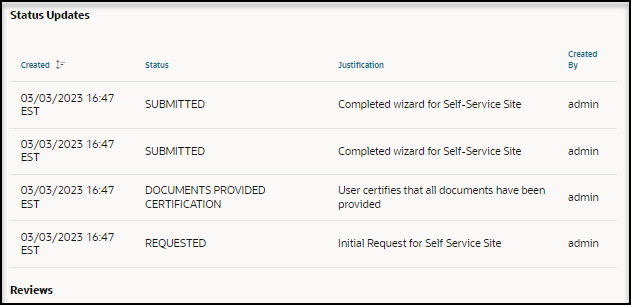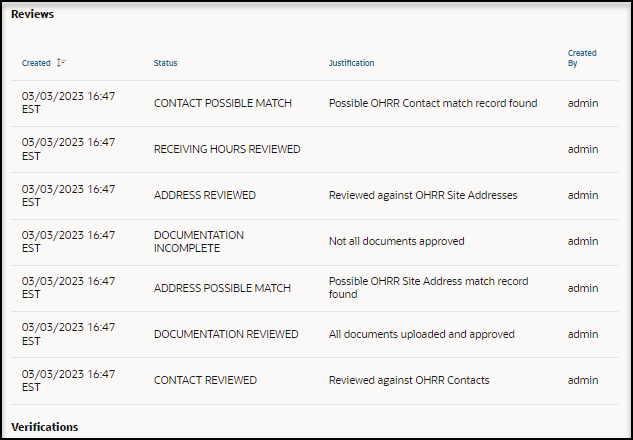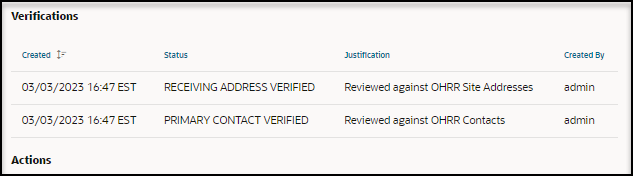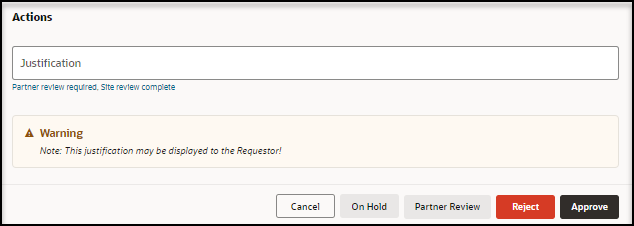Reject a request
Reviewers can reject a request, if it is, for example, invalid for any reason, the requestor is not responding, the request is a duplicate of an existing site, or there is incomplete documentation.
- As an administration reviewer, you can reject any request.
- As a partner reviewer, you can reject a request for your partner.
To reject a request:
Parent topic: Perform the actions required for approval