Enter receiving hours
After you enter details on the location of your site, you can specify the days and hours when the site can receive deliveries.
To enter the receiving hours:
- Complete the steps in Enter site details, and make sure the Site Registration - Enter Receiving Hours page is open. For example:
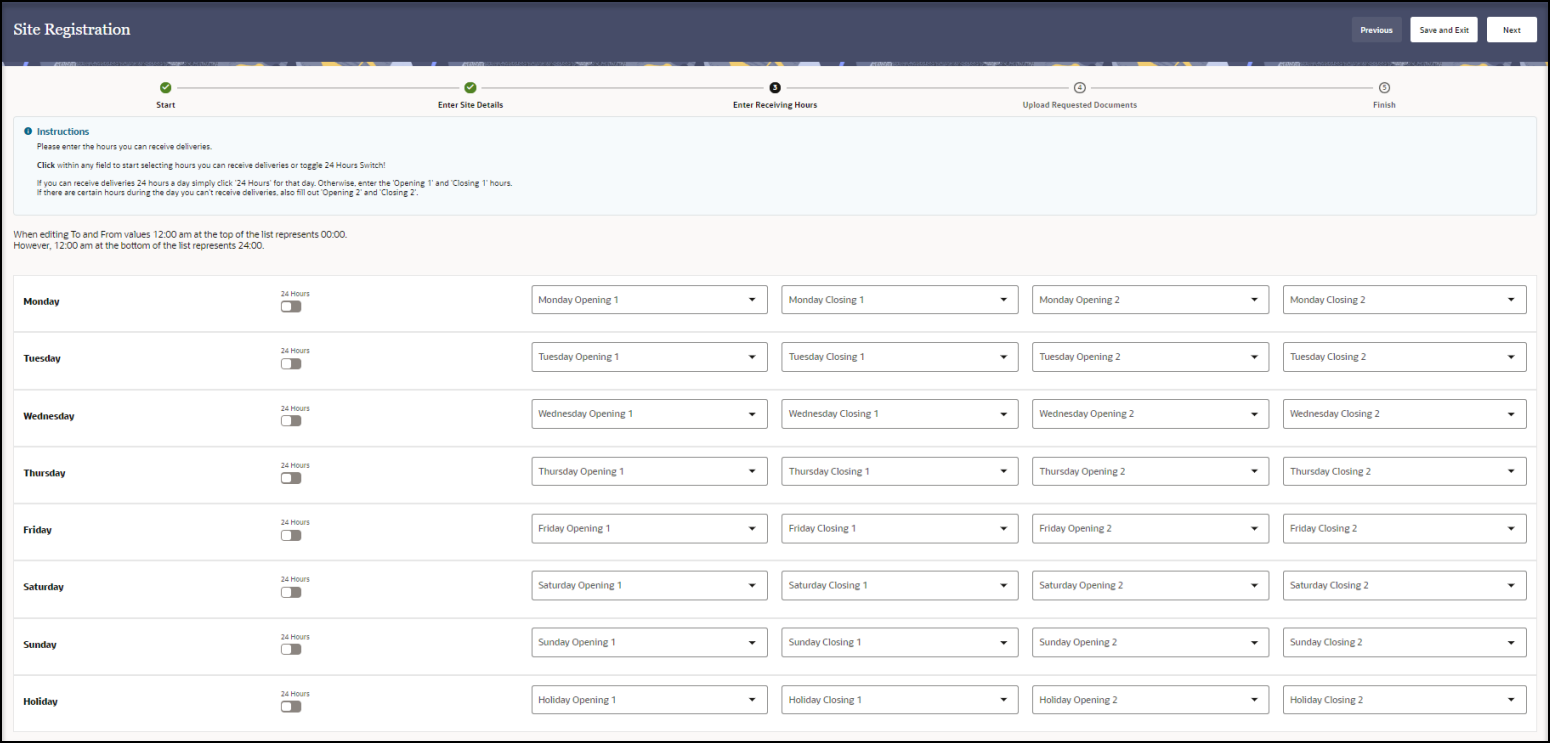
- In the Site Registration - Enter Receiving Hours page, enter the hours you want to receive deliveries for each day of the week and optionally on holidays.
- For each day and in the Holiday row, if the site is open 24 hours, select the white toggle button until it appears on the right. When you select this option, the Opening and Closing drop-down menus are not available.
- For each day and in the Holiday row, if the site is not open 24 hours, select the white toggle button until it appears on the left, and then set the opening and closing times.
- Select the opening time from the Opening 1 drop-down menu, and select the closing time from the Closing 1 drop-down menu.
- Use the Opening 2 and Closing 2 drop-down menus if the location has separate opening periods. Use these options, if, for example, your location is open Monday through Friday with a daily lunch closure.
- Do one of the following:
- At the top right, select Next to continue in the wizard to upload any requested documents. See Upload requested documents.
- Select Save and Exit to exit the portal if you want to complete the remaining tasks at a later time. The system automatically saves your work, and the next time you sign in you can start where you left off.
Parent topic: Site registration