Enter site details
When registering your site, you must provide identification details about the site.
To enter your site details:
- Open the Site Registration wizard as described in Start site registration, and select Next. The Site Registration - Enter Site Details page opens. For example:
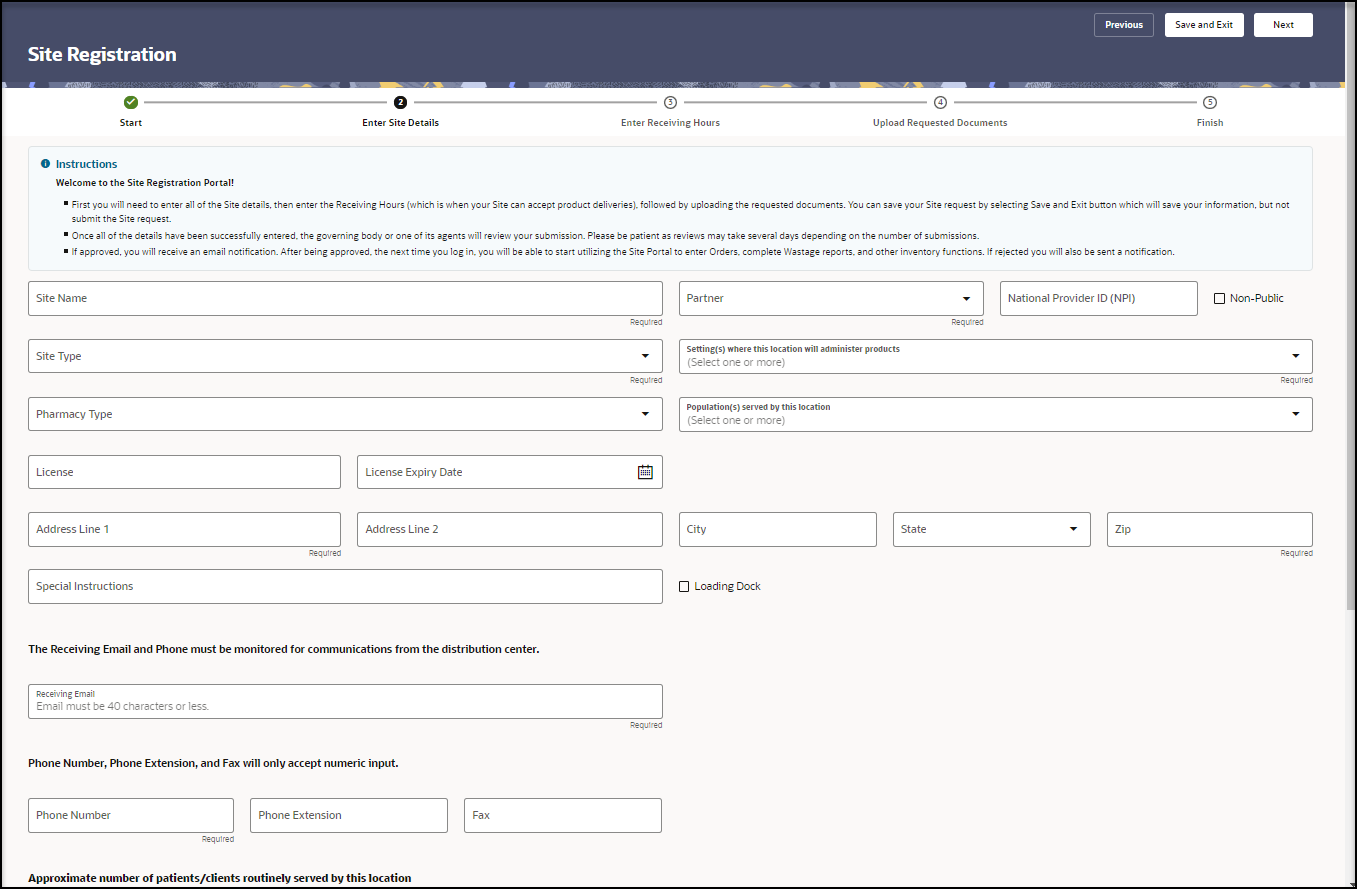
- In the Site Registration - Enter Site Details page, provide the following information (scroll down to see all the fields):
- Site Name—Required.
- Partner—Required.
- National Provider ID (NPI)
- Non-Public—Select the checkbox for Yes. Do not select the checkbox for No.
- Site Type—Required.
Note:
Select Other if you aren't sure of the Site Type.- Setting(s) where this location will administer products (select all that apply)—Required. You must make at least one selection.
- Pharmacy Type—Examples of a pharmacy type are Community Clinic, Infusion Center, Dialysis Center, Specialty Pharmacy, or Virtual Pharmacy.
- Population(s) served by this location (select all that apply)—Required.
- License
- License Expiry Date—Select the calendar icon to select a date.
- Address Line 1—Required. The address field accepts any alphabet characters (upper and lower case), any numbers, and the special characters # @ \ . : ( ) ; , / ' - .
- Address Line 2—The address field accepts all alphabet characters (upper and lower case), any numbers, and the special characters # @ \ . : \ ( \ ) ; , \ / ' - .
- City—The City field accepts all alphabet characters (upper and lower case), any numbers, and the special characters . and ' .
- State
- Zip—Required.
- Special Instructions—Any details you want to add about the location.
- Loading Dock—Select the checkbox for Yes. Do not select the checkbox for No.
- Receiving Email—Required. The email address of the person you want to use as the receiving contact for orders at the site must be 40 characters or less. The receiving email must be monitored for communications from the distribution center.
- Phone Number—Required. The best phone number to use to reach the receiving contact at the site. The receiving phone number be monitored for communications from the distribution center.
Note:
Enter a 10-digit number without any hyphens or spaces. - Phone Extension
- Fax
- In the Approximate number of patients/clients routinely served by this location section, do the following:
- Enter a number into the field for each type of patient/client, or select Unknown. Enter a zero "0" if the location does not serve the age group.
- Select Not applicable if needed (for example, for commercial vaccination service sites).
- Do one of the following:
- At the top right, select Next to continue in the wizard to specify the days and hours when the site can receive deliveries. See Enter receiving hours.
- Select Save and Exit to exit the portal if you want to complete the remaining tasks at a later time. The system automatically saves your work, and the next time you sign in you can start where you left off.
Parent topic: Site registration