Start site registration
You must submit an application in Self-Service Request Portal to become an approved site that can then place orders in Site Portal.
Once submitted, the administrators for the pharmacy or large organization (for example, a government agency) and Partner Portal review the content and, if approved, register you in the system and notify you through an email message. You can then start placing orders.
To start site registration:
- Sign in to Oracle Health Response Readiness and open Self-Service Request Portal, as described in Sign in to Oracle Health Response Readiness. The Site Registration wizard opens, and shows a progress bar at the top of the page that highlights the steps required to register a site and where you are in the process. For example:
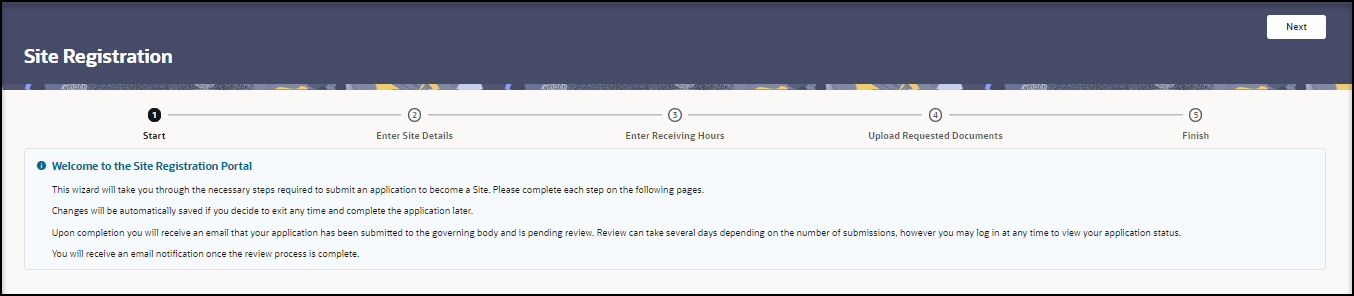 In the Site Registration wizard, you perform the following tasks:
In the Site Registration wizard, you perform the following tasks:- Enter details about your site as described in Enter site details.
- Specify the days and hours your site accepts deliveries as described in Enter receiving hours.
- Upload any requested documents and submit them as described in Upload requested documents.
- Read the Welcome to the Site Registration Portal message, and at the top right, select Next.
- Continue to Enter site details.
Note:
After you enter the site details, you can exit the wizard in any step if you want to complete the remaining tasks at a later time. The system automatically saves your work and you can start where you left off.You can modify the information in your request before you submit it. Just select Next or Previous to move forward or backward through the wizard pages, and then make any necessary changes. You cannot change a request after you submit it. For more details, see Modify your request.
You can cancel your request after you submit it as long as it remains in the SUBMITTED state. Once it moves into another stage (for example, ASSIGNED or APPROVED), you cannot cancel it. For more details, see Cancel your request.
Parent topic: Site registration