3 Setting Up EES
Figure 3-1 EES Setup
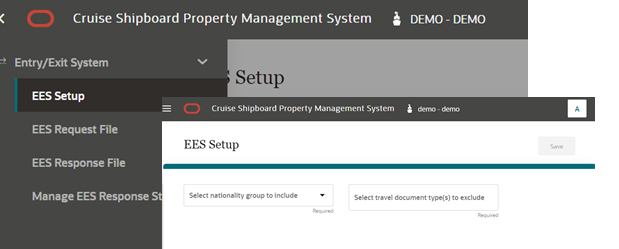
Configure EES Setup Details
-
From the Navigation menu, select Entry/Exit System then the EES Setup.
-
Enter the following mandatory fields.
-
Select Nationality Group To Include: Select a nationality group with predefined nationalities
-
Select Travel Document Type(s) To Exclude: Allows you to add multiple selection of travel document types to be excluded needed for EES setup
-
-
You can add, remove or search for the codes with the below function.
-
Search: The excluded travel document types appears when selecting the combo box. Entering the document name at the search text box field will filter the document type accordingly
-
Add: Select the combo box and then the excluded travel document type to added to the list. Continue to add multiple selection as required
-
Remove: Select the X icon from the combo box to remove the travel document type from list
-
-
Select the Save button. A confirmation message Setup Completed appear once the record is saved.
Modifying EES Setup Details
-
From the Navigation menu, select Entry/Exit System, and then EES Setup.
-
In the EES Setup configuration page, the Save button is disabled.
-
Editing any of the fields on the page will enable it. Select Save button to update the change. A confirmation message will appear when the setup is complete.