Gateway Security Audio
To access the Gateway Security Audio page, users must have the necessary permissions granted in the Role Manager, Administration, Gateway Security Audio.
The Gateway Security Audio page allow users to view, upload, replace, delete, and play audio files across all gate types, including Gangway, Tender, Internal Gate, and Immigration Gate.
-
Navigate to Administration, Enterprise menu.
-
Select Gateway Security Audio from the menu.
Figure 4-7 Gateway Security Audio
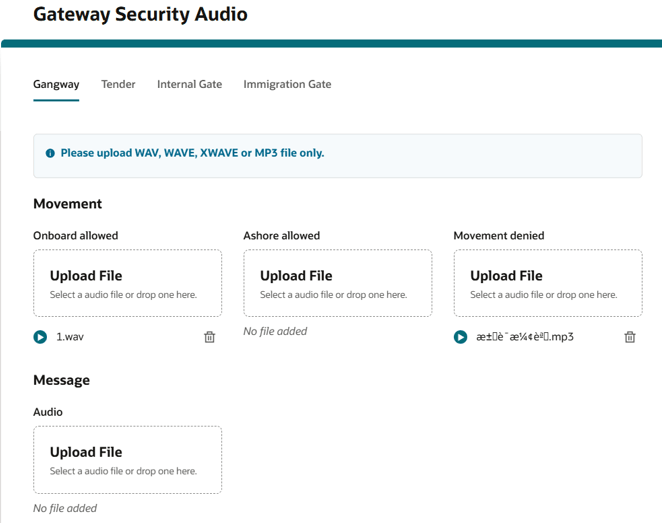
-
Select the Gate type tab.
-
You can either use the drag-and-drop action or select the Upload File box, that will bring up the browser's file explorer upload page.
Note:
The supported file formats are WAV, WAVE, MP3, and XWAVE, with MME types such as audio/wav, audio/wave, audio/mpeg, audio/x-wav, and application/octet- stream, and the maximum allowed size is based on the system settings. When an unsupported audio type is detected, an error message will appear. - Once a file is selected, the system checks if the file already exists.
-
If the file does not exist, the system will proceed with the upload.
-
If the file already exits, a confirmation message will appear, prompting users to replace the existing file. The message will display both the current and new file names with their extensions. Users can choose to cancel the uploading or proceed with replacing the file.
-
-
During the upload process, a progress indicator appears. Once the upload is completed, a confirmation message appears, indicating that the file has been uploaded successfully. The uploaded file is listed under the selected movement type, with option to play the audio or delete using the bin icon.
Deleting an Audio File
-
Select the bin icon next to the file.
-
A confirmation message with the header “Delete audio file?” and a warning stating, “You won’t be able to recover this file (file name+ extension)” appears. Users can choose to cancel the action or continue deleting the file.
-
Once you confirm the deletion, the file will be removed, and the system will display “No file added” along with a toast message Audio file deleted. Additionally, the play button and bin icon will be hidden, indicating that no audio file is currently available.
Playing an Audio File
- Select the play icon next to the file.
- While the sound file is playing, the upload box and delete icon for the sound file will be disabled.
Note:
Users can play another sound file but this will automatically stop the earlier sound file.
Whilst an audio file is playing, users are allowed to upload or delete other sound files without interrupting the ongoing playback.