Tender Boat
The Tender Boat setup enables you to configure the tender boat used at the security gate. You can turn off any of the tender boat that you do not need. On the Tender Boat page, the drop-down selection only list active tender boat.
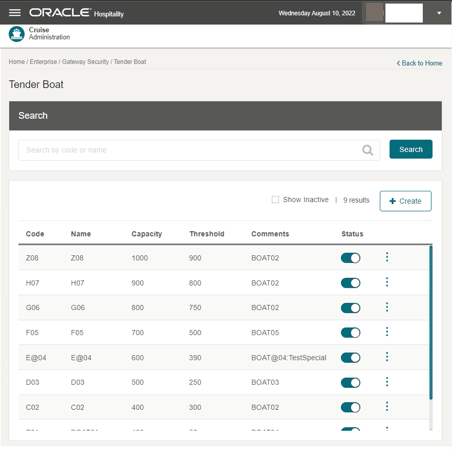
Figure 4-8 Tender Boat
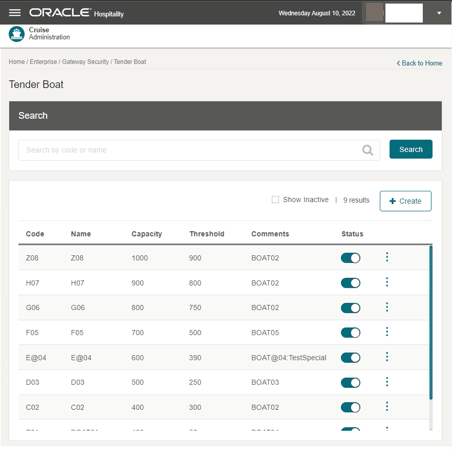
The Tender Boat enables you to assign an active tender boat to the Gateway Security, Tender Boat page. You can create a new tender boat and if the tender boat is not ready for use, or no longer required, you can deactivate it by sliding the Status to off.
Editing a Tender Boat
- On the Tender Boat page, select the vertical ellipsis of the selected tender boat and then click Edit.
- The system navigate to the Edit Tender Boat page.
- Update the information and click Save.
Deleting a Tender Boat
- On the Tender Boat page, click the vertical ellipsis of the tender boat you wish to delete.
- Select Delete.
- A confirmation message appears. Select Delete to proceed or Cancel to return to the previous screen.
Searching for a Tender Boat
- On the Tender Boat page, all active tender boat records are listed in the results view.
- To look up a tender boat, enter a value in the search box then click Search.
- Matching active records will be shown in the results view.
- To show all inactive records in the result view, select the Show Inactive checkbox.