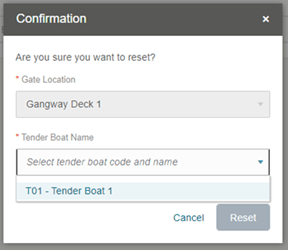Tender Boat
On Gate Setting page, the system allows other users to access the same Gate Location from a different browser provided the Location is opened and active.
-
Cancel: Return to previous selection page.
-
Reset: Reset previously opened location.
-
Rejoin: Navigate back to the Gangway Search Profile screen where User A first logged in on the browser.
Figure 15-15 Tender Boat Confirmation Options
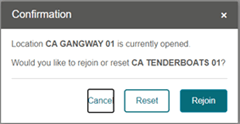
-
Cancel: Return to previous selection page.
-
Join: Navigates to the Gangway Search Profile page where User A first logged in on the browser.
Figure 15-16 Tender Boat Options to Join
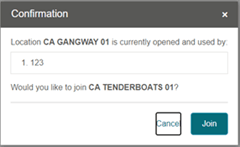
-
Cancel: Return to previous selection page.
-
Rejoin: Navigate to the Gangway Search Profile page where User B log in previously.
Figure 15-17 Tender Boat Options to Rejoin
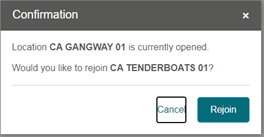
People Movement on Tender Boat
To register a guest to a tender boat, search for the name and select Yes on the confirmation dialog. Once saved, the total seated count will increment. For instance, total tender boat capacity is five, seated is one and the remaining seats are four. See People Movement Page for more information.
Changing Tender Boat Direction
The tender boat direction can be changed from the Direction drop-down menu, by selecting the direction and confirming the change at the confirmation prompt.
Figure 15-18 Tender Boat Direction
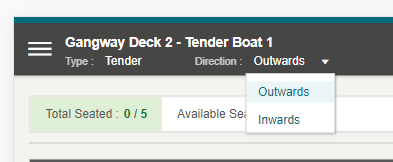
Note:
The system clears the screen and resets the counter once you select the Change button at the confirmation prompt.Editing Tender Boat Capacity
Figure 15-19 Tender Boat Summary
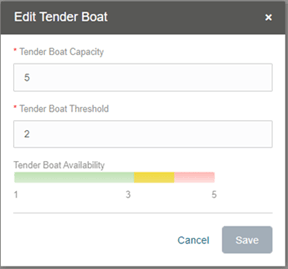
Resetting Tender Boat Count
You can easily reset the Tender Boat count using the Reset button to switch to another tender boat. This function resets the count of previous boat.
When you select the reset button, the system prompts a confirmation that seating is in progress or an alert message if the boat is used in another gateway.
Click OK at the confirmation prompt to reset the count.
Figure 15-20 Tender Boat Reset