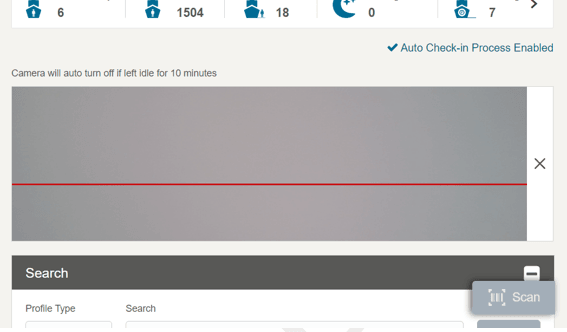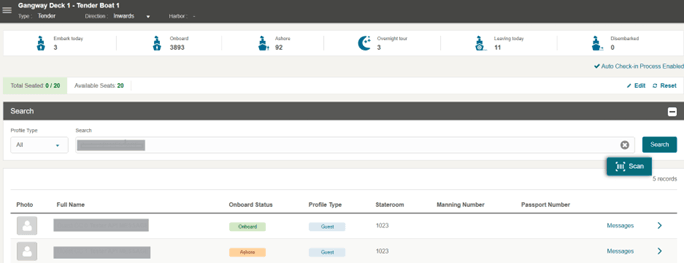People Movement Page
On the People Movement page, the following options are available.
-
View Current Harbor.
-
View Profile Information.
-
Scan a Boarding Card.
-
Update Profile information such as passenger photo and update any special needs that the passenger may require.
-
Analytic Summary Count
To look up passenger information, use the scan board card function or manually search the record by selecting the profile type, and then enter the first name, last name, stateroom, manning number, board card number, set sail pass number, reservation booking number, or document number in the search bar.
The Analytic summary count provides a summary view of the onboard/ashore movements in the People Movement page.
-
Embark today: The number of profiles with status expected today.
-
Onboard: The number of onboard profiles with statuses reserved, expected today, checked-in, leaving today and checked-out.
-
Ashore: The number of ashore profiles and statuses are checked-in and leaving today.
-
Overnight tour: The number of ashore profiles with overland tour and statuses are checked-in and leaving today.
-
Leaving today: The number of onboard profiles with status leaving today.
-
Disembarked: The number of profiles with status checked-out today.
The summary count presented varies depending on below parameters.
-
General - Use Resident parameter is ‘1’, the resident count is included in analytic summary.
-
General - Exclude guest that did not print on manifest parameter is ‘1’ and the profile record has enabled “manifest printout” then system will count the record as +1.
Figure 15-3 People Movement Page
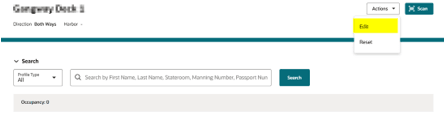
Gate Direction
Figure 15-4 Gate Direction Change Notification
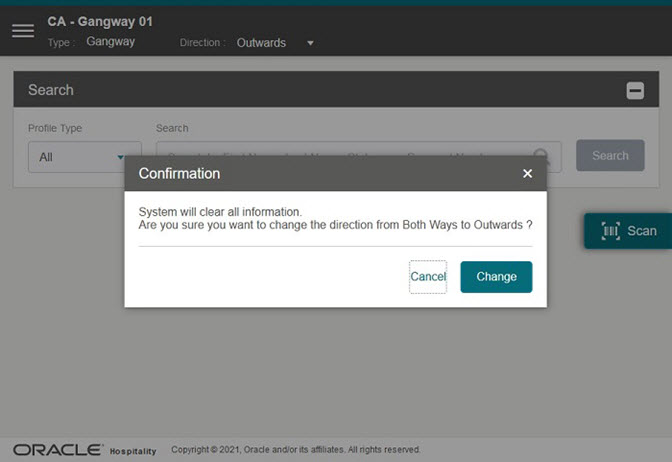
The gateway traffic direction is visible at the top of the page, and this can be changed when needed.
To change the traffic direction, select a direction from Direction drop-down. The options are: Outward, Inward, and Both Ways. The system prompts a message: ‘System will clear the screen. Are you sure you want to change the direction from [Existing Direction] to [New Direction]’. Selecting Yes confirms the new gateway traffic direction.
See Gate Settings on how to change the Gate Type.
Profile Information
A profile information can be displayed in a Single direction view (inward or outward) or a Both Ways direction, positioning the profiles on screen horizontally or vertically.
Figure 15-5 People Movement Page – Single Direction
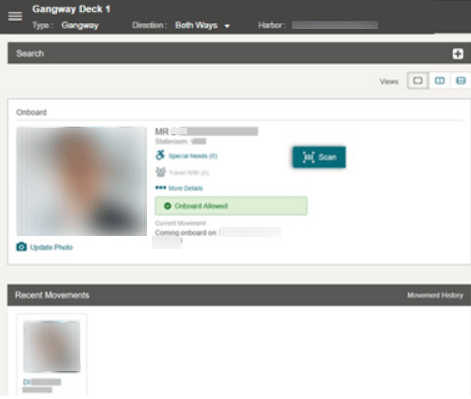
Figure 15-6 People Movement Page – Both Direction Horizontal View
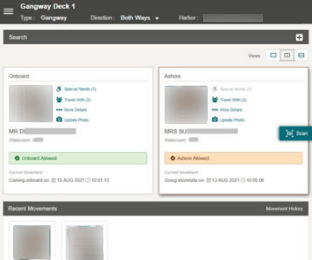
Figure 15-7 People Movement Page – Both Direction Vertical View
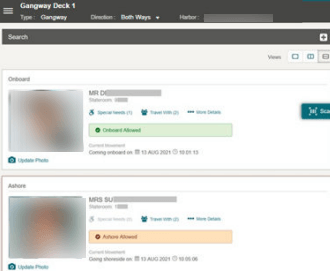
In the Profile section, there are five (5) links:
-
Special Needs (Total number of selected special needs) - Displays the Special Needs page and allows you to edit the special needs request. The Special Needs link is disabled for passengers who are ashore.
-
Travel With (Total number of travelers) - Shows a list of travelers who share the same booking number and stateroom with the passenger.
-
More Details. Shows more information of the selected passenger.
- Messages Acknowledgement (Total number of messages) - List of all pending messages of the day, including ‘Show until expire’ messages if feature is enable for the selected reservation. This link displays only when the parameter Gangway, Check Message value is set to 1 and parameter Gangway, Allow Mark Message as Delivered value is set to 0, and it will be hidden for passengers who does not have message record.
-
Take/Update Photo. Allows you to take or retake a photo. If the passenger already has a photo, Update Photo link is shown. Otherwise Take Photo link is shown.
The Profile section also records the movement, followed by a success or fail status message, depending on the direction settings as explained below:
-
If the Inward or Outward direction is selected, a single profile view is shown with the recorded movement and its status.
-
If the Both Ways direction is selected, you can change the view to single, horizontal or vertical, using the panel icon at the top right corner. The horizontal and vertical views consist of two panels - Onboard and Ashore.
-
You can also differentiate the profile status by its border color See the table below for color legend.
The Recent Movements section shows the tiles of the people who passes through the gate successfully.
Table 15-1 Color in Legend
| Color | Text |
|---|---|
|
Light Blue |
Indicator for Guest, Crew, and Resident profile type |
|
Orange |
Indicator for Onboard, Ashore, Expected, and Reserved status |
|
Light Orange |
Indicator for Expected or Future reservations |
|
Red |
Indicator for Cancelled reservations |
|
Green |
Indicator for Checked-in and On-board reservations |
|
Yellow |
Indicator for Leaving Today reservations |
|
Light Grey |
Indicator Checked Out reservations |
|
Purple |
Indicator for passenger on an Overnight Tour |
More Details
The More Details page displays the profile details of the passenger. See the table below for field names and descriptions, and the table Table 15-1 for color representation. You can edit the passenger needing special needs from the Special Needs section, using the Edit link or Add link for new requests. Both links are disabled when the passenger is ashore. See also Special Needs section.
Table 15-2 Profile Details
| Field Name | Description |
|---|---|
|
Title |
Salutation, first name, middle name, last name, stateroom number |
|
Profile Type |
Guest, Resident, Crew or Visitor will be shown |
|
Reservation Status |
Current Reservation Status |
|
Onboard Status |
Status of the passenger either Onboard or Ashore |
|
Overnight Tour |
Indicator if the passenger is on an overnight tour. |
|
Mustering Station |
Location of assembly/muster station for the passenger |
|
Department |
Assigned department for the Crew Member |
|
Position |
The Crew Member position |
|
Gender |
Gender of the passenger selection |
|
Date of Birth |
Date of birth of the passenger |
|
Age |
Passenger age, calculated based on date of birth |
|
Nationality |
The Nationality of the Passenger |
|
Passport Number |
Passport Number of the Passenger |
|
Document Type |
List of Travel Documents associated to the passenger |
|
Document Number |
Travel Document number of the selected document type |
|
Special Needs Description |
List of Special Needs of the Passenger |
|
Special Needs Remark |
Additional comments/remarks of the Passenger’s Special Needs. (Visible if the remark has a value, otherwise it will be blank) |
Travel With
Figure 15-8 Travel With Details Page
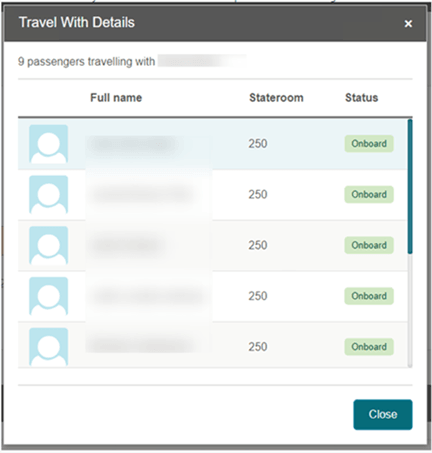
The Travel-with page lists companion traveling with the selected guest when you select Travel-with (n) button. This page is not editable.
Performing People Movement using RFID Cards
-
On the People Movement page, without placing the cursor at the search guest field, place the RFID card near the tablet RFID sensor.
-
If the scanned RFID card number matches a guest, the system performs the movement from Ashore to Onboard or vice versa.
-
If the scanned RFID card number does not match any profile, the system returns “no record found” message.
Note:
If the system return a list of matching profiles, you can only select from one record from the list view to authorize. Follow the directive of the prompt. - Repeat step 1 to continue moving the other profiles. See also topic Check-in at Gangway.
Note:
RFID scanning is supported on Android devices with built-in NFC capability, as well as on the Micros 721 device.
Profile Picture
The Take Photo or Edit Photo function allows the crew members to capture a new photo or update the existing profile photo.
Taking Profile Photo
-
On the Profile page, select the Take Photo button to activate the camera.
-
In the Camera window, select the Take Photo button.
-
The system shows the person's picture. To retake the photo, select the Take Again button.
-
Click the Save Photo button to save and the X to exit the page.
Editing Profile Photo
-
Click the Edit Photo link to activate the camera.
-
On the Profile Picture, click the Take Again button.
-
Click the Save Photo button to save and the X to exit the page.
Special Needs
Figure 15-11 Special Need Request Page
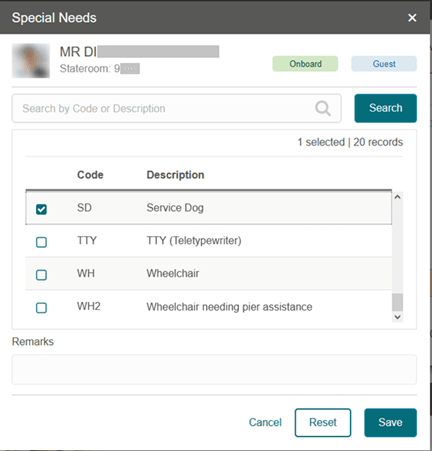
You can add/edit special needs using the Special Needs link or More Details link. The steps to add/edit are the same and is only differentiated by the button used.
Adding Special Need Request
Figure 15-12 Profile – Special Needs Page
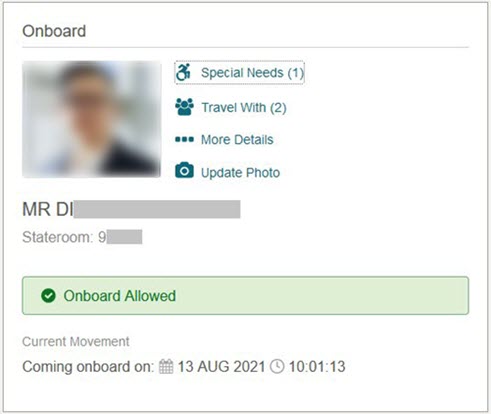
- On the People Movement page, click the Special Needs link or the More Details link of the onboard profile. This link is disabled if the passenger’s status is Ashore.
- If you are adding the request using the More Details link, click the +Add button.
- On the Special Needs page, enter a Code or Description in the search field.
- Select the Search button to search the list of values.
- Select the required special needs item from the list of values and enter a remark in the Remarks field.
- Click the Save button. This updates the count of the Special Needs link in the profile section of the People Movement page.
Editing Special Needs Request
- On the People Movement page, the profile view shows the special needs link with a count. This link is disabled (greyed out) if the passenger’s status is Ashore.
- In the onboard profile view, select the Special Needs or More Details link. If you are accessing the page from the More Details link, select the +Edit button.
- On the Special Needs page, the Security Officer can see the previously selected special needs value and remarks. Select or deselect the list of values.
- Edit the Remarks field, if needed.
- In the Special Needs page, select the Reset button to clear all the values and remarks. The system prompts a message, “System will clear all data in search, special needs selections and remark, are you sure?” Select Yes to proceed or No to keep the existing selection.
- Click the Save button to navigate back to the People Movement page with the updated selection.
Recent Movement
The Recent Movement section displays up to 10 movements tiles, providing the Security Offices an overview of people who passes through the gangway.
Figure 15-13 Recent Movement Page
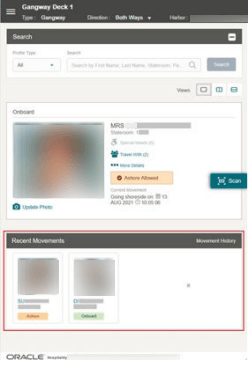
Figure 15-14 Recent Movement History
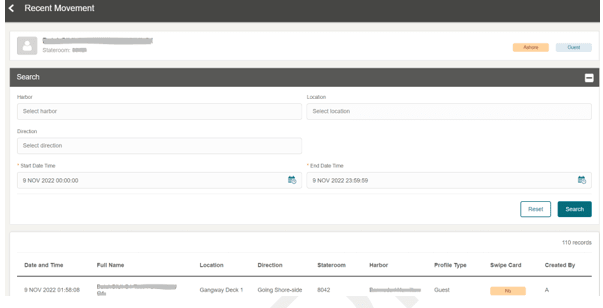
-
Harbor: Embarkation/Disembarkation harbor of selected passenger.
-
Location: The gate location that the passenger used to come onboard or go ashore.
-
Movement: Indicates the gate direction used by the passenger (onboard/ashore).
-
Start Date: Date and time the passenger embarked on or disembarked from the ship through the gateway.
-
End Date: Date and time the passenger embarked on or disembarked from the ship through the gateway.
-
Select the recent movement tile.
-
Navigate to the Profile’s Recent Movement page.
-
On the Profile’s Movement page, the profile type indicates the passenger photo, full name, stateroom, and latest movement status.
-
You can search the recent movement history by entering or selecting the value in the Search field and clicking the Search button.
-
Select the < icon to navigate to the Recent Movement tile page.
-
On the Recent Movement Tile Page, selecting the Movement History link opens the Movement History page.