Events Management
The Events tab gives you a view of location availability by day, month, or timeline view and manages the events booking within the same function.
Types of View
You can view events bookings by Day, Week, Month and Timeline View, and each of these layouts are different from one to another.
Figure 3-9 Events – Day View
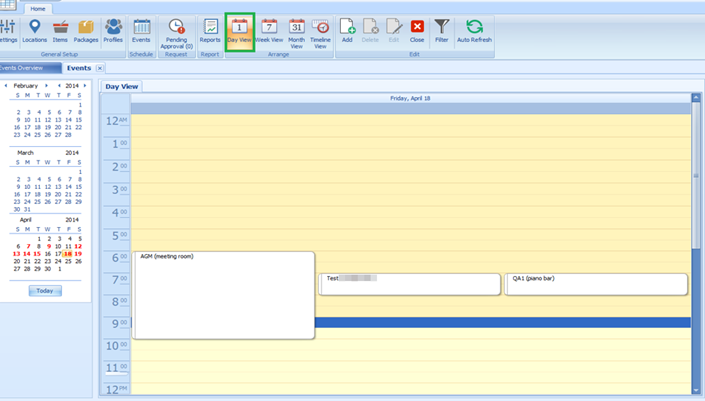
Figure 3-10 Events – Week View
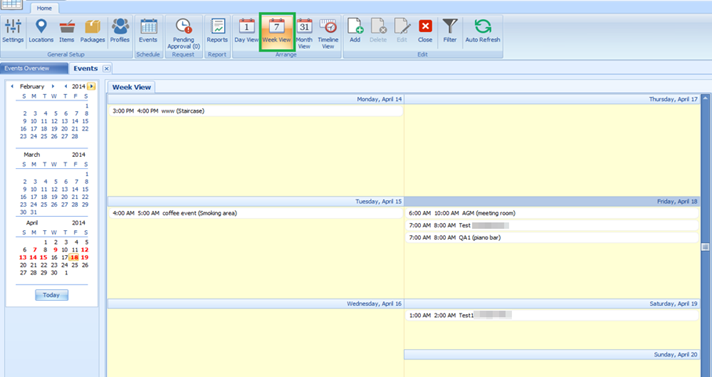
Figure 3-11 Events – Monthly View
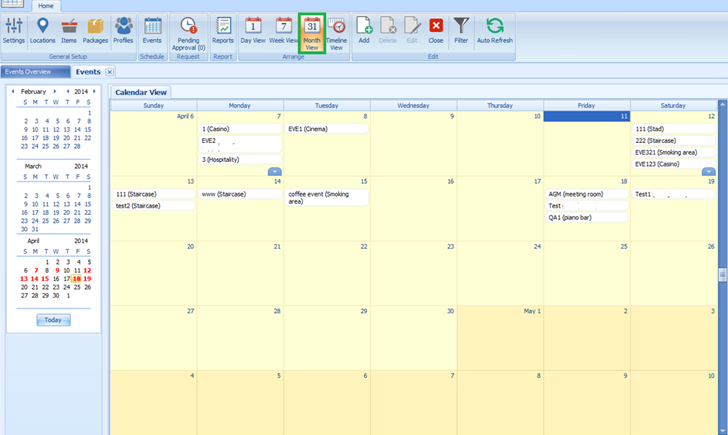
Figure 3-12 Events – Timeline View
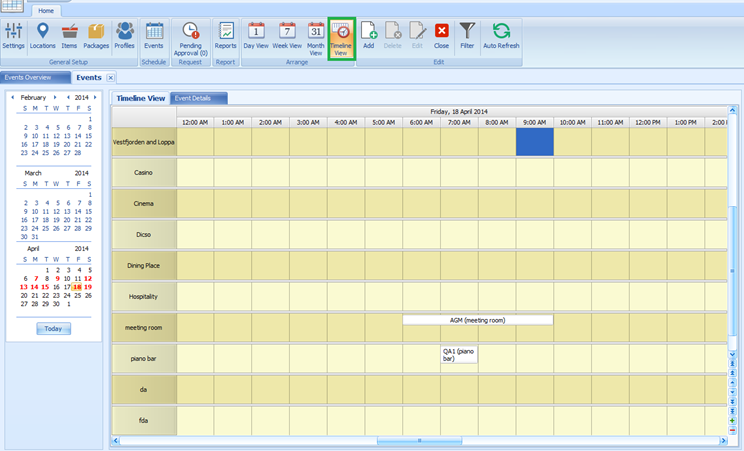
To select the type of view to display,
-
Click Event at the ribbon bar, then navigate to the Arrange group and select the view.
-
On the left of the Events tab, select the date using the date editor.
-
Locations for events are displayed on the left of the Events tab. If there is an event booked at that location, the event name is shown in a tree view under the location.
-
Double-clicking an event on the calendar view displays the event by location and start/end time.
-
Clicking More Details opens the Event Booked form, which displays more information of the event, additional details, event attendees and event items booked.
Table 3-3 Event Booking Status
| Status | Description |
|---|---|
|
Hold |
A group status in which the travel plans are uncertain or might be cancelled. |
|
Tentative |
A group status that has tentative travel plans. |
|
Booked |
The locations or items added to an event and approved. |
|
Paid |
A paid event. |
|
Requested |
Location or items added to an event and pending approval. |