Items Setup
Figure 3-8 Items Tab
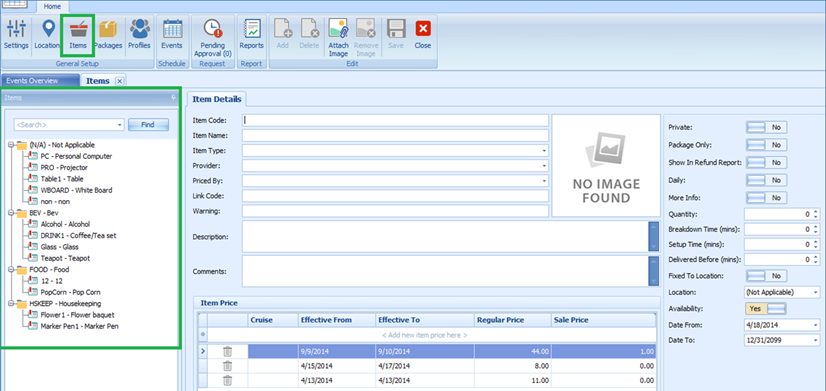
The Items Setup allows you to define all the items used for an event; from the type of utensils, flower arrangements, furniture and others. Multiple prices per item by date period is allowed, enabling a selection based on the cruise Effective From and Effective To dates.
Table 3-2 Control Key in Item Price
| Field Name | Description |
|---|---|
|
Private |
Determines whether the item is available for a private or public event and this is based on the item’s status. |
|
Package Only |
An indicator that item can be used as a package. |
|
Show in Refund Report |
An indicator shows whether the items should appear in the Refund report used by Affair Where. |
|
Daily |
Controls the quantity of the item to be multiplied by the number of days in the cruise. |
|
More Info |
A control to prompt the Item Form for additional information to be entered when items are added to an event. |
|
Breakdown Time |
The number of minutes required to take down the item at the end of an event. |
|
Setup Time |
The number of minutes required to set up the item at the beginning of an event. |
|
Delivered Before |
A number of minutes the item to be delivered before the start of the event. |
|
Fixed to Location |
An indicator that the item is fixed to a certain location and is movable. |
|
Availability |
Indicates the item’s availability during a specific period. |
Adding an Item/Price
- Under the General Setup group on the ribbon bar, click Item Setup. The Item Code, Item Name, Item Type, Provider, and Priced By are mandatory fields. The system prompts an error if one of the fields is empty.
- On the left of the Items tab, expand the tree view and then click Add to add a new item.
- In the Item Details section, enter all the necessary fields.
- Navigate to the Item Price section, select the cruise, select the effective date from/to from the drop-down list and insert the regular price and sale price. Overlapping dates are not permissible in item price setup. For an item price changed that is already booked for the current system date or future event, price changes apply to these events also.
- It is not permissible to set up item prices with an overlapping date. If the input item price has an invalid date, the system prompts a Confirmation prompt. Click Yes to edit or No to exit without making any changes.
- Various controls are available and switching these controls to Yes does affect the Item Price behavior.
- Once all the required information is entered, click Save to save the changes.
Deleting an Item
- At the Items tab container, select the item to delete, and then click Delete on the ribbon bar.
- Select Yes at the confirmation prompt to delete the item or No to return to the previous menu.
Deleting an Item Price
- Repeat steps 1 and 2 of Adding an Item.
- Select the Item and then navigate to the Item Price section.
- Right-click on the Item Price you wish to delete and click the delete prompt.
- Click Save at the ribbon bar to save the changes.