Configuring Benefits Codes
Pay Deductions
A pay deduction code is required for crew contributions to a pension or medical plan under the Pay Deductions code, and this pay code will reflect on the crew pay sheet.
The new pay deduction codes are added as a sub-code of a Pay Deductions – Miscellaneous code type. For the setup of the pay codes, see chapter Creating a Code Type.
When creating the pay codes, you must ensure the following is correctly set up in each of the categories:
Setting up Crew Contribution Deductions - Miscellaneous and Medical Plan
Figure 26-54 Benefit Pay code Maintenance
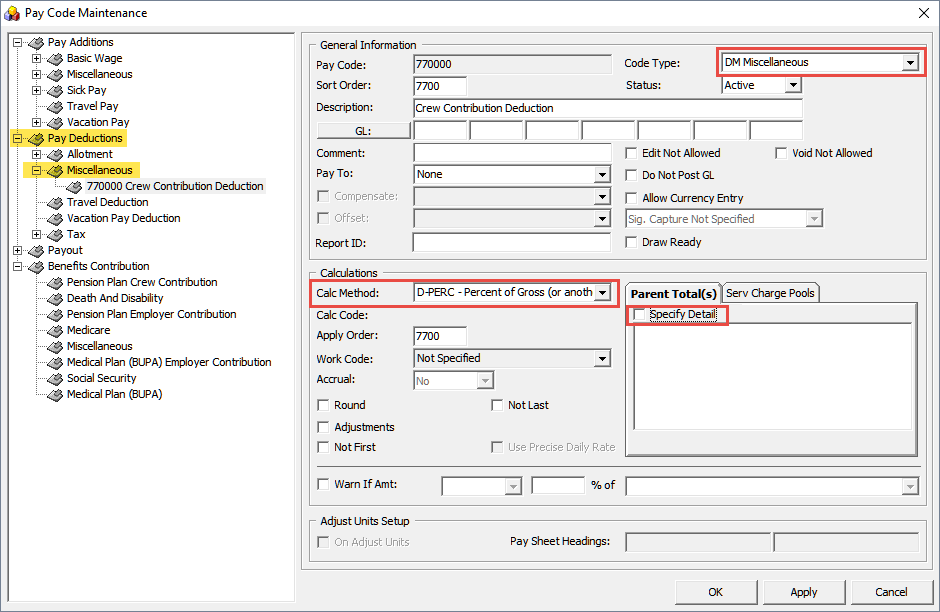
-
Unique Pay Code ID.
-
Code Type = DM Miscellaneous.
-
Pay Code Description. For example, Medical Plan or Crew Contribution Deduction.
-
Sort Order. This can be the same as Pay Code ID.
-
Calculation Method = D-PERC Percent of Gross (or another amount).
-
Apply Order. This can be the same as Pay Code ID.
-
Check the Do Not Post GL if you do not wish to show the pay code in the GL file.
WARNING:
Once the D-PERC Percent of Gross (or another amount) calculation method is selected, the Specify Detail checkbox becomes visible. You must select the Pension Plan or Medical Plan BUPA pay codes in Benefit Contribution – Crew Pension Plan Contribution in order to get the 100 percent offset value of the specified pay code.Offset Benefits Contributions - Miscellaneous
The Offset Crew Contribution or Offset Employer Contribution pay code is used to automatically balance the benefit postings during payroll paid outs at the end of the month. You may create more than one offset pay code and assign it to a different benefits contribution pay code.
The Offset Crew Contribution pay is added as a sub entry in Benefit Contribution – Miscellaneous.
Setting up Offset Miscellaneous Contributions – Crew/Employer Contribution
Figure 26-55 Miscellaneous Contribution Pay Code Maintenance

-
Unique Pay Code ID.
-
Code Type = BMS Miscellaneous.
-
Pay Code Description. For example, Offset Crew Contribution Deduction or Offset Employer Contribution.
-
Sort Order. This can be the same as Pay Code ID.
-
Calculation Method = B-OFFS Negative Percent Offset of Another Amount.
-
Apply Order. This can be the same as Pay Code ID.
-
Check the Do Not Post GL if you do not wish to show the pay code in the GL file.
WARNING:
Once the B-OFFS Negative Percent Offset of Another Amount calculation method is selected, the Specify Detail checkbox becomes visible. You must select all the relevant Crew Contribution pay codes if those pay codes in Payroll Benefit Administration (Pension Plan, Crew Medical Plan Contribution, Employer Contribution, Death and Disability Contribution, Medical Plan (BUPA) ) are assigned to offset this pay code. This is to obtain a 100 percent offset value of the specified pay code.Crew Pension Plan Contribution
In order to differentiate the Pension Plan calculation method for the crew, you need to create two pay code types.
-
Crew Contribution by Flat Amount
-
Crew Contribution by Percentage
In each of the pay codes, you must ensure that the Code Type, Compensate, Offset and, Calculation Method are correctly associated as shown in diagrams below.
Crew Contribution by Flat Amount
This pay code enables you to specify an amount for crew to contribute to their pension plan.
Figure 26-56 Flat Amount Contribution

-
Unique Pay Code ID.
-
Code Type = BCC Pension Plan Crew Contribution.
-
Pay Code Description. For example, Crew Contribution Deduction (Flat Amount) or (% Amount).
-
GL Code where the contribution deductions are credited.
-
Sort Order. This can be the same as Pay Code ID.
-
Compensate must be linked to the Crew Contribution Deductions.
-
Offset code must be linked to the Offset Crew Contribution.
-
Calculation Method = B-FLAT Flat Amount.
-
Apply Order. This can be the same as Pay Code ID.
-
Check the Do Not Post GL if you do not wish to show the pay code in GL file.
Crew Contribution by Percent Amount
The pay code setup for contribution by percent amount is similar to the By Flat amount, except the following:
-
The Calculation Method is B-PERC – Percent of another amount.
-
You must select a base for the system to calculate from the Parent Total tab, Specify Detail checkbox.
Figure 26-57 Pay Contribution by Percentage

Linking Contribution Pay Codes to Pay Deductions
Once the pay codes are set up, you must link them in the Pay Deductions codes.
Figure 26-58 Pay Code Maintenance form

-
Navigate back to the Pay Deductions – Miscellaneous, Crew Contribution Deductions.
-
Select the Specify Detail checkbox and select both Contribution Codes.
-
Click Apply to save.
-
If the Pension Plan Crew Contribution pay code is assigned to an offset pay code, navigate back to Benefit Contribution – Miscellaneous, Offset Crew Contribution.
-
Check if they are linked.
Figure 26-59 Offset Crew Contribution
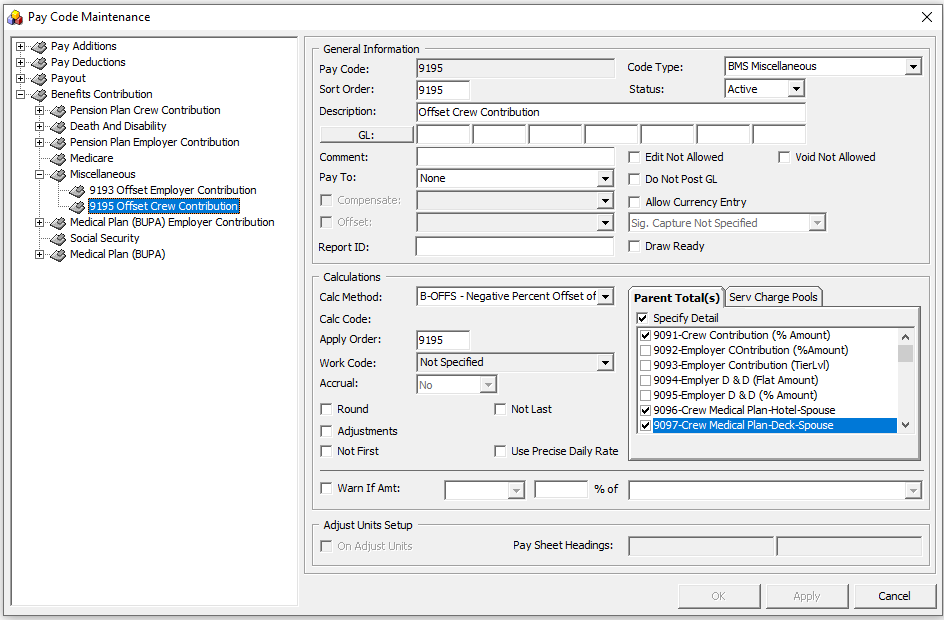
Employer Pension Plan Contribution
Similar to the Crew Pension Plan, you must set up two contribution codes for an employer.
-
Employer Contribution by Percentage
-
This pay code is used for employer contributions by percentage to the crew pension plan, based on the crew’s applicable monthly earnings.
-
-
Employer Contribution by Tier Level
-
This pay code is used for employer contribution based on the Tier Level calculation method (100 percent of the first 3 percent and 50 percent of the next 7 percent) based on the crew’s contribution on applicable monthly earnings.
-
Employer Contribution by Percentage
Figure 26-60 Benefits Contribution for Pension Plan
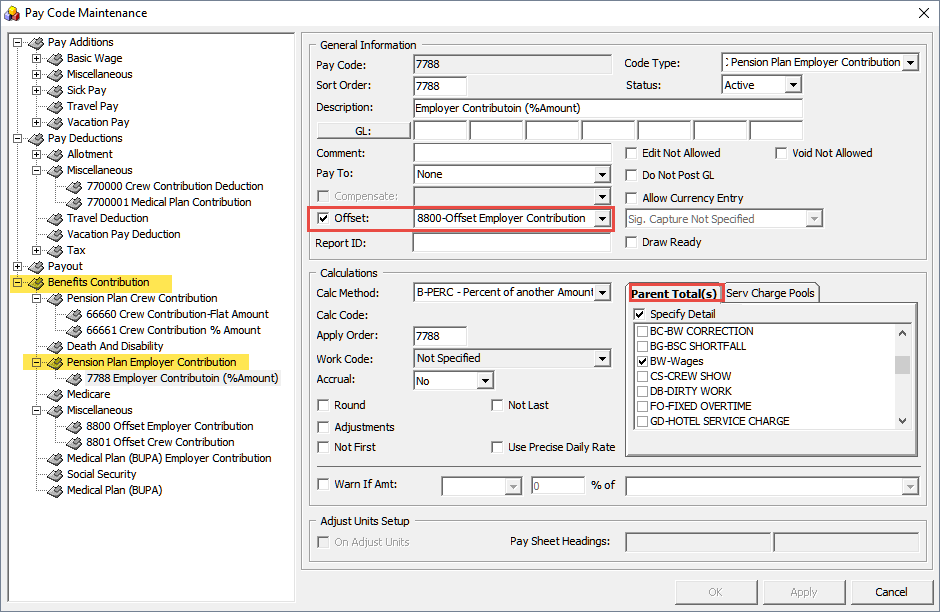
This pay code is added as a sub entry in Pension Plan Employer Contribution and must contain the following:
-
Unique Pay Code ID.
-
Code Type = BEC Pension Plan Employer Contribution.
-
Pay Code Description. For example, Employer Contribution (%Amount).
-
GL Code where the employer contribution expenses are credited.
-
Sort Order. This can be the same as Pay Code ID.
-
Select the Offset pay code if you choose to offset the employer contribution in the pay sheet. The offset pay code refers to Offset Employer Contribution. See Offset Benefits Contribution - Miscellaneous.
-
Check the Do Not Post GL if you do not wish to show the pay code in GL file.
-
Apply Order. This can be the same as Pay Code ID.
-
Calculation Method = B-PERC – Percent of another Amount.
-
On the Specify Detail page, select the applicable monthly earning pay code. The percentage of Employer Contribution to compensate is based on the selected pay code such as basic wage. The system calculates the employer contribution amount against the crew’s monthly salary.
Employer Contribution by Tier Level
The following contribution code is for an employer that contributes using the Tier Level calculation method (100 percent of the first 3 percent and 50 percent of the next 7 percent) of the crew’s contribution on applicable month earnings.
The Calculation Method is B-TIER – Tiered Percent of another Amount. Select the Offset pay code if you choose to offset the employer contribution in the pay sheet.
Figure 26-61 Employer Contribution by Tier Level

Death and Disability Contributions
Apart from the Pension Plan, you can contribute to the Death and Disability plan. For this, you need to create two separate codes for the calculation method.
-
Death and Disability (Flat Amount)
-
Death and Disability (% Amount)
Set up the code just as you would for the other codes.
Figure 26-62 Death and Disability Contributions
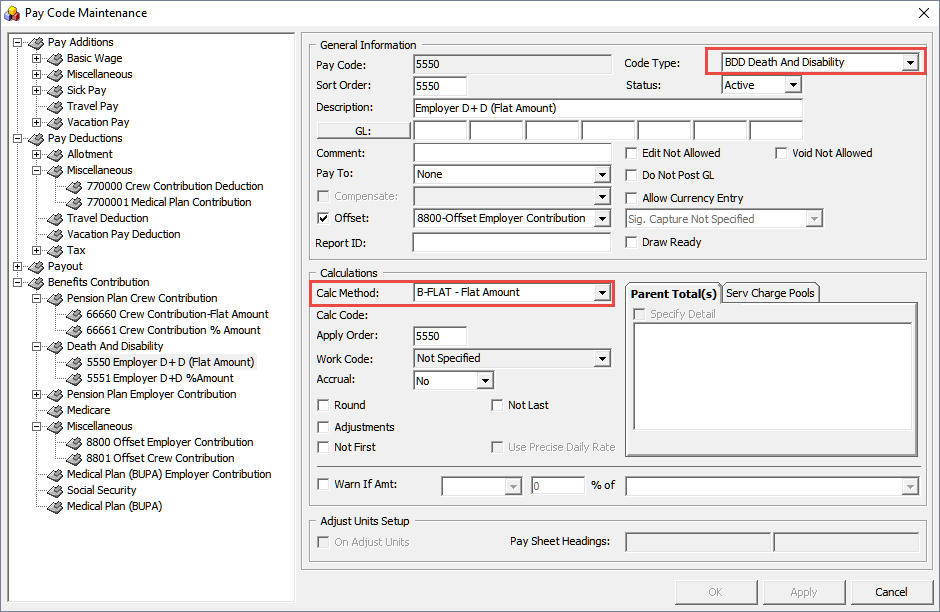
-
Unique Pay Code ID
-
Code Type = BDD Death And Disability
-
Pay Code Description. For example, Employer D + D (Flat Amount).
-
GL Code where the employer contribution expenses are credited.
-
Sort Order. This can be the same as Pay Code ID
-
Select the Offset pay code if you choose to offset the employer contribution in the pay sheet. The offset pay code refers to Offset Employer Contribution. See Offset Benefits Contribution - Miscellaneous.
-
Check the Do Not Post GL checkbox if you do not wish to show the pay code in the GL file.
-
Apply Order. This can be the same as Pay Code ID
-
Calculation Method = B-FLAT Flat Amount.
For contribution by Percentage, select:
-
Calculation Method = B-PERC Percent of Amount
-
On the Specify Detail page, select the applicable monthly earning pay code. The percentage of Employer Contribution to compensate is based on the selected pay code such as basic wage. The system calculates the employer contribution amount against the crew’s monthly salary.
Once the Benefit Contribution pay codes have been set up and if the pay code is assigned to an Offset Employer Contribution, navigate back to the Offset pay code and link all the Benefit Contribution codes in the Specify Detail window.
Medical Plan Contribution (BUPA)
The Medical Plan Contribution (BUPA) comprises two contributions: Employer and Employee. An employer is obligated to contribute to the employee Medical Plan. The employee may also choose to contribute for their dependent’s medical plan through deductions from their monthly earnings.
Crew Medical Plan Contribution – Hotel Department – Spouse
The Crew Medical Plan contribution is segmented into two categories – Hotel and Deck and Engine. There are eight pay codes for the Medical plan and all contribution amounts are set as flat amount.
-
Crew Medical Plan Contribution – Hotel Department – Spouse
-
Crew Medical Plan Contribution – Hotel Department – Spouse and children 21 and under.
-
Crew Medical Plan Contribution – Hotel Department – Single and children 21 and under
-
Crew Medical Plan Contribution – Hotel Department –children 21 and older
-
Crew Medical Plan Contribution – Deck & Engine Department – Spouse
-
Crew Medical Plan Contribution – Deck & Engine – Spouse and children 21 and under
-
Crew Medical Plan Contribution – Deck & Engine – Single and children 21 and under
-
Crew Medical Plan Contribution – Deck & Engine – children 21 and older
The following pay code is setup for the hotel department crew dependent’s contribution, as an example and is added to the Medical Plan category. You must create the pay code per the above list, and link them to the Crew Contribution and Offset Crew Contribution code.
-
Unique Pay Code ID.
-
Code Type = BUP Medical Plan (BUPA).
-
Pay Code Description. For example, Crew Medical Plan-Hotel-Spouse.
-
GL Code where the employer contribution expenses are credited.
-
Sort Order. This can be the same as Pay Code ID.
-
Compensate Pay code must be a Crew Contribution Deduction. This refers to a Pay Deduction. See Pay Deductions.
-
Select the Offset pay code if you choose to offset the employer contribution in the pay sheet. The offset pay code refers to the Offset Crew Contribution. See Offset Benefits Contribution - Miscellaneous.
-
Check the Do Not Post GL checkbox if you do not wish to show the pay code in the GL file.
-
Apply Order. This can be the same as Pay Code ID
-
Calculation Method = B-FLAT Flat Amount.
Figure 26-63 Medical Plan Pay Code Maintenance

Once the creation of the above pay code completes:
-
Create the remaining pay codes according to the department and dependent using the same Compensate and Calculation Method.
-
Navigate back to the Pay Deduction, Miscellaneous, Crew Medical Plan Deduction.
-
Select the Specify Detail checkbox and select the corresponding Crew Medial Plan Contribution pay codes.
-
If the Crew Medical Plan Contribution pay code is assigned to an Offset Pay code, navigate back to Benefit Contribution, Miscellaneous, Offset Crew Contribution.
-
Check if they are correctly linked.
Figure 26-64 Offset Crew Contribution
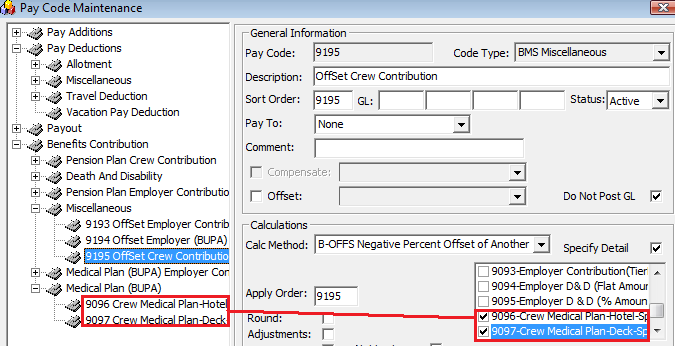
Employer Medical Plan Contribution
The Medical Plan (BUPA) Employer Contribution is the benefit contribution portion of the employer to the employee. Similarly, they are segmented to two pay codes and use the same calculation method:
-
Medical Plan Employer – Hotel Department
-
Medical Plan Employer – Deck & Engine Department
Figure 26-65 Employer Medical Plan Contribution
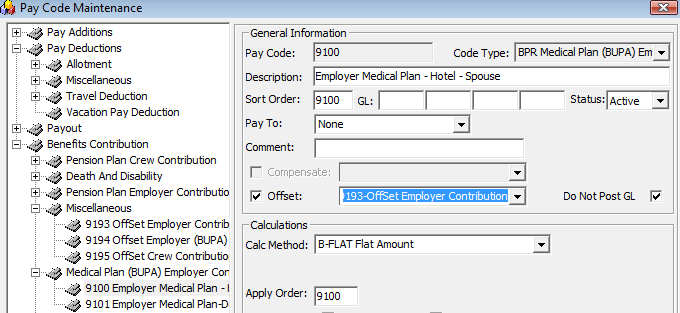
-
Unique Pay Code ID
-
Code Type = BUP Medical Plan (BUPA)
-
Pay Code Description. For example, Employee Medical Plan-Hotel-Spouse.
-
GL Code where the employer contribution expenses are credited.
-
Sort Order. This can be the same as Pay Code ID
-
Select the Offset pay code if you choose to offset the employer contribution in the pay sheet. The offset pay code refers to Offset Employer Contribution. You may create a new Offset pay code to separate the offset value, if preferred. See Offset Benefits Contribution - Miscellaneous.
-
Select the Do Not Post GL checkbox if you do not wish to show the pay code in GL file.
-
Apply Order. This can be the same as Pay Code ID.
-
Calculation Method = B-FLAT Flat Amount.
If the pay code is assigned to an Offset Employer Contribution pay code:
-
Navigate back to the Benefit Contribution, Miscellaneous, Offset Employer Contribution section.
-
Check the Specify Detail checkbox and select the corresponding Employer Medical Plan Contribution pay codes.