Quick Bookings
Quick Bookings is a simplified booking window that create bookings swiftly and it does not allow the booking to be placed on hold. The dates shown are a week from the system date and you can move the date forward or backward by a week with a function key.
Figure 4-20 Quick Bookings Window
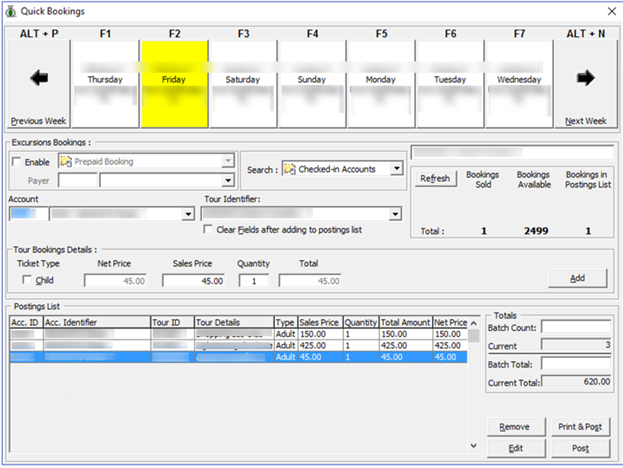
Adding, Removing or Editing Quick Bookings
-
From the Book menu, select Quick Bookings.
-
Navigate the dates using the Function Keys listed above or click the date shown.
-
Click Previous Week to go back a week from the current date or Next Week to move forward a week.
-
At the Excursion Bookings section, select Enable to select a payer for the booking if the booking payment is to be routed to another party.
-
At the Search option, select the account status from the drop-down menu.
-
At the Account field, search for the required cabin/name.
-
Click the Tour Identifier to select the tour from the drop-down list.
-
By default, the Ticket Type and price listed is for an adult. If the ticket is for a child, select the Child checkbox.
-
Enter the required quantity in the Quantity field.
-
Click Add to add the selection to the Posting List. Repeat the same to add other tour bookings. The total tour value and the count appear in the Totals section.
-
Click Remove to remove the selected tour from the Posting List or click Edit to edit the information.
-
Click Post or Print & Post to proceed with the booking.