Tour Templates
A Tour Template enables you to create a base for recurring tours instead of creating the tour individually.
Tour Templates Tabs and Descriptions
Figure 4-2 Tour Templates General Tab

Table 4-2 Field Description of Tour Templates General Tab
| Field Name | Description |
|---|---|
|
External ID |
External ID. |
|
Code & Name |
Short Code and Name of the tour. |
|
Port |
Port of the tour, selectable from the drop-down menu. |
|
Country |
Country of the tour, selectable from the drop-down menu. |
|
Brochure No. |
Brochure Number in the cruise catalog number. |
|
Overnight Tour |
Sets the tour as an overnight tour when selected. |
|
Required Clothes/ Comments |
Additional information to be printed on tour ticket. |
|
Duration & Times |
Duration of the tour, Starting/Ending Time/ Meeting Time and Meeting Point of the tour. |
|
Capacity |
Max/ Min seat capacity of the tour. |
|
Adult/ Child Max |
Max seat capacity for an adult/ child of the tour. |
|
Total Weight |
Max total weight allowed for the tour. |
|
Total Weight per guest |
Sets the max weight per guest allowed for the tour when selected. |
|
1 Ticket per person limit |
Sets the purchase to allow one ticket per person after selected. |
|
Promotion discount deviation value |
Discounts deviation value for the tour. |
|
This tour not valid for promotion |
Disables the tour from promotional sale when selected. |
Figure 4-3 Tour Template Pricing and Sales Tab

Table 4-3 Field Description of Tour Templates Pricing and Sales Tab
| Field Name | Description |
|---|---|
|
Regular Adult/Child Price |
Tour selling price for an adult/ child. |
|
Package Adult/Child Price |
Tour package selling price for an adult/ child. |
|
Cost Adult/Child |
Tour costs for the adult/ child. Cost prices text boxes are disabled in order to display-only. This field gets updated automatically when adding a new booking or voiding an existing one based on the variable cost applied. |
|
Actual Counts Adult/ Child |
Actual Tour counts for an adult/ child for the tour. |
|
Overweight Price Increase |
Value or percent to increase if overweight occurs. |
|
Minimum Age |
The minimum age allowed for the tour. |
|
Posting Departments |
Reference to Financial Setup, Department Code setup. |
|
Voiding Departments |
Reference to Financial Setup, Department Code setup. |
|
Cancellation Department & value |
Cancellation fee definable in value or percentage. Reference to Financial Setup, Department Code setup for posting code. |
|
Sales Tax & Fees |
Sales Tax & Fees Tab:
Reference to Financial Setup, Department Code setup for posting code. |
|
VAT Reporting Split |
VAT Reporting Split Tab: For reporting purposes. Use of different VAT percentages resulting from the selling of excursion in order to produce a report where the respective VAT classes. The four type of VAT categories are user definable. You can change the label name from Administration module, System Setup, Label Setup. |
|
VAT Posting Split |
VAT rate in percentage or price used for posting. |
Figure 4-4 Tour Template Printing Tab
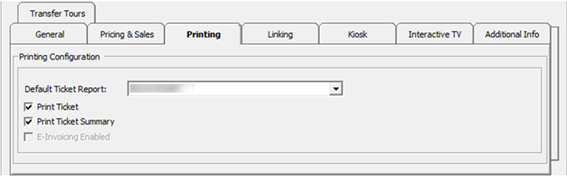
Table 4-4 Field Description of Tour Templates Printing Tab
| Field Name | Description |
|---|---|
|
Default Ticket Report |
Default ticket report used for ticket printing for the tour, selectable from the drop-down menu. |
|
Print Ticket & Ticket Summary |
After selected, ticket and ticket summary are printed upon posting of the tour. |
Figure 4-5 Tour Template Linking Tab
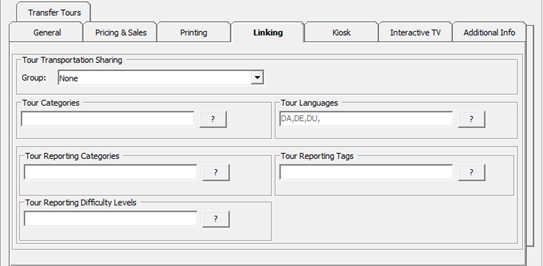
Table 4-5 Field Description of Tour Template Linking Tab
| Field Name | Description |
|---|---|
|
Tour Transportation Sharing |
Link tour transportation sharing for the tour, selectable from the drop-down menu. In Bookings window, all the bookable tours boxes have the tour transportation sharing code with the yellow background. |
|
Tour Categories & Languages |
Link tour categories and languages for the tour, selectable from the drop-down menu. See Language Module Setup and Ticket Language Template Setup for more information |
|
Tour Reporting Categories, Tags & Difficulty levels |
Link tour reporting categories, tags, and difficulty levels for the tour, selectable from the drop-down menu. |
Figure 4-6 Tour Templates Kiosk Tab

Table 4-6 Field Description of Tour Templates Kiosk Tab
| Field Name | Description |
|---|---|
|
Make Bookable in Kiosk. |
Sets this tour as available for booking by using the Kiosk |
|
Show in Kiosk |
Sets this tour as visible in the Kiosk. |
|
Enable Child Booking in Kiosk |
Sets this tour as available for child booking by using the Kiosk. |
Figure 4-7 Tour Templates Interactive TV

Table 4-7 Field Description of Tour Templates Interactive TV
| Field Name | Description |
|---|---|
|
Make Bookable in Interactive TV. |
Sets this tour as bookable in Interactive TV. |
|
Show in Interactive TV. |
Sets this tour visible in Interactive TV. |
|
Enable Child Booking in Interactive TV. |
Sets this tour available for child booking in Interactive TV. |
|
Tour Description |
Additional details for the tour. The "custom comment" is user definable in Administration module, System Setup, Label Setup. |
Figure 4-8 Tour Templates Transfer Tours

Table 4-8 Field Description of Tour Templates Transfer Tours
| Field Name | Description |
|---|---|
|
Transfer Tours |
Select the checkbox to mark the tour as a transfer tour. |
|
Transfer Start Location |
The start location of the tour. |
|
Transfer End Location |
The end location of the tour. |
-
Select Transfer Tour if the tour is a transferred tour.
-
Select Transfer Start Location type, for example, Airport, Hotel, Train station.
-
Enter Transfer start location description.
-
Select Transfer End Location type and enter the description.