Setting up Tour Templates
A Tour Template enables you to create a base for recurring tours instead of creating the tour individually.
In addition to the General, Pricing & Sales, Printing, Linking, Kiosk, Interactive TV and Additional Info, tabs such as Fixed Cost Variable, Vendors and Group Linking are visible after you return to the template.
New Tour Template
-
From the Setup menu, select Tour Template Setup.
-
Expand the Country tree view and select the country the template resides. These are grouped by the field selection in General Tab, Port or Country.
-
Right-click and select New Tour Template.
Figure 4-9 Tour Templates Setup
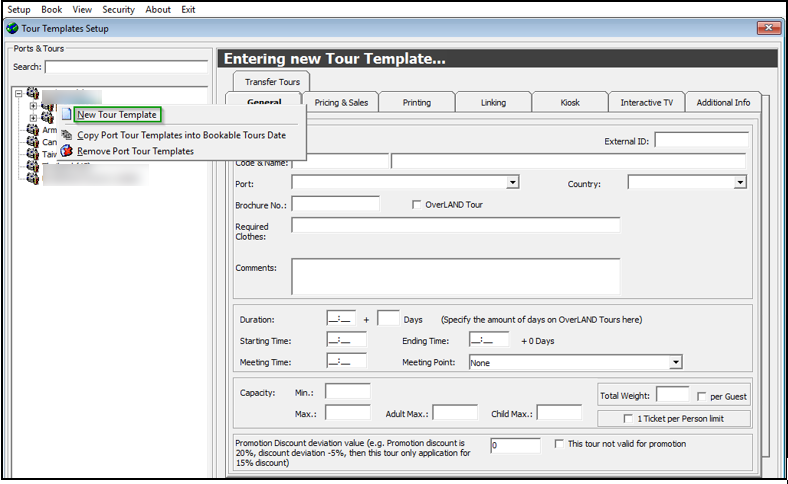
-
At Tour Template window, in the respective tabs, insert all the relevant information such as price, meeting time, location, weight, clothing, equipment requirement, and transport arrangements. See Table 4-2 for a description of the available fields.
-
Click Apply to save the template and close the form.
Fixed Cost Tab
This tab defines the cost price per excursion, regardless of the number of attendees.
-
Click the Add button to open the Fixed Code Configuration window.
-
Select the Item Type, which references the Tour Cost Item Types.
-
Select the Vendor. See Vendors in Bookable Tours.
-
Enter the Price and Quantity.
-
The Total auto populates based on the price and quantity defined.
-
You can edit or remove the Fixed Cost.
Variable Cost Tab
The Variable Cost tab allows you to specify the number of attendees with a corresponding price. For example:
Range 20
Adult Cost Price $80
Child Cost Price $50
Range 40
Adult Cost Price $70
Child Cost Price $40
With the above setting, the tour prices for up to 20 attendees is at $80 and $50 respectively. The price reduces when it reaches the 21 to 40 range.
-
Click the Add button to open the Variable Code Configuration window.
-
Enter the Range, Adult Cost and Child Cost.
-
You can edit or remove the Variable Cost.
-
The cost reflects in the Cost field of Bookable Tour Setup. The price is adjusts when the booking reaches the range defined.
Vendors Tab
To add a vendor, select a vendor from the drop-down list and then click Add Vendor. To remove the vendor, select the vendor from the grid and click the Remove Vendor. See Vendors for more information.
Group Linking Tab
The group linking tab links certain excursion to a particular group. For example, Tour A is linked to Group A. Tour B is linked to Group B. When Guest 01 from Group A makes a booking, only Tour A is shown.
To link a group, select the group account created in Management module, Group handling and then click Add Group.