Clock-In/Clock-Out
This feature tracks the Crew Work Hours according to the ILO requirements. The function requires crew members to clock in/out at the start and end of their shift or when they are off for a break.
Daily Overview
Figure 8-18 Clock In/Out Daily Overview
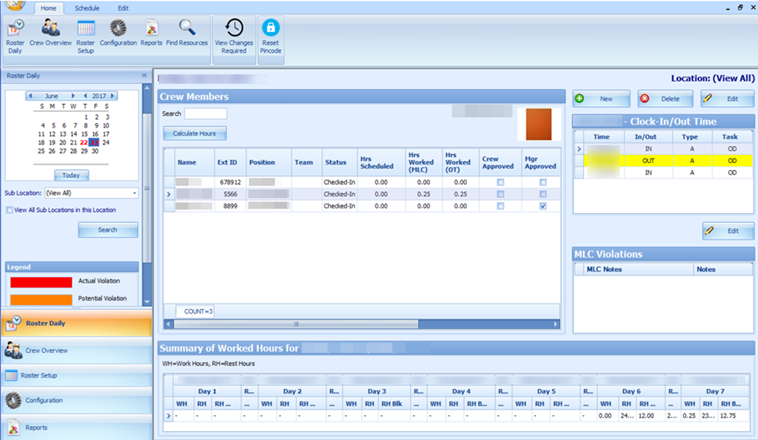
-
Calendar: Dates marked in red denotes dates with roster schedules created
-
Overview Tab: Lists all crew members that haves schedule on the selected date
-
Clock-In/Out Time: Clock-In/Out time recorded by the system
-
ILO Violations: Violations of work hours if any. Refer to the Legend indicators for type of violations
-
Summary of Worked Hours: A weekly summary of hours worked or rested
Viewing of Crew Schedule
-
Select the date using the Calendar editor and the Sub-Location from the drop-down list.
-
Click Search to refresh the window.
-
In the Crew Member section, a list of crew matching the search criterion appears.
-
Select a crew name and click Calculate Hours to refresh the information shown.
-
At the Clock-In/Out Time section, the time logged for each task is shown.
-
In the Summary Worked Hours section, the past week hours worked/rested is visible.
-
If the crew work hours violates the ILO Compliance, a note is added to ILO Violations section.
-
See Table 8-3 description in Time Approval Method section.
Approving/Disapproving Crew Daily Roster
Figure 8-19 Crew Schedule Approval
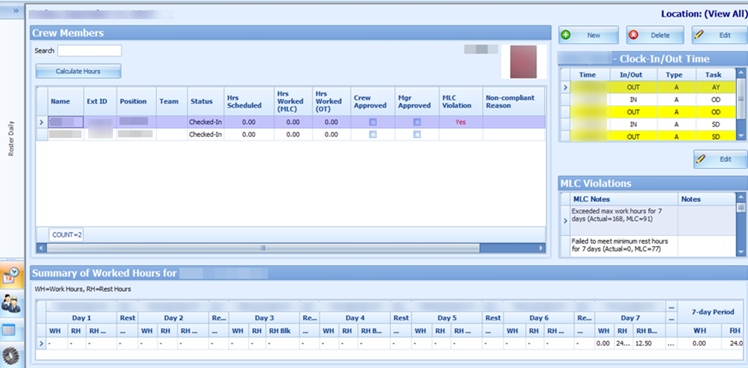
-
Allows an approval of past dates schedule or a day before yesterday’s date.
-
Only allows approval of yesterday’s schedule if the past value is defined in Parameter, Time Attendance, Daily Work Time Approval. Or the schedule is approved by the crew.
-
Prohibits approval for today or future crew schedules.
-
At the Roster Daily window, go to the Schedule tab.
-
Select the date to approve using the calendar editor and click Search.
-
At the Crew Members section, select a crew name. Multiple selections are allowed.
-
Click Approve or Approve All (for multiple selections)at the ribbon bar.
-
At the confirmation prompt, select Yes to proceed.
-
After the schedule is approved, the Mgr Approved column is checked. If Crew Approved column is checked, this means the schedule is approved by the crew.
-
Click Unapprove or Unapprove All (for multiple selections) to reverse the approval.
-
The system generates a notification message informing the crew of the schedule approval/unapproval
-
If the schedule is approved by the crew and changed by the manager, the crew is notified with a system generated message, indicating the reason for the change
Figure 8-20 Schedule Change Notification
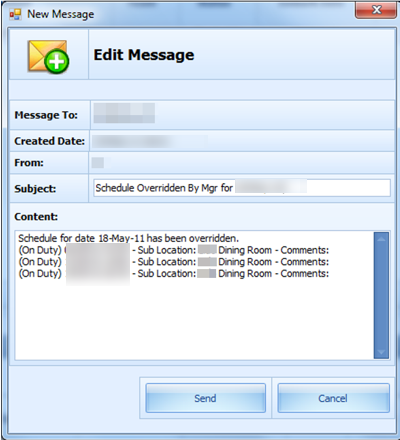
-
When the manager approves a schedule not yet approved by the crew, the system generates a warning message, notifying the crew of the change.
-
When approving a non-compliant schedule, the system prompts you to enter a Non-ILO Compliant Reason.
-
If the approval is for zero hours and yet to be approve by the crew, the system prompts for a Zero Hours Recorded reason to be entered. This also applies to a schedule change from worked hours to zero hours that has been approved by crew and manager.
Editing Clock-In/Clock-Out Time
Figure 8-21 Clock-In/Clock-Out Transactions
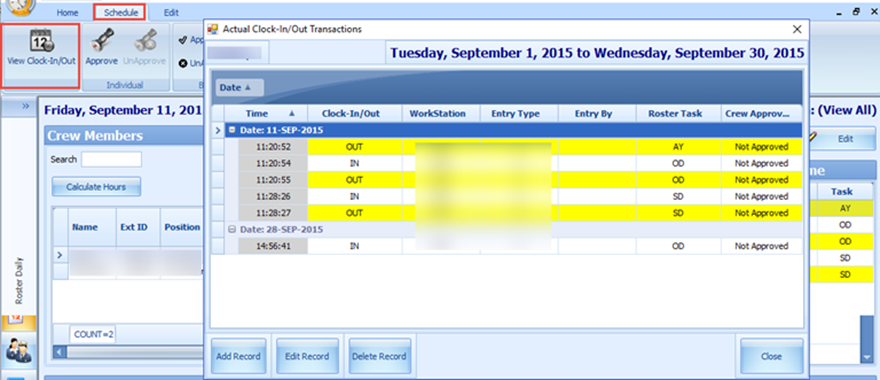
-
Go to the Schedule tab and click the View Clock-In/Out button at the ribbon bar.
-
At the Actual Clock-In/Out Transactions window, select a record to edit.
-
Click the Edit Record button, alter the necessary details, and click Save.
-
You can also click Add Record to insert a new clock-in/out record. The "Entered by" column is empty if the record is added/edited by the crew. Otherwise, the column displays the user name.
-
Click the Delete Record tp prompt a confirmation window. Click Yes to proceed or No to return to the previous window.
To manually add a record, see: Manual Clock-In/Clock-Out.
Editing ILO Violations
The edit function in International Labour Organization (ILO) Violations enables the manager to view and input or edit the MLC notes.
To edit, click the Edit button and enter MLC Notes in the MLC Notes window and click Save to update.
Figure 8-22 ILO Violations
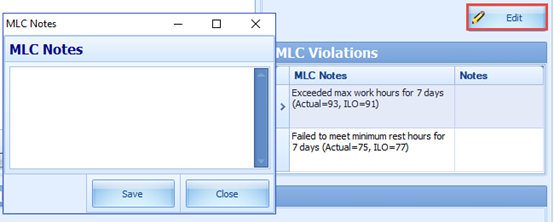
View Changes Required
Figure 8-23 Crew List Requesting Work Hour Change

The View Changes Required function lists all changes requested by crew through the Time and Attendance Terminal, and the function is only accessible by the manager. A change request is generated when the crew presses Changes Required during Clock-In/Out at the Time and Attendance Terminal, Crew members are to discuss the change with their respective manager. It displays the daily/weekly or both daily/weekly request depending on the value defined in the Approved Weekly Hours parameter and/or the Approve Daily Worked Hours Clock-In/Out parameter.
To access this function, click the View Changes Required button on the ribbon bar. The information displayed on this window is a view only. See Editing Clock-In/Clock-Out Time or Manual Clock-In/Clock-Out section on how to change the information.
Reset Pincode
To reset a pincode, see Reset Pincode in Time Approval Method.