Import Safety Setup
This function is similar to the Import Database function with the exception that it only imports Safety Setup that are exported from Export Safety Setup in the Tools application.
-
In the Tools Import/Export tab, select Import Safety Setup from the ribbon bar.
-
In the Import Safety Setup window, click Select File to browse to the XML file from the Public Document folder.
Figure 14-13 Import Safety Setup
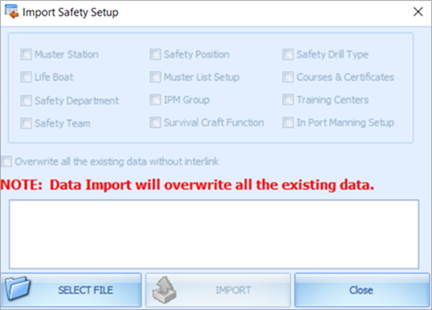
-
Select Overwrite all the existing data without interlink if you wish to overwrite existing data without interlink. The system does not overwrite data that has an inter link to other tables and prompts the following message if inter link data is found “System notified that there are some inter link tables. System is not going to overwrite existing data. Import Failed.”
Completed course and certificate (COU) are not imported into database if the record is found in Require Course and Certificate (REQ), Require Substitution Courses (RQS), and Require Course and Certificate for each operation position (RER). The same applies to Muster List setup.
-
Click Import and select Yes when prompted with “There are existing data in either of this table (xxx,xxx). Are you sure want to overwrite?”.
-
At the message prompt “Import of Safety Setup Completed.”, click Close to exit.