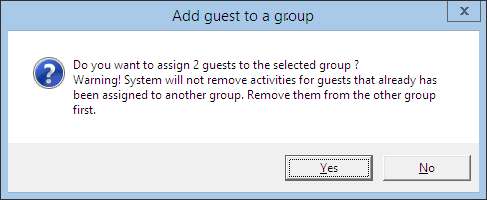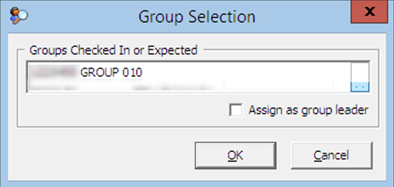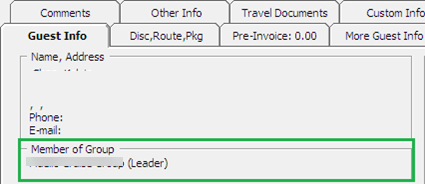Adding to Group
A guest can be an individual traveler or a person travelling in a group. If the guest has a reservation and is to become part of a group, you can link the reservation to the group account and display all travel companions within the group when searched.