Guest Quick Billing
Quick Bill Printing
The Selection Criteria tab in the Guest Quick Billing function determines the type of invoices to print/pay based on the criteria chosen for all disembarking passengers, for example, passenger paying by credit card or only guest with x outstanding amount.
-
From the Cashier file menu, select Guest Quick Billing function.
-
In the Guest Quick Balance window, select an invoice type, Embarkation Date, Disembarkation Date, Payment Type, Folio Balance (if applicable), Deck, and Section.
-
In the Printer section, select an invoice printer, enter the number of copies to print, select the print orientation, and click Print.
-
In the Quick Printing prompt, select Yes to continue.
Quick Bill Balance
Other than printing invoices by batch, balancing the passenger account is possible if there is a credit card on file.
-
Repeat steps 1 to 3 of the above.
-
In the Disable accounts field, select the appropriate Posting status from the drop-down list.
-
Navigate to the Selected tab to verify the result, and adjust the selection until the desired result is achieved.
-
To exclude a passenger from the search results, right-click on the name and then click Remove. Once the passenger is removed, the statistic count updates accordingly.
-
At the Confirmation prompt, click Yes to confirm and then click Balance.
-
Click Yes at the Quick Balance prompt, then click OK at the Quick Balance Info prompt.
Figure 10-148 Quick Balance Info Prompt
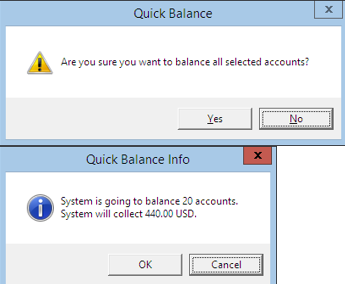
-
In the Quick Balance Info warning prompt, read the warning, and then click OK to proceed.
Figure 10-149 Quick Balance Info on Balance

-
The total charged value and number of accounts processed are shown in the Statistic section once the account is balanced successfully.
Figure 10-150 Statistic of Account Processed and Value Charged

-
Click the Close Postings to flag the posting as close.