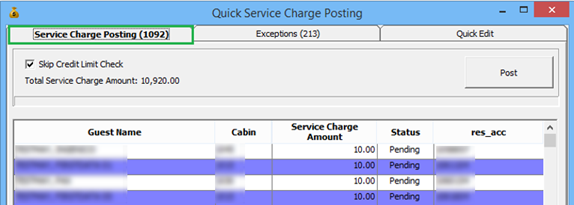Quick Service Charge Posting
The Quick Service Charge Posting is a function that posts service charges in bulk or individually based on the criteria set up in the Quick Edit tab.
Posting a Service Charge by Batch
Disabling Service Charge Posting
-
Repeat above steps 1 to 5.
-
Select Disable Service Charge Posting, and click Update.
-
Updated accounts appear in the Exception tab and and Guest Handling, Guest Info, and Cabin Information sections.