Resetting the Password for the Interface User
- Log in to OPERA Cloud as an administrator and navigate to Role Manager.
- Click the User Management tab on the Role Manager screen.
- Click Interface Users and then click Manage Interface Users.
- Search for the user by entering the User ID or Display Name.
- Click the vertical ellipsis for the user
and select Reset Password.
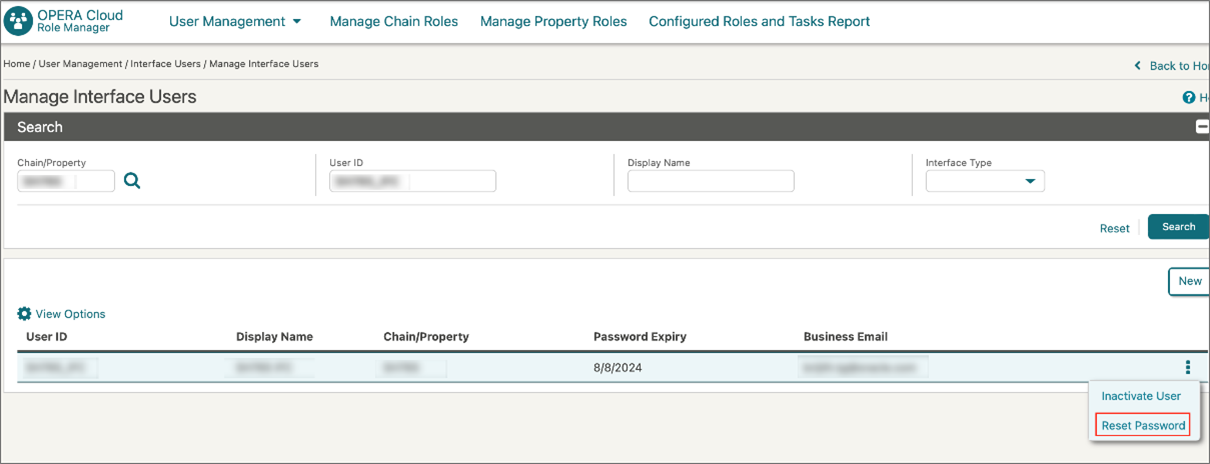
- Click Reset Password.
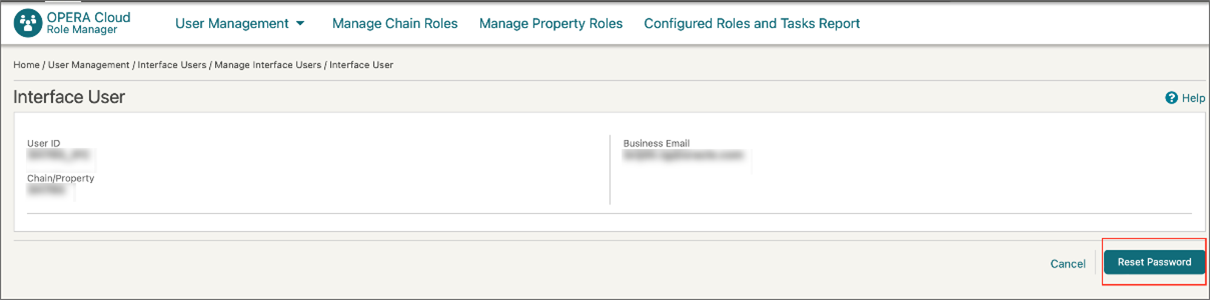
After clicking Reset Password, the screen loads updated interface user credentials
- Click Show to view the Interface Key and
take note of the new password for that interface user. The interface
user password expiry date is also updated and appears on this screen.
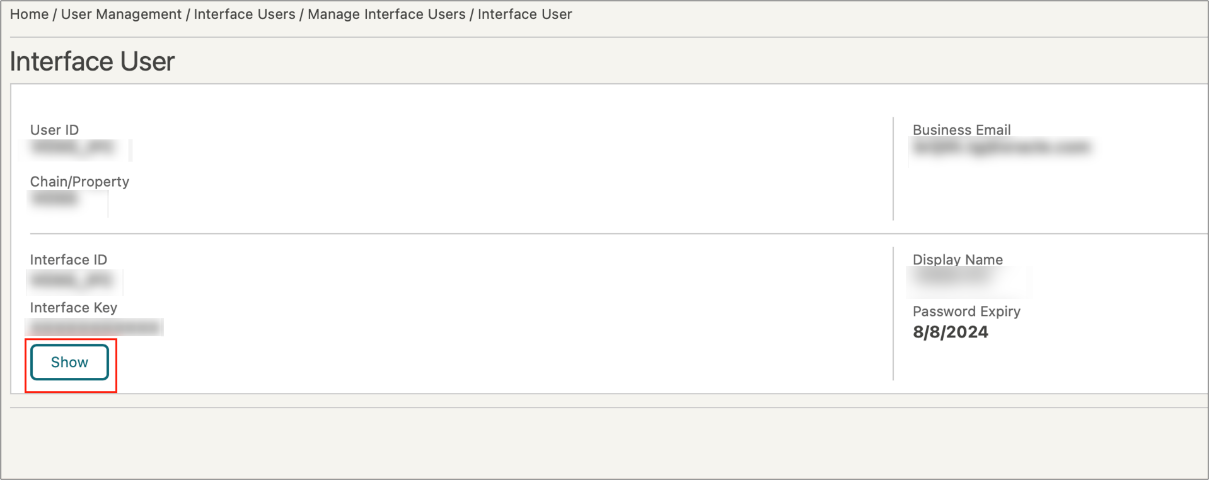
Parent topic: Managing Interface Users