Assigning Users to Roles
Application Roles
Refer to the table below for the application roles that are available.
| OHIPADMIN | OHIPDEVELOPER | OHIPANALYTICS | OHIPENVIRONMENTS | OHIPVIEW | APPLICATIONDEVELOPER | |
|---|---|---|---|---|---|---|
|
API Documentation |
View |
View |
No Access |
No Access |
View |
View |
|
Applications |
View-Add-Edit-Delete |
View-Add-Edit-Delete |
No Access |
View |
View |
View-Add-Edit-Delete |
|
Application Key |
View-Reissue-Copy |
View-Reissue-Copy |
No Access |
No Access |
No Access |
View-Reissue-Copy |
|
Environment |
View-Add-Remove |
View |
No Access |
View-Add-Remove |
View |
View-Add-Remove |
|
API Analytics |
View |
View |
View |
No Access |
View |
View |
|
Client Secret |
Read-Issue |
Read |
No Access |
Read-Issue |
No Access |
Issue |
|
Approve Partner Connections (Includes module and Property Level Access) |
Yes |
No Access |
No Access |
Yes |
No Access |
Yes |
|
Approve Streaming Applications (Within Applications) |
Yes |
No Access |
No Access |
Yes |
No Access |
Yes |
- In Oracle Identity Cloud Service, select the Oracle Cloud
Services menu from the left-side panel.
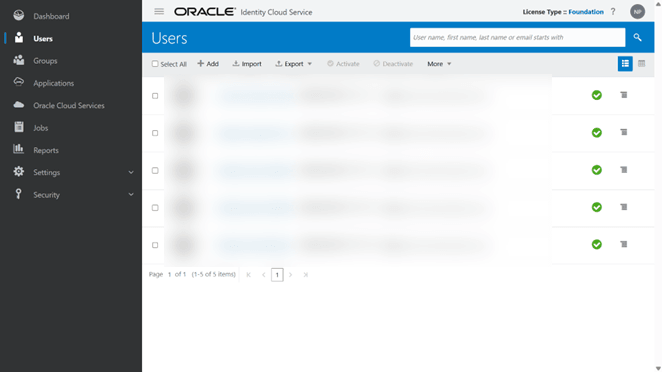
- Select HospitalityDeveloperPortal.
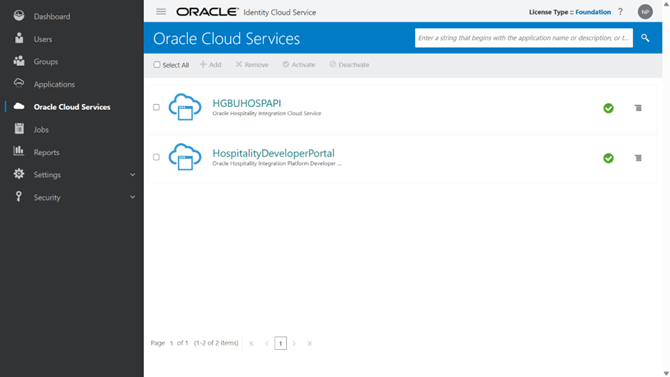
- Select the Application roles tab in HospitalityDeveloperPortal.
Refer to the 'Application Roles' table above for more information on the
available roles.
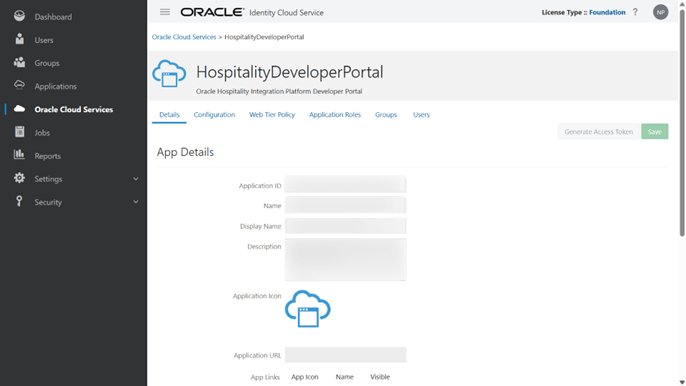
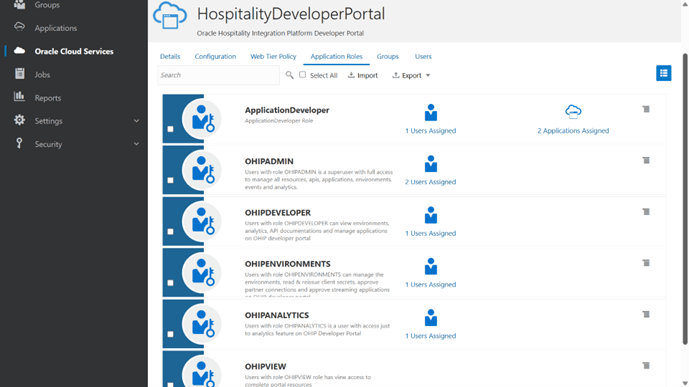
- Click the menu present for the ApplicationDeveloper role and click Assign
Users.
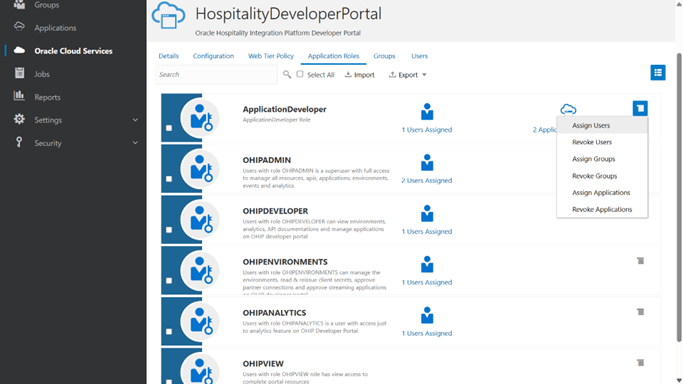
- On the Assign Users screen, select the users to assign the role and click
OK.
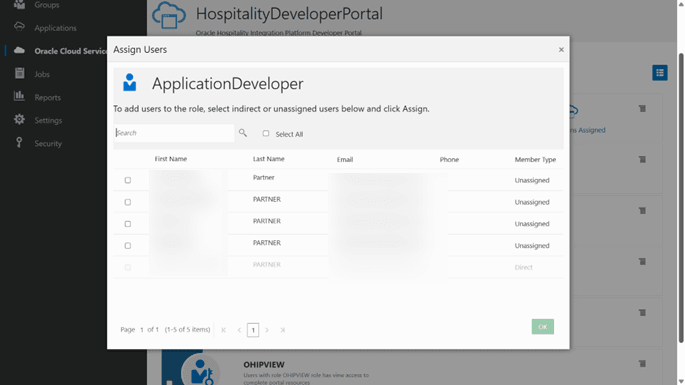
- For newly created Role Based Access Control (RBAC) roles, such as OHIPADMIN, OHIPDEVELOPER, OHIPENVIRONMENTS, OHIPANALYTICS, and OHIPVIEW, follow steps 1 to 3.
- Click the side menu present for any one of the application roles (for example,
OHIPADMIN) and click Assign User.
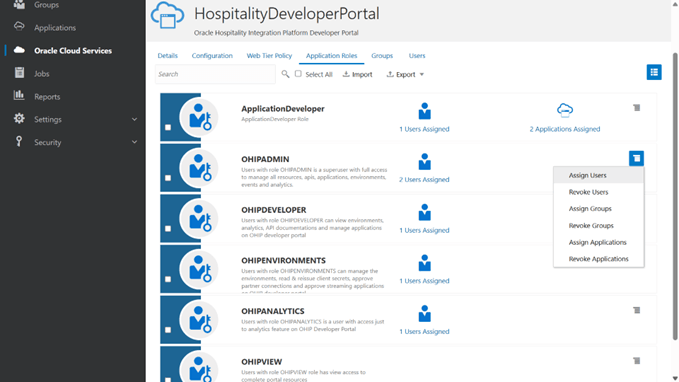
- On the Assign Users screen, select the users to assign the role and click
OK.
