Installing Oracle BI Publisher Desktop on a Workstation
-
Windows 10
-
Windows 8.1
-
Microsoft Word 2013 and 2016 versions
-
Java JRE 1.8 and above versions
Installation Procedure
Note:
Be sure to close any Microsoft Office products prior to running the installation. This includes not only Microsoft Word but also Outlook or any software that uses Microsoft Word as a text editor.Note:
OPERA certifies Microsoft Office 2016 Desktop Apps even when licensed under Microsoft Office 365.Verifying the Certified Versions of Oracle BI Publisher Desktop
Verify all versions of the BI Publisher (BIP) server have a certified version of the BIP Desktop. Refer to product documentation to determine the proper version intended for your applications and ensure a compatible (matching) BIP Desktop tool is installed. BIP Desktop should be DOWNLOADED from the Oracle Analytics Publisher site.
If a previous version of BI Publisher Desktop exists (same version or not), it must be uninstalled prior to the new installation.
Note:
The PC admin user who performs the install must have access to the Desktop tool.-
Microsoft Office 2016 is certified for BIP Desktop version 12c (12.2.1.2,12.2.1.3 and 12.2.1.4).
-
Microsoft Office 2013 is certified for BIP Desktop versions 11.1.1.9 and 12.2.1 (12c).
-
For Desktop 12.2.1
-
64-bit Windows 7, 8.1, 10
-
-
For Desktop 11.1.1.6, 11.1.1.7, 11.1.1.9:
-
1.7.0_80+ or 1.6.0_35+
-
32-bit or 64-bit
-
-
For Desktop 12.2.1:
-
1.8.0_51+
-
32-bit or 64-bit
-
Note:
The versions of Microsoft Office, BI Publisher Desktop, and the Java JRE must all match as either 32-bit or 64-bit.Table 9-1 Microsoft Office Compatibility
| Microsoft Office Type & Version | Compatible with BI Publisher 12.2.1.4.0 version (32 and 64 bit version respectively)? |
|---|---|
|
MS Office 2016 version (32 and 64 bit version respectively) |
Yes |
|
MS Office 2013 version (32 and 64 bit version respectively) |
Yes |
Installing Oracle BI Publisher Desktop
The following procedure describes the steps for installing Oracle BI Publisher Desktop 12.2.1.4.0 for Microsoft Office 2016 (32-bit) on a Microsoft Windows 10 machine with JRE 1.8 (32-bit).
-
Upon initiating the Oracle BI Publisher Desktop 12 c installation, you are prompted to choose from multiple languages. Click the drop-down list to select the setup language for this installation and then click OK to continue.
-
Click OK to begin the Oracle BI Publisher Desktop - InstallShield Wizard process. A Welcome screen appears.
-
Click Next to continue.
-
Click Browse and choose the desired folder to install BI Publisher Desktop. Click Next to run the Setup.
-
Click Finish and then open Microsoft Word. The BI Publisher tab is now located on the Microsoft Word menu bar.
Post Installation Steps
After installation of the BI Publisher Microsoft Word plug-in, the following steps must be completed for the customized RTF to properly build:
-
Open Microsoft Word.
-
Click the BI Publisher tab in your Microsoft Word toolbar and select Options. An Option screen appears.
Figure 9-19 BI Publisher Tab

-
Click the Build tab and select the Backward Compatible option.
Figure 9-20 Option screen
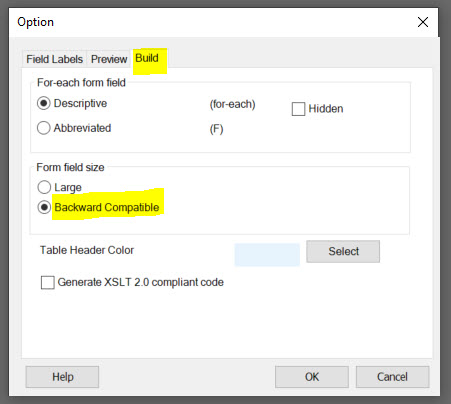
-
Click OK to close the screen.
Uninstalling Oracle BI Publisher Desktop
-
Uninstall the Template Builder from the Microsoft Windows Control Panel, Add or Remove Programs option.
-
Go to the installation folder (for example, C:\Program Files\Oracle) and verify the BI Publisher directory is removed. Delete this folder if it still exists.
-
Open Microsoft Word and verify the BI Publisher tab no longer appears.
-
Shut down and restart your workstation machine before reinstalling BI Publisher.