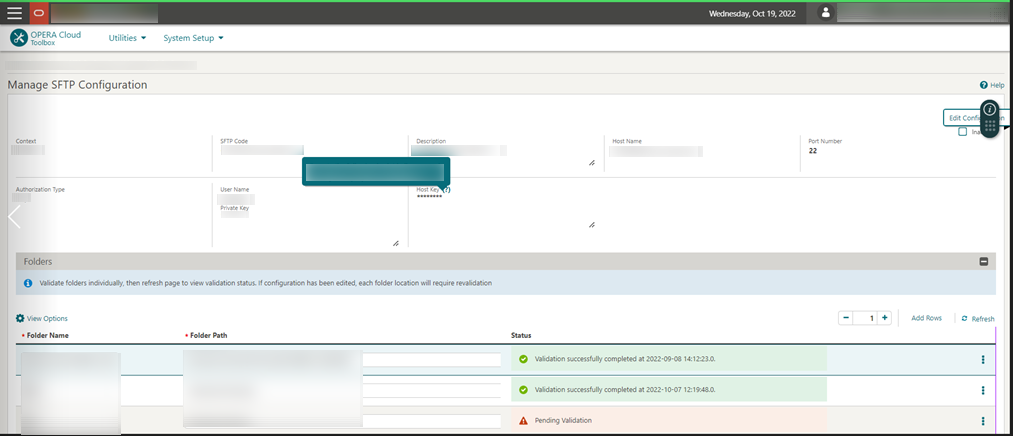1 Feature Summary
Column Definitions
| SMALL SCALE: These UI or process-based features are typically comprised of minor field, validation, or program changes. Therefore, the potential impact to users is minimal. |
| LARGER SCALE: These UI or process-based features have more complex designs. Therefore, the potential impact to users is higher. |
| CUSTOMER ACTION REQUIRED: You must take action before these features can be used. These features are delivered disabled, and you choose if and when to enable them. |
Features that are specific to:
Oracle Hospitality OPERA Cloud Service, Sales and Event Management
Premium Edition are marked with the Premium badge. ![]()
Oracle Hospitality OPERA Cloud Service, Casino and Gaming Management
Add-on are marked with the Gaming badge. ![]()
Oracle Hospitality OPERA Cloud Service, Loyalty are marked with
the Loyalty badge. ![]()
|
|
|
CUSTOMER |
|
|---|---|---|---|
| ACCOUNTS RECEIVABLE | |||
| SMALL | |||
| SMALL | |||
| BLOCK MANAGEMENT | |||
| SMALL | |||
| SMALL | |||
| SMALL | |||
| SMALL | |||
| SMALL | |||
| SMALL | |||
| CASHIERING AND FINANCIALS | |||
| SMALL | |||
| SMALL | |||
| SMALL | |||
| SMALL | |||
| SMALL | |||
| SMALL | |||
| SMALL | |||
| SMALL | |||
| SMALL | |||
| SMALL | |||
| SMALL | |||
| CLIENT RELATIONS | |||
| SMALL | |||
| SMALL | |||
| SMALL | |||
|
Inactivated Profile Memberships Removed from Checked-in / Future Reservations |
SMALL | ||
| SMALL | |||
| SMALL | |||
| COUNTRY SPECIFIC | |||
| SMALL | |||
| SMALL | |||
| SMALL | |||
|
Country Specific - Philippines - BIR Reports & Receipts Updated |
SMALL | ||
| SMALL | |||
| SMALL | |||
|
Country Specific - Poland - Transaction Code Configuration Updated |
SMALL | ||
| SMALL | |||
| SMALL | |||
| SMALL | |||
| EVENTS | |||
| SMALL | |||
| SMALL | |||
| FRONT DESK | |||
| SMALL | |||
| SMALL | |||
| SMALL | |||
| SMALL | |||
| SMALL | |||
| INTEGRATION | |||
| SMALL | |||
| SMALL | |||
| SMALL | |||
| SMALL | |||
| SMALL | |||
| SMALL | |||
| SMALL | |||
| SMALL | |||
| SMALL | |||
|
Multiple Generic Partners Available for Fiscal Folio Parameters and Export Mapping Codes |
SMALL | ||
| SMALL | |||
| SMALL | |||
| SMALL | |||
| SMALL | |||
| Property Interface Monitoring Added | SMALL | ||
| SMALL | |||
| SMALL | |||
| SMALL | |||
| MISCELLANEOUS | |||
| SMALL | |||
| SMALL | |||
| SMALL | |||
| SMALL | |||
| SMALL | |||
| REPORTS | |||
| SMALL | |||
| RESERVATIONS | |||
| SMALL | |||
| SMALL | |||
| SMALL | |||
| SMALL | |||
| SMALL | |||
| SMALL | |||
| SMALL | |||
| SMALL | |||
| ROLE MANAGER | |||
| SMALL | |||
| ROOM MANAGEMENT | |||
| SMALL | |||
| SMALL | |||
| SMALL | |||
| SALES | |||
| SMALL | |||
| SMALL | |||
| TOOLBOX | |||
| SMALL | |||
| SMALL | |||
| SMALL | |||
| SMALL | |||
| SMALL | |||
ACCOUNTS RECEIVABLE
Reminder Letters Updated
The following updates are made to AR reminder letters: Batch Reminders is updated with a Select All check box in the column header.
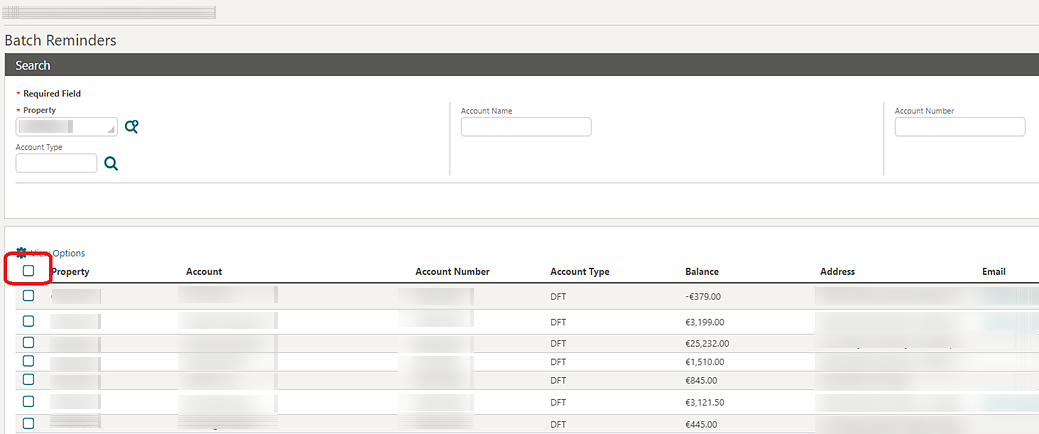
When the Simple Reminder OPERA Control is active, the Cycle appears in AR Account Reminders and Batch Reminders.
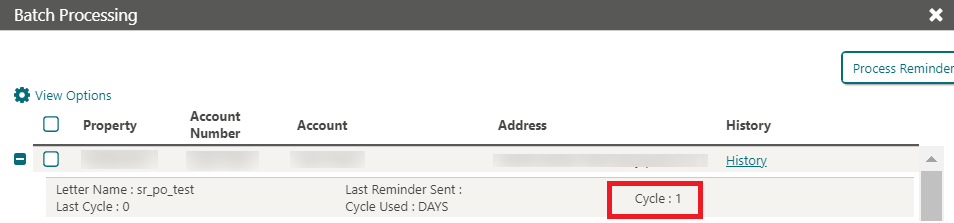
When the Simple Reminder OPERA Control is inactive, the Age appears in AR Account Reminders and Batch Reminders.
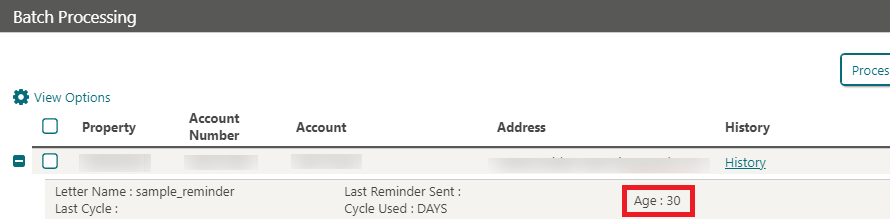
Manage Invoices Usability Improved
Pagination is added to Manage Account Invoices when the
number of invoices exceeds 50.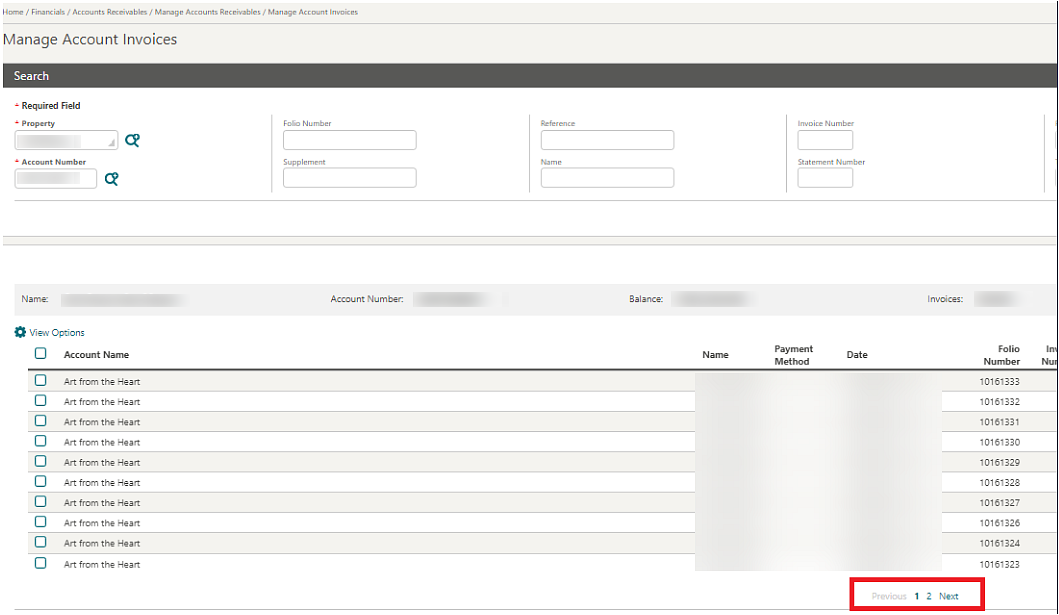
BLOCK MANAGEMENT
Business Block Lead Time Report Added
A Business Block Lead Time report is added to the Blocks and Groups report group. The report displays multiple block statuses (by date) and revenue types for business blocks. The purpose of the report is to show the total lead time elapsed between the date the booking is created and the day of the booking arrival. This report reflects all booking status changes by date and the total number of days the booking stayed at each status. It is particularly helpful for identifying the booking patterns of clients in order to accurately forecast anticipated group business and the time frame in which it will transpires. With options to select up to six different statuses and up to four different revenue types, the report can be either very simple or highly detailed. See Business Block Booking Lead Time Report.
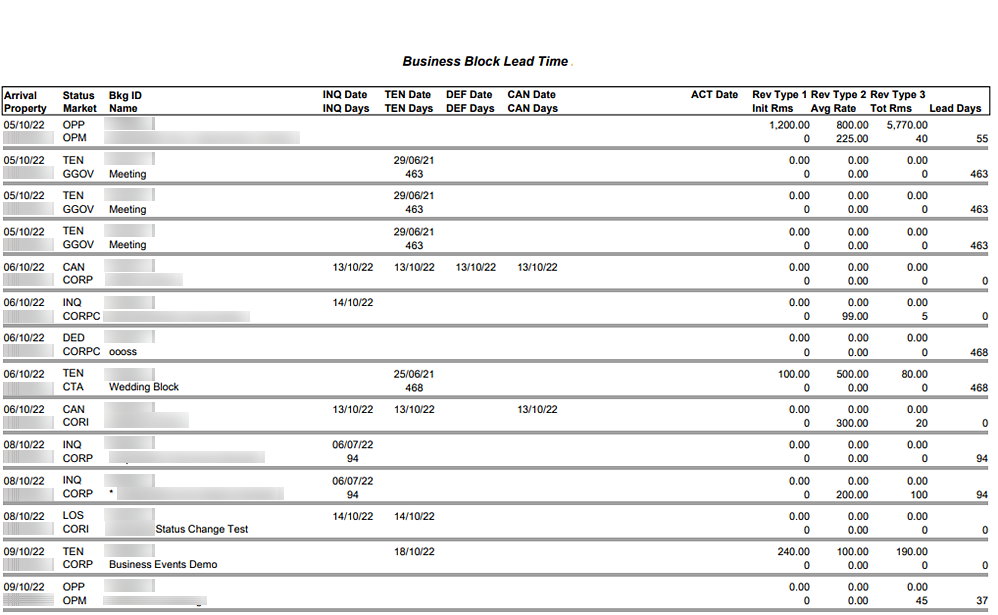
Customizable Quote Template Added
A Quote (sample_sc_quote.rtf) report is added to the Blocks and Group Reports group. As a customizable stationery template, you can set up and produce a quote detailing the Accommodation, PMS Packages for City Tax and/or Breakfast Packages, Catering Packages, Events, and Event Resources. The quote includes conditional text that can be modified or removed and areas to add your property’s photos and logo, and can be generated in different languages. The quote contains several sections: the detail of the event, the particular conditions of the sale, the general conditions of the sale, and the approval page for the customer signature. See SC Quote Report Template.
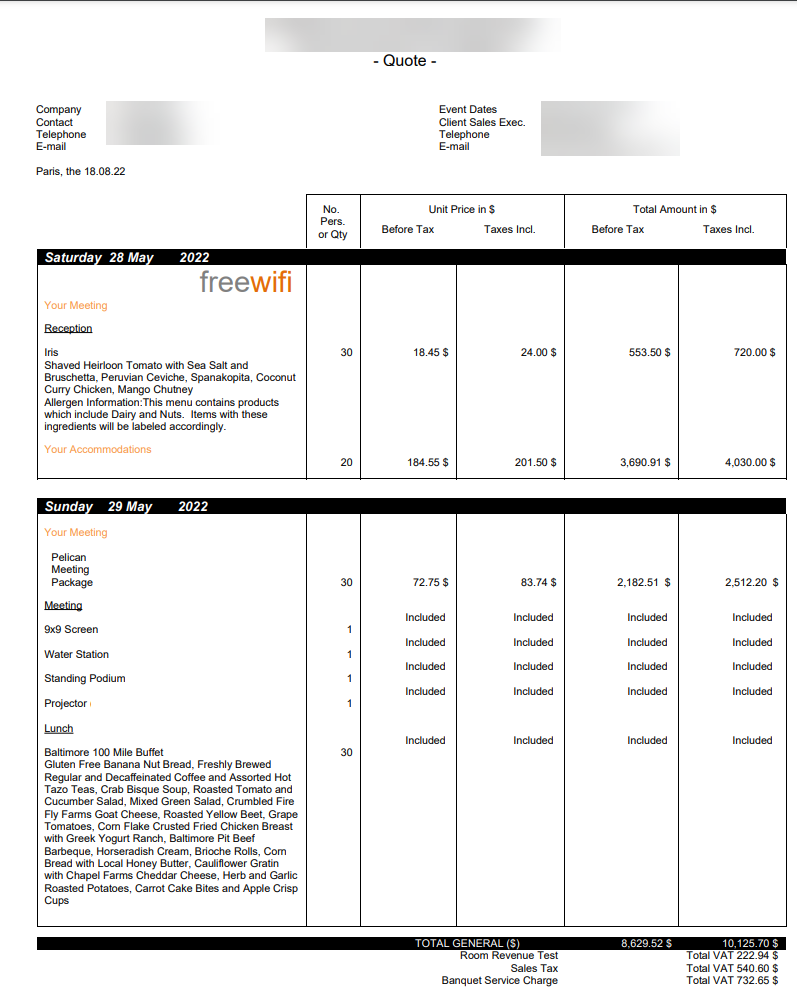
A Use Quote Reference Number OPERA Control is added to Blocks. When active, a Quote Reference Number field appears in Block Details and outputs on the SC Quote report. When generating the SC Quote Report, an Increase Quote Reference Number check box appears that increases the Quote Reference Number in the block when selected, indicating there are changes made to the original quote generated.
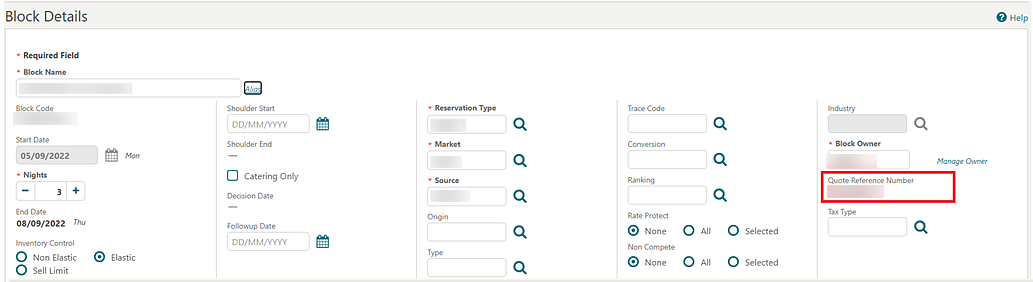
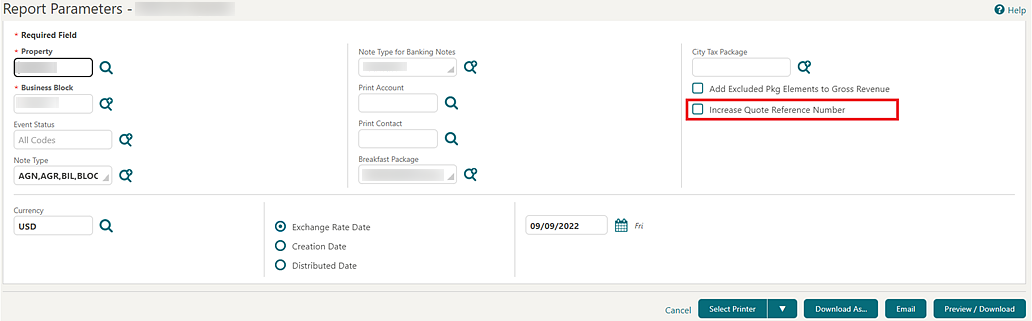
STEPS TO ENABLE
-
From the side menu, select Administration, select Enterprise, and then select OPERA Controls.
-
Select or confirm the Property.
-
Select the Blocks group.
-
Locate and activate the Use Quote Reference Number parameter.
Cutoff Date Added on Room & Rate Grid
A Cutoff Date check box is added to the Room & Rate Grid view options.
When you select the check box, a Cutoff Date row appears for each
room type.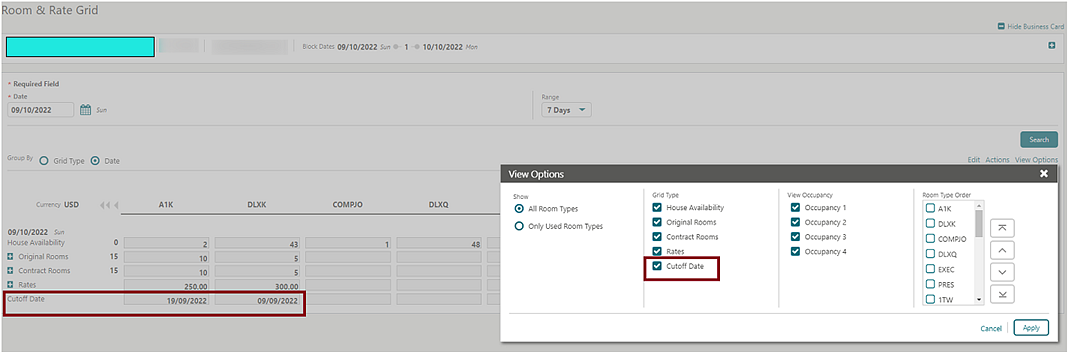
Master Sub Allocation and Blocks Added to R&A
-
Master Sub Allocation By Stay Date shows a summary of all Blocked Rooms, Picked up, and Available Rooms by Room Type and by date. The filters available to generate this report include Property, Stay Date Range, Block Status, Room Owner Code, Market Code, Company, and Travel Agent.
-
Master Sub Blocks By Stay Date shows a summary of all Blocked, Picked up, and Available Rooms by Room Type and by date. The filters available to generate this report include Property, Stay Date Range, Block Status, Room Owner Code, Market Code, Company, and Travel Agent.
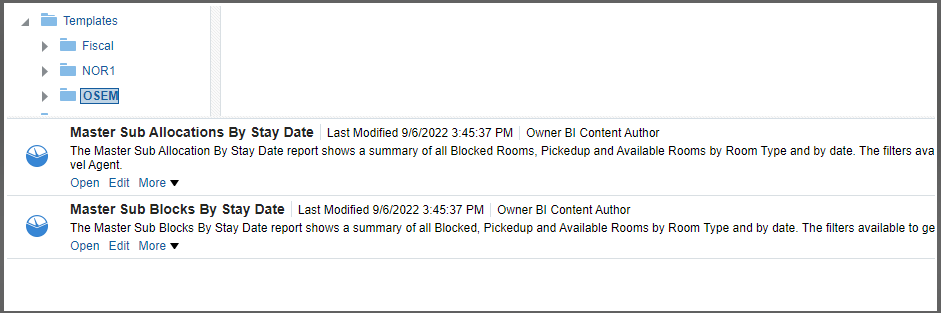
OPERA Controls Added for Blocks
The following Blocks OPERA Control is added for existing functionality:
For properties with the Business Blocks OPERA Control active, the Group Rooms Control OPERA Control is activated automatically.
Note:
This OPERA Control is a complimentary feature and does not affect the subscription-based function count.Proforma Invoice Updated with Customizable Text
For OPERA Cloud Sales and Event Management subscribers, the Proforma Invoice (rep_proforma_invoice) is updated with customizable message texts allowing you to add translatable texts. See Configuring Stationery Custom Message Texts.
Tax Type Added to Block
For properties with the Tax Type OPERA Control active, a Tax Type list field is added to Block Details. The Tax Type selected is populated to the posting master reservation associated to the block, which is then referenced when calculating tax and service charges on the proforma invoice.
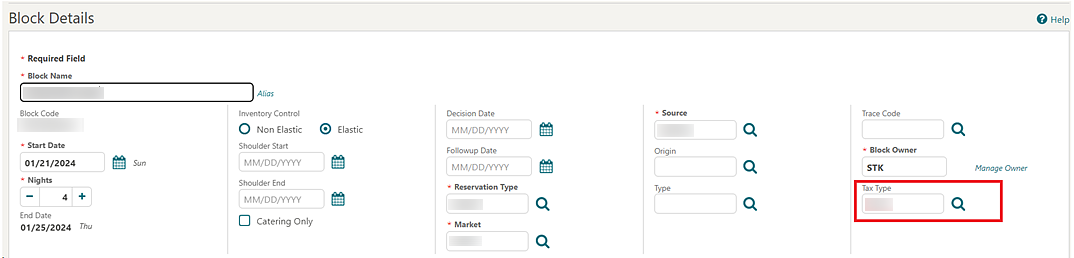
CASHIERING AND FINANCIALS
Credit Bill Reason Added
A Credit Bill Reasons OPERA Control is added and available when the Credit Bill OPERA Control is active. When active, a Credit Bill Reason prompt appears when you generate a Credit Bill.
A Credit Bill code type is added to Adjustment Reasons and is available
when the Credit Bill Reasons OPERA Control is active. The Adjustment
Codes configured with a code type of Credit Bill are available for
selection if you select a Credit Bill Reason when generating a Credit
Bill. 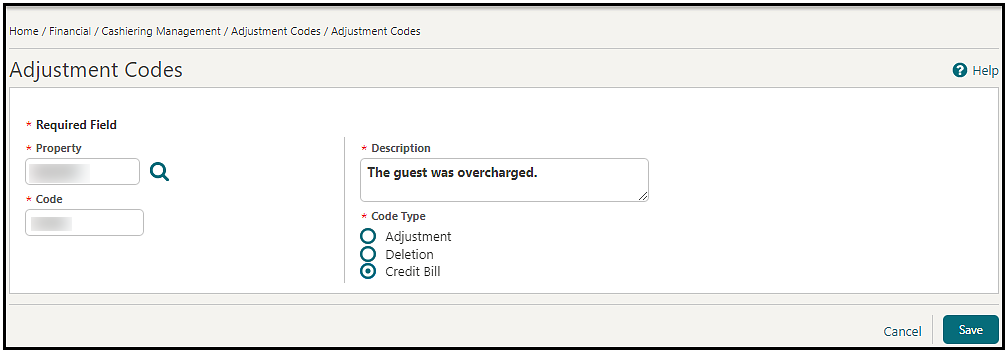
IMPACT OR OTHER CONSIDERATIONS
If the Fiscal Folio Printing OPERA Control and Credit Bill Reasons OPERA Controls are both active, the Credit Bill Reason is included in the OPERA Fiscal Integration Solution (OFIS) with a Fiscal Partner.
STEPS TO ENABLE
-
From the side menu, select Administration, select Enterprise, and then select OPERA Controls.
-
Select or confirm the Property.
-
Select the Cashiering group.
-
Locate and activate the Credit Bill Reasons parameter.
Custom Charges Updated
-
You can perform searches and filter by Description on the Custom Charge Exemptions configuration screen. The results are filtered accordingly.
-
In a scenario where unsettled Custom Charges are linked to a Reservation Exemption, you cannot modify the Start Date and/or End Date of the Reservation Exemption.
-
In a scenario where an in-house reservation has settled Custom Charges for previous stay dates, you can select Choose Nights for the Reservation Exemption and update values for the dates, with exception to the dates for the settled Custom Charges.
-
Custom Charge Exemptions are visible on the Custom Charge Adjustments screen as long as they are active during one stay date of the reservation.
-
You can perform searches and filter by Code or Description on the Custom Charge Exemptions screen. The results are filtered accordingly.
-
You can update a Reservation Exemption with a value at the stay level (Quantity field), when another Reservation Exemption is configured with a value at the day level (Date field).
-
In a scenario where the number of stay nights exceed the number of persons on a reservation, you can update a Reservation Exemption with multiple values at the day level (Choose Nights box selected), and OPERA Cloud correctly calculates the number of persons per date.
-
In a scenario where a Property Exemption is eligible beginning the last stay date of a reservation, the Property Exemption displays for only the last night on the Custom Charge Exemptions screen.
-
When you view a Custom Charge from the Billing screen, you can see the Price and Quantity values for the Custom Charge.
Credit Card Authorization Reversal Updated
Failed credit card authorization reversal requests functionality is updated from a recurring request with each End of Day run to a one-time request.
Fiscal Terminal Added to Folio History
A Fiscal Terminal column is added to Folio History and is visible when the Fiscal Service Terminals OPERA Control is active. The Fiscal Terminal column displays the Terminal Label value selected during generation of the original fiscal folio.
Generate Advance Bill/Folio for Deposit Added
A Generate Advance Bill/Folio for Deposit Cashiering OPERA Control is added. When the Control is active, you can generate an advance folio prior to check-in (arrival & future date reservations) from the Deposit/Cancellation panel using the Post Unallocated Deposit or Post Deposit actions.
-
First Night
-
Nights to Charge
-
Entire Stay
Once charges are posted to the reservation account as pre-stay charges, the Advance Folio Settlement page prompts you to settle the charges and generate a folio. See Advanced Folio Settlement.
STEPS TO ENABLE
-
From the side menu, select Administration, select Enterprise, and then select OPERA Controls.
-
Select or confirm the Property.
-
Select the Cashiering group.
-
Locate and activate the Pre Stay Charges & Default Pre Stay Charges on Reservation parameter.
-
Locate and activate the Generate Advance Bill/Folio for Deposit parameter.
-
Locate and update the Advanced Deposit Handling setting to 0 or 1.
Global Membership Exchange Rates Added
![]() The ability to manage global membership exchange rates is added. Global
membership exchange rates are required for converting revenue from
the property currency to the Central Currency Code OPERA Control used for loyalty
program management.
The ability to manage global membership exchange rates is added. Global
membership exchange rates are required for converting revenue from
the property currency to the Central Currency Code OPERA Control used for loyalty
program management.
SETS TO ENABLE
-
From the side menu, select Role Manager and then select either Manage Chain Roles or Manage Property Roles according to your needs.
-
Enter search criteria and click Search.
-
Click the vertical ellipsis button for the property or chain role to which you want to assign tasks and select Edit.
-
From Main Tasks, select Financials group.
-
From the Available Tasks panel, select the Currency Exchange Calculator user task.
-
Select the Manage Membership Global Currency Exchange Rates and Delete Past Membership Global Exchange Rates user tasks.
-
Click Save.
Multiple Yield Market Types Added
-
Yield Management. Activates yield management functionality.
-
Multiple Yield Market Types. When this is active, you can add multiple Yield Market Types on a Rate Code and select a single Yield Market during the Look To Book availability search.
-
Default Yield Market Type. Defines the Default Yield Market type for Rate Codes and in Look to Book search.
The existing Yield Market Types OPERA Control is relocated to Rate Management > Yield Management.
You can select multiple Yield Market Types for a Rate Code Rate Controls and select a single Yield Market during the Look To Book availability search.
-
Yield
-
New/Edit Yield Category: added for creation/updating of yield categories.
-
Delete Yield Category: added for deleting existing yield categories.
-
New/Edit Yield Adjustments: added for creation/updating of yield adjustments.
-
Delete Yield Adjustment: added for deleting existing yield adjustments.
-
New/Edit Yield Market Types: added for creation/updating of yield market types.
-
Delete Yield Market Types: added for deleting existing yield market types.
-
Note:
Roles currently granted the New/Edit Yield user tasks are automatically granted the New/Edit Yield Category, New/Edit Yield Adjustments, and New/Edit Yield Market Types user tasks. Roles currently granted the Delete Yield user tasks are automatically granted the Delete Yield Category, Delete Yield Adjustments, and Delete Yield Market Types user tasksSTEPS TO ENABLE
-
From the side menu, select Administration, select Enterprise, and then select OPERA Controls.
-
Select or confirm the Property.
-
Select the Rate Management group.
-
Locate and activate the Yield Management function.
-
Locate and activate the Yield Market Type function.
-
Locate and activate the Multiple Yield Market Type function.
-
Update the Default Yield Market Type setting.
-
Package Price Formulas Added
-
PKG_PERCENT_ADV (Percentage Package Code, Factor Package Code, Minus Package Code). Calculates package prices based on a percentage of rate amount excluding selected packages.
Note:
This package function is not available for tax-exclusive properties (all transactions must be configured inclusive of tax generates). -
UDF_PERC_PRICE (Percentage). Calculates package prices based on a percentage of rate code (inclusive) price/rate amount. For example, if the price of the rate code is $150 and the package function is configured with 10 percent, a package price of $15 is calculated.
Note:
This function does not consider the pricing of any other packages selected for a reservation or configured on the rate code. This package function is not available if the Advance Packages OPERA Control is active.
See Oracle Hospitality Localization Center for Hotel (Doc ID 2221741.2).
Permanent Folio Storage Updated
The Permanent Folio Storage File Name Format OPERA Control is updated with a value for Fiscal Business Events Updated. When you select Bill_Generation_Time, the 24-hour time format (HH:MM:SS) is added to the folio filename.
IMPACT OR OTHER CONSIDERATIONS
Ensure the correct time zone for your property is selected in Property Controls as this is considered when the Fiscal Business Events Updated is selected for the folio filename.
STEPS TO ENABLE
-
From the side menu, select Administration, select Enterprise, and then select OPERA Controls.
-
Select or confirm the Property.
-
Select the Cashiering group.
-
Locate and update the Permanent Folio Storage File Name Format setting and add Bill_Generation_Time.
-
Click Save.
Rate Code Package Pricing Exceptions Updated
For properties with the Advanced Package OPERA Control active, an Allowance (amount) field is added to Rate Code Package Inclusions, Package Pricing Exceptions.
Stationery Templates Updated
-
sample_folio_portugal
-
sample_credit_portugal
-
sample_folio_poland
-
sample_folio_philippines
-
sample_folio_india_buckets
-
sample_folio_hungary
-
sample_exrecpt
-
sample_reminder
-
sample_statement
-
resort_country_code
-
resort_country_description
-
resort_street
-
resort_city
-
resort_postal_code
-
resort_state
-
resort_telephone
-
resort_fax
-
resort_email
-
resort_webaddress
-
resort_tollfree
-
resort_address
-
guest_email_address (Only available for Folios)
-
hotel_country_code
-
hotel_country_description
-
hotel_street
-
hotel_city
-
hotel_postal_code
-
hotel_state
-
hotel_phone_header
-
hotel_fax_header
-
hotel_email_header
-
hotel_webaddress
-
hotel_tollfree
-
hotel_full_address
-
guest_email_address
CLIENT RELATIONS
Accompanying Added to Future and Past Stays
For properties with the Accompanying Guest OPERA Control active, the Future and Past Stays panel is updated to display reservations where the profile is linked as an accompanying guest. A Primary check box is added to indicate whether the profile is the primary profile for a reservation or linked as an accompanying guest profile.
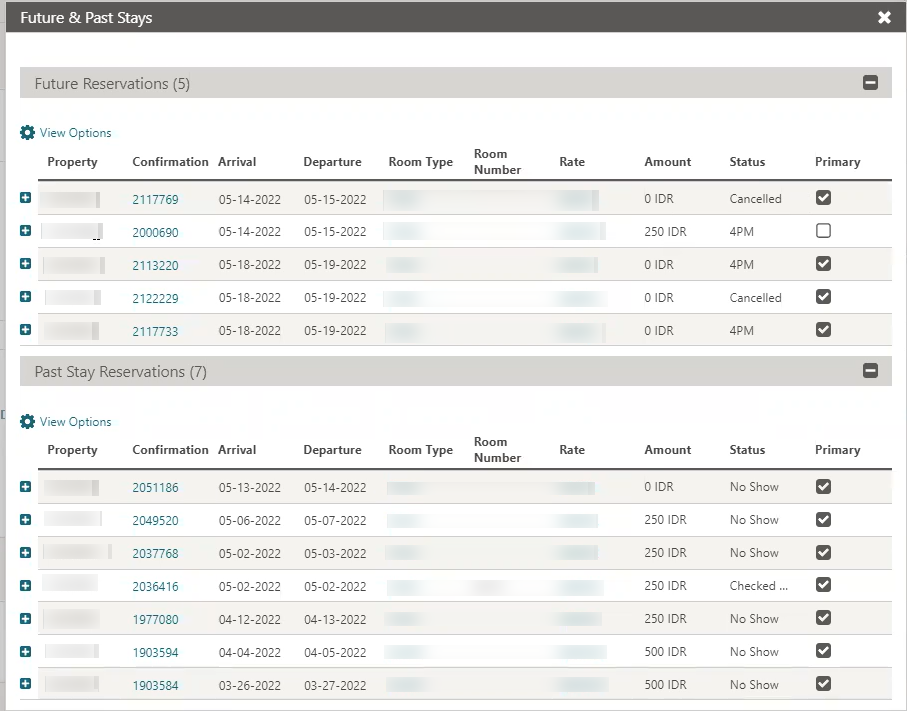
Exclusive Preference Controls Removed
The Exclusive Preference OPERA Control and tasks are removed as this feature is not implemented in OPERA Cloud.
Generate ID for Profile Types OPERA Control Updated
The Generate ID for Profile Types OPERA Control is updated with Source.
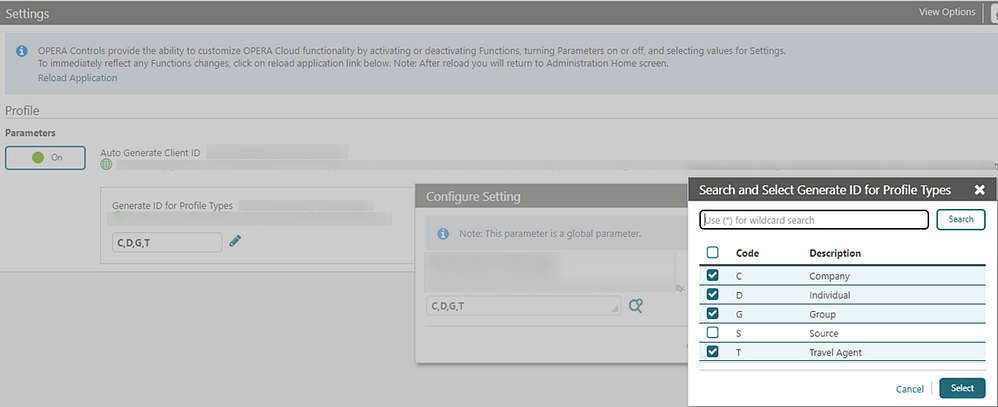
Inactivated Profile Memberships Removed from Checked-in / Future Reservations
When you update a profile membership as inactive, the membership is removed from all checked-in and future reservations for that guest.
Negotiated Rates Updated
For properties with the Negotiated Rates OPERA Control active and
integrated with a partner solution, the Negotiated Rates panel is updated
with options to determine whether an external system can update the
negotiated rate.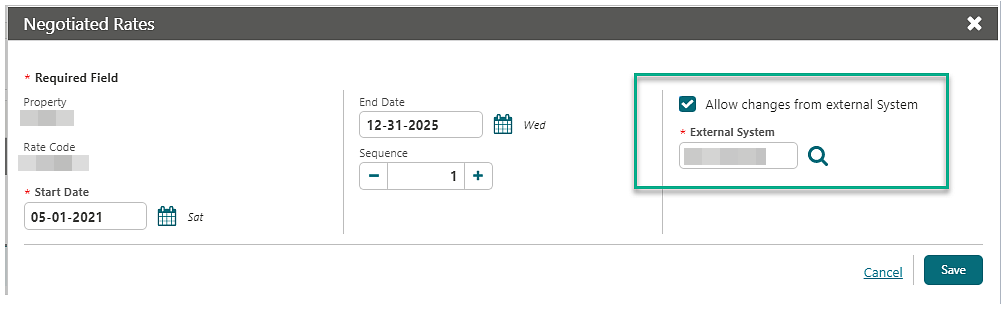
OPERA Cloud Service, Loyalty Launched
![]() Oracle Hospitality OPERA Cloud Service,
Loyalty, is available with a subscription. This module provides chain
level functionality allowing you to create and manage a Loyalty program
in OPERA Cloud and is available when Profile Sharing functionality
is active.
Oracle Hospitality OPERA Cloud Service,
Loyalty, is available with a subscription. This module provides chain
level functionality allowing you to create and manage a Loyalty program
in OPERA Cloud and is available when Profile Sharing functionality
is active.
With the subscription, you can manage a Loyalty Program including Earning and Redemption options in OPERA Cloud.
-
Membership Tiers and Tier Management including Upgrades, Downgrades, and Renewals (Calendar or Rolling).
-
Points Calculation Rules for Enrollment and Stay (Base and Bonus, Tier, and Award points).
-
Rate, Package, Room Upgrade, and Pay with Points Redemption.
-
Tier Benefits.
-
Reporting is available with OPERA Cloud Reporting and Analytics.
STEPS TO ENABLE
Requires subscription to Oracle Hospitality OPERA Cloud Service, Loyalty add-on. Contact Oracle Hospitality sales.
COUNTRY SPECIFIC
Country Specific - Italy - Custom Charges Exemption Updated
The following update is of specific interest to properties in Italy.
For properties with the Accompanying Guest and Custom Charges OPERA Controls active, Custom Charge Exemption is updated to allow the selection of an accompany guest.
Custom Charge Exemptions is updated with a Guest list field listing all profiles linked to the reservation, including accompanying guests, and allowing selection of one or more profiles.
Refer to: Oracle Hospitality Localization Center for Hotel; Italy - under OPERA Cloud, Documentation: OPERA Cloud Fiscal Primary Data Document (Doc ID: 2563778.1)
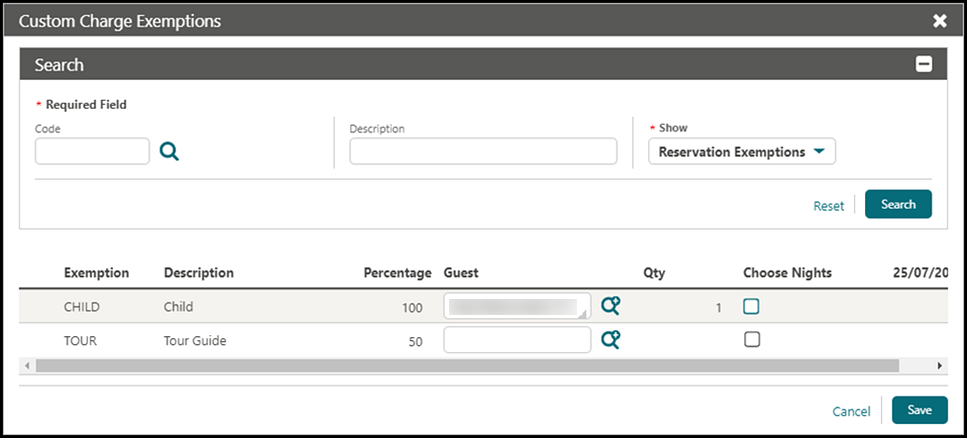
Country Specific - Italy - E-Invoice Exports Updated
Declaration of Intent Information Collection
-
Declaration of Intent Number. The registration number received from the Italian fiscal agency.
-
Declaration of Intent Date. The date of issue from the Italian fiscal agency.
E-Invoice Exports Updated
-
To record Document Type TD27 in the <TipoDocumento> element when the Tax ID of the Payee Profile is equal to the General setting Property Tax ID.
-
To include Documentation of Intent information when specific criteria are met.
Refer to: Oracle Hospitality Localization Center for Hotel; Italy - under OPERA Cloud, Documentation: OPERA Cloud Fiscal Primary Data Document (Doc ID: 2563778.1).
STEPS TO ENABLE
-
From the side menu, select Administration, select Enterprise, and then select OPERA Controls.
-
Select or confirm the Property.
-
Select the General group.
-
Activate the Information Collection parameter.
-
Update the Information Collection Methods setting to DECLARATION_OF_INTENT.
Refresh Exports:
-
From the side menu, select OPERA Cloud, select Miscellaneous, select Exports, and then select Country.
-
Enter search criteria then click Search.
-
Select the IT_E-INVOICE Export, click the vertical ellipsis Actions menu, and select Delete.
-
Select the IT_E-INVOICE_DAY Export, click the vertical ellipsis Actions menu, and select Delete.
-
Click New from Template.
-
Search and select IT_E-INVOICE.
-
Click Create and Continue.
-
Click New from Template.
-
Search and select IT_E-INVOICE_DAY.
-
Click Create and Continue.
Country Specific - Italy - Exports Updated
The filter condition in the IT_ALLOGGIATI and IT_ALLOGGIATI_YD exports is updated with dayuse_yn='N'; to exclude day-use reservations when the export is generated manually or as part of the End of Day.
Updated Filter Condition:
resort=pms_p.resort and business_date=pms_p.business_date and dayuse_yn='N' ORDER BY resv_udfc_search , decode(resv_udfc_search, null, resv_udfc_search, tipoalloggiato) , decode(name_usage_type, 'AG', parent_resv_name_id, resv_name_id), resv_name_id, room
IMPACT OR OTHER CONSIDERATIONS
The T_ALLOGGIATI and IT_ALLOGGIATI_YD exports cannot be scheduled.
STEPS TO ENABLE
-
From the side menu, select Miscellaneous, select Exports, and then select Country Exports.
-
Enter search criteria then click Search.
-
Select IT_ALLOGGIATI / IT_ALLOGIATI_YD, click the vertical ellipsis Actions menu, and select Delete.
-
Click New from Template.
-
Search and select IT_ALLOGGIATI / IT_ALLOGIATI_YD.
-
Select Create and Continue.
Country Specific - Maldives - Green Tax Report Updated
The Maldives Green Tax Report (maldives_green_tax) parameters are updated with Stay Date From and Stay Date To filters. Reservations that stayed or departed within the selected date range are listed on the report.
Refer to: Oracle Hospitality Localization Center for Hotel; Maldives - under OPERA Cloud, Solutions: OPERA Cloud Fiscal Primary Data Document (Doc ID: 2631152.1).
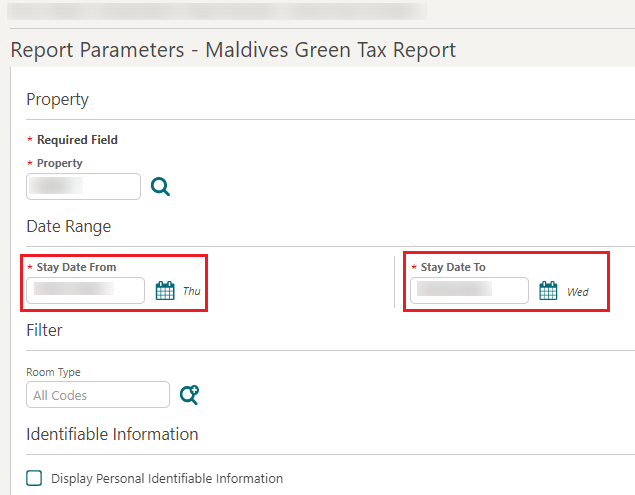
Country Specific - Philippines - BIR Reports & Receipts Updated
The Zero Rated ID Number from the guest profile now appears on the Bureau of Internal Revenue (BIR) Report, Zero Rated Report, before the guest’s name in the Zero Rated Details column.
Only receipt records with adjustment postings for the related Bureau of Internal Revenue (BIR) Guest Type discount appear on the following BIR reports (Zero Rated Report, Senior Citizen Report, and Person with Disability Report).
-
CAS Details now support nine lines of text including special characters on the following reports and stationery:
-
sample_payment_philippines.rtf.
-
sample_folio_philippines.rtf.
-
BIR User Activity Report (bir_user_activity_log).
-
Acknowledgement Receipt Report (ack_receipt).
-
Official Folio Register Report (official_folio_register).
-
Official Receipt Register Report (official_receipt_register).
-
Official Receipt Summary Report (official_receipt_summary).
-
Persons with Disability Report (pwd_report).
-
Senior Citizen Report (bir_senior_citizen).
-
Zero Rated Report (zero_rated_report).
-
Sales Report (sales_report).
-
-
The CAS details on the BIR reports now follow these standards:
-
Font - Arial Unicode MS font.
-
Font size – 6.
-
Text is not in Italics or bold.
-
Text is centered.
-
Each report displays the CAS Details at the top of the report.
-
There are two lines between the CAS Details and the report's name.
-
-
The reports under the BIR Report group are standardized as follows:
-
Report Header displays the date and time the report is generated.
-
Report footers display the filter labels: Printed by, page number, and internal report name.
-
The date format in the reports is displayed as configured for the property (short date format).
-
-
The CAS details are available in the Custom Message Text configuration.
Acknowledgement Receipt
-
When a folio is generated and the Payment Type is not Direct Bill (City Ledger), if Concessionaire charges exist on the folio, an Acknowledgement Receipt/Number is generated. If a regular posting exists on the folio as well, then an Official Receipt/Number is generated with the next available number from the Official Receipt number range.
-
Performing Payment (partial or full) on an AR invoice generates a valid acknowledgement receipt that you can access on the Report History screen. Also, the record for such receipts is included in the Acknowledgement Receipt report,
-
The BIR Reports group is visible when Country Mode = PH and if you have the associated Role Manager Task for BIR Reports in Report Groups.
-
The BIR Report Group is no longer marked Internal.
-
The sales report (sales_report) now displays the data of the selected property only.
-
The corrections are made in the report to give you accurate data.
-
Official Receipts are not generated for AR Invoices.
Refer to: Oracle Hospitality Localization Center for Hotel; Philippines - under OPERA Cloud, Documentation: OPERA Cloud Fiscal Primary Data Document (Doc ID: 2623459.1)
Country Specific - Poland - Polish JPK Export Updated
The Polish JPK Export (PL_JPK_FA) includes Credit Bill folios generated on the current business date.
Refer to: Oracle Hospitality Localization Center for Hotel; Poland - under OPERA Cloud, Documentation (Doc ID: 2221741.2).
Country Specific - Poland - Sample Folio Template Updated
-
Column PKWIU is no longer included in the detail section by default.
-
The data element for MENSURE displays the Service Types of the Transaction Codes. The column for Mensure displays this information by default.
-
The structure of the report is updated to function with Credit Bill functionality and still display Before Correction and After Correction sections separately.
-
ADDRESSEE_TAX1_NO
-
ADDRESSEE_TAX2_NO
-
AR_NUMBER
-
ASSOCIATED_BILL_DATE_HEADER
-
ASSOCIATED_BILL_NO_HEADER
-
ASSOCIATED_FISCAL_BILL_DATE
-
ASSOCIATED_FISCAL_BILL_NO
-
ASSOCIATED_FISCAL_BILL_TIME
-
BILL_GENERATION_DATE_ISO
-
GUEST_FULL_NAME
-
GUEST_TAX1_NO
-
GUEST_TAX2_NO
-
S_GENERATE_YN
-
NAME2
-
NAME3
-
OPERATOR
-
P_BILL_GENERATION_DATE
-
P_BILL_GENERATION_DATE_ISO
-
P_PRINT_RESPONSE_YN
-
PAYEE_NAME_ID
-
PAYEE_NAME2
-
PAYEE_NAME3
-
PROPERTY_NOTES
-
RUNNING_TOTAL
-
SAMPLE_FOLIO_TEXT1
-
SAMPLE_FOLIO_TEXT2
-
SOFTWARE_VERSION
-
SUM_NET_AMOUNT
-
SUM_VAT
-
TRX_DATE_ISO
-
UPDATE_DATE_LONG_ISO
Refer to: Oracle Hospitality Localization Center for Hotel; Poland - under OPERA Cloud, Documentation (Doc ID: 2221741.2).
Country Specific - Poland - Transaction Code Configuration Updated
Transaction Code configuration
is updated to display the Service Types selection list when the property
country mode is Poland.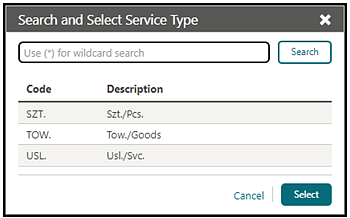
Refer to: Oracle Hospitality Localization Center for Hotel; Poland - under OPERA Cloud, Documentation (Doc ID: 2221741.2).
Country Specific - Portugal - Credit Bills Updated
-
Restrict Posting with Quantity (Parameter). When the Restrict Posting with Quantity parameter is active, you cannot modify the Quantity field/column when posting charges. All charges are posted with a Quantity = 1. The default is Inactive, but automatically activated for properties with Country Mode = PT (Portugal).
-
Enforce Full Credit per Line Item (Parameter). When the Enforce Full Credit per Line Item parameter is active, you cannot post charges or credits for partial amounts of tax inclusive transactions when you perform Generate Credit Bill from Folio History. The default is Inactive, but automatically activated for properties with Country Mode = PT (Portugal).
Credit Bill - Individual Transactions
-
The individual transactions/line items from the original folio are visible in the Post Charges table/grid.
-
A check box column is available in the Post Charges table/grid.
-
The Add Charge button is hidden.
-
The Actions icon is hidden.
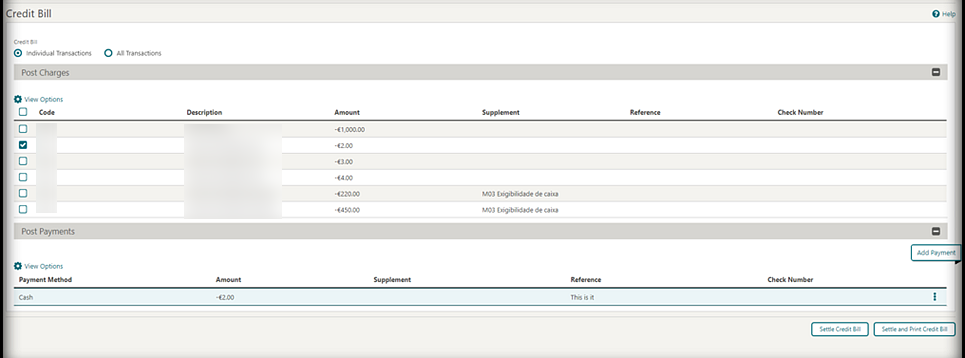
Credit Bill - All Transactions
-
Summed transactions are visible in the Post Charges table/grid.
-
The Add Charge button is hidden.
-
The vertical ellipsis Actions menu is enabled.
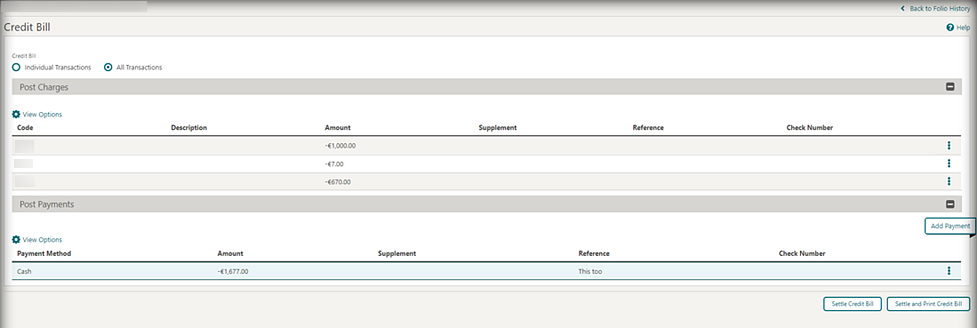
Note:
If your property has an old partial credit bill that was not generated based on the per line item, the credit bill for the remaining part cannot be generated after the upgrade.STEPS TO ENABLE
-
From the side menu, select Administration, select Enterprise, and then select OPERA Controls.
-
Select or confirm the Property.
-
Select the Cashiering group.
-
Activate the Restrict Posting with Quantity parameter.
-
Activate the Enforce Full Credit per Line Item parameter.
Country Specific - Portugal - PT_SAFT_104 Export Updated
-
An export mapping code is added under F_SD_SAFT_T for the Property Codes.
-
Mapping Code - PROD_COMPANY_TAX_ID.
-
Description - Product Company Tax ID.
-
Export Value Type - VARCHAR.
-
Export Default Value - 502186771.
-
The export mapping value appears on the PT_SAFT_104 export xml tag <ProductCompanyTaxID>. If the export value for the mapping code is not updated or left blank, then the export xml tag <ProductCompanyTaxID> displays the export default value, for example, 502186771.
-
-
The PT_SAFT_104 export contains only one record per tax code for 0% tax in the Tax Table section even if multiple transaction codes are configured for 0% tax for the same tax code.
-
The PT_SAFT_104 export uses the EXP1 parameter form by default. You can generate the export for the dates that are more than 30 days prior to the business days.
STEPS TO ENABLE
-
From the side menu, select Miscellaneous, select Exports, and then select Country Exports.
-
Enter search criteria then click Search.
-
Select the PT_SAFT_104, click the vertical ellipsis Actions menu, and select Delete.
-
Click New from Template.
-
Search and select PT_SAFT_104.
-
Click Create and Continue.
Country Specific - Qatar - iBorders Integration Added
An iBorders Police integration is updated for HGRS Fiscal Partner. The Fiscal Partners OPERA Control is updated from SITA to HGRS.
Export Mapping Updated
You can configure the PROFILE_ID_TYPES (Identification Types) and ID_COUNTRY_CODES (Identification Countries) Export Mapping Types with Mapping Codes that are included in fiscal communications to the Fiscal Partner.
Refer to: Oracle Hospitality Localization Center for Hotel; Qatar - under OPERA Cloud, Documentation: OPERA Cloud Fiscal Primary Data Document (Doc ID 2636992.1)
EVENTS
-
Oracle Hospitality OPERA Cloud Service, Sales and Event Management Standard Edition.
-
Oracle Hospitality OPERA Cloud Service, Sales and Event Management Premium Edition.
Features that are specific to the Sales and Event Management Premium
Edition are marked with the Premium badge. ![]()
Function Space Utilization Report Added
A Function Space Utilization report is added to the Events report group. The report
details the Maximum (Potential) Utilization, Actual Utilization, and
Occupancy % of each function space. To generate an
accurate report, make sure the 100% Occupancy attribute in Additional Details is set up correctly
for each function space. If the utilization period is not configured
for a space, the report is generated based on the default time of
1440 minutes (24 hours). See Function Space Utilization Report
(rep_fs_utilization). 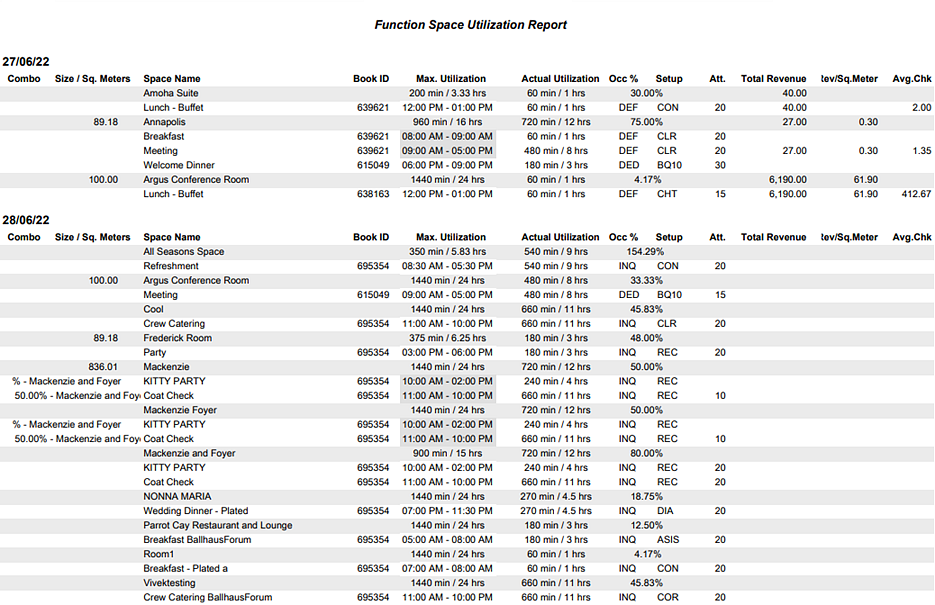
OPERA Controls Added for Events
-
Enhanced Function Space Handling: Parameter - When active, a function space can be configured as a Combo room or marked as a Shareable Space.
-
Additionally, you can configure and associate rental codes to a function space to set a default price for room rental. Forecast Event Revenue - Function: Enables you to configure default revenue forecasts by date and revenue types.
-
Enhanced Event Forecast Handling - Function: When active, the revenue forecast can also include Market Code. If the Booking Type OPERA Control is active, Booking Type is also available.
-
Multi Edit Events - Function: Enables you to select and edit multiple events from Manage Event in a single process.
-
Multi Choice Menus - Function: Enables you to configure a menu where the guest has the ability to select from several options which menu items are included in the menu.
-
Quick Insert - Enables you to add Menus, Items, and Menu Items to an event using a configured code.
-
Custom Resources - Enables you to create custom menu items and items from the Manage Resource screen.
-
Resource Discount - When active, from the block, you can apply a discount percentage to all menus and any items marked as discountable.
-
Item Templates - Function: Enables the ability to configure groupings of items commonly sold together regardless of their item class. When an item template is selected for an event, all items are added along with their respective pricing.
For existing properties with an Oracle Hospitality OPERA Cloud Service, Sales and Event Management Standard Edition or Oracle Hospitality OPERA Cloud Service, Sales and Event Management Premium Edition subscription, the functions are set to Active automatically.
FRONT DESK
Auto Check In Pseudo Rooms after Check Out Updated
For properties with the Auto Check In Pseudo Rooms after Check Out OPERA Control active, pseudo room types with the Always Checked In check box selected have the Always Checked In check box displayed on the reservation's Payment Instructions panel. When Always Checked In is selected, the reservation is copied automatically and checked in after the original reservation is checked out.
Advance Folio Payment Type OPERA Control Added
For properties with the Check In Prepay Rules OPERA Control set to Advance Folio Payment, an Advance Folio Payment Type OPERA Control is added to limit prepayment to selected payment methods.
- The Advance Folio Payment page appears during check-in/advance check-in for reservations with a payment method for window-1 selected in the Advance Folio Payment Type OPERA Control.
- If a reservation has window routing instruction for the lodging transaction code, and the target window payment method is not listed in the Advance Folio Payment Type OPERA Control, the amount shown in Advance Payment Amount field excludes the routed charges.
- If a reservation has window routing instruction for the lodging transaction code, and the target window is empty, or the payment method is listed in the Advance Folio Payment Type OPERA Control, the total amount is shown in Advance Payment Amount field.
- If a reservation has a other-room routing instruction for the lodging transaction code, the amount shown in Advance Payment Amount fields excludes the routed charges.
See About Advanced Folio Payment (Prepayment).
STEPS TO ENABLE
-
From the side menu, select Administration, select Enterprise, and then select OPERA Controls.
-
Select or confirm the Property.
-
Select the Front Desk group and scroll to the settings section.
-
Locate the Check In Prepay Rules setting.
-
Update the Advance Folio Payment Type setting and select the payment methods for prepayment.
Note:
Direct Bill (AR transfer) is not eligible for selection.
Check In Added to Room Assignment
Check in is added to Room Assignment enabling you to check in a single reservation.
Display Color Added to Check In
When the Reservation Color Definition OPERA Control is set to Membership,
Market Code, VIP Level, or Reservation, the Display Color appears
in the Reservation Overview of Check In Reservation.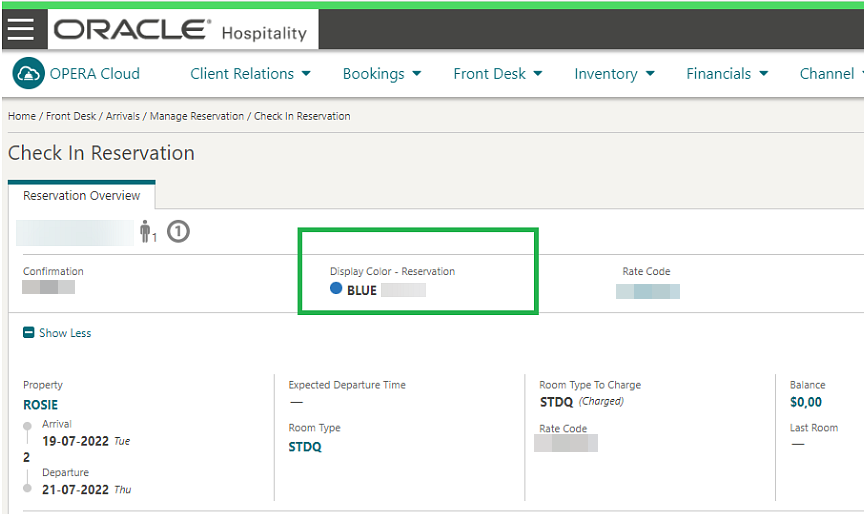
Swap/Shift Rooms Updated
For properties with the Swap/Shift Rooms OPERA Control active, Swap/Shift Room is updated to
display the Profile and Reservation details of the source reservation.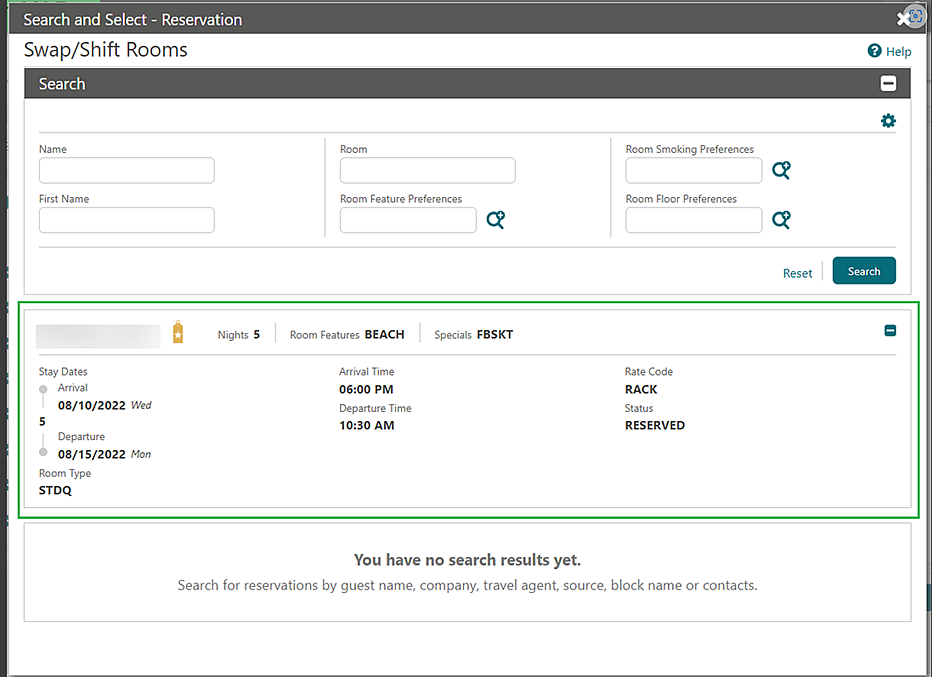
INTEGRATIONS
Default Key Selection OPERA Control Added
-
Per Adult (default).
-
Per Reservation.
-
A Default Number of Keys Per Reservation OPERA Control setting is enabled, with a default of one (maximum of 10).
When creating room keys, these OPERA Controls determine the Number of Keys defaults.
STEPS TO ENABLE
-
From the side menu, select Administration, select Enterprise, and then select OPERA Controls.
-
Select or confirm the Property.
-
Select the IFC group.
-
Locate and update the Default Key Selection setting to Per Reservation, if required.
-
Update the Default Number of Keys Per Reservation setting.
Delete Added to Property Interface Messages
A Delete action is added to Property Interface Messages. Users with the Delete Property Interfaces task granted can delete all interface messages listed in Search Results.

Encoding for Multiple Keys Added
A Multiple Guest Room Key OPERA Control is added to the IFC Group. When active, a Guest Details for Multiple Keys section appears in Create Keys with the main reservation
and any Accompanying guests (when the Accompanying Guest OPERA Control
is active) listed for selection along with entry of the Adults/Child
per record.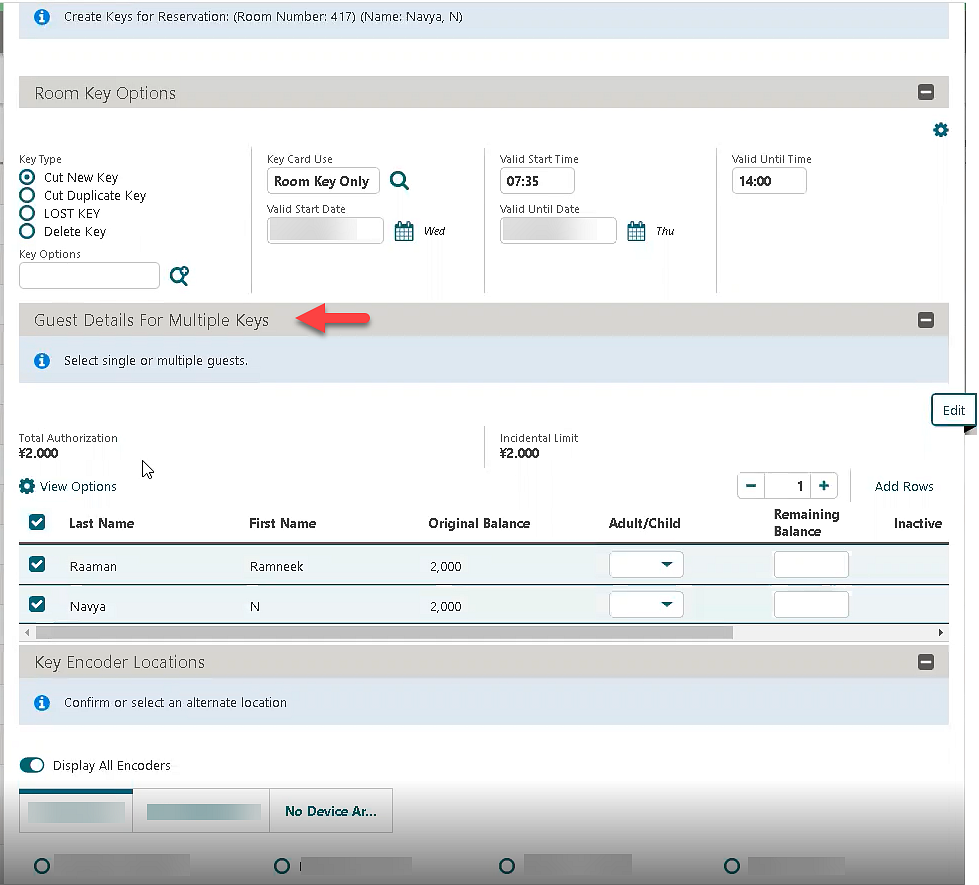
STEPS TO ENABLE
-
From the side menu, select Administration, select Enterprise, and then select OPERA Controls.
-
Select or confirm the Property.
-
Select the IFC group.
-
Locate and activate the Multiple Guest Room Key parameter.
Event Changes Trigger Business Events
Changes to catering events, including creation and deletion, trigger business events (BE) to subscribed external systems.
Exchange Message Status Usability Improved
Exchange Message Status usability is improved with the addition of First and Last page navigation links.
Click Last to navigate to the final record in the search result. Click First to navigate to the first record in the search result.
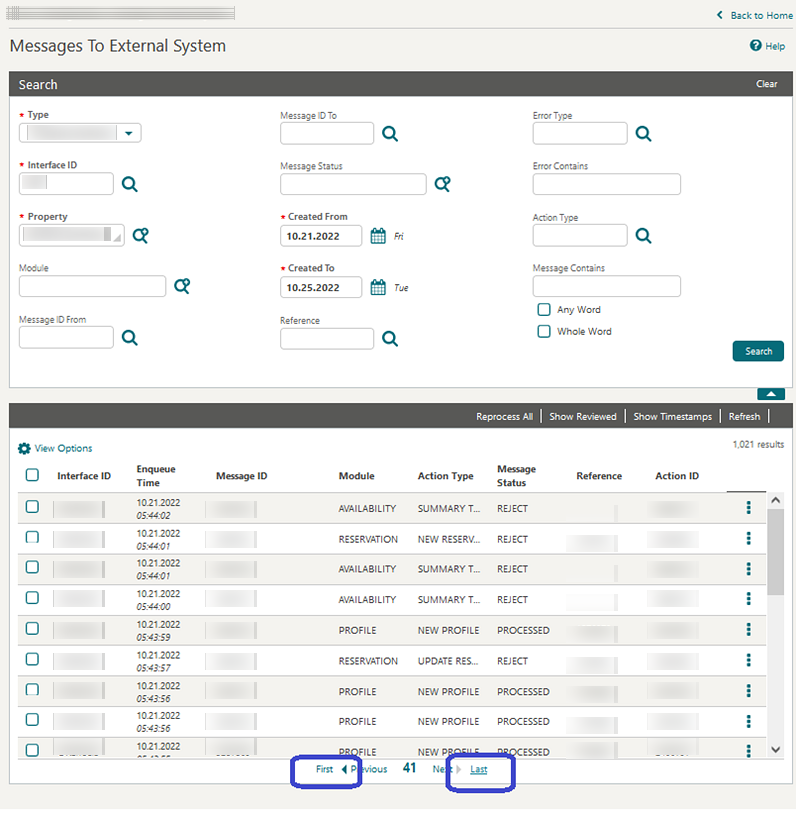
Fiscal Business Events Updated
-
Parameter. Fiscal Business Events - Activate Fiscal Business Events Functionality.
-
Parameter. Reservation Event with Profile Elements - When active, the Update Profile Fiscal Business Event - when configured - then the New Reservation and Update Reservation fiscal business events also contain the configured Profile elements. The parameter is inactive by Default.
When these two parameters are active, the Reservation Business Events (New Reservation and Update Reservation) are enriched with subscribed Profile elements of the Update Profile Business Event.
STEPS TO ENABLE
-
From the side menu, select Administration, select Enterprise, and then select OPERA Controls.
-
Select or confirm the Property.
-
Select the Cashiering group.
-
Activate the Fiscal Business Events parameter.
-
Activate the Reservation Event with Profile Elements parameter.
IFC Controller Status Monitoring Updated
A Last Ping column is added to the IFC panel in Property Interfaces Monitoring. This column is updated with a Date and Time of the most recent message that was sent in from the controller.
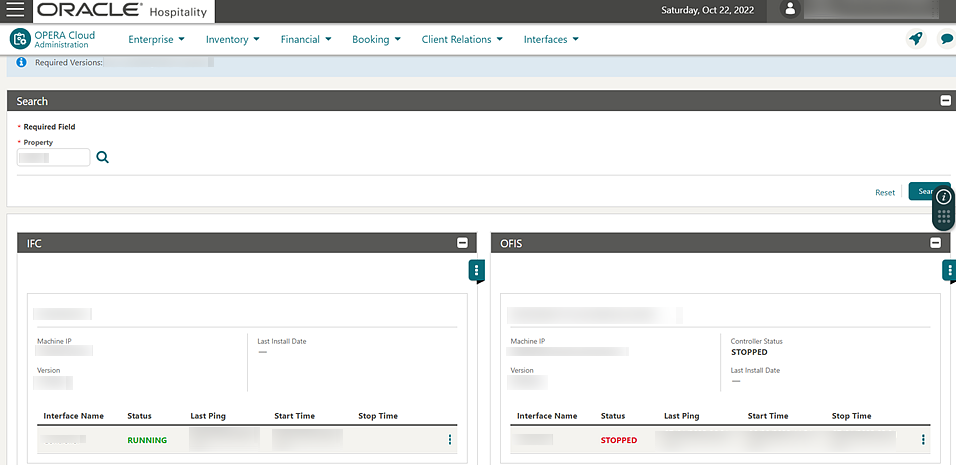
Linked Profiles Added to Fiscal Folio
An Include Linked Profiles OPERA Control is added. When active, all profiles linked to a reservation are included in the communication to a fiscal partner when generating a folio.
STEPS TO ENABLE
-
From the side menu, select Administration, select Enterprise, and then select OPERA Controls.
-
Select or confirm the Property.
-
Select the Cashiering group.
-
Locate and activate the Include Linked Profiles parameter.
Multiple Generic Partners Available for Fiscal Folio Parameters and Export Mapping Codes
Fiscal Partners
-
GENERIC2
-
GENERIC3
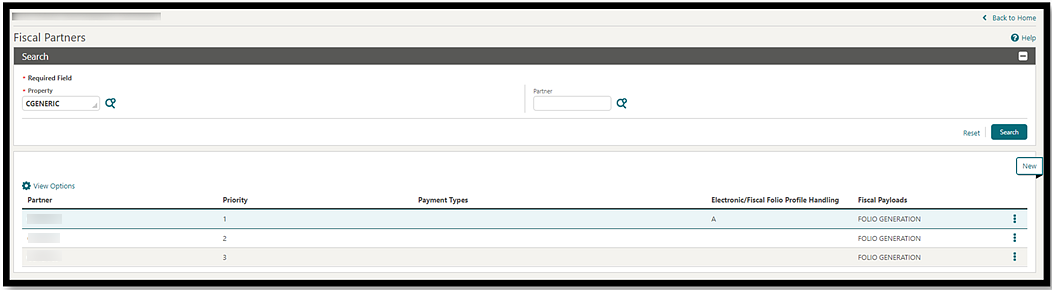
Note:
No behavioral changes are made with the fiscal partners.Fiscal Folio Parameters
-
Code - FLIP_CERTIFICATE_NUMBER Description - Government issued Certificate Number for software Default Value - Null/no value.
-
Code - FLIP_FISCAL_DEVICE_PASSWORD Description - Password for use by the Fiscal Device Default Value - Null/no value.
-
Code - FLIP_PARTNER_FISCAL_BILL_NO Description - Used to specify if a Fiscal Bill Number, Bill Generation Data and Time are returned by the Partner Default Value - Null/no value.
-
Code - FLIP_PARTNER_GOODS_FOLIO Description - Used to specify if the Partner requires a Goods Folio Default Value - Null/no value.
-
Code - FLIP_PARTNER_RULE Description - Used to specify when data should be sent from OFIS to the partner. Default Value - Null/no value.
-
Code - FLIP_PARTNER_SERVICES_FOLIO Description - Used to specify if the Partner requires a Services Folio. Default Value - Null/no value.
-
Code - FLIP_PROPERTY_CATALOGUE_ID Description - Used to specify required Property Qualification ID for use by the Partner Default Value - Null/no value.
-
Code - FLIP_PROPERTY_CODE Description - Property Code or Name for use by the Partner Default Value - Null/no value.
-
Code - FLIP_SOFTWARE_NAME Description - Software name where payload originated Default Value - Null/no value.
The Fiscal Folio parameters for the fiscal partners GENERIC1, GENERIC2, and GENERIC3 are auto populated.
Export Mappings
-
MC_BITSOFT
-
MC_HRS
-
MC_GENERIC2
-
MC_GENERIC3
The export mapping code MC_GENERIC is renamed MC_GENERIC1.
The export mapping code values for MC_GENERIC2 and MC_GENERIC3 are available in Fiscal Business Events and Universal Payload, along with Mapping Code MC_GENERIC1.
Note:
Any existing MC_GENERIC export mapping values remain the same and are not over written but exist as MC_GENERIC1 mapping code values.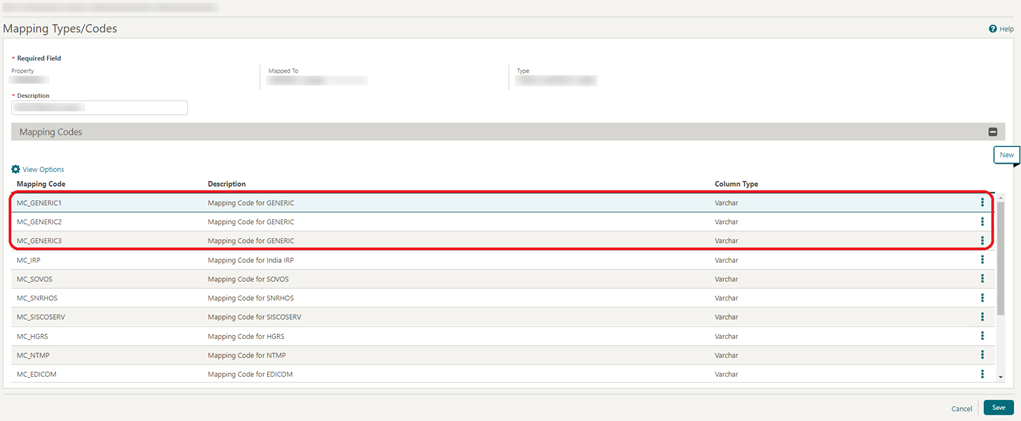
OFIS Partners Configuration Updated
The following updates for the Oracle Fiscal Integration Service (OFIS) are added generically but should be reviewed by properties in Saudi Arabia.
The Fiscal Partners configuration is updated with a Fiscal Payloads list field where you can select Checkout or Folio Generation.
Refer to: Oracle Hospitality Localization Center for Hotel; Saudi Arabia - under OPERA Cloud, Solutions: OPERA Cloud Fiscal Primary Data Document (Doc ID:2553921.1).
OFIS Resend Fiscal Messages Added
For properties with the Fiscal Folio Printing OPERA Control active, the following update is available.
A Fiscal Payloads page is added to send checkout fiscal messages that failed during the original reservation check out. See Sending Failed Fiscal Payloads.
Fiscal Payloads
A new menu item for Fiscal Payloads is available when the Cashiering parameter Fiscal Folio Printing is on and the Financials task Fiscal Payloads is granted.
-
Property. The current logged in property.
-
Name. The last name of the guest.
-
First Name. The first name of the guest.
-
Confirmation Number. The identifying number of the reservation.
-
Room. The room occupied by the reservation.
-
Payload Type. The Command value within the universal payload.
-
Arrival From. The date of arrival for the reservation.
-
Arrival To. The date of arrival for the reservation.
-
Departure From. The date of departure for the reservation.
-
Departure To. The date of departure for the reservation.
STEPS TO ENABLE
-
From the side menu, select Role Manager and then select Manage Chain Roles or Manage Property Roles.
-
Enter search criteria and click Search.
-
Select the role to update, click the vertical ellipsis Actions menu, and select Edit.
-
Select the Financials group and grant the Fiscal Payloads task.
-
Click Save.
OHIP Developer Portal Link Added
An Oracle Hospitality Developer Portal menu
link is added to the side menu to provide access to the Oracle Hospitality
Integration Platform (OHIP) developer portal. See Accessing the Oracle Hospitality Integration
Platform Developer Portal.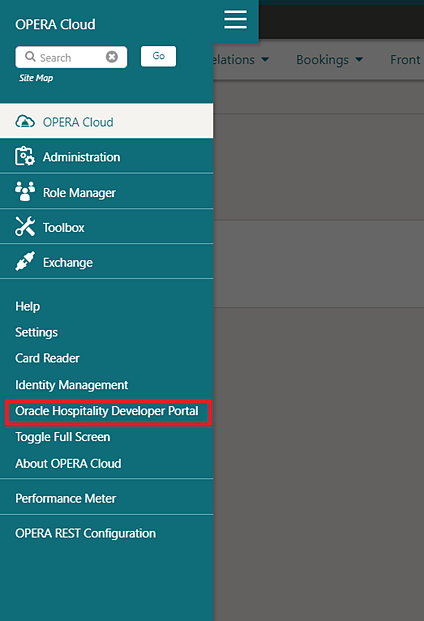
OPI Configuration for EFT Interface Added
A seeded CCCONF user role is added. When the Oracle Payment Interface
(OPI) Cloud Credit Card Processing OPERA Control is active and the
CCCONF role is granted, a Configure link is visible in the EFT Property
Interface General Information panel to launch
OPI Configuration where Payment Service Provider (PSP) details are
entered.
IMPACT OR OTHER CONSIDERATIONS
STEPS TO ENABLE
-
In Oracle Identity Manager, grant the CCCONF role to users. See Assigning Users to Roles.
Property Interface Configuration Updated
The Property Interfaces Rooms panel is updated to create new rooms and line numbers with H or Hx line types for all interfaces.
A Room & Line Numbers check box is added
in all the interface types. Select the check box to create a range
of rooms and line numbers.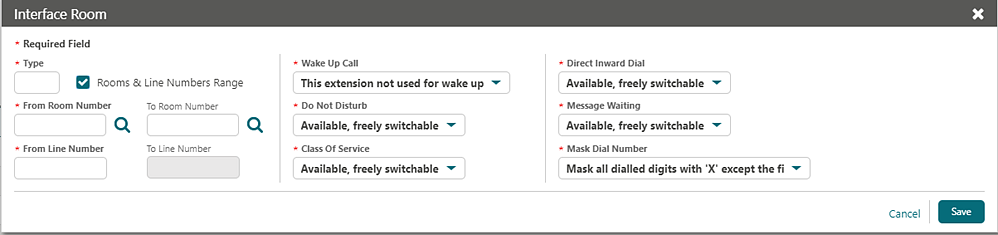
The Search section of Room Panel is updated to allow search by Line Types or Rooms.
You can configure Unit Charges for H/Hx line types, and postings appear in the Phone Details Report (internal name: hb_fin_details).
Property Interface Monitoring Added
-
Current status (Running, Stopped)
-
Related Date/Time stamps
-
Machine IP Address
-
IfcController/OFIS version
When the IfcController is in status Running you can view the current Registry settings.
See Property and Fiscal Interface Monitoring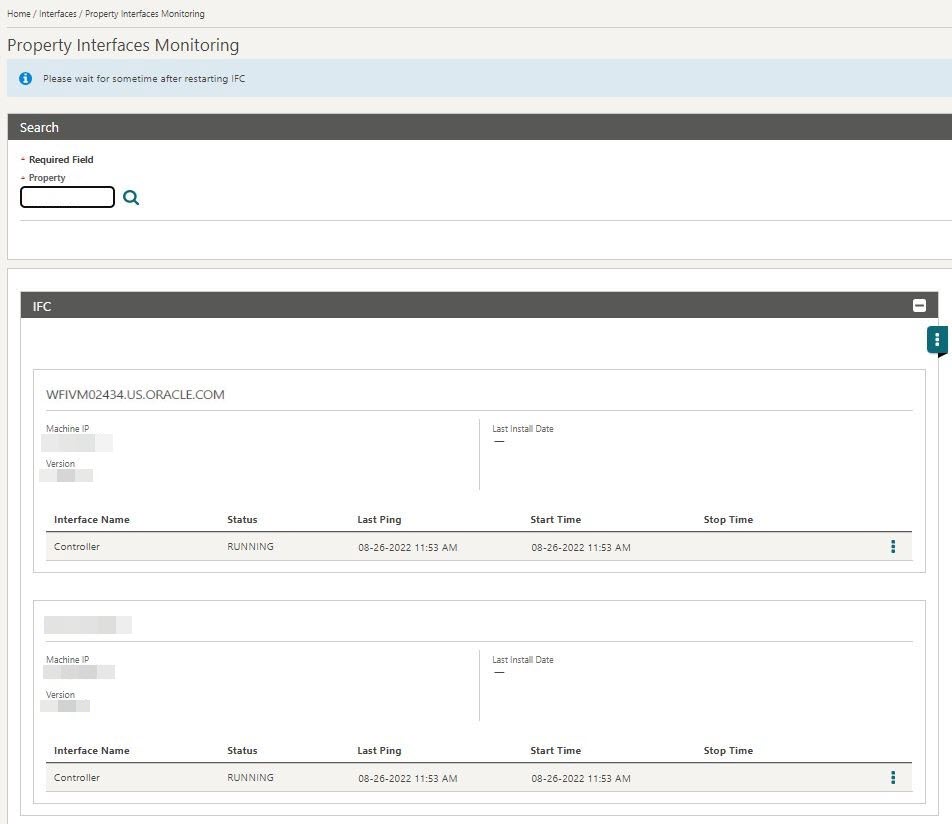
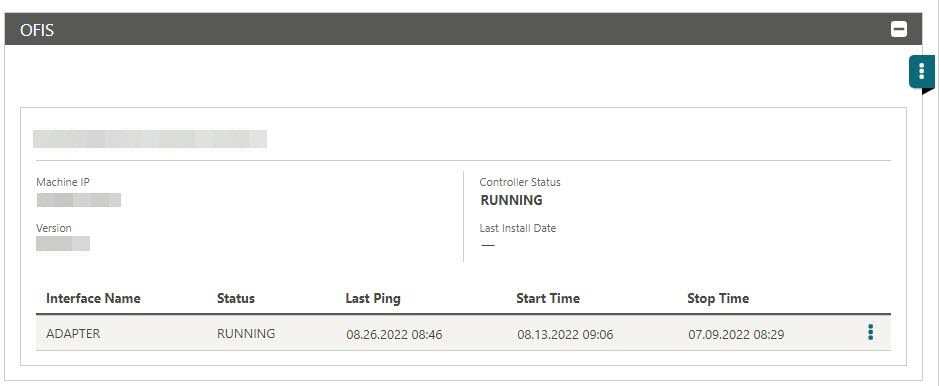
Reservation Business Events Updated
The New Guest Message, Update Guest Message, and Delete Guest Message business events are added to the Reservation module.
Turkey – OFIS Updated for Accompanying Guests
The following updates for the Oracle Fiscal Integration Service (OFIS) are added generically and should be reviewed by properties in Turkey.
The following Cashiering OPERA Control parameters are added:
|
Name |
Reservation Event with Accompanying Guest Profile Elements. |
|
Description |
When active, and if the Update Profile fiscal business event is configured, the New Reservation, Update Reservation, Check In, Check Out, and Cancel fiscal business events also contain the configured accompanying guest profile elements. |
|
Visibility |
The parameter can be activated when the Accompanying Guest and the Fiscal Business Events OPERA Controls are active. |
|
Name |
Include Accompanying Guest Profiles. |
|
Description |
The accompanying guest profiles linked to a reservation are included in the universal payload when generating a fiscal folio. |
|
Visibility |
The parameter can be activated when the Fiscal Folio Printing and Accompanying Guest OPERA Controls are active. |
Fiscal Business Events
-
NEW RESERVATION
-
UPDATE RESERVATION
-
CHECK-IN
-
CHECK OUT
-
CANCEL
The data for the Accompanying Guest profile that is visible in the XML is the data elements that are subscribed for the Update Profile business event. The data is visible under the <AdditionalBusinessEvents> section for the <Accompanying Profile> action type.
Universal Payload – Accompanying Guest Profile
The universal payload includes the following Accompanying Guest Profile data when the Include Accompanying Guest Profiles OPERA Control is active.
The Accompanying Guest profile data in the payload appears under the section, <AccompanyingGuestInfo> <AccompanyingGuest>. The payload is generated every time the folio settlement is performed.
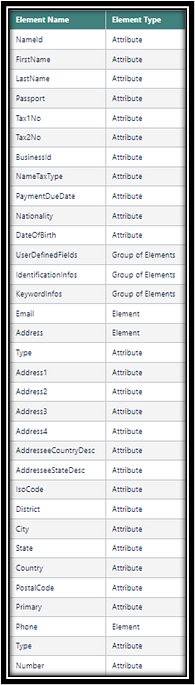
STEPS TO ENABLE
-
From the side menu, select Administration, select Enterprise, and then select OPERA Controls.
-
Select or confirm the Property.
-
Select the Reservation group.
-
Activate the Accompanying Guest function.
-
-
Select the Cashiering group.
-
Activate the Fiscal Business Events parameter.
-
Activate the Reservation Event with Accompanying Guest profile elements parameter.
-
-
Select the Cashiering group.
-
Activate the Fiscal Folio Printing parameter.
-
Activate the Include Accompanying Guest Profiles parameter.
-
MISCELLANEOUS
Changes Log Updated for Business Event Configuration
Business Event configuration changes are listed in the Changes Log for the BE Configuration action types.
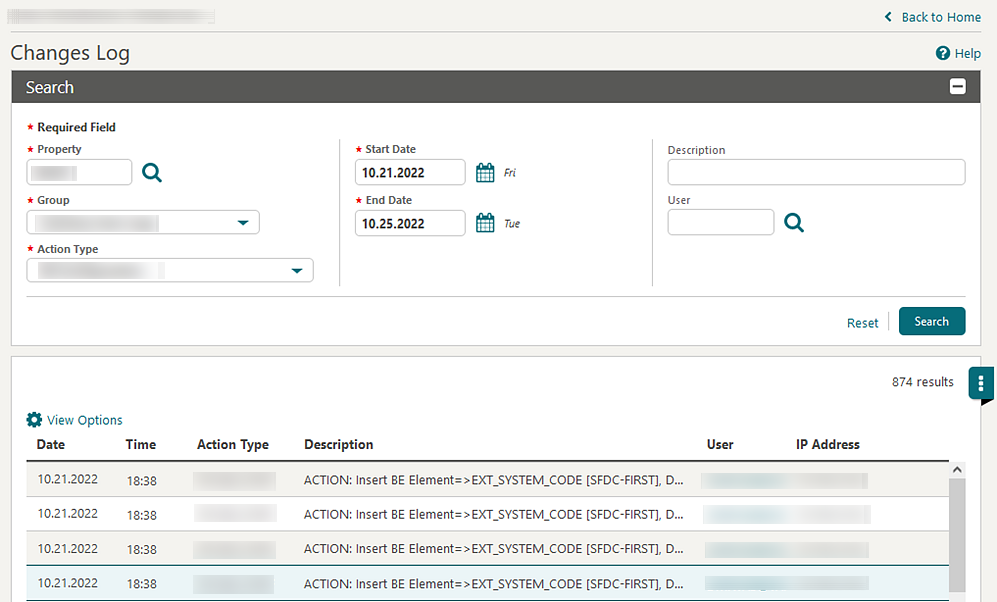
Changes Log Updated for Guest Messages
The Changes Log is updated to list specific action types for New Guest Message, Update Guest Message, and Delete Guest Message activities.
IMPACT OR OTHER CONSIDERATIONS
Business Events are also updated for Guest Message Activity. See Reservation Business Events Updated.
Digital Assistant Updated
-
An in-house skill is added to display the details of In House reservations.
-
By default, the ODA widget is located to the center-right of the browser window. You can relocate it to another location using drag and drop.
See OPERA Cloud Digital Assistant.
IMPACT OR OTHER CONSIDERATIONS
STEPS TO ENABLE
-
From the side menu, select Role Manager and then select either Manage Chain Roles or Manage Property Roles according to your needs.
-
Enter search criteria and click Search.
-
Select the role to update, click the vertical ellipsis Actions menu, and select Edit.
-
Select the General group, and grant the Access OPERA Cloud Digital Assistant and In House Skill tasks.
-
Click Save.
Guided Learning Updated
Guided learning is updated for properties with the Guided Learning
OPERA Control active. You can access guided learning by clicking ![]()
You can relocate the widget to another area of the browser window using drag and drop.
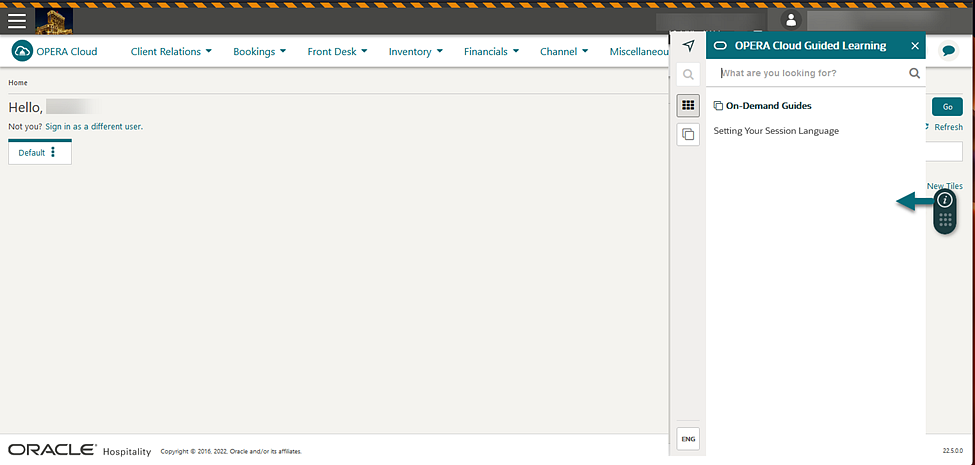
OPERA Cloud URL Change
The URL to access OPERA Cloud is updated and will be provided to tenants from an external communication prior to the upgrade. Please update any browser bookmarks accordingly.
Note:
This change is to support Oracle Identity Cloud Service (IDCS) federated with shared SSD (Shared Security Domain). The Identity Management URL does not change; you can continue using your current user name to access SSD. The big benefit to you is, if SSD becomes unavailable, you will remain logged into OPERA Cloud for up to eight hours (as long as you do not log out).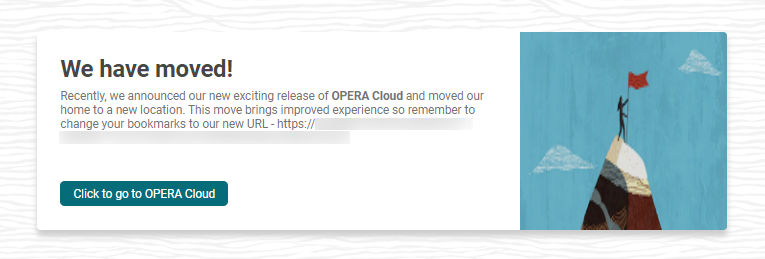
REPORTS
Stationery Fonts Added
Note:
Any other fonts used in an RTF template are converted to Arial Unicode when the report is generated.Table 1-1 Supported Fonts and Font styles
| Font | Normal | Bold | Italic | Underline | Supported Code Pages (Character Encoding) |
|---|---|---|---|---|---|
|
Arial |
|
|
|
|
https://learn.microsoft.com/en-us/typography/font-list/arial |
|
Courier New |
|
|
|
|
https://learn.microsoft.com/en-us/typography/font-list/courier-new |
|
Times New Roman |
|
|
|
|
https://learn.microsoft.com/en-us/typography/font-list/times-new-roman |
|
DengXian |
|
|
|
|
https://learn.microsoft.com/en-us/typography/font-list/dengxian |
|
Windings |
|
|
|
|
https://learn.microsoft.com/en-us/typography/font-list/wingdings |
|
Arial Unicode (catch all for other fonts) |
|
|
|
|
https://learn.microsoft.com/en-us/typography/font-list/arial-unicode-ms |
|
BC 3of9 Barcode |
|
|
|
|
|
|
Code 128 Barcode |
|
|
|
|
|
|
UPC/EAN Barcode |
|
|
|
|
|
|
MICR MT Barcode |
|
|
|
|
Barcode fonts must be installed on a workstation with the BI Publisher plug-in, and field values must be formatted with the font in the RTF. See Using Barcode Fonts.
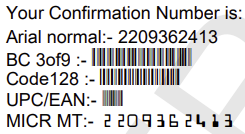
STEPS TO ENABLE
To install the bar code font, see Installing Oracle BI Publisher Desktop on a Workstation.
RESERVATIONS
Auto-Attach Elements Updated
-
TAX1_NO
-
TAX2_NO
-
TAX_OFFICE
-
Zip (Postal) Code
-
City
-
State
-
Nationality
-
Address 1 - 4
The Preregistered reservation field is added to Reservation Auto-Attach Elements.
Auto-Populate Routing for OXI Reservations Added
For properties with the Routing OPERA Control active, routing is auto populated on reservations received from OPERA Xchange Interface (OXI) when one sales account (Company, Travel Agent, or Source) is linked, for which the Auto Populate Routing check box and routing codes are selected in Financials. See Managing Profile Routing Instructions.
Daily Details Usability Improved
An Edit Daily Details link is added to the Stay Details ribbon to enable row level updates for non-sharing reservations.
-
Adult.
-
Child.
-
Ages Of Children. (Available when the Child Rates By Defined Buckets OPERA Control is active.)
-
Children Bucket 4 (Available when the Child Rates By Defined Buckets OPERA Control is active.)
-
Children Bucket 5 (Available when the Child Rates By Defined Buckets OPERA Control is active.)
-
Rate Code.
-
Fixed Rate. (Available when the Fixed Rate OPERA Control is active.)
-
Rate (Price).
-
Room Type (all nights).
-
Room Type To Charge. (Available when the Room Type to Charge OPERA Control is active.)
-
Discount Amount. (Available when the Reservation Discounts OPERA Control is active and the selected rate code is setup as eligible for discount.)
-
Discount Percent. (Available when the Reservation Discounts OPERA Control is active and the selected rate code is set up as eligible for discount.)
-
Discount Code. (Available when the Reservation Discounts OPERA Control is active and the selected rate code is set up as eligible for discount.)
-
Market Code.
-
Source Code.
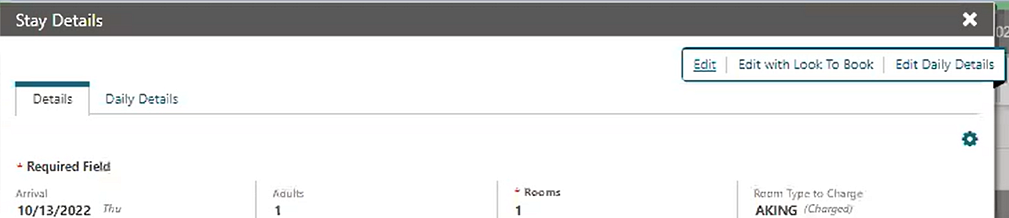
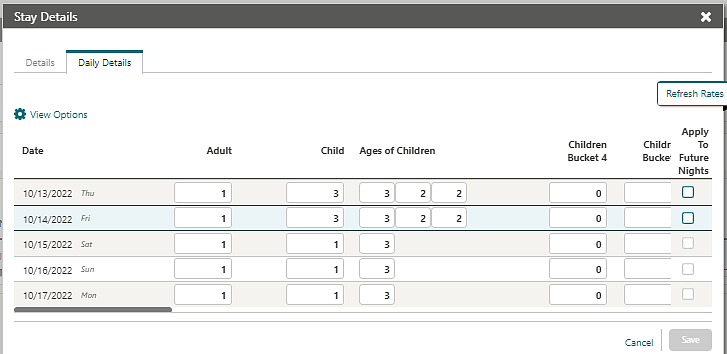
Global Alerts Updated
-
TAX1_NO
-
TAX2_NO
-
TAX_OFFICE
-
Zip (Postal) Code
-
City
-
State
-
Nationality
-
Address 1 - 4
-
Preregistered
Housekeeping Enabled for Component Suites
-
Cleaning Time.
-
Turndown (Available when the Turndown OPERA Control is active).
-
Guest Service Request (Make up Room/DND) (Available when the Guest Service Status OPERA Control is active).
-
Prioritization.
-
Room Instructions.
These details are reflected in Manage Task Sheets and the Housekeeping Board for the individual rooms comprising the suite where the component rooms are not displayed.
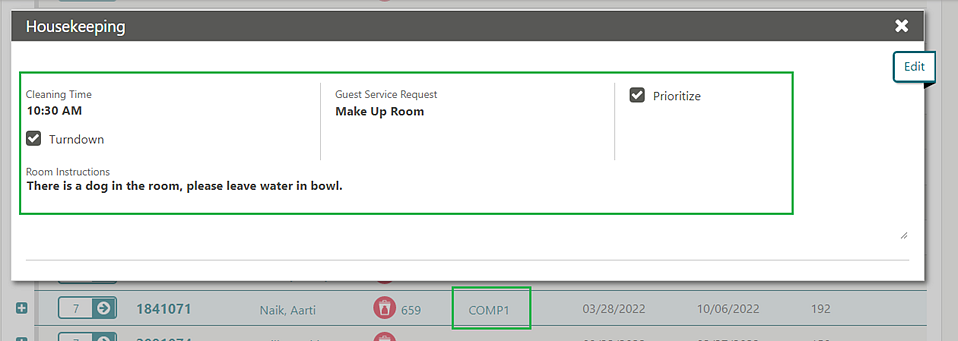
Manual Card Entry for OPI Interface Added
An OPI Cloud Credit Card Processing OPERA Control is added to the Credit Card group for properties using the Oracle Payment Interface (OPI).
A seeded CCTRANS user role is added to allow manual entry of credit card details.
-
Credit card transactions are routed to the OPI Cloud interface.
-
Card Number and Expiry Date fields are not editable on Payment Instructions. Instead, an Add/Modify button is visible to users who are assigned the CCTRANS role.
-
Click the Add/Modify button to launch the Oracle Payment Interface Pay page and enter Credit card Number and Expiry details.
-
OPI generates a token and updates the card number in OPERA Cloud with the token.
Note:
The CCTRANS role is not visible in Role Manager. Assign the CCTRANS role to users in Oracle Identity Manager.
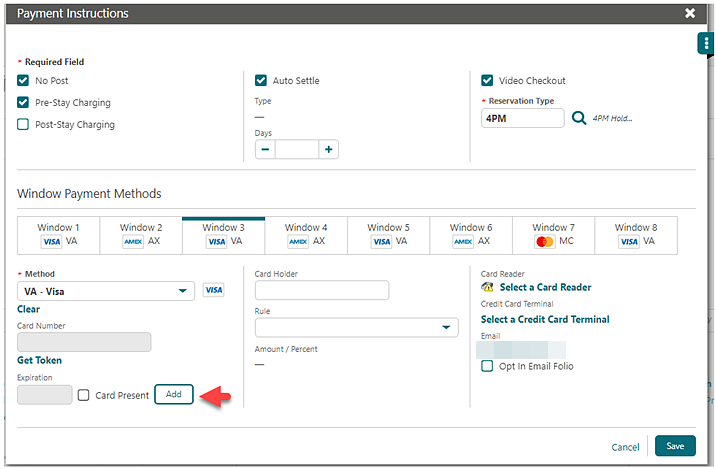
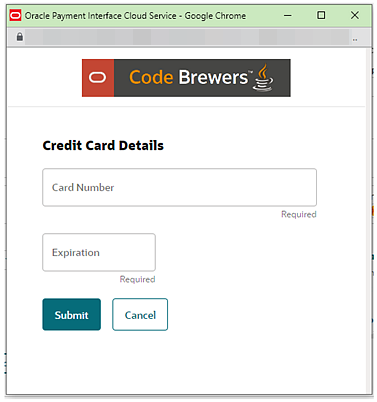
STEPS TO ENABLE
-
From the side menu, select Administration, select Enterprise, and then select OPERA Controls.
-
Select or confirm the Property.
-
Select the Credit Card group.
-
Locate and activate the Activate OPI Cloud Credit Card Processing parameter.
-
In Oracle Identity Manager, grant the CCTRANS role to users. See Doc ID 2329730.1 Assigning Users to Roles.
Room Diary Menu Relocated
The Room Diary menu is relocated to the Bookings menu. The Room Diary task is relocated as a primary task in the Bookings group.
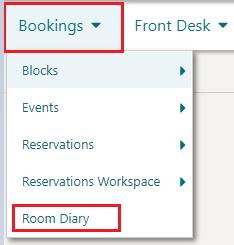
Room Search Added to Look to Book
Look to Book is updated with a Room field enabling an availability search by Room.
The Room field is visible only when Property, Arrival, and/or Departure are selected, or when the number of rooms is equal to 1.
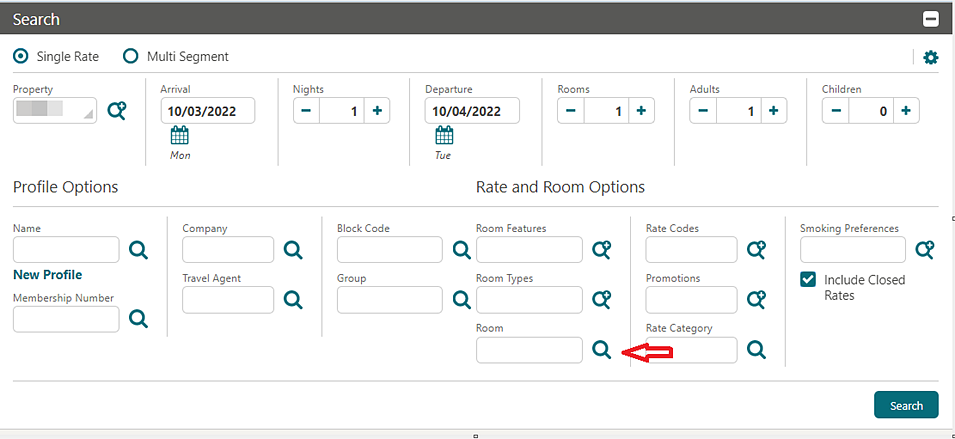
Running AI Room Assignment
For properties with the AI Room Assignment OPERA Control active, you are alerted if the AI Room Assignment procedure is already in progress when selecting Run Now.
You are also notified once the procedure has completed. See Running AI Room Assignment.
ROLE MANAGER
Background Role Update Added
Note:
This process can take up to 10 minutes to take effect.
ROOMS MANAGEMENT
Component Suite Management Updated
For properties with the Component Rooms OPERA Control active, the following are updated:
The Housekeeping Board is updated to display the guest name and component room information of each room comprising the component suite. When hovering your mouse over the component room icon, you can view the component room for which the rooms are booked.

You can configure housekeeping task schedules for component suite room types. When a component suite task schedule exists, the task and credits are referenced when the component suite room type is booked. When a task schedule does not exist, the task schedules setup for the inventory room types comprising the component suite are used.
When the Housekeeping Credits OPERA Control is set to FACILITY, and credits are configured on the task schedules, the configured credits for a component suite room type are added from each inventory room type comprising the component suite.
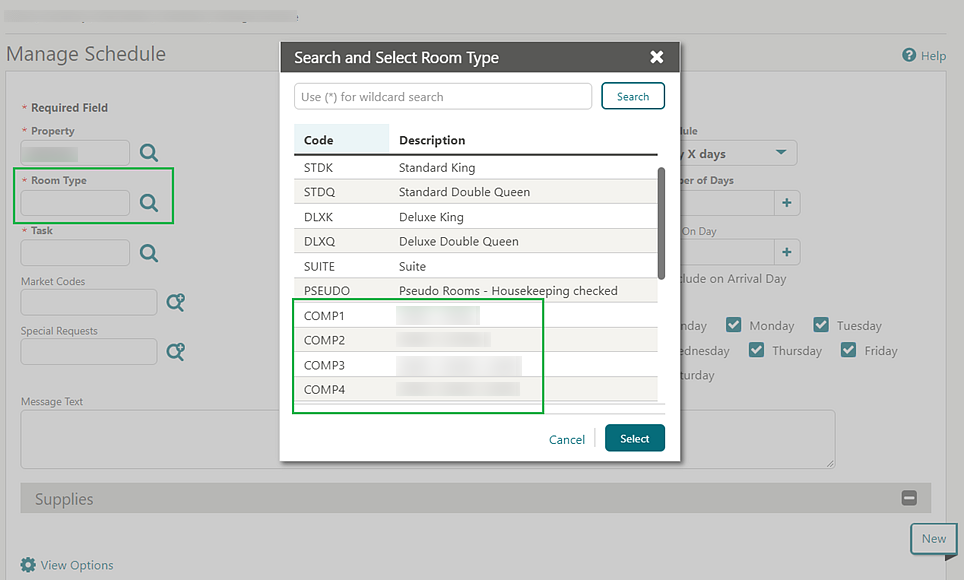
IMPACT OR OTHER CONSIDERATIONS
The Housekeeping panel is enabled for component suite room type reservations.
See Housekeeping Enabled for Component Suites.
Manage Task Sheets Updated
Manage Task Sheets is updated with the following:
Arrival and In House status indicators that are displayed in the Room Status column.
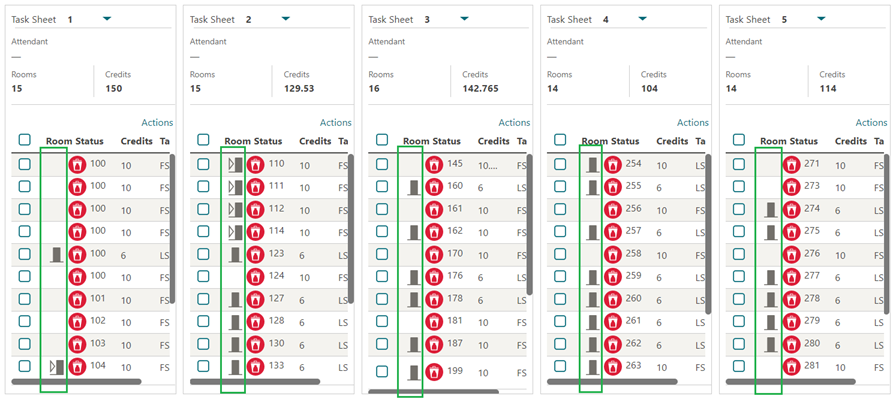
You can add a new task sheet by clicking the New Task Sheet link.
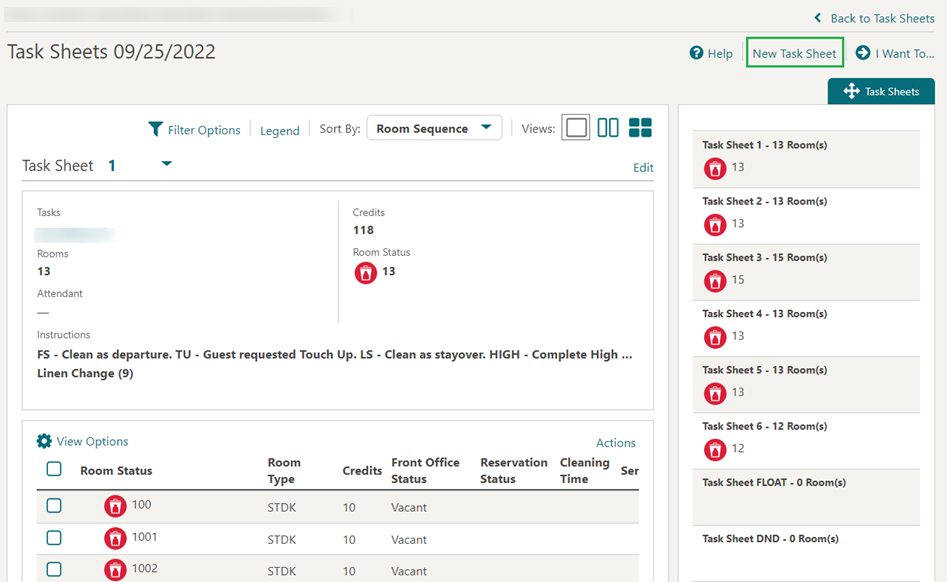
OPERA Control Group Updated
The Update the Room Status for No Show and Cancelled Reservations OPERA Control is moved from Inventory Management to Room Management.
SALES
-
Oracle Hospitality OPERA Cloud Service, Sales and Event Management Standard Edition
-
Oracle Hospitality OPERA Cloud Service, Sales and Event Management Premium Edition
Features that are specific to the Sales and Event Management Premium
Edition are marked with the Premium badge. ![]()
Block Skill Added to Digital Assistant
-
Opportunity Name
-
Start Date
-
Block Code
-
Number of Nights
-
Number of Rooms
-
Room Type
See OPERA Cloud Digital Assistant.
IMPACT OR OTHER CONSIDERATIONS
The Default Market Code for Opportunity and the Default Source Code for Opportunity OPERA Control settings must be populated.
STEPS TO ENABLE
-
From the side menu, select Role Manager and then select either Manage Chain Roles or Manage Property Roles according to your needs.
-
Enter search criteria and click Search.
-
Select the role to update, click the vertical ellipsis Actions menu, and select Edit.
-
Select the General group and grant the Block Skill task.
-
Click Save.
Digital Assistant Activity Completion Updated
For properties with the OPERA Cloud Digital Assistant and Activities OPERA Controls active, the Activities intent is updated with the ability to complete an activity and enter notes. If the activity has existing notes, the notes added are appended. See OPERA Cloud Digital Assistant.
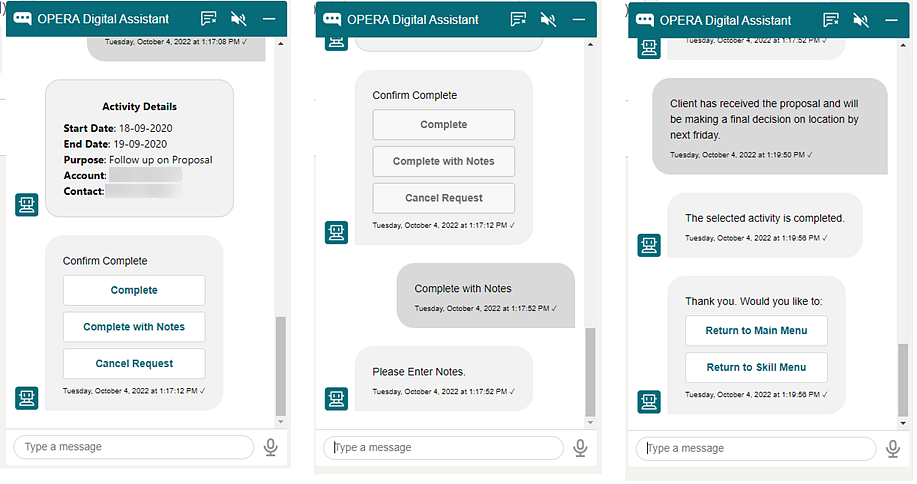
OPERA Controls Added for Activities
-
Activities - Function: Enables you to create and manage appointments and to-do tasks. See Activities.
-
Auto Traces - Function: Enables you to configure Trace Codes and Trace Definitions rules to auto create activities based on specific conditions. Trace codes are selected in Activities, Accounts, Contacts, or Blocks. See Configuring Sales Activities Auto Traces.
For existing properties with an Oracle Hospitality OPERA Cloud Service, Sales and Event Management Standard Edition or Oracle Hospitality OPERA Cloud Service, Sales and Event Management Premium Edition subscription, these OPERA Controls are activated automatically.
TOOLBOX
Outbound System Monitoring Added
The ability to monitor outbound system messaging is added, enabling you to review the outbound web service call history and view the request and response messages communicated with an external system. See Using Outbound Monitoring.
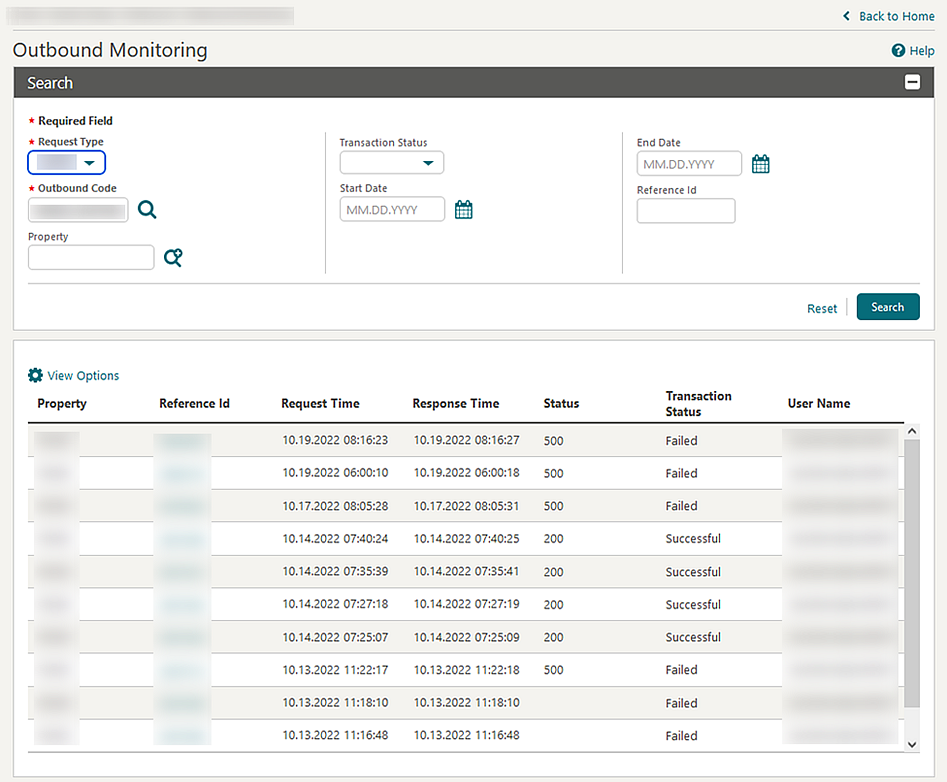
STEPS TO ENABLE
-
From the side menu, select Role Manager and select either Manage Chain Roles or Manage Property Roles according to your needs.
-
Enter search criteria and click Search.
-
Select the role to update, click the vertical ellipsis Actions menu, and select Edit.
-
Select the Toolbox group and grant the Outbound Monitoring task.
-
Click Save.
Gaming Custom Outbound Type Added
Note:
Note: All existing vendor-specific gaming integrations must be configured using the GAMING_CUSTOM Outbound Type by the business users. Existing Outbound Types: GAMING_SGACSC, GAMING_SGCMP, GAMING_IGTADI, GAMING_KONAMISYNKROS and GAMING_ARISTOCRAT are deprecated in future version.Refer to Hospitality - Enterprise Integrations for more details.
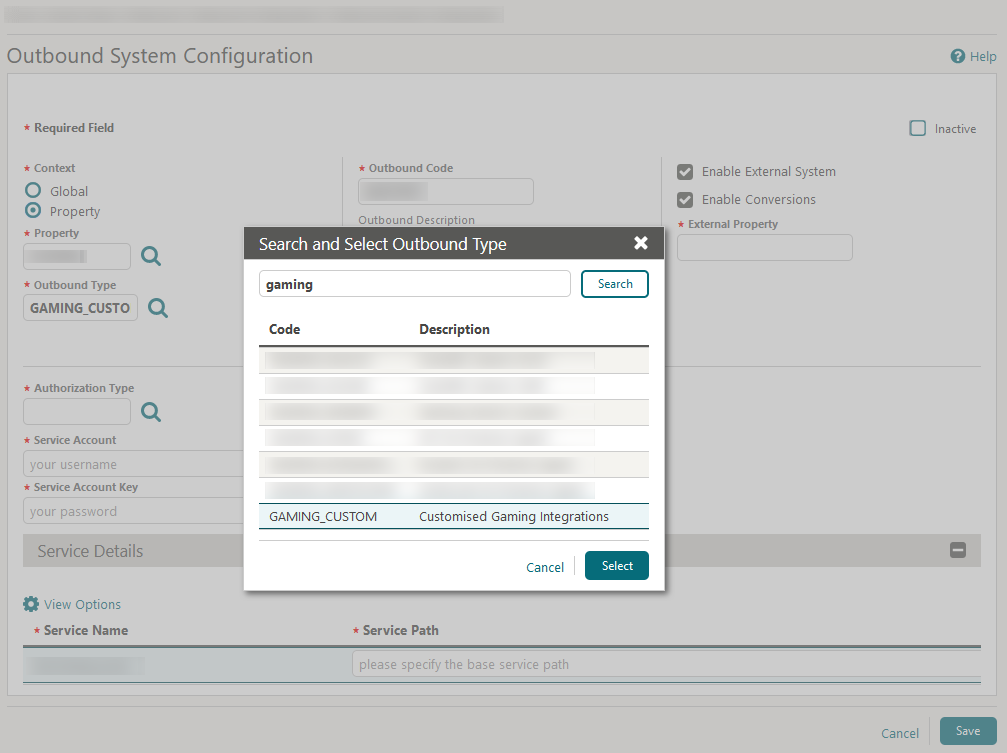
Refresh Property Updated
Refresh Property, which is available in a non-production environment, is updated to restrict a refresh if the business date is within the past three days from the current date.

The About OPERA Cloud Miscellaneous tab is updated with Environment Type to indicate whether the environment is non-production or production.
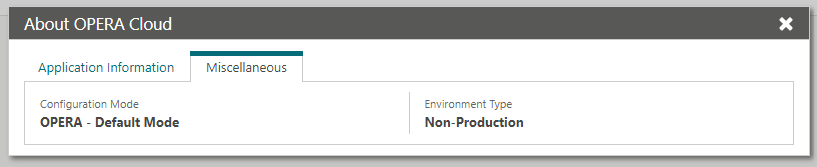
Service Locator Added
The ability to route OPERA Cloud API requests to a configured Outbound System is added. Service Locator is a routing integration pattern available to route OPERA Cloud REST API requests based on the service locator configurations. Service Locator configuration allows you to map an outbound code for each OPERA Cloud REST API operation at the chain, hub, or property level. Whenever you perform any business operation in OPERA Cloud, if the particular operation is configured with an Outbound code, the request is routed to the outbound system based on the user context and service locator configuration context. If there is no outbound code configured for the operation, then the request goes to the respective OPERA Cloud REST web service. See Configuring Service Locators.
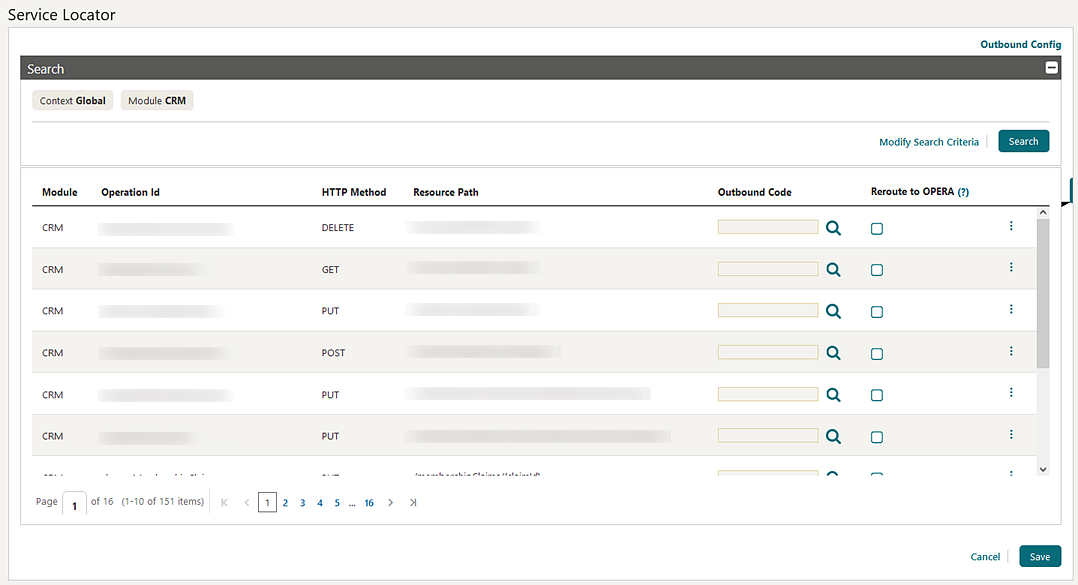
STEPS TO ENABLE
-
From the side menu, select Role Manager and then select either Manage Chain Roles or Manage Property Roles according to your needs.
-
Enter search criteria and click Search.
-
Select the role to update, click the vertical ellipsis Actions menu, and select Edit.
-
Select the Toolbox group and then grant the Service Locator and Edit Service Locator Configuration tasks.
-
Click Save.
SFTP Configuration Updated
-
Updated the label for Public Key to Host Key and added a tool tip.
-
Updated the placeholder text in "Public Key" to "Public Key of the Host."
-
Added validation on the Host Key to ensure the certificate information is in a valid format.
-
Folder Status when the Validate folder action is taken displays:
-
Pending Validation when SFTP location is not validated.
-
Validation is In Progress; refresh to see latest Status during validation.
-
Validation Successful when complete.
-