OPERA Cloud Digital Assistant
Prerequisites for OPERA Cloud Digital Assistant
The OPERA Cloud Digital Assistant is a chatbot that provides users with an alternate way to accomplish tasks through natural language conversations via a keyboard or microphone (speech to text). Skilled to assist with specific tasks (intents), the chatbot understands terms such as 'Today,' 'Tonight,' and 'Tomorrow' in regards to the current business date at your property.
Once granted the Access OPERA Cloud Digital Assistant task, you
can access the OPERA Cloud Digital Assistant from a property location by clicking the  widget on desktop, tablet and smartphone devices. You can relocate
the widget using drag and drop.
widget on desktop, tablet and smartphone devices. You can relocate
the widget using drag and drop.
Updates made using the digital assistant are tracked with your user name in the Changes Log and actions performed using the Digital Assistant result in the same outcomes as actions performed using OPERA Cloud natively. For example, a reservation check-in or check-out initiates an update to the property interfaces (for example, PBX, Video, Minibar, WIFI, and so on).
Note:
Your role assignment of Inventory / Rooms Management and Booking tasks are not referenced by the Digital Assistant.
Note:
OPERA Cloud Digital Assistant is only available in US English.
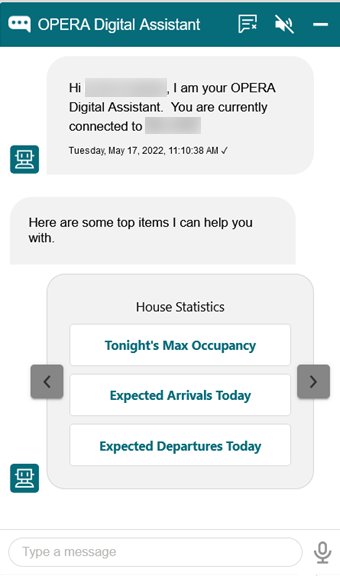
Interacting with the OPERA Cloud Digital Assistant
Table 1-11 Use Case Examples
| User Intent | Example Utterance | Chatbot Result | Requirements / Limitations / Notes |
|---|---|---|---|
|
Greeting |
|||
|
Here are some top items I can help you with. |
||
Opportunity |
|||
|
Create Opportunity |
|
|
|
|
Sales Activities |
|||
|
View Today’s Activities |
|
Your activities for today are displayed. |
A maximum of 30 activities are displayed. |
|
Complete Activity |
|
Your activities for today are displayed with actions to Complete, Complete with Notes or Cancel. |
Notes submitted are appended to an existing note if available. |
|
Help |
|||
|
Get Help |
|
Here's what I can help you with... selection |
|
|
Housekeeping (Rooms Management) |
|||
|
Check Status of Room |
Check room status |
|
|
|
Update Status of Room |
Update room status |
|
Excludes rooms in OS and OO status. |
|
House Statistics |
|||
|
View Expected Occupancy |
What is the occupancy today (or tomorrow)? |
Shows the expected maximum occupancy %, Room Revenue, Total Revenue, and Average Daily Rate. |
|
|
View Expected Arrivals |
How many arrivals today (or tomorrow)? |
Shows a count of the expected arrival rooms, guests, and VIPs. |
|
|
View Expected Departures |
How many departures today (or tomorrow)? |
Shows a count of the expected departure rooms, guests, and VIPs. |
|
|
Reservation (requires a cashier ID assigned to your user) |
|||
|
Arrivals |
|
|
|
|
Departures |
|
|
|
|
Group Room Availability |
|
|
|
| In House Reservation Info | |||
|
Check In House Reservation Details |
Reservation Details |
1. Prompted for room or guest last name. 2. Shows the reservation details, such as room, rate, balance, confirmation number, guest last name, arrival and departure dates, nights, membership type, VIP, adult/children count and ages, and package details. |
Available for room types configured for housekeeping |
Parent topic: Getting Started