Activating/Issuing Prepaid Card
You can activate or issue transaction for a prepaid card or a stored value card (SVC). This option allows you to activate or issue the card and add a value to the card as per the amount given.
You can activate or issue a prepaid card either from the Reservation Information or Billing screen.
Note:
Only you can activate or issue a prepaid card once the guest has checked in successfully.-
From the OPERA Cloud menu, select Bookings, select Reservations, and then click Manage Reservation.
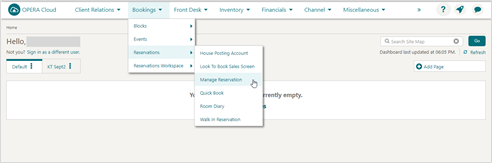
-
Search for and open the reservation.
-
Click Prepaid Card details link.
Or
-
Click I Want To… and then select Billing.
Enter your credentials if requested.-
Select the Cashier ID.
-
Enter PIN to proceed.
-
Click Login.
The Billing Information screen appears.
-
-
Click Prepaid Card details link.
-
Click Issue Card.
The Prepaid Cards screen appears. Complete the following:-
Prepaid Card Interface: Select the prepaid card interface from the list.
-
Card Number: Enter the gift card number.
-
Name/First Name: Default the primary profile linked to the reservation.
-
Amount: Enter the issue amount.
-
Payment Options:
-
Post Amount to Room: Select the post issue amount to guest folio (reservation account).
Note:
This option is available only once the guest is checked in.Or
-
Make Payment: Select the payment needs to be provided at this time. This option requires payment for the gift card at the time the card is issued.
-
Method: Select a payment method from the list.
You can enter credit card details manually through OPERA Pay. See Credit Card Guarantee through the OPERA Cloud Application (Manual Entry– OPERA Pay) for more information.
-
Card Number: Enter credit card number.
-
Expiration: Enter credit card expiry date.
-
-
-
Click Issue Card.
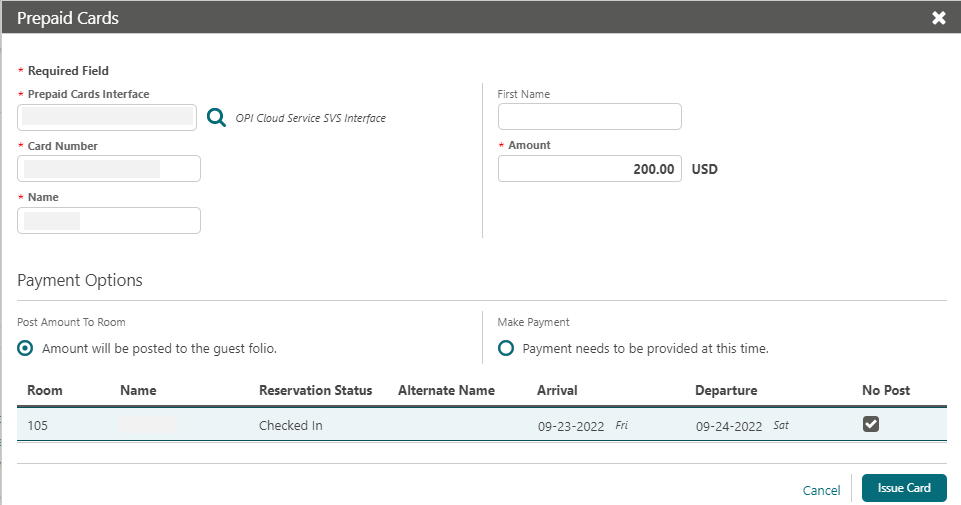
-