Reloading (Top-up) Prepaid Card
You can reload transaction for a prepaid card or a SVC. This option allows you to add funds to the prepaid card.
You can reload a prepaid card from the Billing screen.
Note:
You can reload a prepaid card once it is issued.-
Click I Want To… and then select Billing.
Enter your credentials if requested.-
Select the Cashier ID.
-
Enter PIN to proceed.
-
Click Login.
The Billing Information screen appears.
-
-
Click Prepaid Card details link.
The Prepaid Cards screen appears.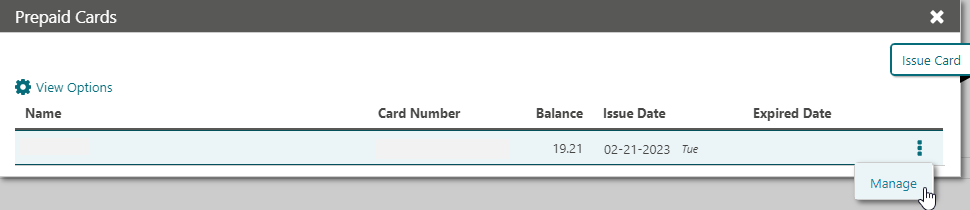
-
Select a card, click the vertical ellipsis, and click Manage.
The Prepaid Card information screen appears.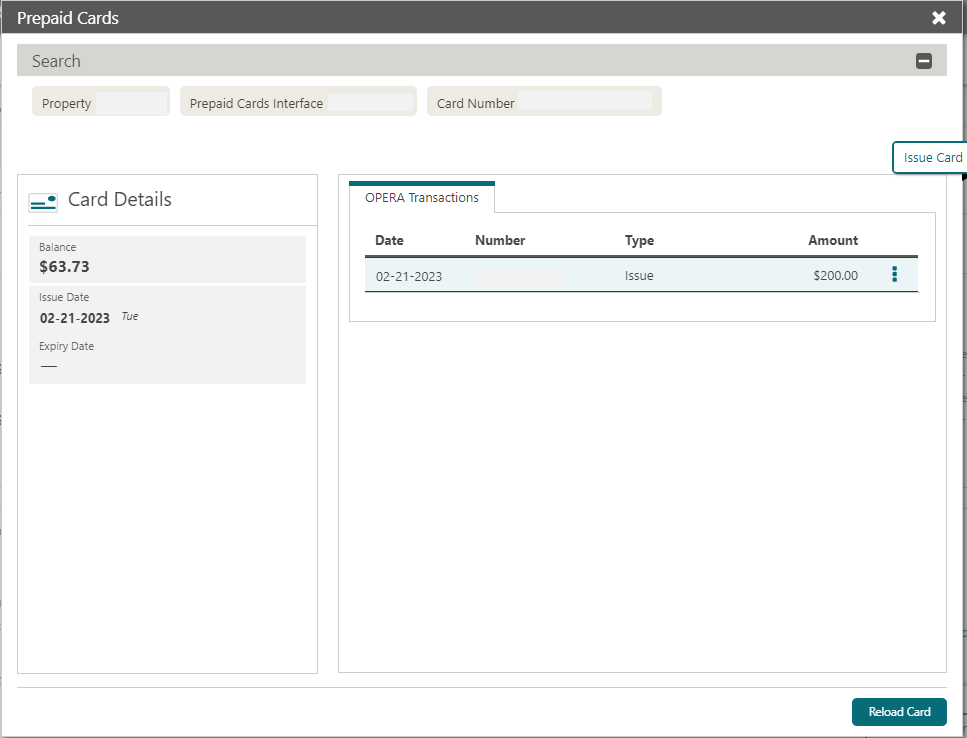
-
Click Reload Card.
The Reload Prepaid Card screen appears.
-
Amount: Enter the reload amount.
-
Payment Options:
-
Post Amount to Room: Select Amount will be posted to the guest folio option to post the payment to the guest account.
Or
-
Make Payment: Select the Payment needs to be provided at this time option to pay for the prepaid card reload at the time of reload.
-
Method: Select a payment method from the list.
You can enter credit card details manually through OPERA Pay. See Credit Card Guarantee through the OPERA Cloud Application (Manual Entry– OPERA Pay)for more information.
-
Card Number: Enter credit card number.
-
Expiration: Enter credit card expiry date.
-
-
-
Click Reload Card.
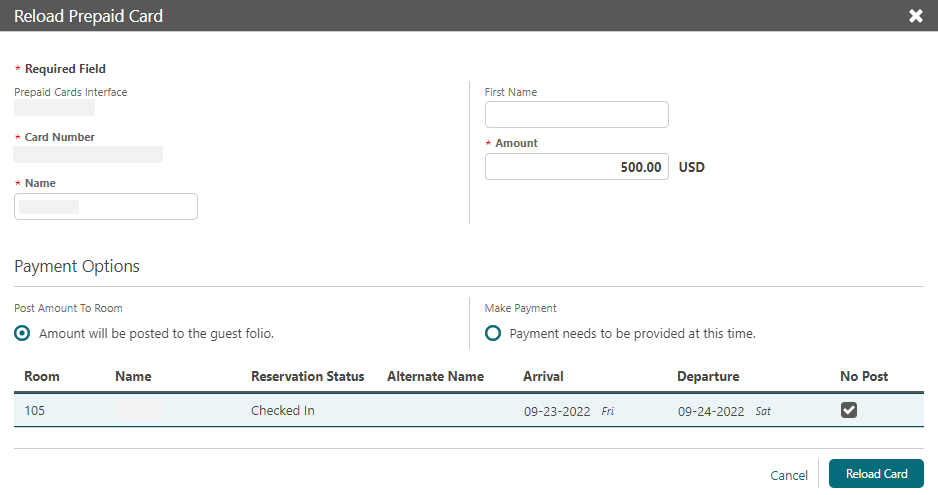
-