Capitation Contract UI
The capitation contract UI enables the user to view contracts and their details. Retrieval of data in this page is subject to restrictions. For details refer to the section Access Restrictions in the Security Guide.
The UI exist of a contracts search page and a contract page.
Contracts Search Page
The user can use the Quick Search field to search for contracts based on their code. The user can use the Advanced Search field to search for contracts based on their code, description, rate schedule and/or organization.
Search results displays the code, description, rate schedule and organization of the contract.
By clicking on a search result line the contract page opens with the selected contract in context.
Contract Page
The contract page displays a single capitation contract. This page can be accessed through the contracts search page by clicking one of the search results or directly with the associated URL.
The contract page displays the following links:
-
Contract
-
Details including the provider filter rules, rate splits and calculation periods
-
-
Adjustments
-
Alignments
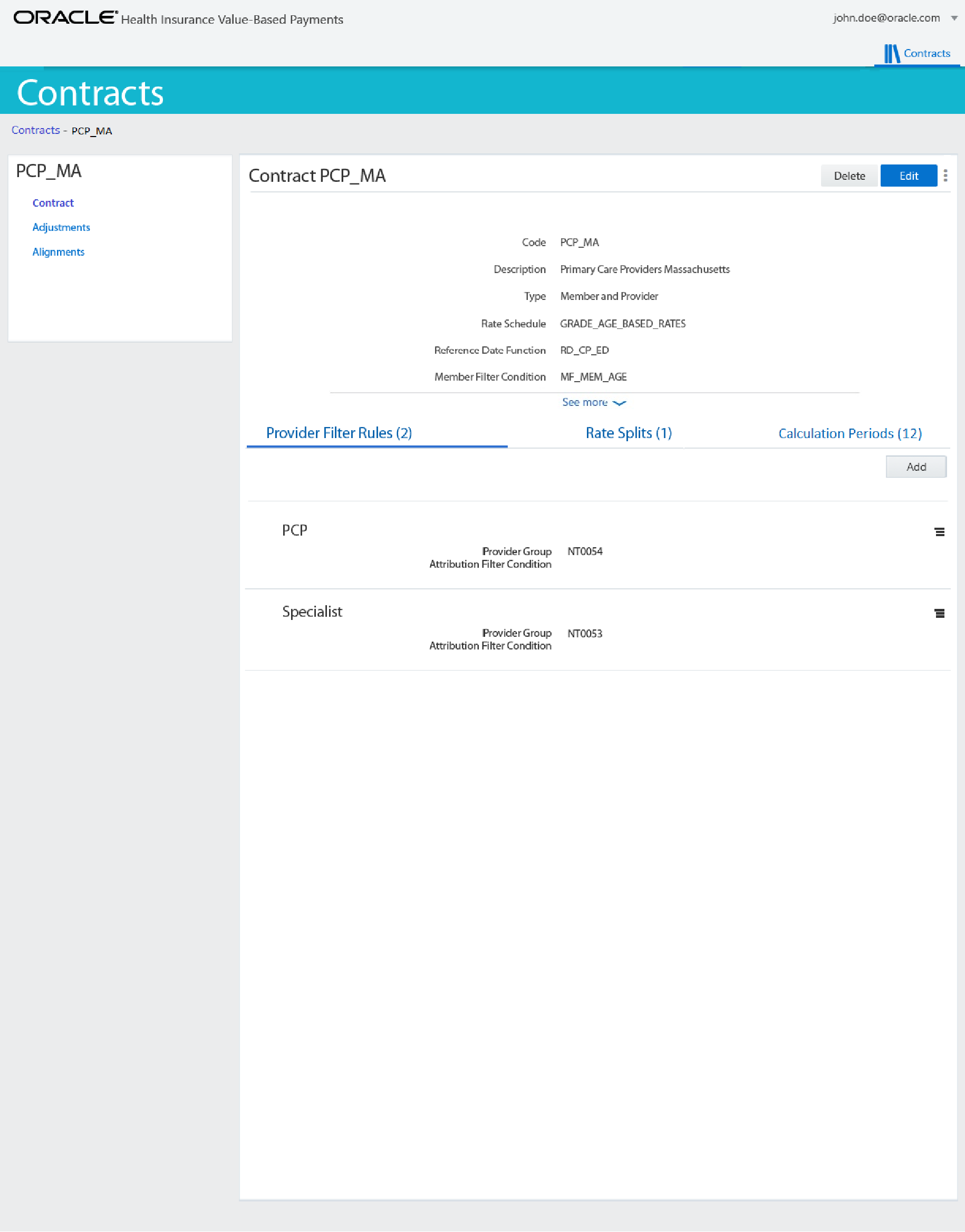
Contract
This is the landing page and provides an overview of the contract. It is possible for a user to view and edit contract attributes, provider filter rules, rates splits and calculation periods.
Adjustments
This page provides an overview of the adjustments and overrides applicable within the context of the time periods. It is also possible to maintain time periods, contract adjustments and adjustment overrides through this page.
The available time periods are shown using the Conveyor Belt pattern as prescribed by the JET Cookbook. The list is ordered based on the time period start date (ascending) and the last five periods are shown. A time period can be added by selecting action ‘Time Periods’ from the action link, shown on the page through three vertical dots (refer to the mock-up). This opens a popup with an automatically fetched list of time periods (if already defined). User can here ‘Add’ a new time period, edit or remove an existing time period. By default, ten time periods are displayed in the pop-up. If there are more periods, then it is possible to navigate to the next set through pagination or show (more) option.
Action link to maintain time periods:
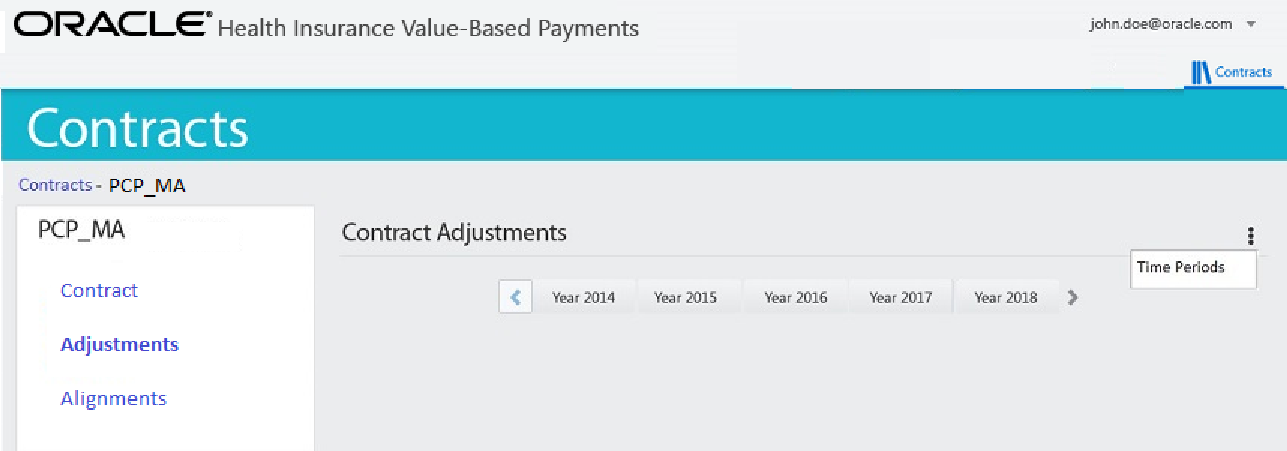
Time periods pop-up
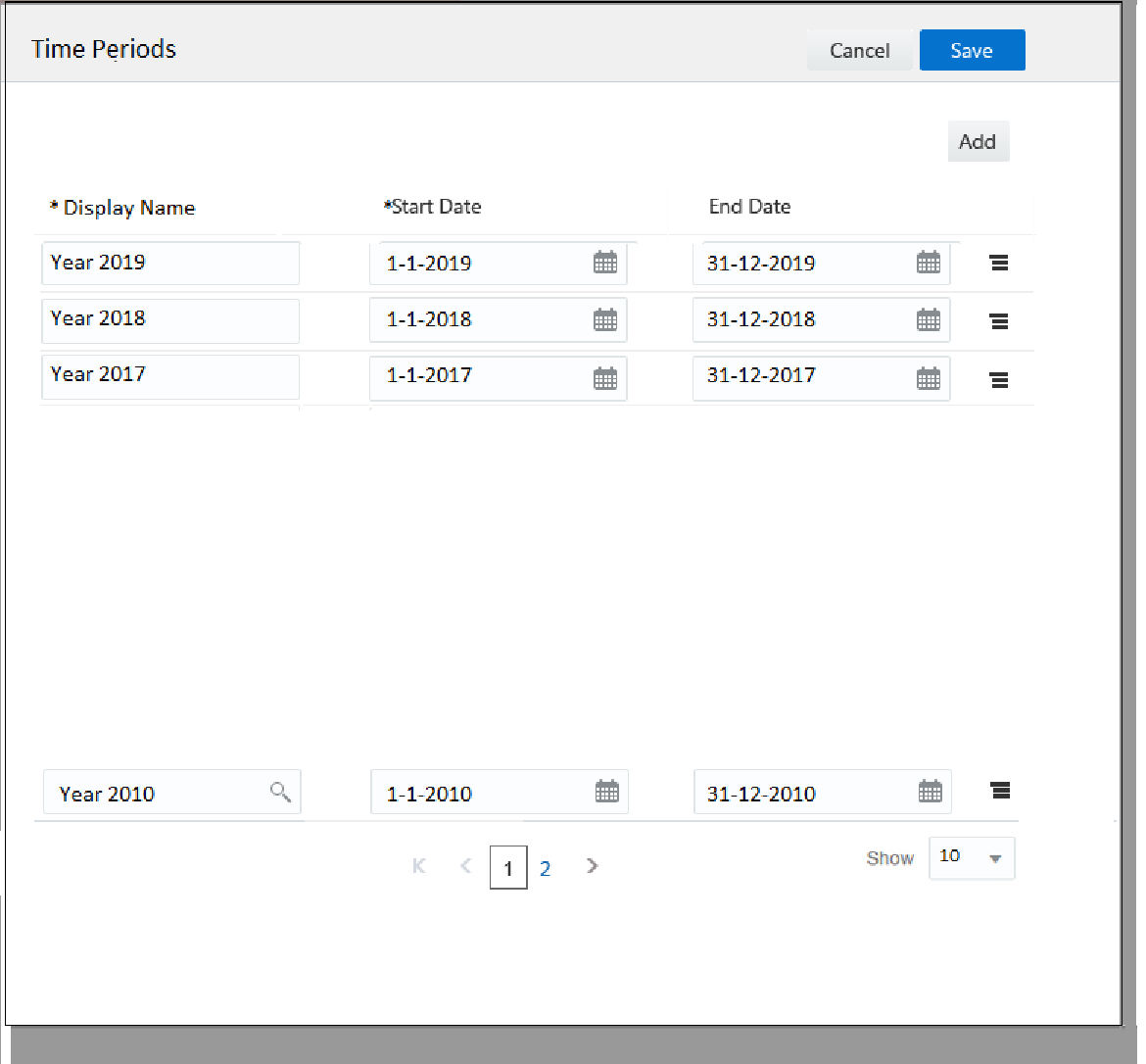
For a selected time period, the next section shows the adjustments that are within its context. The available adjustments are also shown using the conveyor belt pattern (same as for the time periods). The list is ordered based on the adjustment sequence and adjustment schedule code ascending. The top three adjustments in the list are shown.
Adjustments can be maintained using the quick action link ‘Adjustment’, which is displayed once a period is selected. Clicking on this link opens a popup showing the available adjustments within the period. Here, a user can add/remove adjustments or update their sequence.
When an adjustment is selected, the adjustment lines and their overrides are displayed in the next section. This section is shown in the view mode by default. Action ‘Edit’ makes the overrides editable. The user can now edit the adjustment overrides.
A toggle switch is provided to select between 1) all the lines and 2) only the line with adjustment overrides. By default a result set of 10 lines is displayed. If there are more lines, then it is possible to navigate to the next set through pagination.
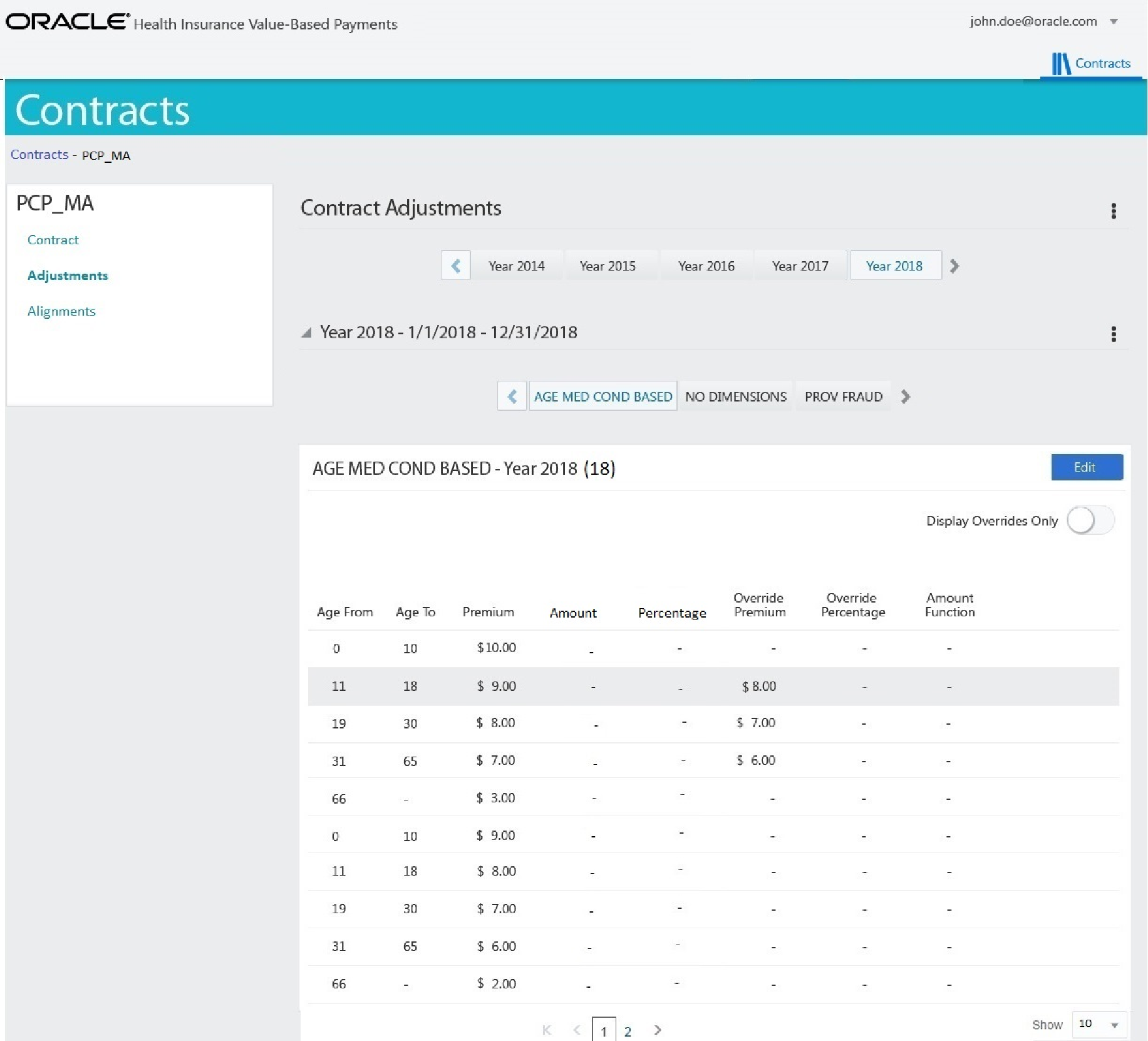
Comparing Adjustments
This page provides the ability to compare:
-
Different adjustments within the same period
-
Same adjustments within a different period
-
Different adjustments within a different period
Selecting more than one adjustment within a time period opens override sections per adjustment, showing the adjustment lines and overrides applicable to it.
Selecting more than one period, shows adjustments within the context of the selected time periods. Different or same adjustments from different time periods can then be selected. This will then open override sections of multiple adjustments. The adjustments and overrides are bounded by a collapsible header displaying the time periods display name, start and end date.
Within a time period, the override sections are ordered based on the order in which a user selects the adjustment. The override section is closed when a user clicks on a previously selected adjustment. The adjustment and overrides are closed when a user clicks on a previously selected time period. Note that if there are outstanding changes in the sections that are being closed, then the user is prompted to either save or cancel the changes. The actions save and cancel are scoped only for these sections that are being closed.
Image showing same adjustments within different time periods being compared.
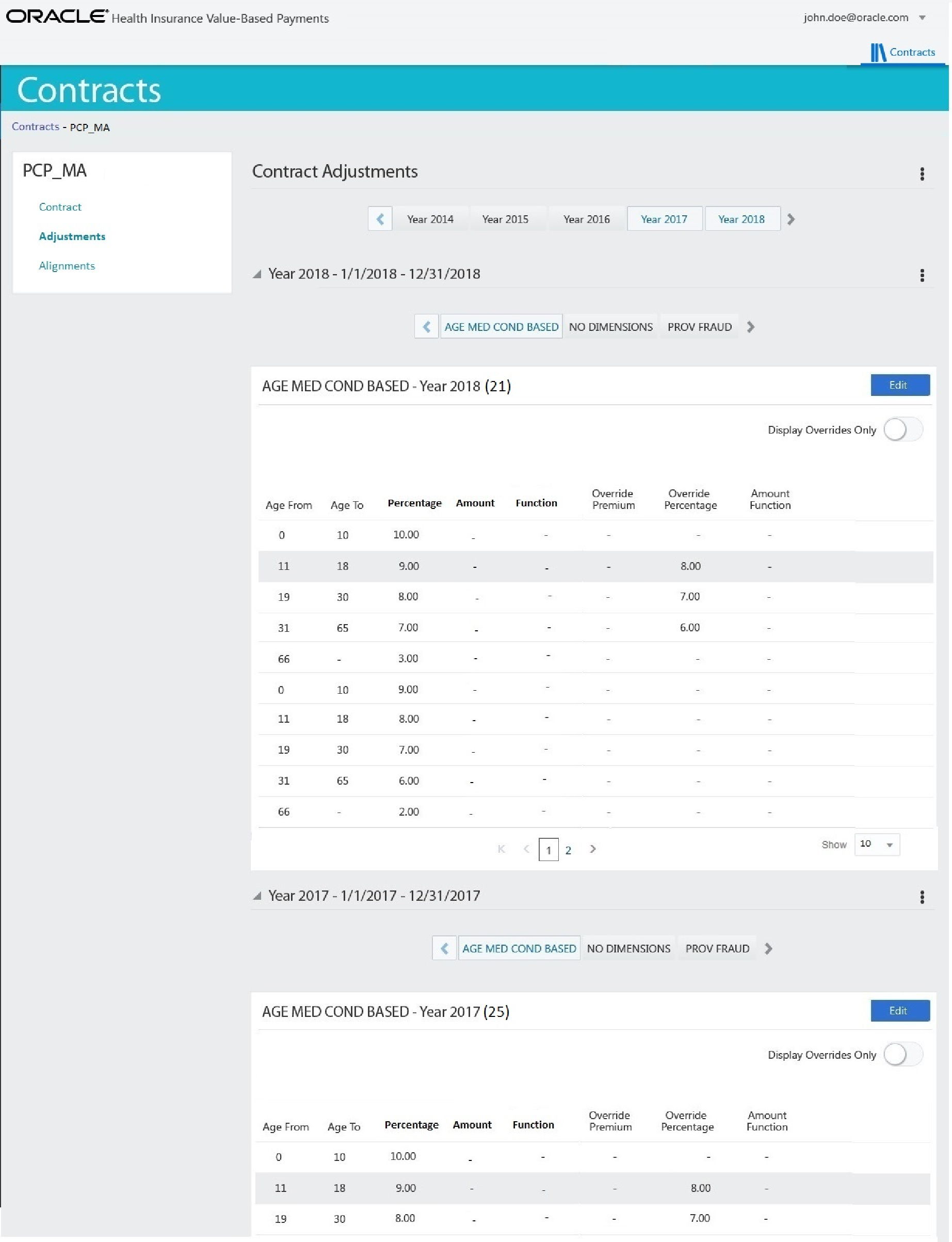
Alignments
The alignment page shows the list of persons aligned to the contract. New alignments can be added, existing ones can be modified or removed using this page.
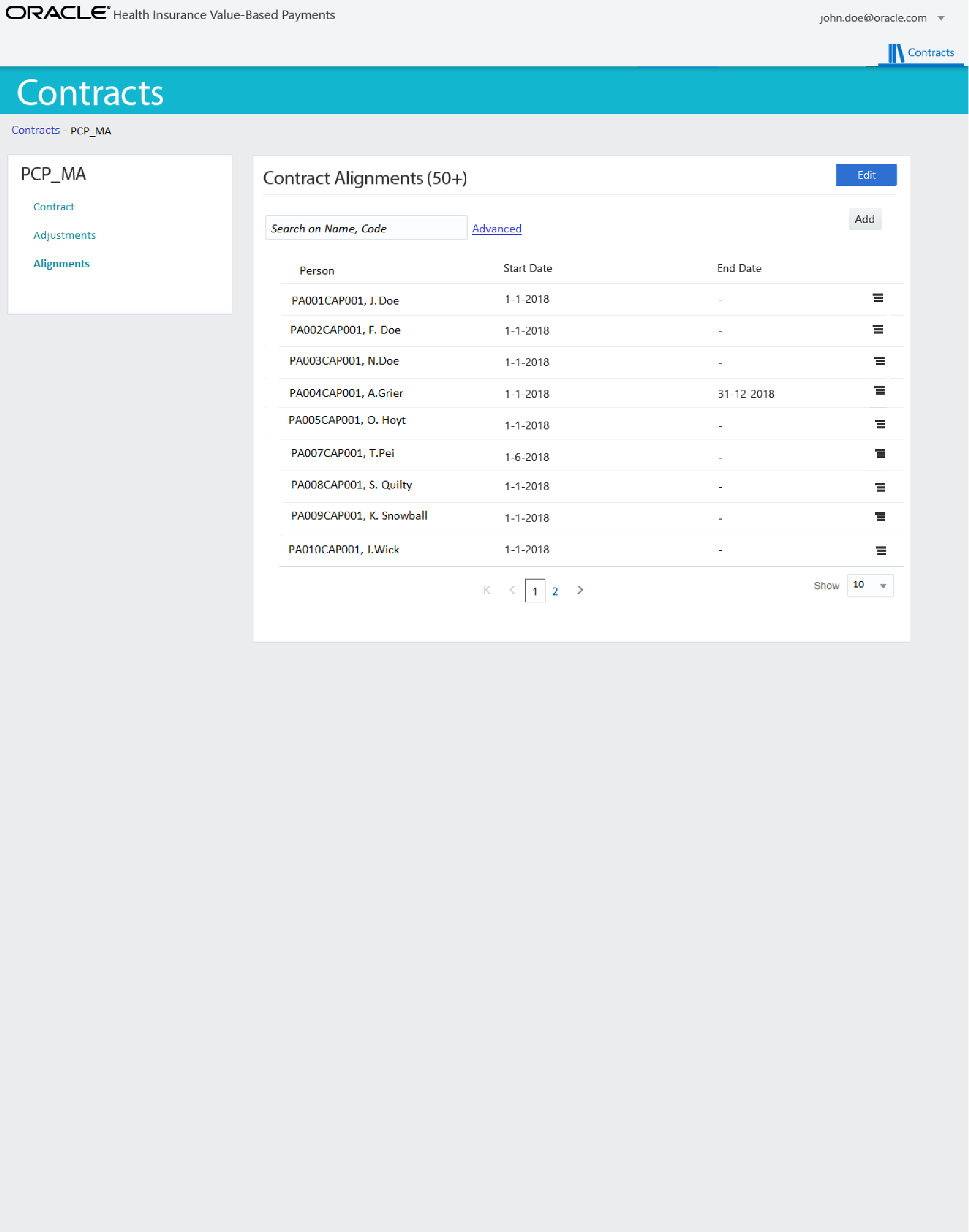
Access Restrictions
Appropriate access grants must be provided to a user to be able to create, view and edit contracts.
-
Function Access grant to CP0011. This enables a user to access the Contract Search and Contract page to perform view, update and create. For details refer to Function Access Restrictions in section Jet User Interface of the Common Features book.
-
the Contract Search and Contract page uses HTTP API generic resources to perform DMLs and therefore, appropriate grants to GET (to view), POST (to create), PUT (to update), PATCH (to update) and DELETE (to delete) operations must be granted to the user for the following resources:
-
contractalignments
-
capitationcontracts
-
contracttimeperiods
-
contractadjustments
-
-
The user must have access grant to GET operation for the following resources:
-
adjustmentschedules
-
contractadjustmentoverrides
-
contractcalculationperiods
-
contractratesplits
-
contractproviderfilterrules
-
contractpaymentreceivers
-
dataaccessgroups
-
dynamiclogic
-
flexcodes
-
organizations
-
persons
-
providerassignmenttypes
-
providergroups
-
rateschedules
-
-
The adjustment page uses the Adjustment Schedule integration point to fetch the lines. The user must have appropriate access to this integration point.