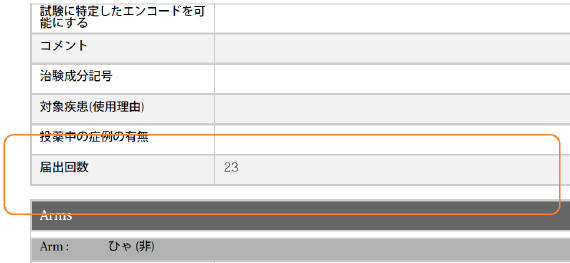Configuring Studies
The user can now select a particular license that is then used to fetch the CCN and other related data.
The following list displays the Japanese specific fields:
- 治験成分記号 (Clinical Compound Number)
- 対象疾患(使用理由) (Target disease)
- 投薬中の症例の有無 (Are any subjects given this investigational drug?)
- 届出回数 (Notification Number)
- Test Drug Type
Note:
This field can be used to configure the type of drug as required for the PMDA reporting by using this configuration in the advanced condition SQL queries for the reporting rules.
After selecting a J Drug, the user must add it to the product section of the J
pop-up. The column called WHO Encoded? has been added to the
product grid. If the J Drug is not associated with a WHO drug, an ![]() ("Encode") button appears in the column. Clicking this button opens the WHO
Drug Browser, so the user can associate the J Drug with the corresponding WHO drug, if
it is available. This step is not mandatory. Once the J Drug has been associated with a
WHO drug, the button is replaced with the letter Y, meaning "Yes".
("Encode") button appears in the column. Clicking this button opens the WHO
Drug Browser, so the user can associate the J Drug with the corresponding WHO drug, if
it is available. This step is not mandatory. Once the J Drug has been associated with a
WHO drug, the button is replaced with the letter Y, meaning "Yes".
Note:
Clicking theBefore closing the J pop-up, the user is reminded to associate the J Drugs with WHO drugs if the association has not been made for all the J Drugs. This is not mandatory.
The application has been enhanced such that when you add a J Drug to the Argus Console > Business Configuration > Study Configuration (J pop-up), the corresponding English Drug name is populated in the English Product name.
Note:
The same English product name is populated in the Case form English Product name (as explained below) when the corresponding study drug is added in the case.- The application lists the above added J drugs in the study for which the English product name is not blank (or not default text J DRUG in DB) in the corresponding English Study configuration screen. These products are listed in the existing Products grid of the corresponding English Study configuration screen.
- The functionality of associating the J Drug in the study configuration with the corresponding WHO drug remains intact. When the user tries to associate the J Drug with the WHO drug, by clicking the WHO Drug association button such that English Drug name is not blank (or default text J DRUG), the WHO Drug Browser opens with the pre-populated English Drug Name (populated from the English sub file) in the Trade Name (text box) of the WHO Drug Browser, for the user to perform a quick search. Also, when the user associates the J Drug to the WHO drug, the English Product Name is updated with the Product name returned from the WHO dictionary.
When the user adds a JDrug from J Drug Browser for which the English drug name is blank, the existing behavior of populating J DRUG in the English product name has been retained.
The Product Grid in both the English and J Study Configuration pop-up screens has been updated as follows:
- Product, Dosage, Unit, and Formulation have been merged into one column called Product Name (Dosage Form / Strength / Unit).
- The license selection drop-down list, License, has been added in the J pop-up Product Selection grid. This list contains all the J Licenses that are present for the respective product.
-
This license is used as the primary selected license when you select the product as the study drug in the Case Form, in the following format:
Trade name<space>(License Type)<space>Clinical compound Number or License Number
The License Type is printed as MKT for Marketed Drug/Device/Vaccine and INV for Investigational Drug/Device/Vaccine.
This license should be used as Primary license if the case is accepted as Initial/Follow-up from E2B, Literature Intake or Case Intake.
-
The study configuration field, Notification number, has been added in the J pop-up Product Selection grid to capture the notification number. The notification number is the unique number allocated by PMDA to each study for a particular Clinical compound number.
You must enter numeric data in this field.
This new field is available in Study Configuration print for both Print and Print All options. It also supports the Study copy functionality. Any change to this field value is logged for audit.
Parent topic: Business Configuration