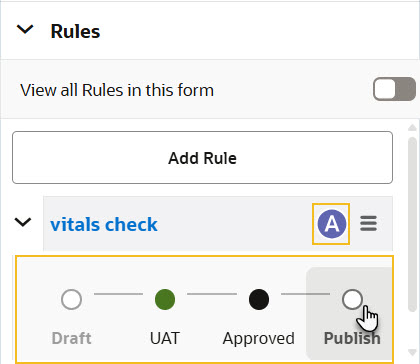Publish a single rule
Publish a rule to make it available in every mode. You can publish rules one at a time using the rules slider in the Rules interface.
Note:
Rules are study version independent and will apply in every mode once they reach the Published state.Work with your user administrator to make sure you're assigned the Rule Publisher role. Before publishing a rule, it must be in the Approved state. See Test and approve a rule.
Once a rule is published, it cannot be retracted. The only way to change a published rule is to edit it and re-publish the new version.
If you publish a rule by mistake, see Disable a rule.
Parent topic: Publish rules