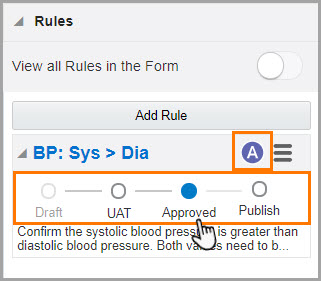Test and approve a rule
You need to test and approve a rule before publishing it to Production. Your testing should be done before moving from Draft mode, and again before moving from UAT. This helps ensure that your rule is functioning as expected before moving to production.
Want to see how to perform this task? Watch the video below.
Do I have to do anything before performing this task? Before you begin your testing, work with your user administrator to make sure you're assigned the Rule Tester role and make sure you have prepared the rule for testing and approval (see Prepare your rule for testing and approval).
If the rule doesn't generate the expected result, return the status slider to Draft and notify the rule designer that rework is needed.
If the rule works as intended, you can move on to publishing. See:
Parent topic: Create and manage custom rules