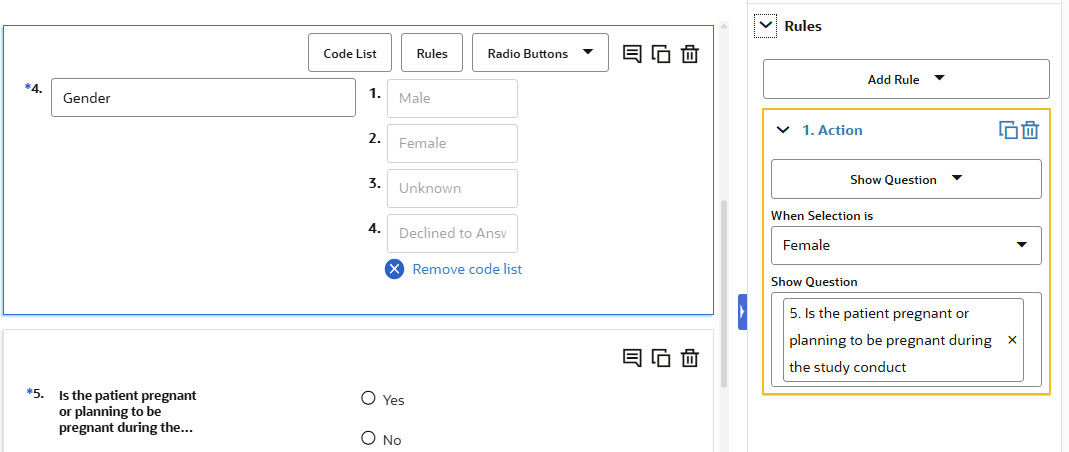Define a Show Question rule
Create a dynamic question when you want to show it in a form only when relevant for the subject.
Want to see how to perform this task? Watch the video below.
Caution:
Before configuring a Show Question rule, consider the following:- For question groups, you can only select the entire question group as dynamic, which makes all of its contained questions dynamic. Questions in a question group cannot be individually set up as dynamic.
- To avoid any issues with how questions are displayed in a lab form, don't trigger the display of a lab form using a Show Question rule included in the Questions Before the Table (flat) section. You can still trigger dynamic questions within the Questions in the Table section (repeating) section of the lab form.
Note:
Depending on the data you want to collect you can create any type of question and turn it into a dynamic question. For more information on how to set up details and advanced configurations of your question, see Question types and settings.You must create at least two questions for the form that includes the dynamic question. Otherwise, you won't be able to properly configure a Show Question rule. The Show Question drop-down shows all the questions in the form. You can add one or more questions to the Show Question field.
The rule is saved and you can test it in Preview mode.
Parent topic: Set up a dynamic question in a form