4 About study sites
Multiple ways to track site activities
You can manage and track site activities in Oracle Site Activate as follows:
- Track documents on behalf of sites (you mark activities complete to indicate that the site performed them).
- Invite sites to exchange documents and complete activities in Oracle Site Activate.
- Invite sites to exchange documents in Oracle Site Activate LITE via email without the site user needing to log in.
- Sites may review and upload documents directly from an email via site email integration.
- Sites may complete tasks via email integration without sending an attachment.
Managing sites and site personnel in Oracle Site Activate
To get started:
- Your Oracle Site Activate administrator or super user sends your site list to Oracle and we set up sites in Oracle Site Activate for you.
- A member of your study team then adds site personnel (e.g., Sub-investigator, Lab director, etc.) on the Staff tab of the site’s details page.
- Oracle Site Activate automatically creates the activities that track site CVs, medical licenses, financial disclosure forms, and other required documents.
If you need to add a new site after initial study setup by Oracle, click the Add study site button on the country details, Sites tab.
Start with the "SITE INFO" section on the left and complete all required form fields. You can also add up to 10 staff members at the bottom of the form.
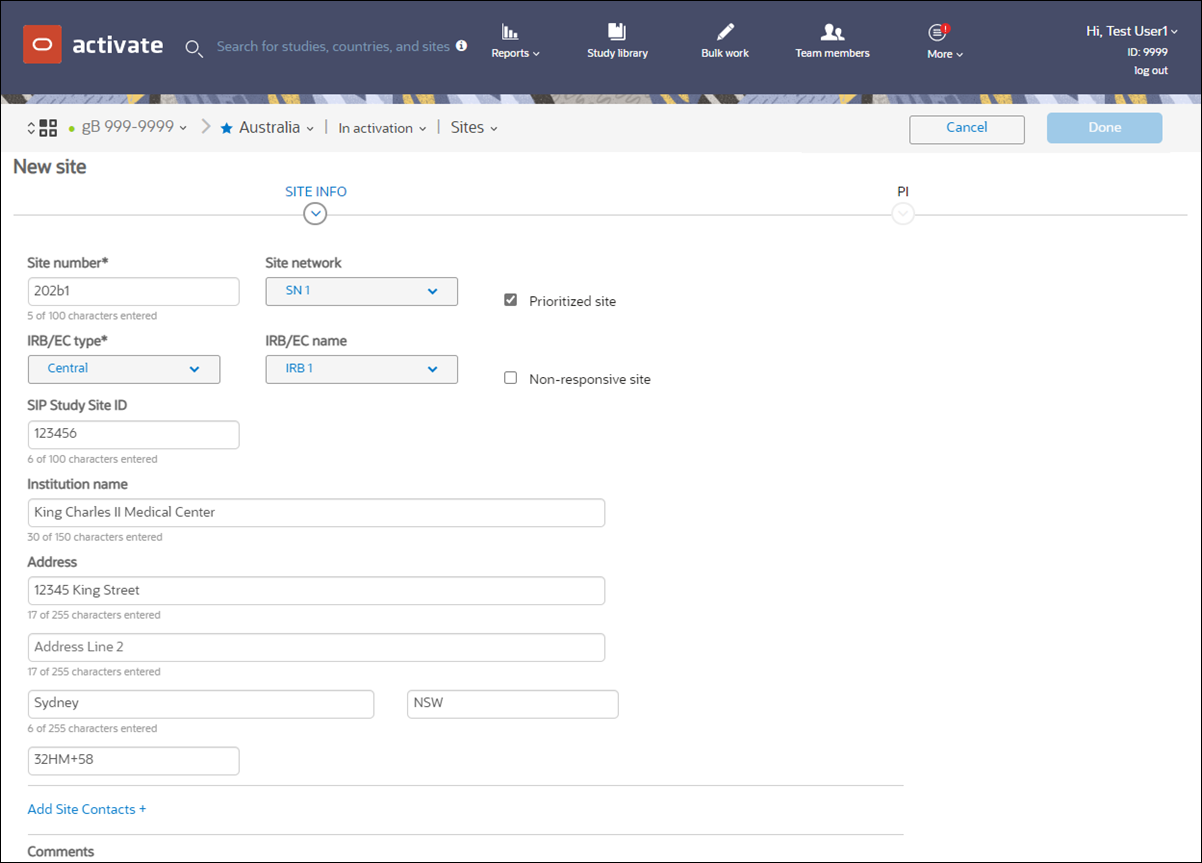
Once you've added all the SITE INFO fields, click PI at the upper right of the page so you can add in PI information and save the new site.
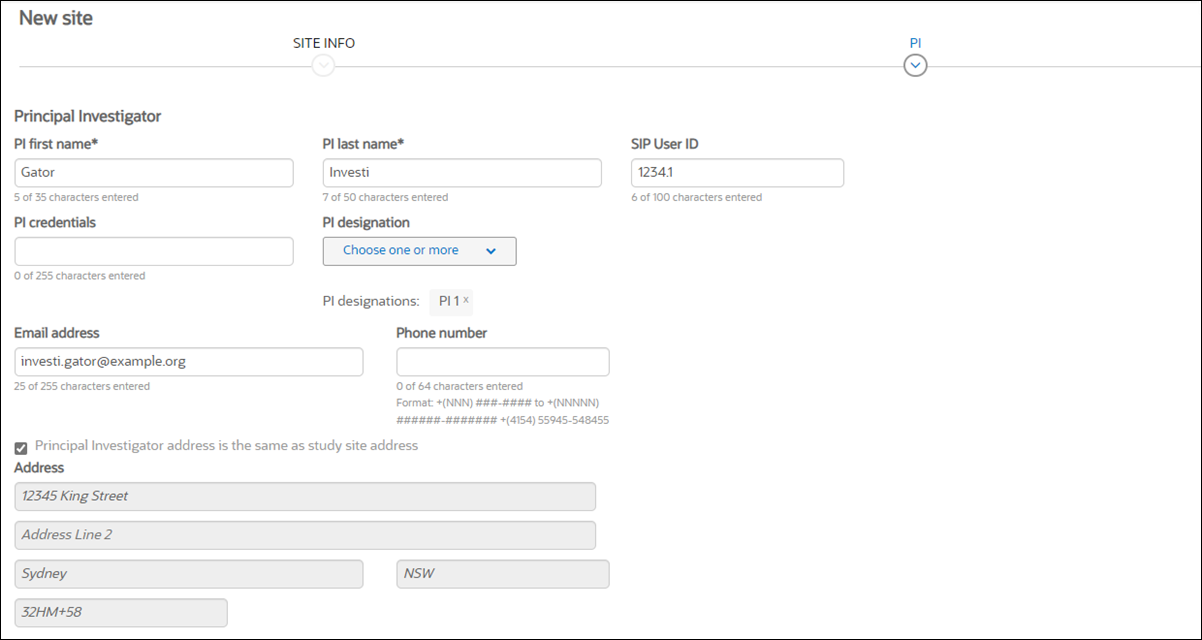
If you will collaborate with sites in Oracle Site Activate, at least one person at the site is issued an Oracle Site Activate login (even if the site will use Oracle Site Activate LITE, which enables sites to exchange documents without logging in).
You can change information about site staff; however, if you add or remove staff or change names in a way that impacts documents, Oracle Site Activate automatically regenerates the documents so you can get them changed.
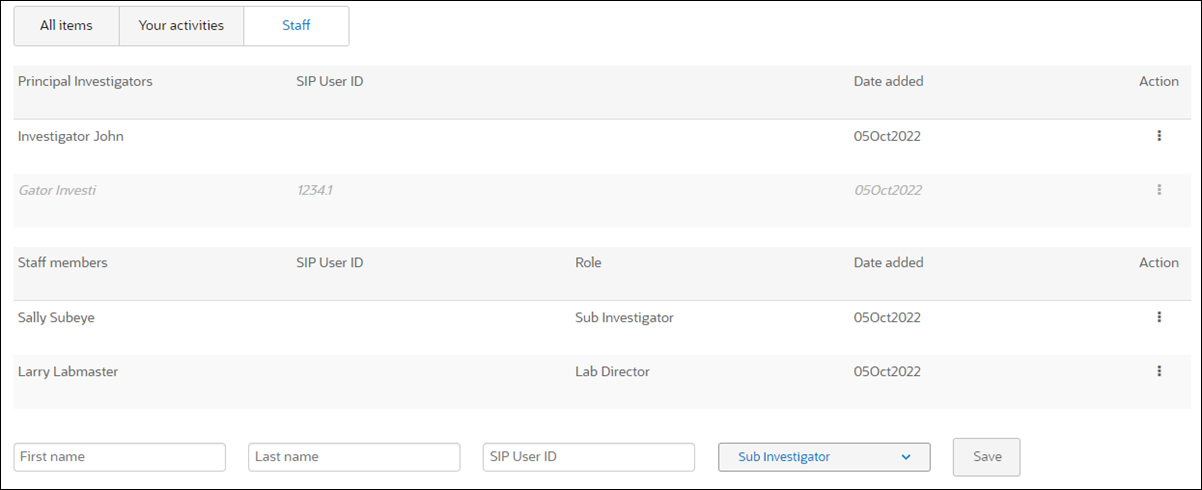
Marking a site as Prioritized or Non-responsive
When adding or editing a site in Oracle Site Activate, you can manually flag a site as Prioritized and/or Non-responsive. Sites that have the "Prioritized site" flag enabled are made more prominent and easily accessible within the Oracle Site Activate user interface. Conversely, sites that have the "Non-responsive site" flag can have their work deprioritized (within your organization's standard operating procedures) until the non-responsive flag is removed.
Prioritized and non-responsive flags apply at the study level (i.e., a site may be prioritized in one study but not in another). A prioritized or non-responsive site may also be a "Favorite" site, as favorites are applied at the individual user level.
- Site Milestone Dashboard
- Country page, Sites tab
- Activity Overview page
- Account cards
Prioritized sites are also in the persistent header that displays when viewing partner accounts as well as the account card when the account panel is open. The entry in the header and cards indicates the number of due, past due, and unplanned milestone items for prioritized sites, as applicable.
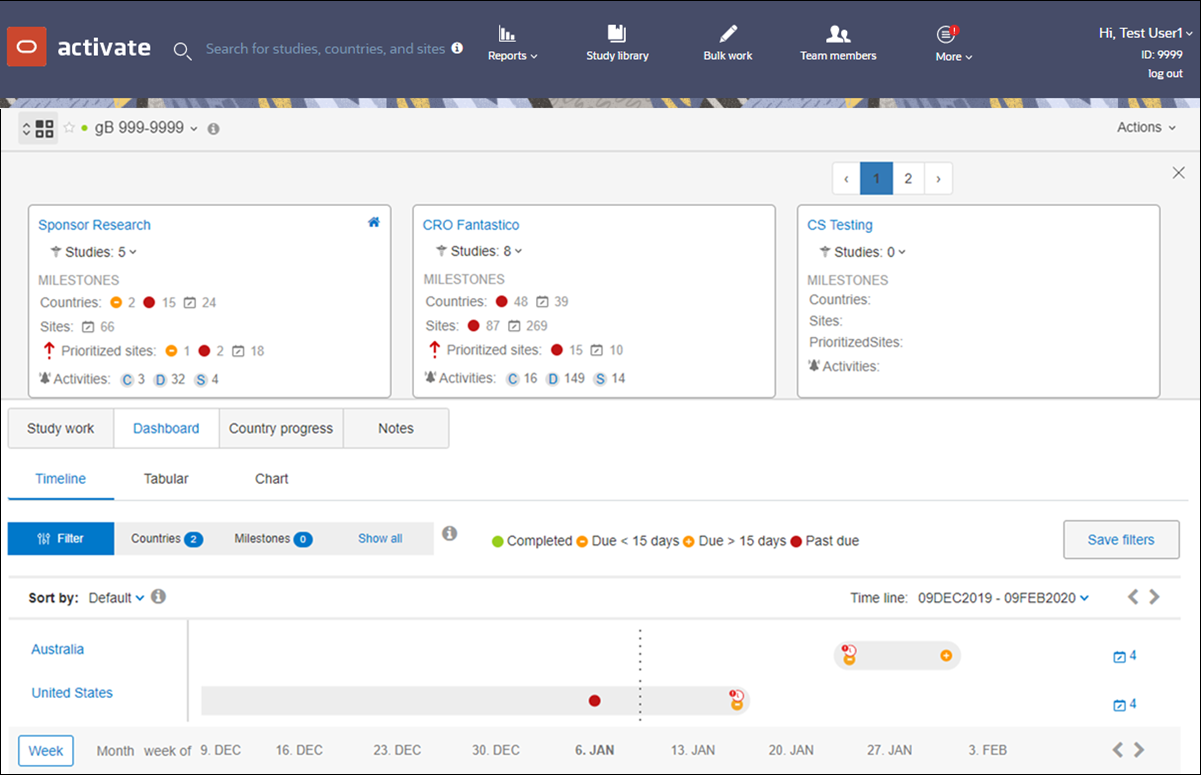
Replacing a principal investigator
If you have the appropriate permissions to replace a PI, you can enter information about the new investigator and Oracle Site Activate automatically generates the activities required for the new PI.
To help you focus your work on active investigators, activities for replaced PIs are noted on activity lists.
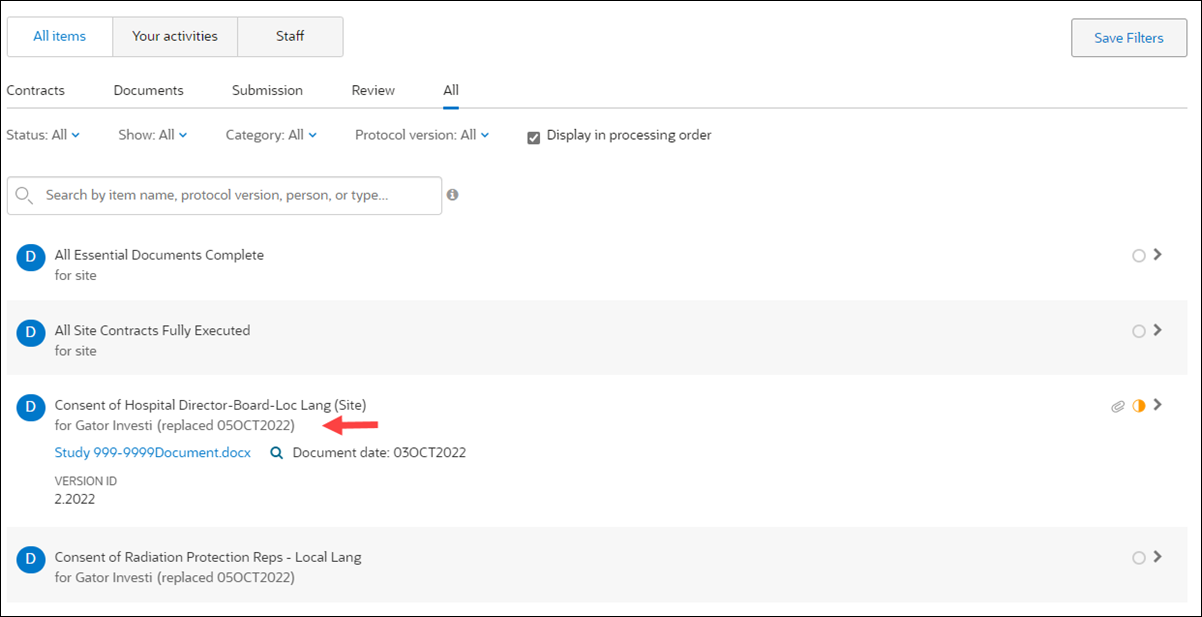
- Documents for the reinstated PI that were marked as "For replaced PI" will be marked as “Active.”
- The PI being replaced (by the reinstated PI) will go through the normal PI replacement process, and documents associated with the replaced PI will be marked as “For replaced PI.”
- On the Staff tab, the reinstated PI is marked as “Active” with the original Added date, and the replaced PI will be marked as replaced.
Tracking activities on behalf of sites
When it is time for the site to submit a document, you will receive an alert on behalf of the site. When documents are complete, just mark the activities complete in Oracle Site Activate.
Collaborating with sites in Oracle Site Activate
If your organization configures Oracle Site Activate for site collaboration, as sites are added, they receive an email invitation to collaborate with you in Oracle Site Activate. The site coordinator clicks a link in the email or the Oracle Site Activate logo button to gain secure access to the system.
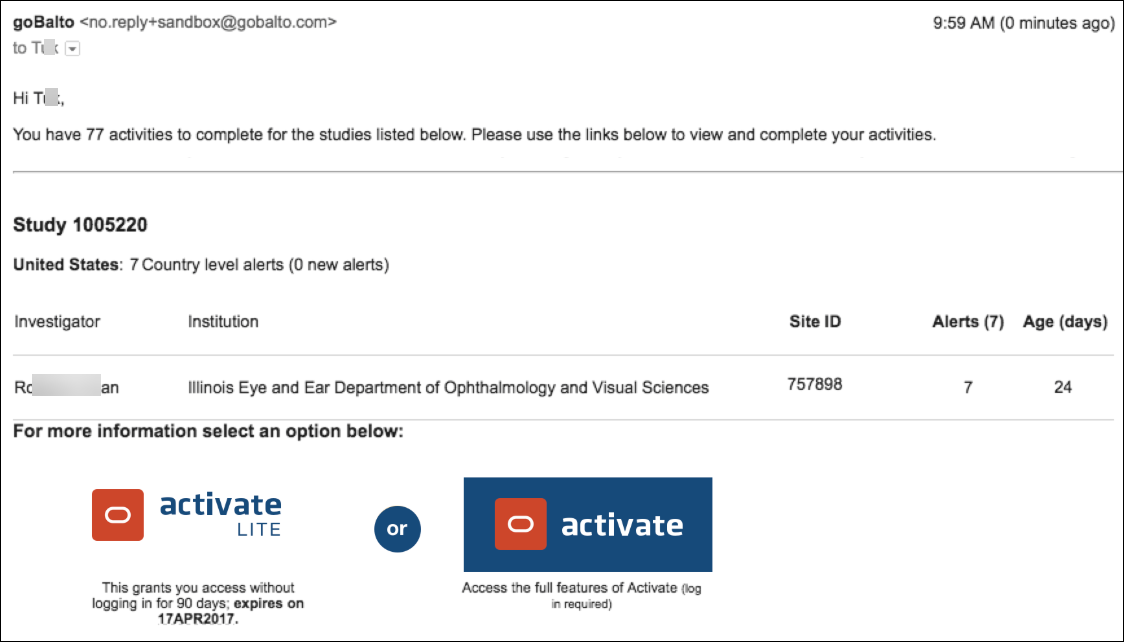
Sites have their own Oracle Site Activate dashboard that shows only information about their site and the studies in which they are involved. They see activities that are due for them on the home page and they complete all activities there. They also see a running list of all communications and documents so they will know the current status of the work they do with you.
With sites participating in Oracle Site Activate, they can upload their documents into Oracle Site Activate. You and other members of your study team receive alerts to review and approve the documents.
If your organization uses the optional contracts module, your sites will also see a Contract Activities tab.
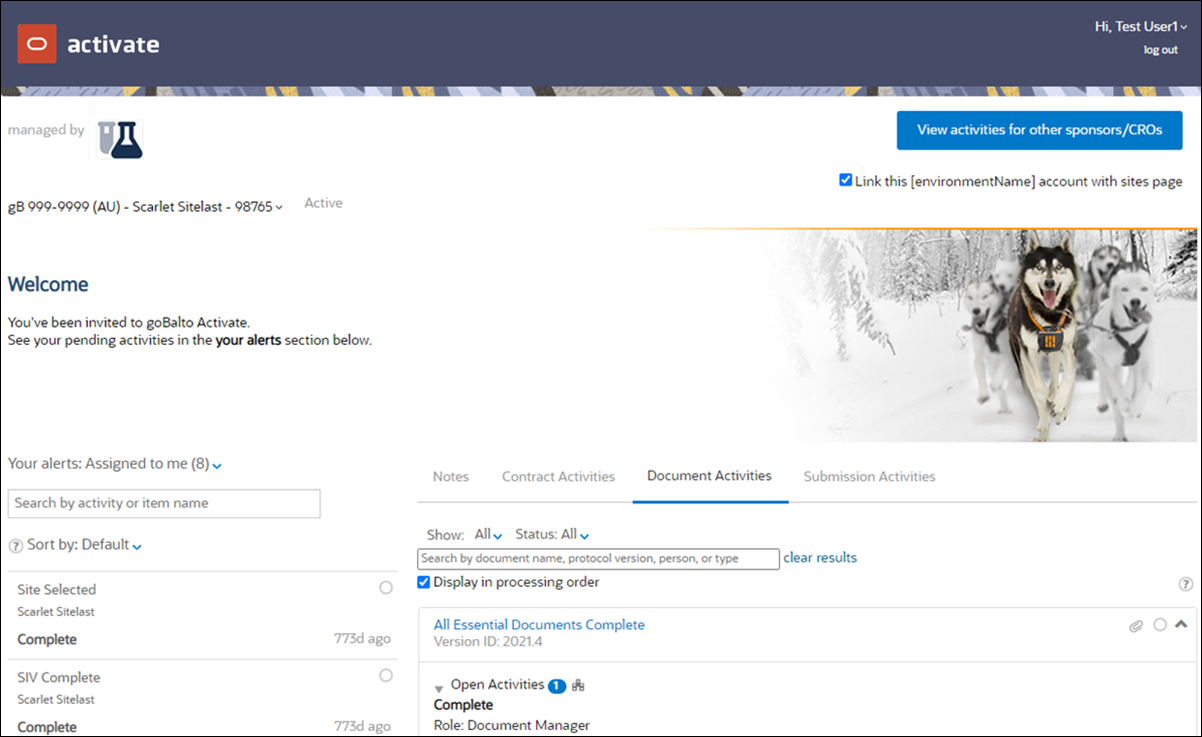
Collaborating with sites using Oracle Site Activate LITE
If your organization allows sites to access Oracle Site Activate LITE, they receive an email notification with a link to a web page where they can exchange documents with you without logging in.
The files sites upload in Oracle Site Activate LITE are placed in a quarantined area of Oracle Site Activate until a member of your study team reviews the files before accepting them into the system. This allows you to address any security and compliance concerns about documents uploaded by sites who have not logged into Oracle Site Activate and prevents inappropriate documents from entering into your secure study workspace

The quarantine indicator displays when there are files in the quarantine area for you to review and accept into Oracle Site Activate.
Site users who use email integration can also complete tasks without sending an attachment. If the site replies with a note (e.g., to acknowledge the task), the note goes into the Quarantine area (in the same way an attachment would) to be accepted by an Oracle Site Activate user. When accepted, the activity completes – regardless of any accompanying note or attachment.

Tracking site status
In Oracle Site Activate, each site has a site details page where you will see all their documents and submissions, and view or change the site’s activation status. You'll access the site details page from the Sites tab of the study country details page or from an alert on the home page.
You can observe the site's status (e.g., "In activation") in site details page persistent header. If you choose to favorite a site by clicking the star to the left of the site name, you'll see a blue star next to the site on site lists. Additionally, the favorite site will display at the top of site lists, and you can also filter site lists to display only favorite sites. Favorites apply at the individual user level; sites you favorite may not be favorites of others on your study team.
Below the site page milestone timeline, you'll see secondary tabs that simplify access to the activity placeholder list and site/staff list. The secondary tabs are:
- All items – displays a filterable list of all parent item placeholders
- Your activities – displays a filterable work list of activities where you have one or more assigned role
- Staff – displays the list of site staff, including the current PI and any previous (replaced) PI
| Details | What you'll find on the site details page |
| site details |
You'll see the site number, institution name, primary investigator, study country, and IRB type. If configured for your account, you'll also see the IRB name and/or Network. |
| site status |
You'll see the site status. As the status changes, you can select a new status from the drop-down in the persistent header. If enabled for your organization's account, certain country statuses automatically "flow down" to sites to update status as follows:
|
| key milestones |
You'll see the baseline planned and actual dates for the milestones your organization tracks. The baseline date is the original date you or another team member estimated that the milestone will be met. Enter a new projected date and it appears as the planned date on the milestone timeline. If you re-plan a date, you are asked to enter a reason. When the activity associated with the milestone is complete, the actual date automatically appears on the timeline. If you re-plan a milestone date and the change impacts downstream activity due dates, Oracle Site Activate warns you so that you can notify others who are impacted by the change. |
| notes & communications |
Each time you, another team member, or a site enters a note while completing an activity, that note appears on the Notes tab. You can also enter notes without activities by entering them directly on the tab. |
| documents |
You'll see the status and history of documents tracked on the Document Activities tab. If you are managing document files in Oracle Site Activate, you will also see those files. |
| submissions |
You'll see the status and can manage site-level submissions tracked on the Submissions Activities tab. |
| staff |
You'll see the list of site staff and their roles. |
| alerts |
You'll see the list of alerts for this site. Filter the list to see alerts intended for your role or just you. |
- Add a new site
If a new site needs to be added to your study, you can add the site individually and Oracle Site Activate automatically creates non-protocol related activities for the site. - Add multiple new sites
Send your list to your super user. If your organization does not have a designated super user, contact Oracle Support. - View site details
Among the details displayed at the top of the site details page are the site number, institution name, primary investigator, study country, and IRB/EC type. If configured for the account, you'll also see the IRB/EC name and/or Network. - Favorite a site
If you favorite a site by clicking the star to the left of the site name, an blue star displays next to the site on site lists. The favorite site will display at the top of site lists, and you can also filter site lists to display only favorite sites. - Change a site's status
Note: If a country's status is “Dropped,” “On Hold,” or “Closed,” and country status display is enabled for your organization's account, you will not be able to change the site status. Tool tip text notes that the country status needs to change to allow changing of site status. - Change a site's information
If necessary, you can change a site's institution information, site number, IRB/EC type, and more. To change an investigator's name, see the Replace the principal investigator instructions (related topic link below) for details. - Add site staff
This procedure shows how to quickly record the names and roles of study site staff members. - Edit staff contact details
When necessary, you can edit a staff member's demographic details to update assigned IDs, email address, phone number, and more. - Replace the principal investigator
If you need to replace a principal investigator and you have the appropriate permissions, you can enter information about the new investigator and Oracle Site Activate automatically generates the activities required for the new PI. - Reverse PI replacement
When appropriate you can reinstate a Principal Investigator and save time by using data already saved for that investigator instead of manually recreating the data. - Change site staff names
You can quickly update site staff names to ensure that the correct individual is on record for specific study site roles (e.g., sub-investigator, deputy, etc.). - Review quarantined files uploaded by sites
If you have the appropriate business role permissions, you can access the quarantine area to review and then accept or reject files uploaded to Oracle Site Activate by sites. - Track ad hoc documents
If you need to track a document that you didn't originally plan for, you can add the document at the study country or site level.