11 About submissions
Note:
This section describes working with non-EU submissions. To see detailed information about creating and managing study level, EU submissions, see About study level submissions.The submissions modal
The submissions modal makes it easy for you to complete required and important activities. The modal (see image below) includes a static header that identifies the study and country as well as scrolling modal body design.
When appropriate, Oracle Site Activate groups related submission activities in a single, tabbed modal. For instance, a submission modal may include the submission tab, as well as one or more package and/or subcommittee tabs when these items exist for that submission. The Actions menu in the header section of the Submissions modal includes options to discontinue or reinstate the submission and add additional packages, when necessary.
The Activities tab is the default view, and required activities are listed horizontally below the Activities tab. You can easily navigate from one activity to another by click, and your selected activity will be underlined in blue.
The modal’s “Info” tabs include a Details area where you can enter data into configured metadata fields (e.g., Version ID, reason, description, agency, etc.). Below the Details area is a Submission dates area where you can plan smart submission milestones and adjust the eye button to display/hide milestones on the milestone calendar. The Info tab also includes sections for Files and any configured TMF data.
Within the modal body, you'll have date, file attachment, and notes options to the left. The shaded panel, to the right, includes an enumerated list of Required actions, as well as any Important fields.
The lower section of the modal includes Related activity history and Blocked activities sections, if applicable.
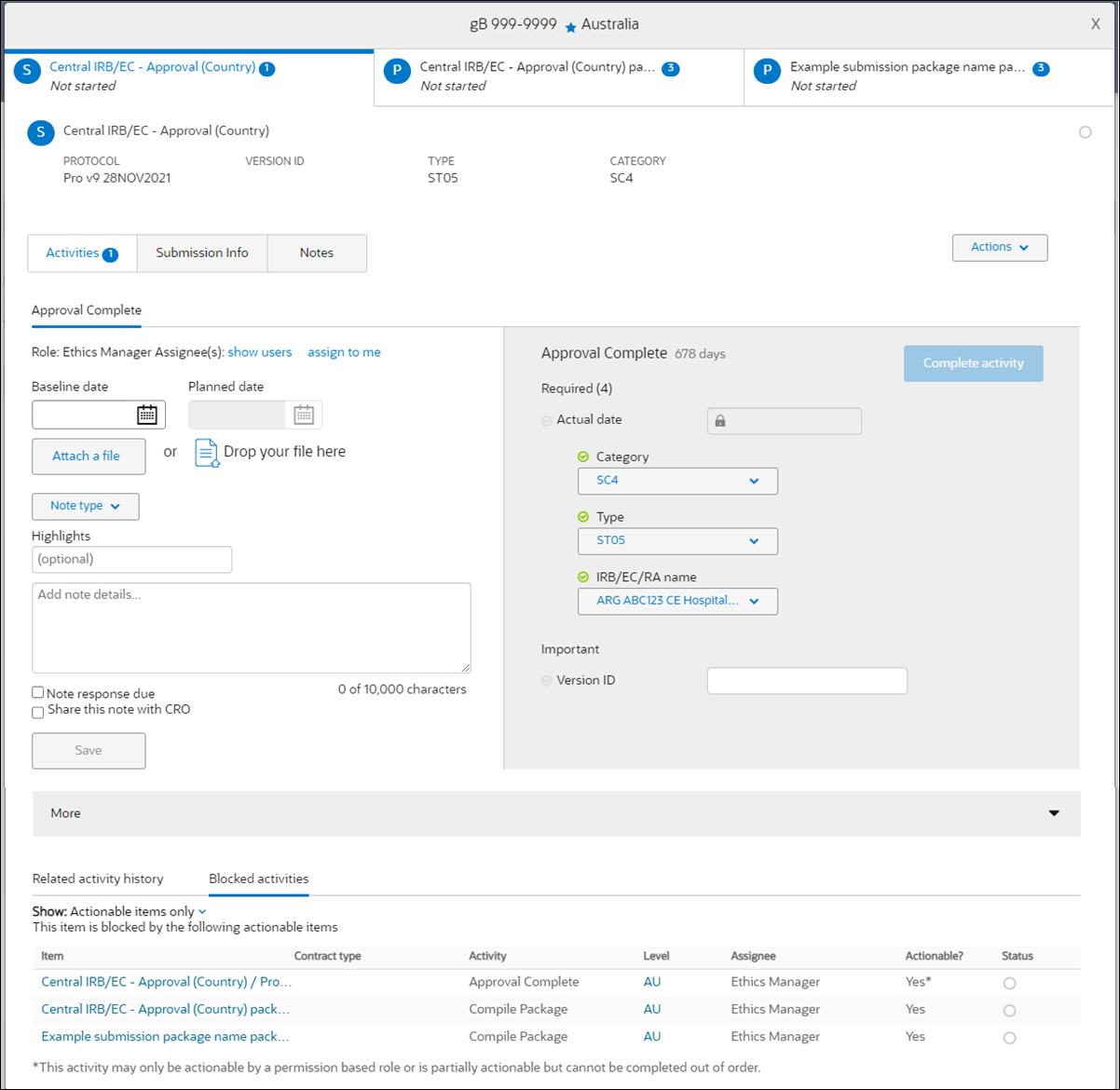
Using workflow wizard and submission activity widget
Oracle Site Activate is configured to create activities that help your study team manage and track study country and site submissions. During initial setup, your organization worked with Oracle to identify required submission documents based upon known regulatory requirements and your organization’s standard processes.
You'll use the workflow wizard to generate the activities required to track and manage each submission. Then you'll use the submission activity widget to record key dates and track the list of required documents.
Planning submissions
You or another member of your study team may receive an alert to plan the submission. Start by defining key dates, for example package date is required. The package date can be edited, if necessary, and Oracle Site Activate prompts the user who is updating the date to enter a reason for the date change.
Submissions can be configured to have expiration dates, which may be set to required, if desired by your organization. Submission expiry notification (default 90 days) may optionally be set as well. If expiration does not apply, Oracle Site Activate users may check a “no expiration date” check box within the Submission modal. Once the submission is completed, the expiration date field is no longer editable.
At any time, you can view the submissions widget Planning or Tracking tabs and see the status of documents being tracked for the package.
If you need to replan a submission, and you attempt to remove one or more documents that are in first review or final approval status, Activate will display a warning message. The submission package planning page displays the warning if you:
- uncheck a document that is already in an approved status. The message is: "This document is in first review or final approval for this package. Are you sure you want to remove this document?"
- click the deselect all check box at top of the page, and one or more of the previously selected items is already in an approved status. The message is "One or more of the below documents is in first review or final approval for this package. Are you sure you want to remove this document?"
Within the warning message pop-in, you can confirm removal by clicking "Yes," or "Cancel" the removal action.
Creating additional packages and adding subcommittees
If you need to submit additional documents later, create a new submission package to track them. To define the new package, you will repeat the steps you performed to create the initial package.
To help you differentiate and track key dates and documents for subcommittees, you can also add a submissions widget to help you track those submissions.
In the packages section, click "plan this submission package" to define a package date and select study, country, PI/site, and PI/site documents as appropriate to the new package.
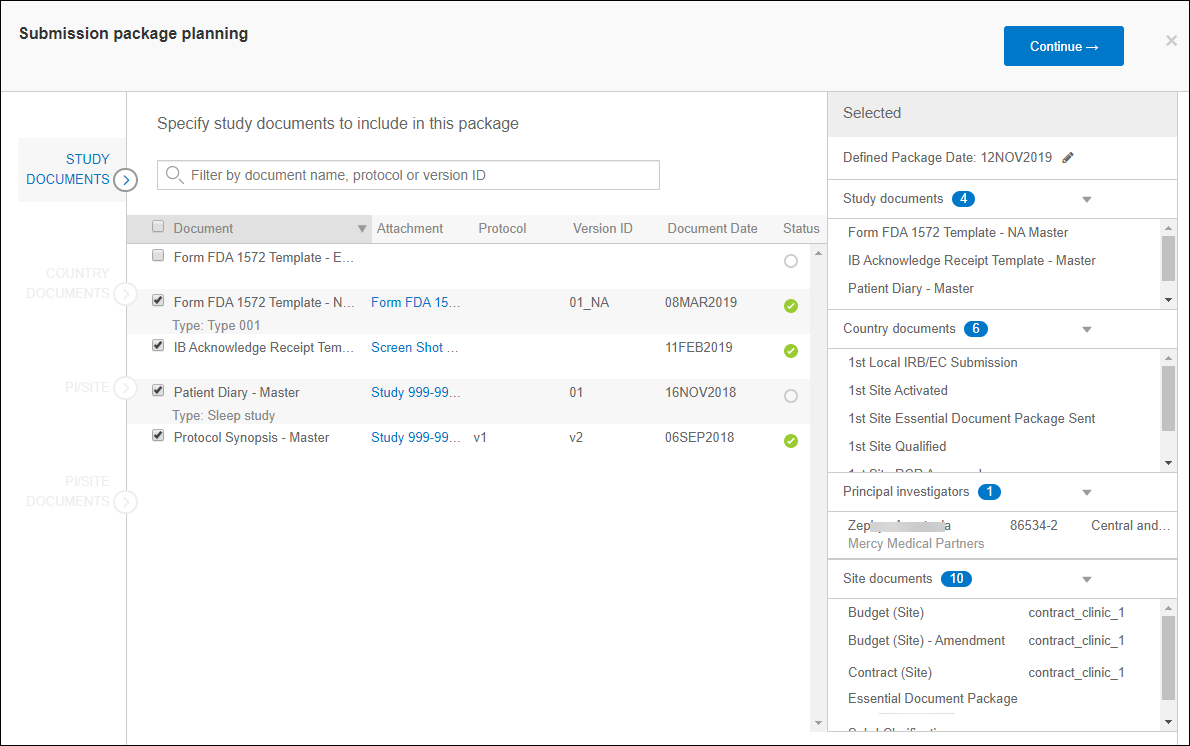
Tracking submissions
Immediately after planning is complete, you or another team member who is responsible to track the submission receives an alert as a reminder to mark the date that the package was submitted. That alert remains on your to-do list until you enter a completion date.
During planning, you or another team member entered a baseline date for each of the submission’s activities. If you learn that a submission date changes, you can re-plan the submission date. You can re-project dates as many times as needed. From the submission Tracking tab’s Submission information section, you can specify the submission type (e.g., initial, amendment, etc.), version ID, and reason why the submission is being made.
If your organization configures Oracle Site Activate to do so, you can upload the submission approval letter so that it can be stored with the submission in Oracle Site Activate.
Tracking submission dates
To easily track key submission dates, you can also enter baseline, planned and actual submission dates on the widget and at the top of study country and site detail pages.
The newest milestones sort to the left on the timeline and oldest sort to the right. Date and sort order are determined as follows:
- If an Actual Date is present on a submission, that date will be used as the sort date for that submission.
- If no Actual Date is present on a submission, the Planned Date will be used as the sort date for that submission.
- Submissions with no planned dates will display at the far left of the timeline.
A maximum of 50 submissions will be displayed in the timeline. Submission milestones will be removed from timeline display based on the date and sort order described above. The oldest planned submission milestones (i.e., those that sort to the far right on the timeline) will be removed from display first as new milestones are added.
Correct sites included in a submission
If you have a role with data corrections permission, you can correct the sites included in a submission. After a submission has been approved, a new “Sites approved in submission” subtab lists all sites that were included in the submission’s “Define package” step. The site grid lists PI/Institution name, as well as the site number, site network, and status.
While the new tab is visible to all users after submission approval, only those users who have data corrections permission may uncheck sites to remove them from the submission approval. After site removal, the site will still be included in the initial submission and will still have an associated milestone; however, the site will no longer be approved for this submission.
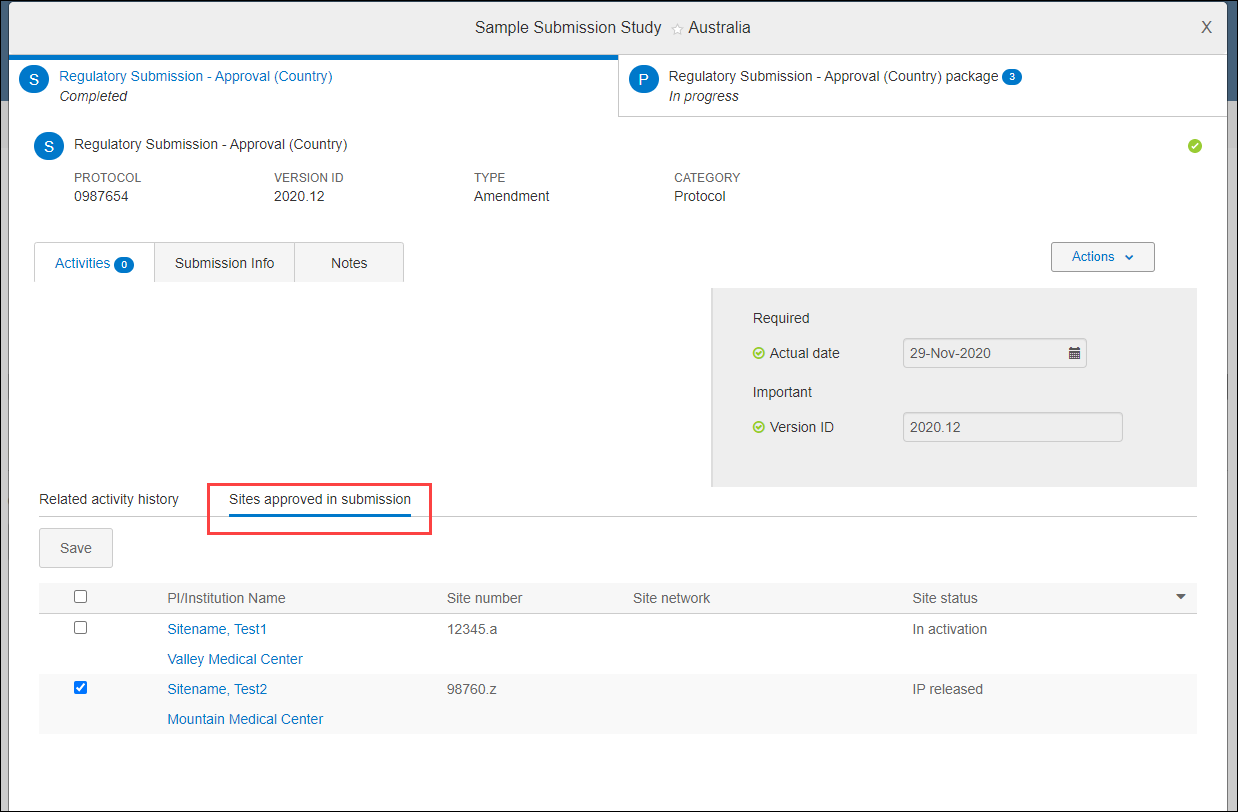
Submission milestone modals list Items in package
You can quickly access a list of all items included in a submission package using the "Items in package" section in the Final Approval and Initial Submit submission milestone modals. Expand the section to view:
- Submission package name
- Item name
- Item level (study, country, or site)
- Item status
- Item due date, if a date exists. This column displays only if one or more items have a due date.
Item names, as well as country and site names, provide hyperlinked navigation. For example, you can click an item name to open the document modal or click the country code to navigate to the country page.
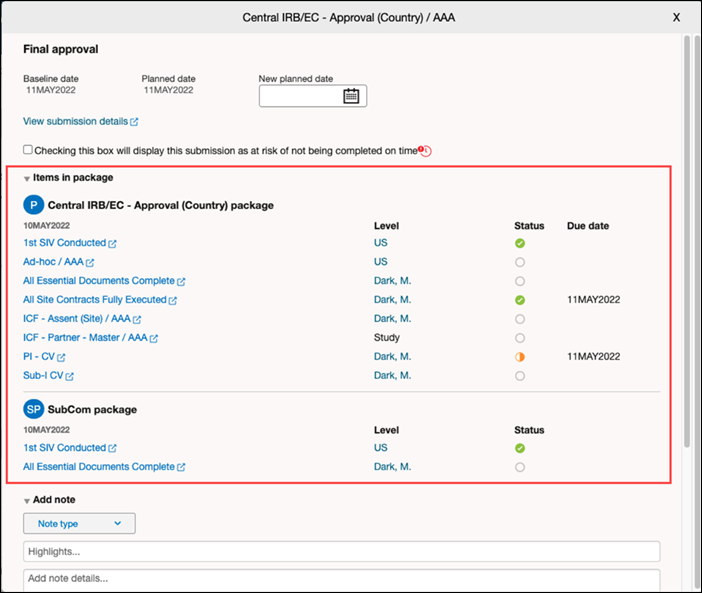
Submission package file ordering
When planning a submission package, you can order the files included in the package export ZIP file. In the package placeholder, the “Define order for this package” hyperlink displays a pop-in where you can manually number file order. Each number can be used once, and when an item has no number, it will be ordered in the ZIP file alphabetically on item name and then by item number. The file will be ordered by manually numbered items first, followed by alphabetized items (e.g., 123ABC).
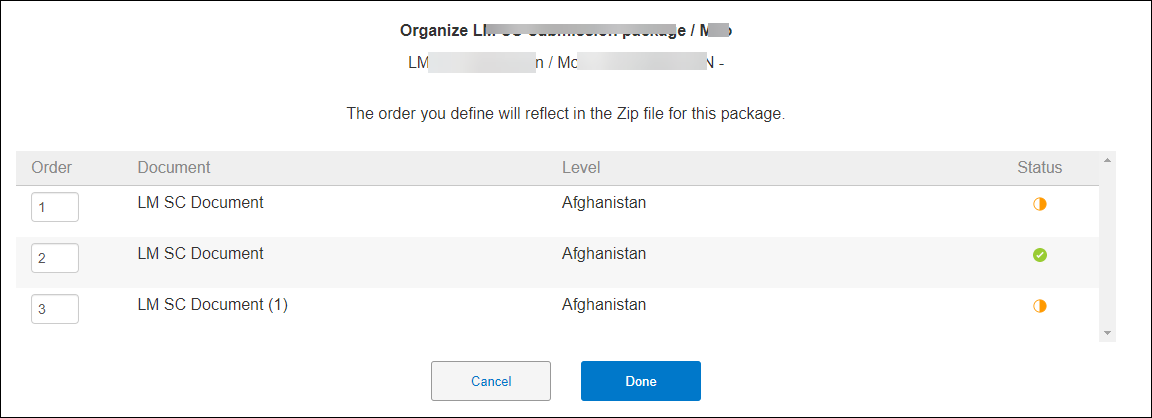
Using smart submission management
You can quickly view and update submission dates from the submissions details page; in the top navigation bar, click or hover over More, then select Submission details. Click edit to enter baseline and planned (re-projected) submission dates.
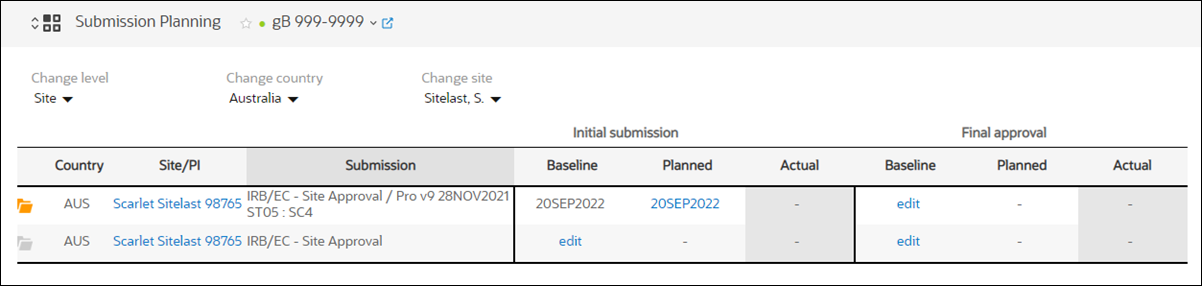
Managing a submission agencies list
Your organization has the option to upload a CSV format file containing the different submission agencies you may work with across countries. When uploaded, the agencies are available for users to select in an “IRB/EC/RA” type-ahead selection field in country and site level submissions.
You must have the appropriate business role permission to upload the CSV agency file. When you have this permission, the top navigation’s More menu includes a Manage submission agencies option.
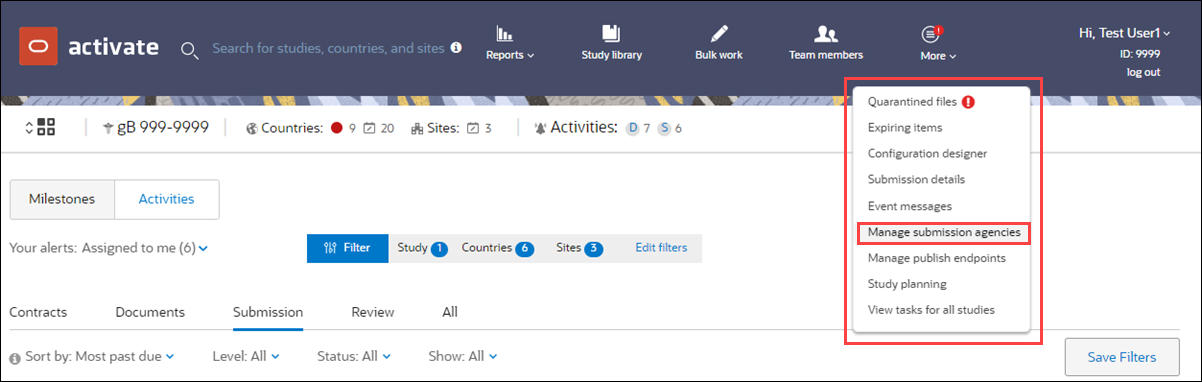
The CSV upload file must include three columns in the following order:
- agency_id - (100 character maximum)
- display_name (255 character maximum)
- active (true/false)
Note that agency_id is a unique ID for each submission agency. If the ID already exists in Oracle Site Activate, the existing record will be updated (i.e., update either/both display_name and active). If the ID does not already exist, Oracle Site Activate creates a new agency record.
To determine the agencies that already exist in the system, you can download the current list to a CSV using the Export to CSV option on the Manage submission agencies page.
- Add submission packages
- Add submission subcommittees
- Order submission package files
- Track submission status
- Set submission Type and Category
- Track planned submission dates
- Plan submission dates in bulk
Save time by planning submission dates for multiple submissions at one time. You can plan submissions in bulk at the country or site level. - Mark submission activities complete
- Enter submission dates in bulk
If appropriate, you can enter a single date for multiple submissions. - Generate document and submission activities
If a country is added after study-level documents have been shared, run the country-level protocol workflow from the workflow wizard on the country details page. - Include sites for submission to a central authority
- Export submission package documents
Once the final activity for a submission package or sub-committee is complete, Oracle Site Activate automatically initiates a process to export all completed package documents and a manifest to a .zip file. - Upload or download submission agency CSV
If you have the appropriate business role permission, you can upload and download a submission agency list in Oracle Site Activate. If you do not see "Manage submission agencies" in the More menu item, please contact your administrator or super user.