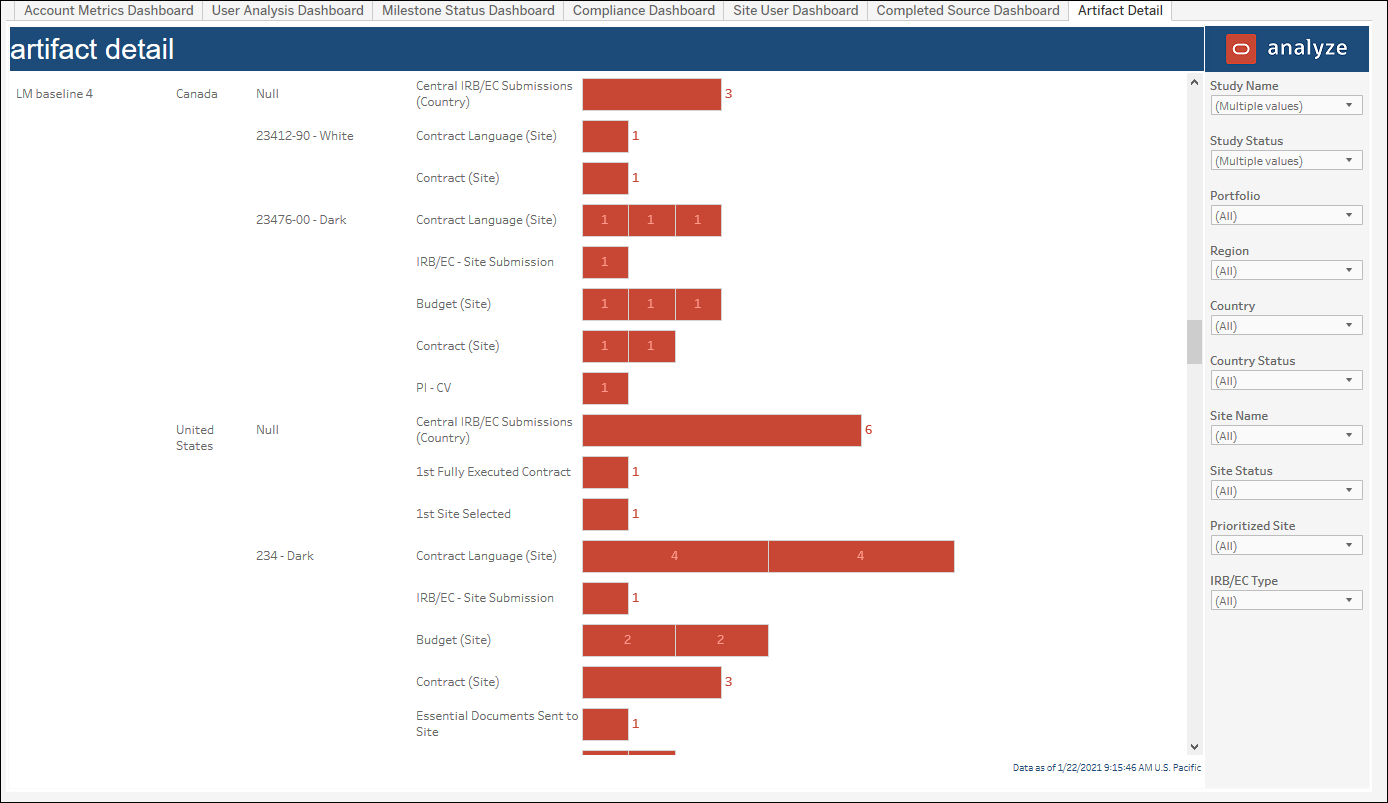4 Adoption Dashboard
Workbook synopsis
The Adoption Dashboard provides your organization with a convenient way to evaluate overall Oracle Site Activate usage and adoption through a series of dashboard views.
Dashboards
Account Metrics Dashboard
- Total for a selected KPI across all Oracle Site Activate
- Trend bar graph of a selected KPI
- Trend by parameter selected that includes year, quarter, month, week
- Total Studies – trended by study created date
- Total Sites – trended by site created date
- Total Users – trended by user created date
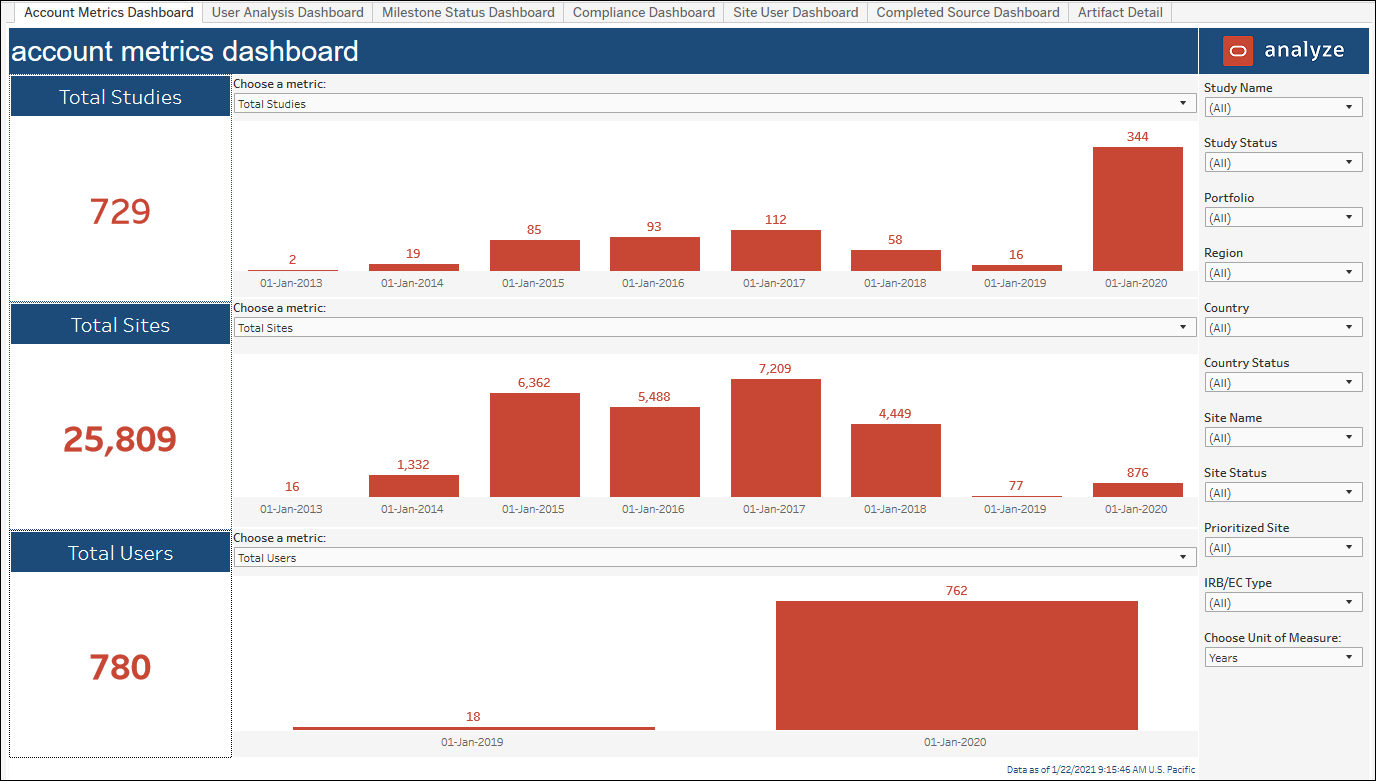
User Analysis Dashboard
- Percentage of users assigned to studies
- Percentage of users who have logged in
- Percentage of dormant accounts (no login for at least 90 days)
- Average logins per user
The lower section of the dashboard includes tabular data for the following:
- User Name
- Total Logins
- Average Logins Per Month
- Last Sign In Date
- Dormant Account (Yes/No)
- Deactivated Account (Yes/No)
You can easily subset the table data using options in the filter panel. For instance, you can set the report to include only deactivated and/or dormant users, display data for one or multiple individual users, etc.
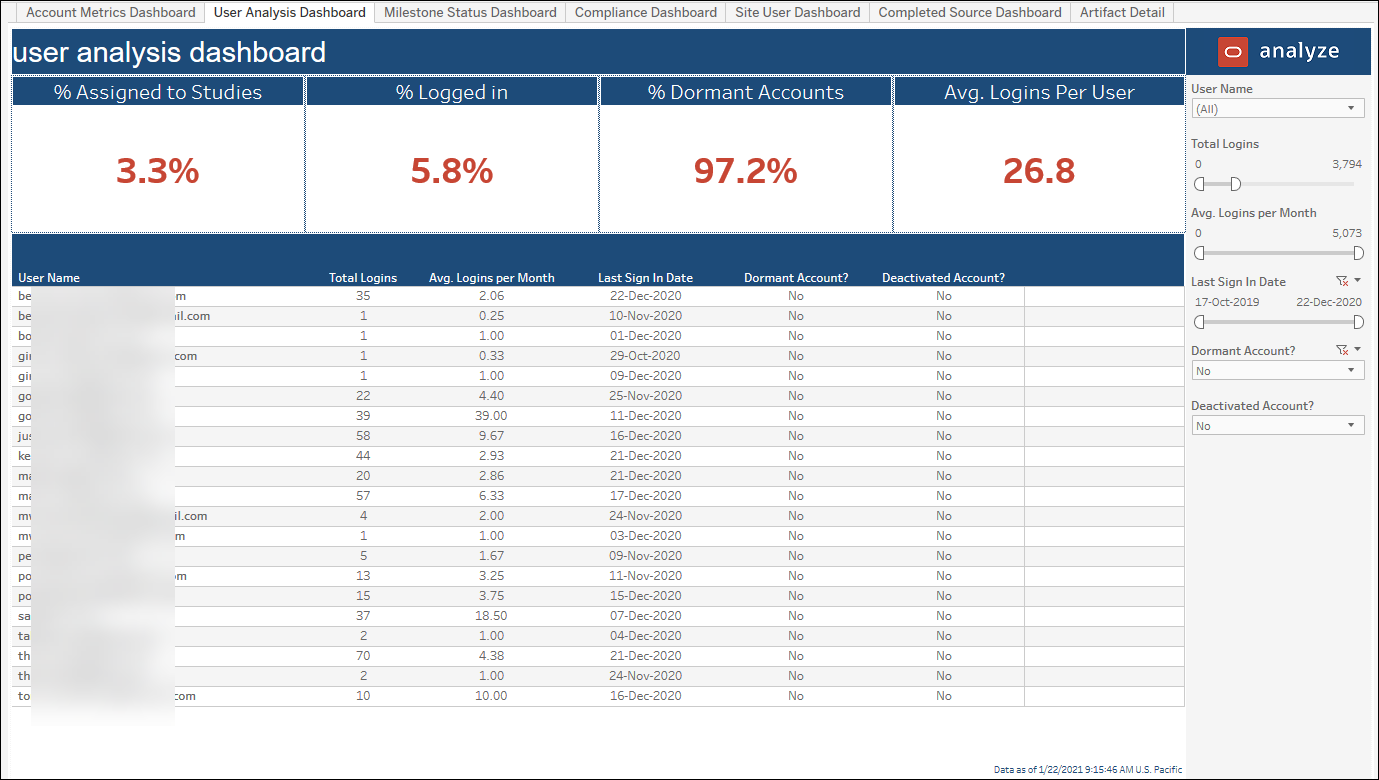
Milestone Status Dashboard
- Total Milestones
- % of Milestones Planned and Not Completed
- % Milestones Unplanned
- Total Milestones Completed
- Total Milestones Past Due
- % of Milestones Completed Early
- % of Milestones Completed On Time
- % of Milestones Completed Late
The dashboard's lower section displays milestone data in a bar graph. You can choose how to slice the displayed data (Portfolio, Study, Country, or Region) and choose the milestone metric to graph (selected from the metrics listed above). You also have familiar filters available in the filter panel (e.g., Study Status, Portfolio, Study Name, Region, and Country), as well as filters for Site Status, Site Name, and Grace Period.
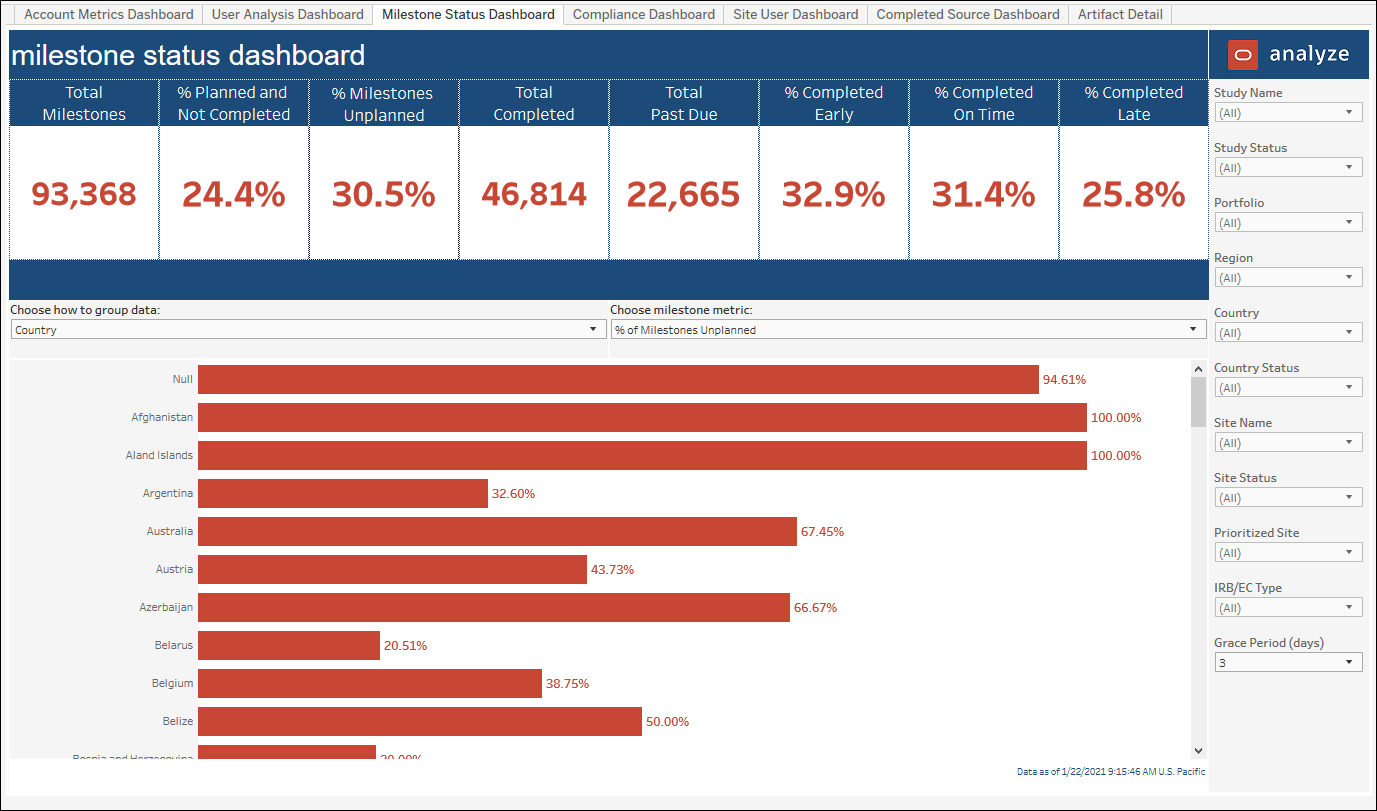
Compliance Dashboard
- Total Sites Out of IP Status Compliance (i.e., sites with "IP release ready" milestone completed and site status is not "IP released")
- Total Sites Out of Site Activation Compliance (i.e., sites that have completed "Essential docs sent to site" milestone more than 200 days ago and "IP release ready" milestone is not completed)
- Total Sites Out of Site Activity Compliance (i.e., sites that have not had an activity completed in over 100 days and "IP release ready" milestone is not completed)
The dashboard's lower section displays compliance data in a bar graph. You can choose how to slice the displayed data (Portfolio, Study, Country, or Region) and choose the compliance metric to graph (IP Release Status, Site Activation, or Site Activity). Filter panel options allow you to subset the data by any combination of: Study Status, Portfolio, Study Name, Region, Country, Site Status, and Site Name.
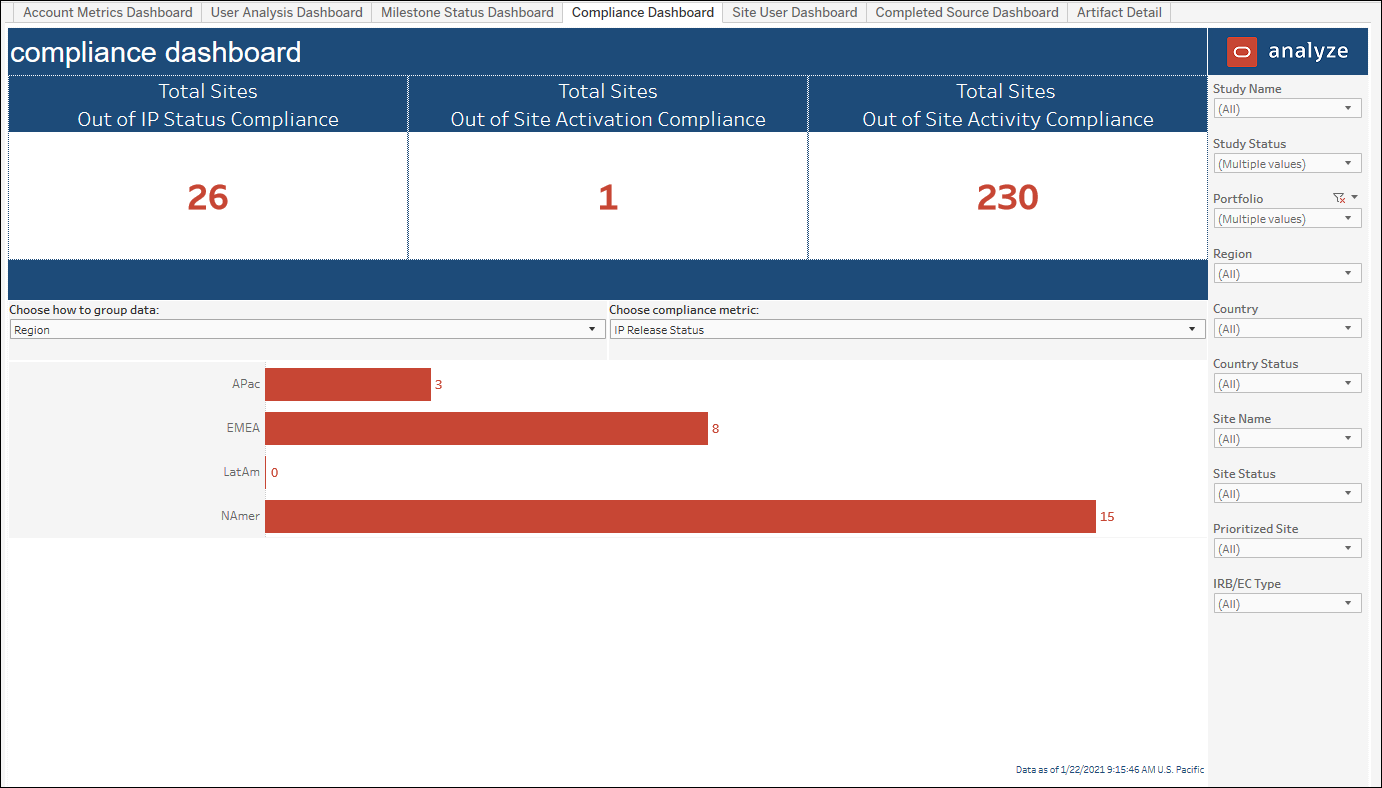
Site User Dashboard
- Total Site Users
- Total Sites with No Site User Logins
- Average Number of Site User Logins
- Total Notes
- Total Notes Replies
- Total Activities Completed via Widget
The dashboard's lower section displays site user data in a bar graph. You can choose how to slice the displayed data (Portfolio, Study, Country, or Region) and choose the site user metric to graph (Site Experience Users, Sites w/o SEU logins, etc.). You can further refine the displayed data using filters available in the filter panel to the right (e.g., Study Status, Portfolio, Study Name, Region, Country, Site Status, and Site Name).
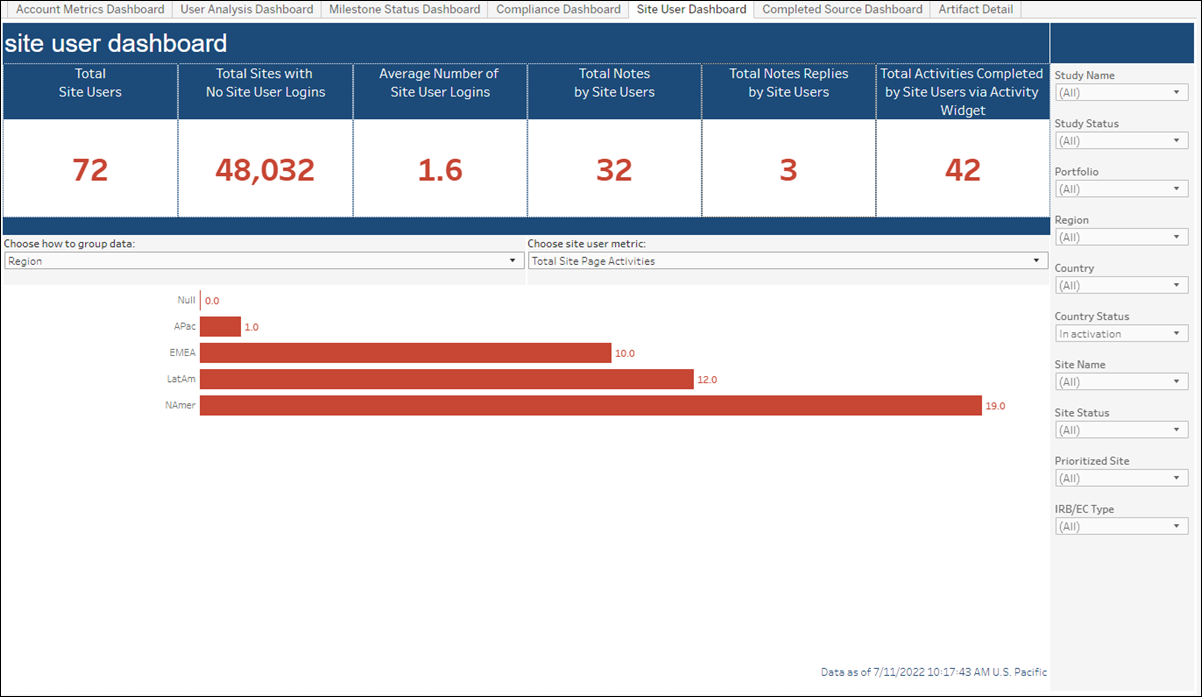
Completed Source Dashboard
The Adoption Dashboard report also provides a way for you to evaluate how Oracle Site Activate users interact with the application, at the feature level. A new “Completed Source Dashboard” worksheet includes the following top-level metrics:
- Total activities completed via Activate placeholder widget
- Total activities completed via quarantine (email or Activate LITE)
- Total activities completed via bulk work
- Total activities completed via site library
Below the metrics, the dashboard displays two visualizations of Oracle Site Activate feature use.
- To the left, a trend graph shows a trend of activities completed over time via Oracle Site Activate placeholder widget, quarantine (email or Activate LITE), bulk work, and site library
- To the right, a bar chart shows total counts of activities completed by Oracle Site Activate placeholder widget, quarantine (email or Activate LITE), bulk work, site library. Report users can group the bar chart data by:
- Portfolio
- Study
- Country
- Region
- Artifact
- User
- Business role
- Mastered PI
Click any of the KPIs at the top of the dashboard to filter the data displayed in the dashboard’s trend graph and bar chart.
In the dashboard’s right panel, you can also select from additional filters to subset the dashboard data. For example, filter by Study Status, Portfolio, Study Name, Region, and country. Filters for Site, Artifact, Business Role, and User also allow you to create unique views of individual user interactions with the Oracle Site Activate application.
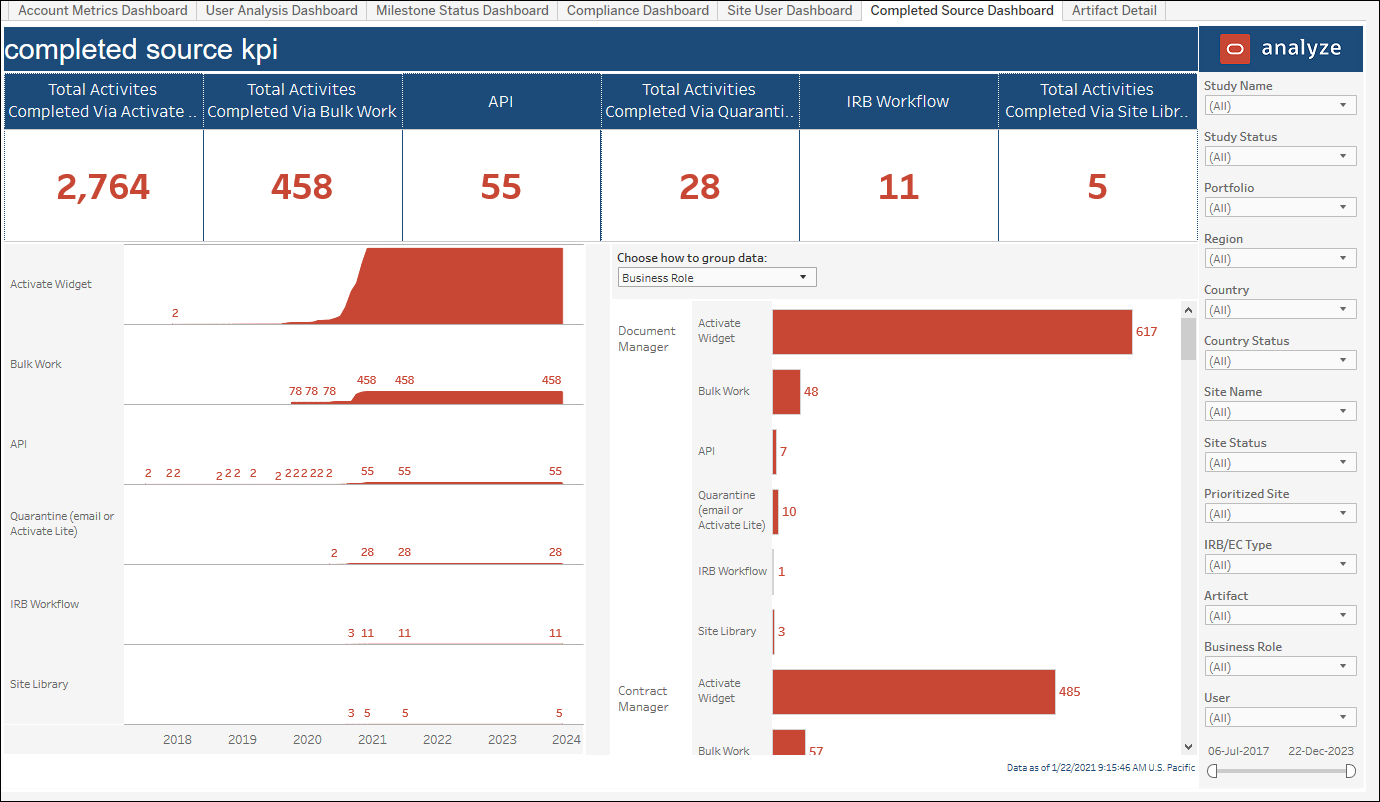
Artifact Detail