Step 4: Finalize
Send acceptance emails to selected sites, view lists of sites that have accepted or declined invitation to participate in the study. If your customer account has been configured with certain integration and you have the appropriate permissions you can also migrate study sites to Oracle Site Activate and view those study sites within the Oracle Site Activate application.
The finalize step shows a list of sites that accepted or declined. If you have a final site approver role (actual name varies by account) you can select one or more sites from the site grid and send them an acceptance or decline email. Use information included in the Site details, Survey analysis, and Site progress subtabs to help guide your finalization decisions (that is, to accept or decline the site).
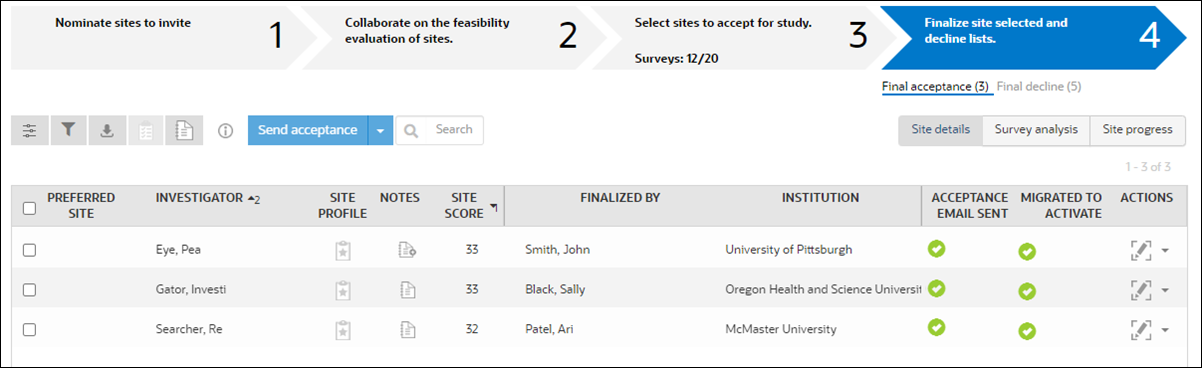
Depending upon how Oracle Site Select is configured for your organization, you may see status columns that show if the site has already received an acceptance or decline message.
Click Send to send the site(s) an acceptance message based on your organization's Acceptance email template.
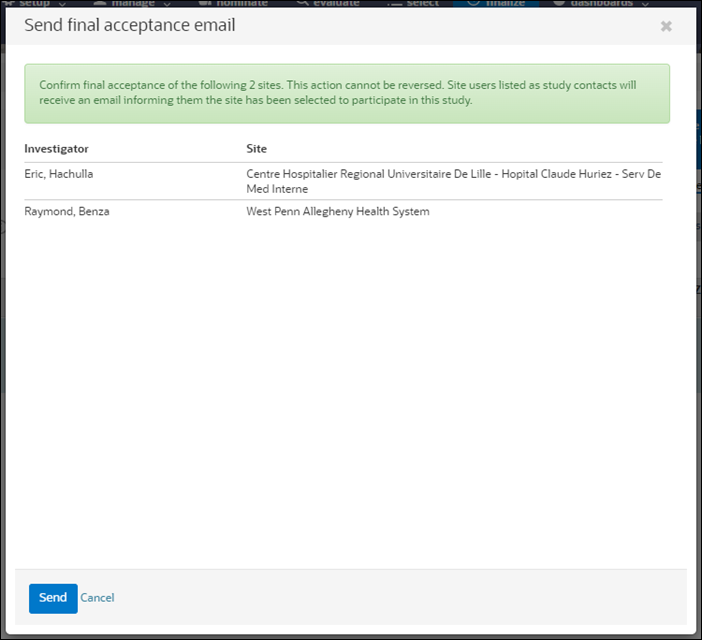
The process for declining sites is similar. When you click Send, the site(s) on the Declined list will receive a decline message based on your organizations' Decline email template.
For both acceptance and decline messages, the confirmation modal detects and displays a warning message to notify you of sites that do not have a valid email address saved in Study contacts in the site profile. This means the PI may not receive the final determination email. Study site users receiving the final determination email are not limited to those completing a workflow task.
When you close the final determination modal the site grid updates to display a gray check mark (incomplete) status icon in the "Acceptance email sent" or "Decline email sent" site grid column. On hover over, the icon displays the following tool tip text: "This site is not configured with valid study contacts. No email recipients defined." If you would like to send these sites a final determination email you must first add at least one valid study contact. This can be performed by editing the site's profile and study contact preferences.
With appropriate account configuration for Oracle Site Select-Oracle Site Activate integration, and if your user account has permission, you can open a migrated study or study site within the Oracle Site Activate application.
Similarly, a permissioned user in the Oracle Site Activate application can open a study or study site within the Oracle Site Select application. For instance, from Oracle Site Activate, users can see a study site in Oracle Site Select in the context of the study and bucket state.
Oracle Site Activate provides a "Launch site in Select" link for migrated study sites that redirects that permissioned user to the Oracle Site Select application in a new browser window. In Oracle Site Select, the user sees the site grid for the study site's current bucket state (e.g., Final acceptance site grid), filtered by the study site ID to show just that study site.
Note:
To see the study site in Oracle Site Select, the user from Oracle Site Activate should authenticate into Oracle Site Select via Oracle's IDCS SSO (federation with the customer IDP is possible) and must be permissioned to access both the study and the site grid. Additionally, the study site must be in the user's permissioned account.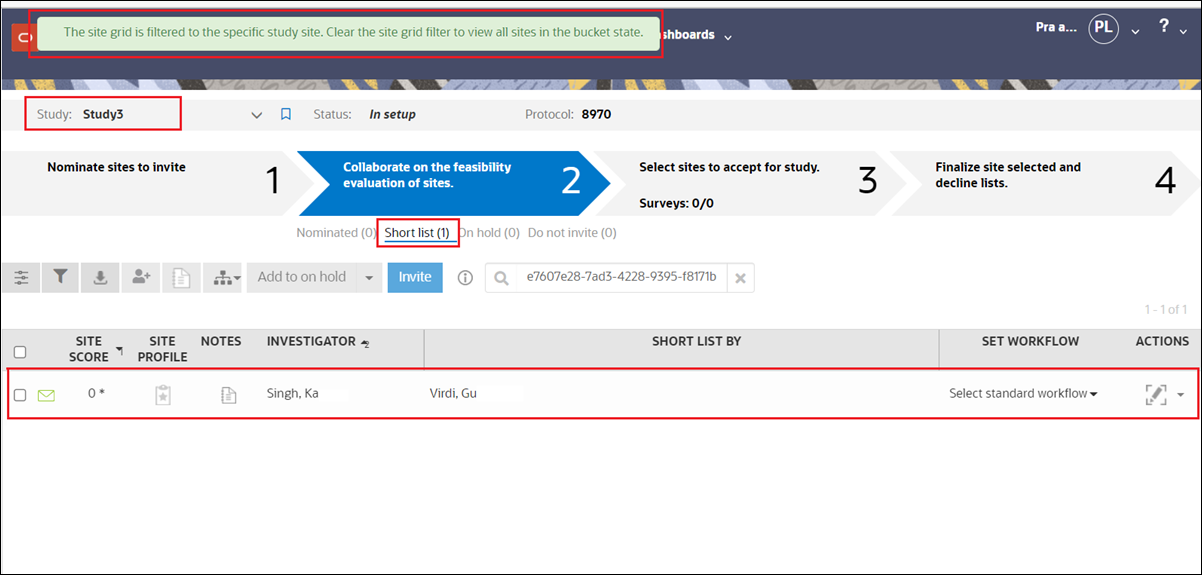
- Send acceptance or decline emails to sites (finalize step)
- Reverse site finalization
With the appropriate user permission, you can move a site out of finalization even after the site has already received a final acceptance or declination notification. - Export site data to Oracle Site Activate
- View migrated study or study site in Oracle Site Activate
If Oracle Site Select to Oracle Site Activate integration exists for your account, you'll see a link to view an Oracle Site Select study in Oracle Site Activate after study or study site migration.
Parent topic: Site Selection