Working with the site grid
The site grid is your configurable view of sites in each site selection bucket state. With just a few clicks, you can optionally adjust displayed columns and filter data to the view that works best for you.
All four of the site selection steps display site lists in a grid format. You can adjust the displayed data using column and filter options (described below). You can also navigate between the four selection steps by clicking the chevron graphics above the site grid. The step 3 chevron is unique in that it includes clickable "Surveys #/#" text that opens a Surveys submission overview. The overview shows the study's total submitted surveys and surveys by scoring tier, and Tier 4 includes all surveys that scored lower than Tier 3. You can access the survey submission overview link when viewing any of the 4 selection steps.
- Sort columns by clicking a column heading
- Sort multiple columns by pressing the Shift key and then clicking column titles
- Reorder columns by selecting a column header and dragging it to a new position
- Resize columns by selecting the header, moving your cursor to the outer boundary of the column, then dragging the column boundary to the desired position.
If you choose sort the site list by multiple columns (by holding down Shift and clicking multiple column headers), Oracle Site Select indicates the sort order next to the column header.
Click the filter selector icon to choose criteria and values to include. Because filters typically remove data that would otherwise be displayed in the grid, Oracle Site Select outlines the filter icon if filters have been applied.

Site score: To see how the score was calculated, choose View site profile from the Actions menu, or click the site profile icon.
Site profile: Click the profile icon to view the scorecard, contact information, patient demographics, trial history, trial performance, and facility information.
Notes: Click the note icon to add notes, see the notes history, and reason(s) for changes to site status. A plus sign on the note icon indicates a note was entered.
Actions: Depending on the selection step, click the Actions icon to see a list of operations you can perform for that step, such as view/edit profile and complete tasks for the site.
Column selector
Column selections help you view data in the site grid based on your preference and applicable data for each step. Specify the columns you want to display in the grid, and order the columns as preferred.
Site grid column display
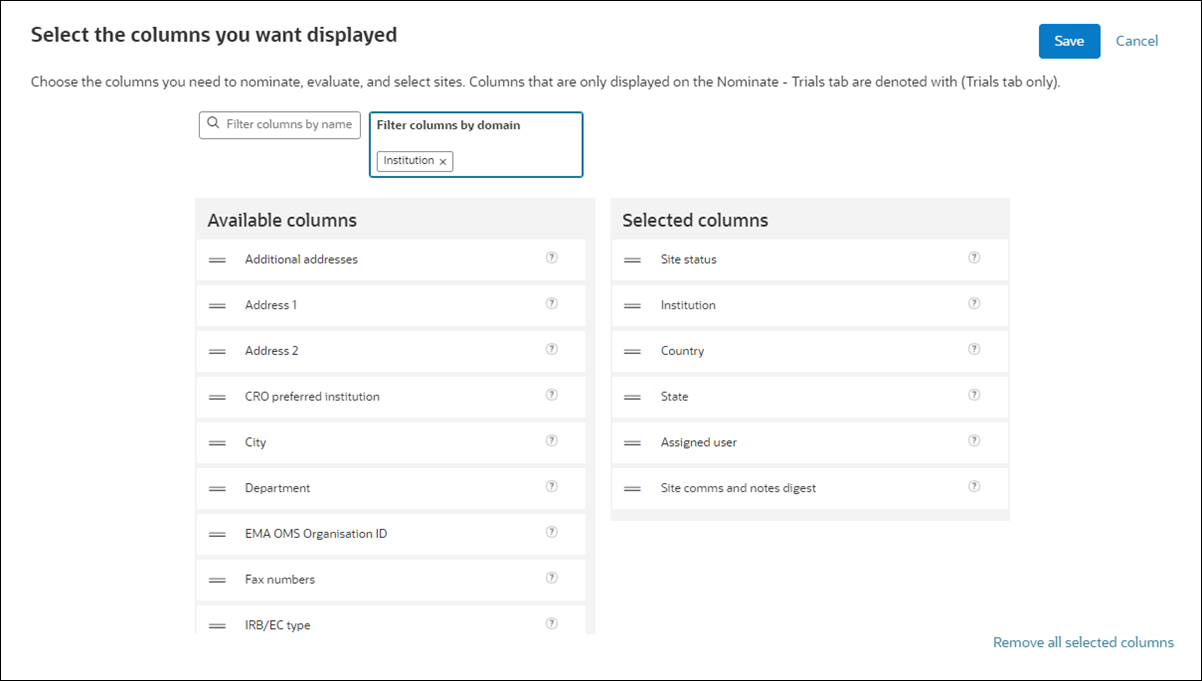
Oracle Site Select retains your column settings from session to session. You can adjust the displayed columns at any time by clicking the column selector (![]() ) to return to the selection page.
) to return to the selection page.
Fixed site grid columns
Some columns are “fixed” in context of the current site grid. For instance, Site score and Investigator name columns will always display in the step 2 (evaluate), Nominated site grid; these fixed columns are not selectable when users choose columns in the column selector.
The table below identifies fixed site grid columns and the location where selected columns are inserted in the site grid (i.e., <selected columns>).
Where appropriate, Preferred site will be the first fixed column in the site grid if preferred sites are used in the study.
| Step | Bucket state(s) | Sub-tab | Fixed columns |
|---|---|---|---|
| nominate | Master list, Review, Dropped | Investigator | Investigator score, Notes, Investigator, <selected columns>, Actions |
| nominate | Master list, Review, Dropped | Sites | Site score, Investigator score, Site profile, Notes, Investigator, <selected columns>, Actions |
| nominate | Master list, Review, Dropped | Studies | Site score, Investigator score, Site profile, Notes, Investigator, <selected columns>, Actions |
| evaluate | Nominated | N/A | Site score, Site profile, Notes, Investigator, Nominated by, <selected columns>, Actions |
| evaluate | Short list | N/A | Site score, Site profile, Notes, Investigator, Short list by, <selected columns>, Set workflow, Actions |
| evaluate | On hold | N/A | Site score, Site profile, Notes, Investigator, On hold by, <selected columns>, Actions |
| evaluate | Do not invite | N/A | Site score, Site profile, Notes, Investigator, Do not invite by, <selected columns>, Actions |
| select | Invited, Recommended, Selected, Back up, Not interested, Declined | Site progress | N/A – column selector disabled |
| select | Invited, Recommended, Selected, Back up, Not interested, Declined | Survey analysis | N/A – column selector disabled |
| select | Invited, Recommended, Selected, Back up, Not interested, Declined | Site details | Site score, Site profile, Notes, Investigator, Invited/Recommended/Selected by, Last completed task, <selected columns>, Set workflow, Actions |
| finalize | Final acceptance | Site details | Investigator, Site profile, Notes, Site score, Selected by, Finalized by, <selected columns>, Acceptance email sent, Actions |
| finalize | Final decline | Site details | Investigator, Site profile, Notes, Site score, Finalized by, <selected columns>, Decline email sent, Actions |
| finalize | Final acceptance, Final decline | Survey analysis | N/A – column selector disabled |
Filter selectors
Site grid users can apply filters to the site grid as preferred. When adding new site grid filters, you'll first choose a top domain (e.g., Site, Principal Investigator, Institution, etc.) and then choose Filter criteria from the drop-down lists at the top of the page. Add new criteria to add a filter row in the "Selected site grid filters" section. You can add an unlimited number of filter rows, and you'll select the preferred filter and the associated filter values/choice for each filter row.

Export site list to CSV or Microsoft Excel
The Site grid export page makes it easy to create a CSV or Microsoft Excel report. You can even save an extract as a template for later use if you'd prefer. Just choose drag, drop, and order the data columns you want to add to the export. Oracle Site Select will include your chosen data columns in addition to the report's default, fixed columns. You will also specify the site statuses to include in the export.
If you create the export from the Survey analysis tab, step 3 (Export/save report) gives you the option to "Export only survey questions marked scored for survey responses. This option will be checked by default, so uncheck it if this is not your preferred setting.
If you save the extract as a template, it displays in the "Saved Report" section at the top of the page. By default, the accordion section will be closed; you can toggle the section control to view an alphabetical list of all your saved extracts. Saved reports are specific to you and will be available across studies.
When you select an extract from the Saved Reports section, the Site grid extract page refreshes to display the report's saved and ordered columns and site statuses. You can add, remove and change the order of chosen columns without updating the saved report; however, saving updates to a previously saved report will create a new saved report. You can delete reports from your Saved Reports list as preferred at any time.
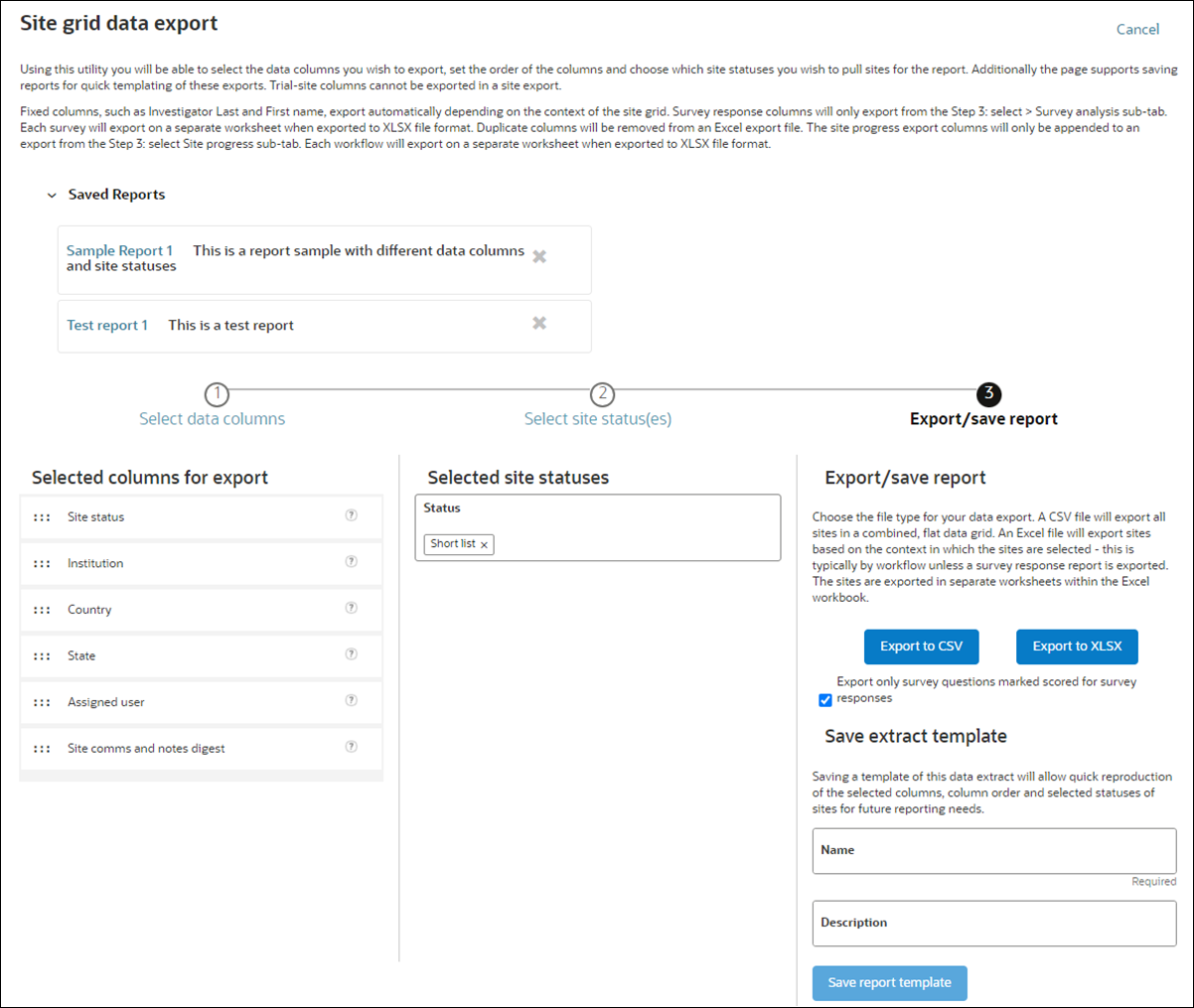
Fixed export columns
The table below identifies Oracle Site Select fixed export columns and the location where selected columns will be inserted in the export (i.e., <selected columns>).
Preferred site will be the first fixed column in a site details export if preferred sites are used in the study.
| Step | Bucket state(s) | Sub-tab | Fixed columns |
|---|---|---|---|
| nominate | Master list | all | N/A - No export download option |
| nominate | Review | Investigator | Investigator score, Investigator last name, Investigator first name, <selected columns> |
| nominate | Dropped | Investigator | Investigator score, Investigator last name, Investigator first name, Declined by, <selected columns> |
| nominate | Review | Sites, Studies | Site score, Investigator score, Investigator last name, Investigator first name, <selected columns> |
| nominate | Dropped | Sites, Studies | Site score, Investigator score, Investigator last name, Investigator first name, Declined by, <selected columns> |
| evaluate | Nominated | N/A | Site score, Investigator last name, Investigator first name, Nominated by, <selected columns> |
| evaluate | Short list | N/A | Site score, Investigator last name, Investigator first name, Short listed by, <selected columns> |
| evaluate | On hold | N/A | Site score, Investigator last name, Investigator first name, Held by, <selected columns> |
| evaluate | Do not invite | N/A | Site score, Investigator last name, Investigator first name, Declined by, <selected columns> |
| select | Invited, Recommended, Selected, Back up, Not interested, Declined | Site progress | Investigator last name, Investigator first name, Country, Site invitation email status, All site tasks completed?, Site interested?, Workflow close date, <selected columns> |
| select | Invited, Recommended, Selected, Back up, Not interested, Declined | Survey analysis | Protocol title, Protocol number, Country, Investigator last name, Investigator first name, <selected columns>, Version number, Initial submission date, <1 column per question> |
| select | Invited | Site details | Site score, Investigator last name, Investigator first name, Invited by, Last task completed by site, <selected columns> |
| select | Recommended | Site details | Site score, Investigator last name, Investigator first name, Recommended by, Last task completed by site, <selected columns> |
| select | Back up | Site details | Site score, Investigator last name, Investigator first name, held by, Last task completed by site, <selected columns> |
| select | Not interested | Site details | Site score, Investigator last name, Investigator first name, Last task completed by site, <selected columns> |
| select | Selected | Site details | Site score, Investigator last name, Investigator first name, Selected by, Last task completed by site, <selected columns> |
| select | Declined | Site details | Site score, Investigator last name, Investigator first name, Declined by, Last task completed by site, Invited by, <selected columns> |
| finalize | Final acceptance | Site details | Investigator last name, Investigator first name, Institution, Site score, Selected by, Finalized by, Activate site number, <selected columns> |
| finalize | Final acceptance | Survey analysis | Protocol title, Protocol number, Country, Investigator last name, Investigator first name, Activate site number, <selected columns>, Version number, Initial submission date, <1 column per survey question> |
| finalize | Final decline | Site details | Investigator last name, Investigator first name, Institution, Site score, Finalized by, <selected columns> |
| finalize | Final decline | Survey analysis | Protocol title, Protocol number, Country, Investigator last name, Investigator first name, <selected columns>, Version number, Initial submission date, <1 column per survey question> |
Parent topic: Site Selection