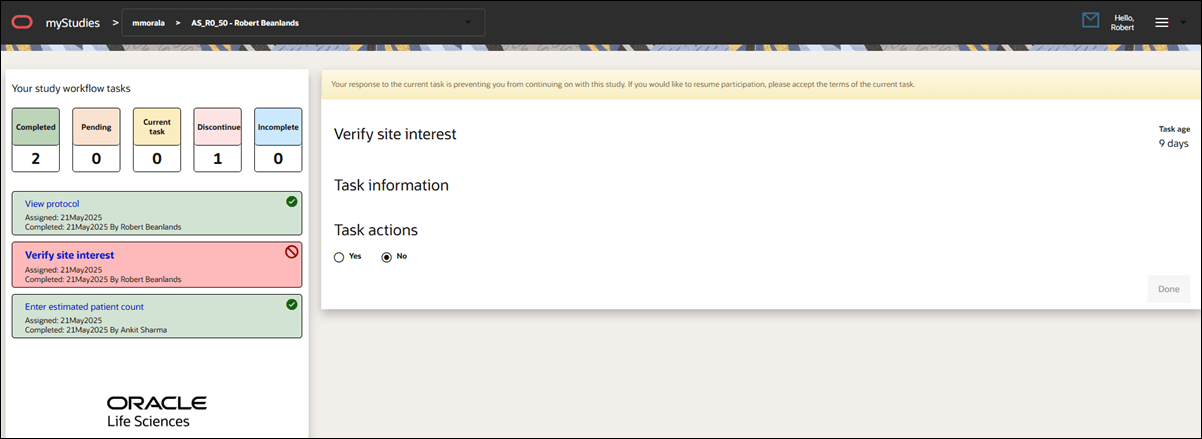5 Task list
Each task you need to complete includes a detail panel on the right side of the screen. This panel shows information and actions related to the task. Depending on what’s required, you can view and download files, click Yes or No buttons, upload documents, and click Submit when you’re ready.
Your CRO or sponsor sets the required tasks and the order in which you’ll complete them. Examples of tasks you might be assigned include:
- Verify site profile information
- Agree to a confidentiality statement
- View protocol
- Verify site interest
- Complete feasibility survey
- Enter estimated patient count
- Sign and return CDA
- Review and return a document
- Enter date available for site visit
If you’ve already completed your tasks, you can return at any time to review them. Action controls will be disabled for all completed tasks except for feasibility surveys, which you can Edit as necessary. You can still download templates and documents if available.
When the study workflow window hasn’t expired and you’ve finished some tasks but not others, you can review what you’ve completed and click the next task due to continue working through the study workflow.
If you provide a disqualifying response to one of the tasks and that response prevents you from continuing with the study, you’ll see a message at the top of the task details and the task will change to red (Discontinue) status.