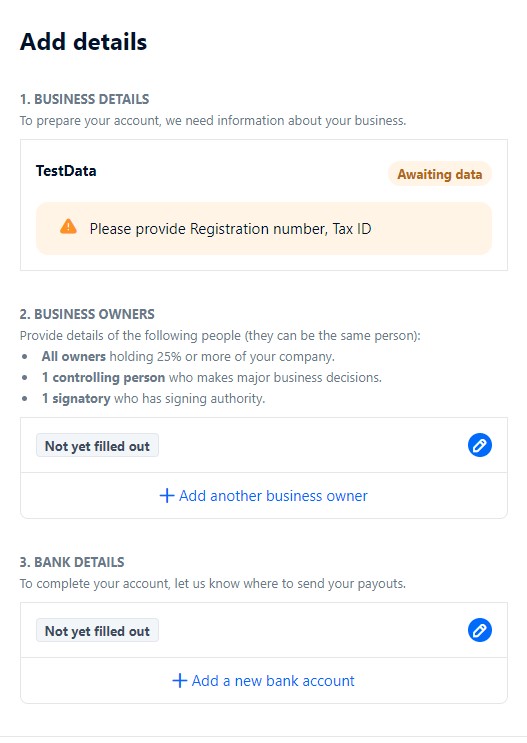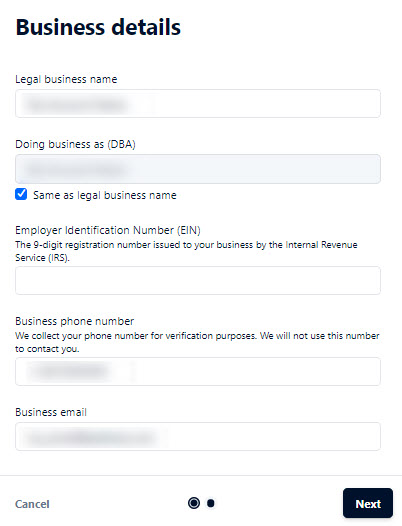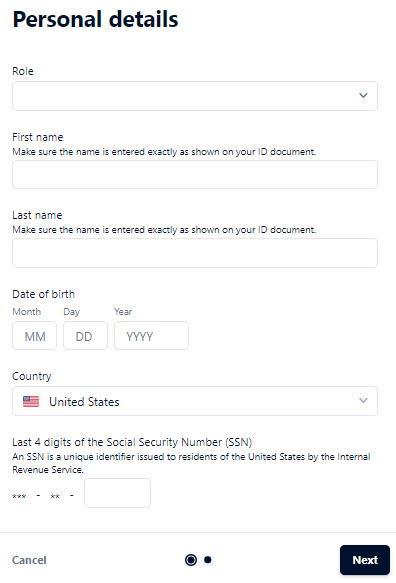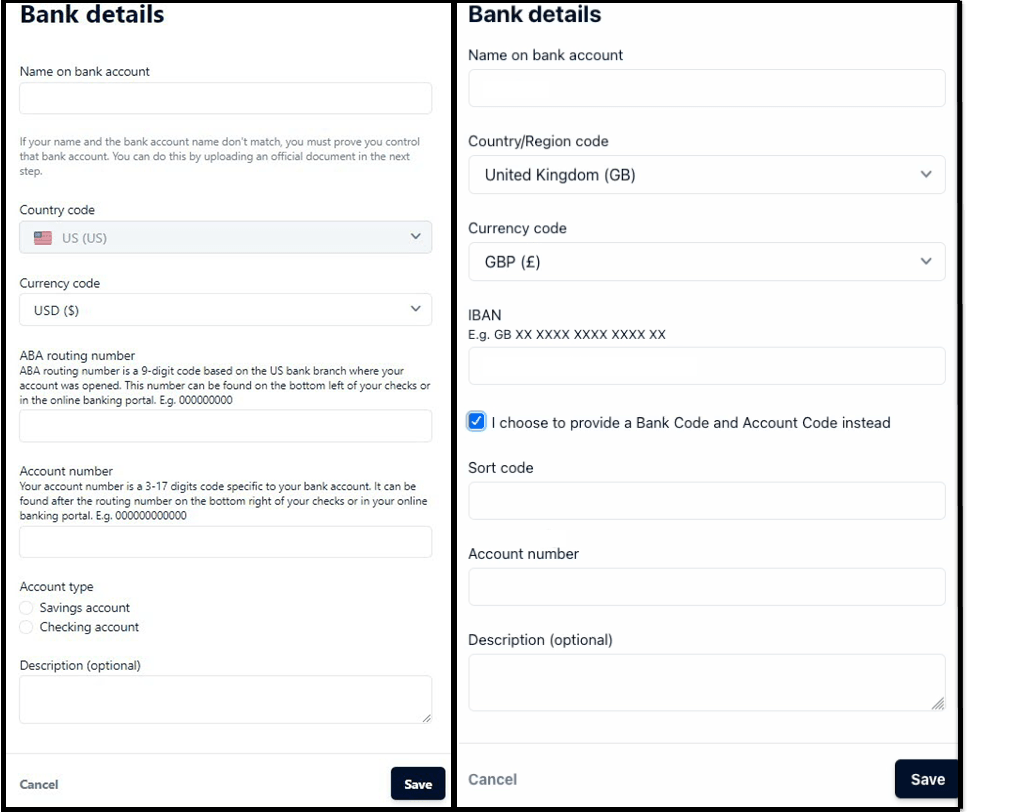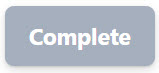Verify an Account Holder
For details about required privileges, see Predefined Payment Groups and Privileges.
The following table summarizes the verification process and includes screenshots for each task. The screenshots only show examples, and terms might vary depending on your country.
| Task | Screen |
|---|---|
| Select the account holder. | 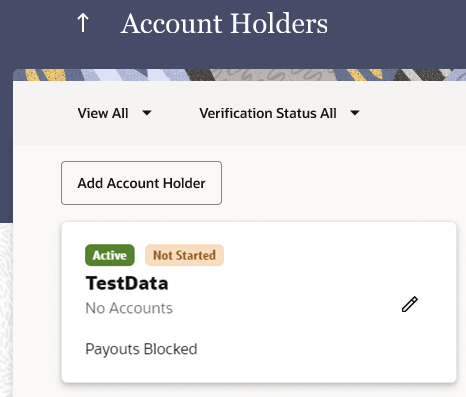 |
| Click Start Verification. | 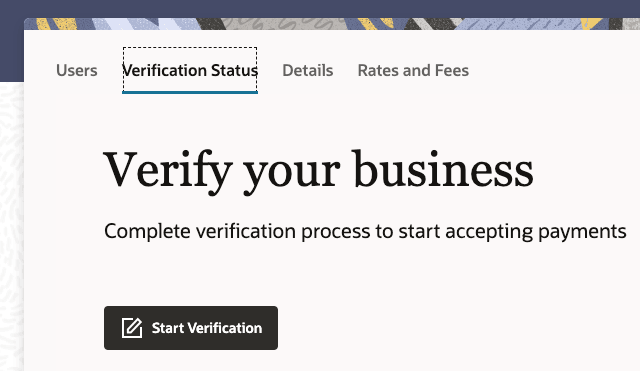 |
|
Add business details, define the business owner, and then add bank details to complete the verification process. |
|
|
Add company details. Note:
|
|
|
Add ultimate beneficial owner details for any individuals who own 25% or more of the company. One signatory and one controller must be verified. This can be the same person for both roles. Note:
|
|
|
Add bank details and be prepared with the following information:
|
|
|
Complete the process. |
|
|
Redirect after process is complete. |
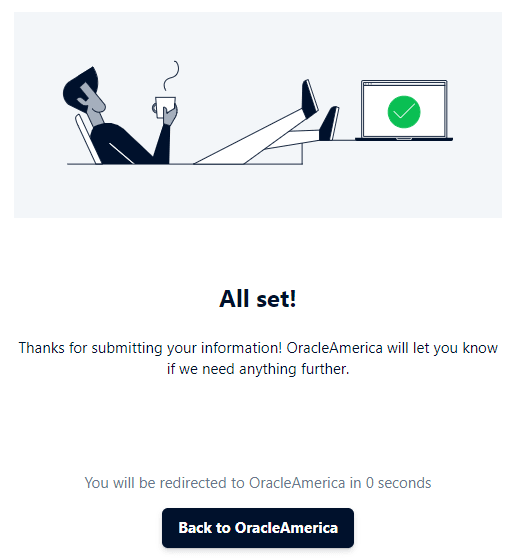 |
Parent topic: Account Holders