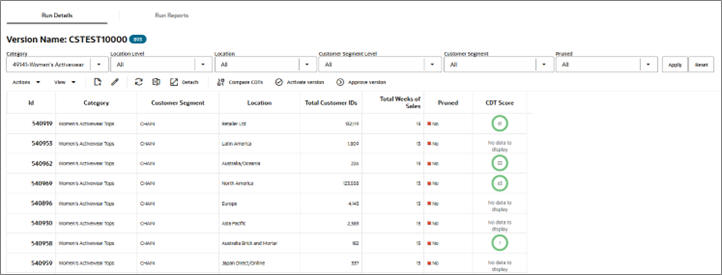Recent Run Details
The Recent Run Details displays the CDT results for the indicated version from the last successful run, if one has occurred.
Here you can review information by Categories, Location, or by Customer Segment by using the filter. You can also set a version as complete, view and edit a CDT, or compare two CDTs.
Click the Refresh icon to update the fields and see the latest information in this table.
The Calculation Report contains the following fields:
Table 2-3 Calculation Report Fields
| Field Name | Description |
|---|---|
|
ID |
An ID is the combination of category, segment, and location. The column identifies the names of all nodes in the tree structure in the table. The node type may be either category, location, or customer segment. |
|
Pruned |
The number of CDTs removed from the list of usable CDTs. CDTs are removed that do not meet the filtering thresholds. During the Escalation stage, the escalation process makes adjustments for the CDTs that are removed. |
|
Total Customer IDs |
The number of customers used in the calculation of the CDT. |
|
Total Weeks of Sales |
The total number of weeks of sales used in the calculation of the CDT. This provides an indication of the amount of sales data used in the calculation. All the CDTs in a given version should have a similar value; if this is not the case, the results should be evaluated. |
|
CDT Score |
A confidence score assigned to help in assessing the quality of the CDT. A CDT score ranges from 0 to 100. A higher value indicates a better score. |
The following icons are available for the Calculation Report:
Set Version as Complete
Each partition must have an active CDT. The active CDT is used by other applications that require a CDT.
All CDTs within a version are activated when you click Set Version as Complete.
If a CDT exists in more than one version, then the most recently activated version takes precedence.
If a version contains multiple categories and is Complete and then a different version with a partial overlap of categories is later marked as Complete, only the overlapping categories are replaced in the new version.
If a version is overwritten, then the CDTs in that version are no longer active.
When a CDT is at risk of going from active to inactive, you will see a warning message.
To determine whether or not a CDT is active, go to the Manage CDTs tab. The Browse by Categories or by Versions table displays a flag that indicates whether or not a CDT is active.
View One CDT
This icon provides access to the CDT Editor. For details about this functionality, see Using the CDT Editor.
Compare Two CDTs
This icon provides access to CDT Compare. For details about this functionality, see Comparing Two CDTs