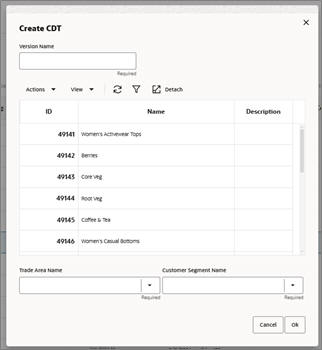Create CDT
You can create a new CDT in two ways: by modifying an existing CDT or by defining a new CDT.
-
Click the Create CDT icon, shown in Figure 2-7.
-
If you want to create a new CDT based on an existing one, select the version you want to use as a template from the list of Category Selections. If you want to create a new CDT, skip this step.
-
Enter the Version Name for the new CDT.
-
Select the Product Category, Customer Segment Name, and Location Name.
-
Click OK. You see the CDT Editor.
-
You can use the CDT editor, described in "Using the CDT Editor", to edit the new CDT and add a child, make changes to a branch, or change the assigned names.
-
When you have finished creating and editing the new CDT, click Save CDT.
-
To approve the new CDT, click Approve CDT.