New Store Maintenance Workspace
Use this workspace to assign like stores to handle forecasting for New Stores. The like store assignment is manual and there is a good reason for it. New stores have a large financial impact, so it makes sense having a business person making the like store selection.
It is probably more appropriate than going with an automatic selection based on something like store attributes. Also, new store introductions are infrequent compared to New Item introductions, so manually handling New Stores is not a significant overhead activity.
To build the New Store Maintenance workspace, perform these steps:
-
From the left sidebar menu, click the Task Module to view the available tasks.
Figure 3-10 Task Module
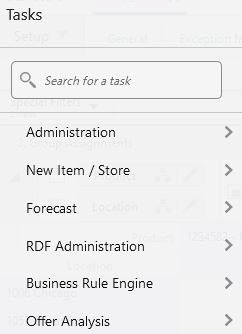
-
Click the New Item/Location activity and then click New Item/Location again to access the available workspaces.
-
Click New Store Maintenance. The New Store Maintenance wizard opens.
You can open an existing workspace, but to create a new workspace, click Create New Workspace.
Figure 3-11 New Store Maintenance Wizard
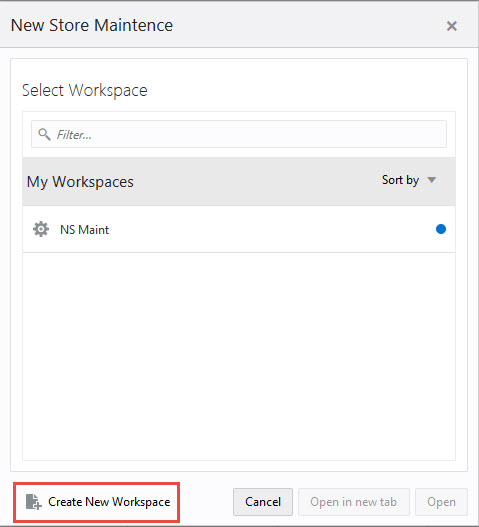
-
Enter a name for your new workspace in the label text box and click OK.
Figure 3-12 Enter Workspace Label
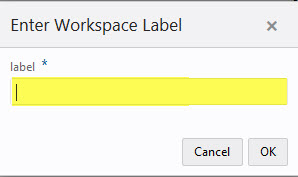
-
Select the locations you want to work with and click Finish.
Figure 3-13 Workspace Wizard: Select Locations
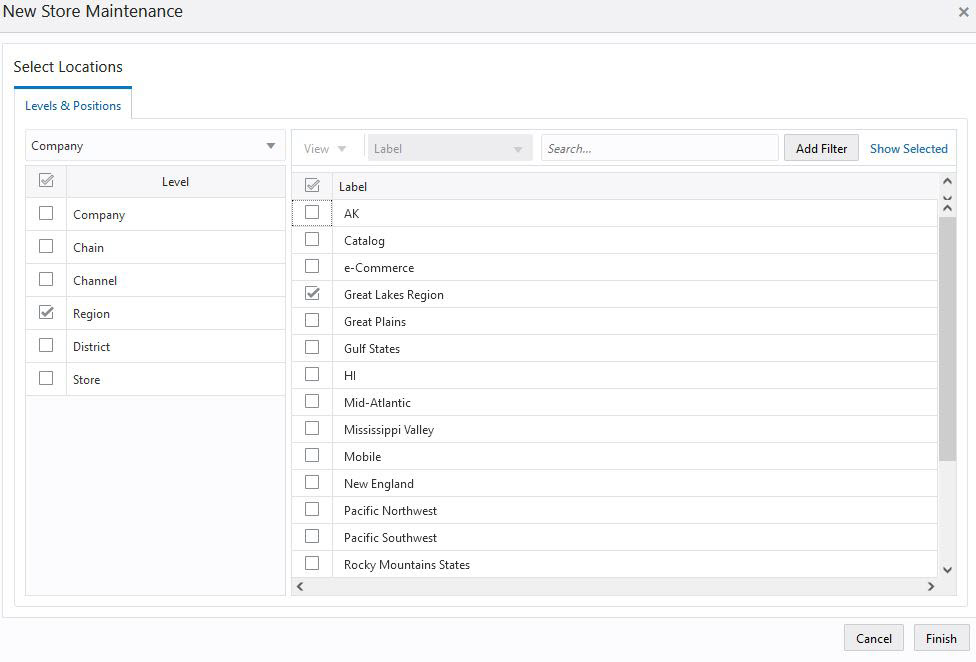
-
The wizard notifies you that your workspace is being prepared. Successful workspaces are available from the Dashboard.
Figure 3-14 Successful Workspace Build
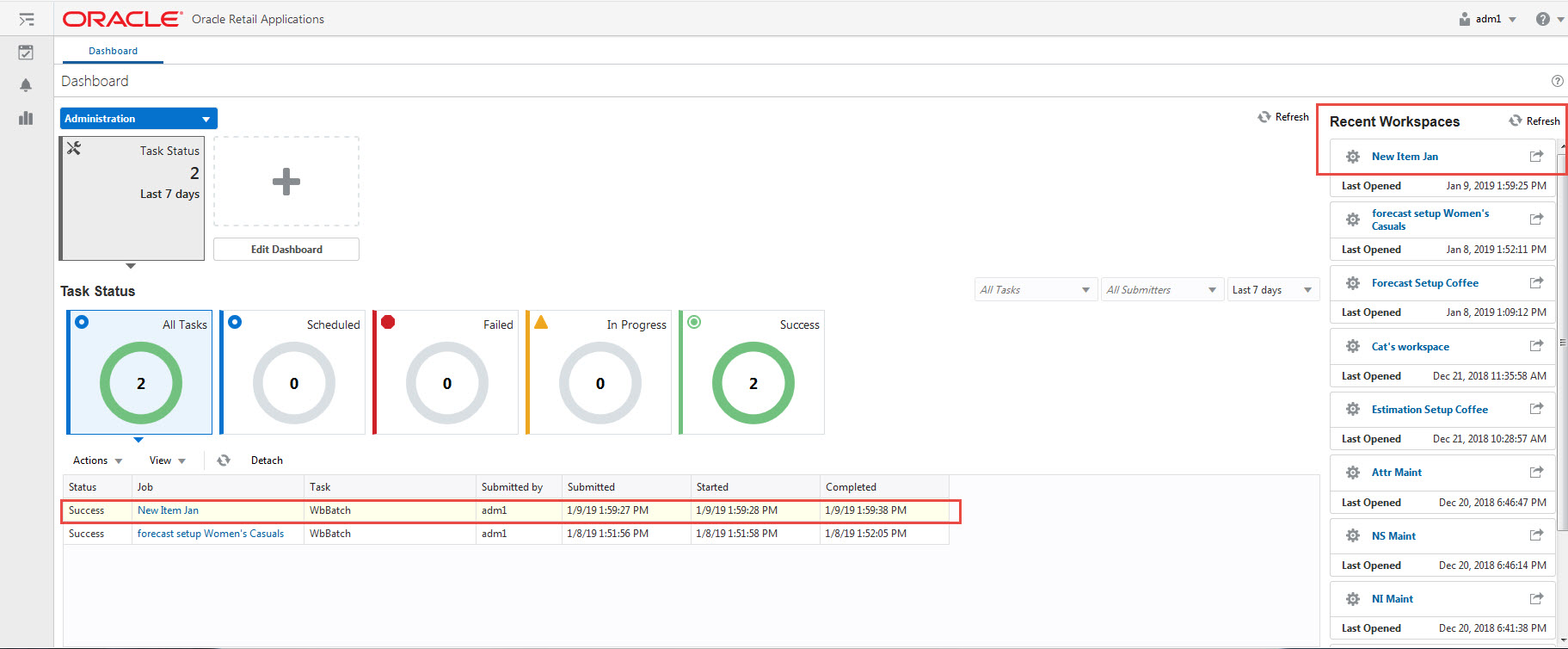
Product Like Store Assignment View
The Product Like Store Assignment view is at the intersection of prod/location, so all parameters can vary by product. For example, a new store opening in the Midwest can have a Like Store from Alaska for items in the Shovels department. However, for summer items, the Like Store is picked from the Northeast region.
Figure 3-15 Product Like Store Assignment View
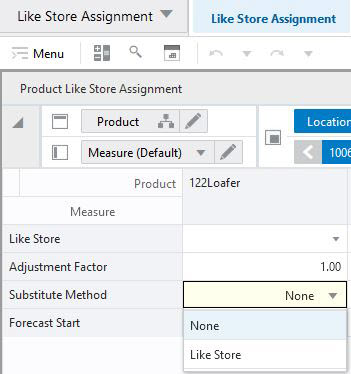
Measures: Product Like Store Assignment View
The Product Like Store Assignment view contains the following measures:
Like Store
In this measure, you can specify the like store. Note how the like store can be different by product. In RDF, a different like store selection can be made for every subclass.
Adjustment Factor
This measure is relevant to the Like Store Substitution method. It determines how much of the base rate of demand of a like store is applied to the new store. For instance, if the adjustment factor is 1.25, the base rate of demand of the new store is 1.25 times the base rate of demand of the like store.
Substitute Method
This measure displays a list where you can select the substitute method. When a Substitute Method is used to forecast, the method set for an intersection is cleared once the Default Forecast Start Date is greater than the Forecast Start Date Override plus the Like TS Duration for the intersection. Valid options are:
| Substitute Method | Description |
|---|---|
|
None |
No forecast is created for the time series. |
|
Like Store |
If you select Like Store as strategy to generate forecast for the new store, the base demand of the new store is the base demand of the like store times the Adjustment Factor. Base demand new store = base demand like store * Adjustment Factor The forecast for the new store is calculated as: Forecast at time t = base demand new store * seasonality at time t (coming from escalation level) * promo and price effects (coming from pooling level) |
Forecast Start
This measure specifies the first date for which forecast is generated for the new store.