9 Assortment Planning
Assortment Planning offers the depth and breadth of Assortments for retailers for a given season leveraging Artificial Intelligence and Machine Learning Algorithms to get forecast, assortment recommendations and optimized KPIs to meet the organizational goals. The first half of the Assortment Planning task is the preparation to go to market and making the key decisions on the number of options to carry. The high-level Assortment Planning process flow includes reviewing historical information, Forecast Targets and reconciling with MFP targets, setting plan parameters, Determine # of Options, defining the assortment, creating new options, Planning Buy Quantity for the Assorted Items the assortment goals, and finally, approving the assortment.
Typical Business Users
The typical business user who completes this task will be an Assortment Planner.
Data Requirements
-
Last Year Sales/Forecast Sales data
-
Current plan data from MFP
-
Location hierarchy
-
Product hierarchy
-
Calendar hierarchy
-
Sales Retail, Sales Unit, and Cost actuals
-
Style/Color (Item/Option) attributes and attribute values
-
Style/Color (Item/Option) images loaded by the Administrator (optional)
Create the Assortment Planning Segment
When working in a segment, it is a common practice to keep the wizard selections for the segment size limited to what will be worked on, to facilitate navigation and increase UI responsiveness.
To create the Assortment Strategy segment:
-
Click Assortment Services in the Task menu. Then, click the Planning Services activity and then the Assortment Planning task.
-
The dialog to create New Plan opens. Click Create New Plan.
-
Enter the Plan Label into the text field. Click Ok.
-
In Select Product, select one department and click Next.
-
In Select Assortment Period, select any one assortment period and click Next:
-
The Assortment Groups visible in the wizard are pre-ranged to the subcategories selected in the previous screen.
-
To see the user-defined Assortment Period label, click the Dimension tile and select Assortment Label.
-
The store clusters have also been assigned to each assortment period while creating assortment periods. You can directly jump into the workspace after making the product and season selections.
Note:
Assortment Labels can vary by Subclass. If multiple subcategories are selected, the label shown will be based on the first order Subclass.
Click Finish. The Create Assortment segment is built.
-
Assortment Planning Process Steps
The high-level steps to complete this process:
-
Perform Last Year / Forecast Analysis of Sales, Gross Margin, Option Count, and Rate of Sales.
-
Determine the Target number of Options.
-
Create New Options.
-
Run the Recommend Assortment Planning action to receive science-backed recommendations on the correct Assortments to select.
-
Optimize key KPIs leveraging Assortment Optimization engine
-
Review and manually update the Assortment mix if you want to add certain options to the Assortment mix for business reasons.
-
Reconcile key KPIs against Forecast/MFP Targets
-
Plan Buy Quantity
-
Approve the plan.
Steps, Tabs and Views in this Process:
Step 1: Assortment Strategy
The first step in the Assortment Planning process is to arrive at Assortment Strategy. To create Assortment Strategy, you can start by reviewing the History/Forecast/MFP Targets and Determine the # of Options by using one of the sources as a baseline source. You can analyze the Last Year’s Sales, Gross Margin, Option Count, Average Unit Retail, and Rate of Sales along with the plan targets. This information is intended to provide a complete picture of what needs to be accomplished by this assortment and what has been accomplished by prior assortments, both in terms of sales profitability and in terms of key trends and attributes that define each assortment. You can review the point of commerce plan/plan by each channel and reconcile it with MFP targets/Forecast Sales Targets. This action helps sets targets.
The next step in the Assortment Planning process is to determine the number of options. You can seed the Last Year, Forecast, or MFP targets, or set the values manually for Sales, Gross Margin, Rate of Sales, New Options, and Total Options enabling you to determine the targeted number of options for the assortment. The Assortment Strategy step also includes the setting of a couple of parameters required for planning.
Tabs and Views in this Step:
Review History/Forecast/Target Tab
In this tab, the Senior Buyer/Planner can review the forecast by subclass.
Review Forecast View
The Senior Buyer can view the Forecasted sales recommendation by AI Foundation Services and profitability for the time periods covered at the intersection of Subclass (or higher), Assortment Period, and Cluster (or higher) level. In the Administrative section, the Forecast from AI foundation services is loaded at Subclass, Week, and Cluster levels.
Figure 9-1 Review Forecast View
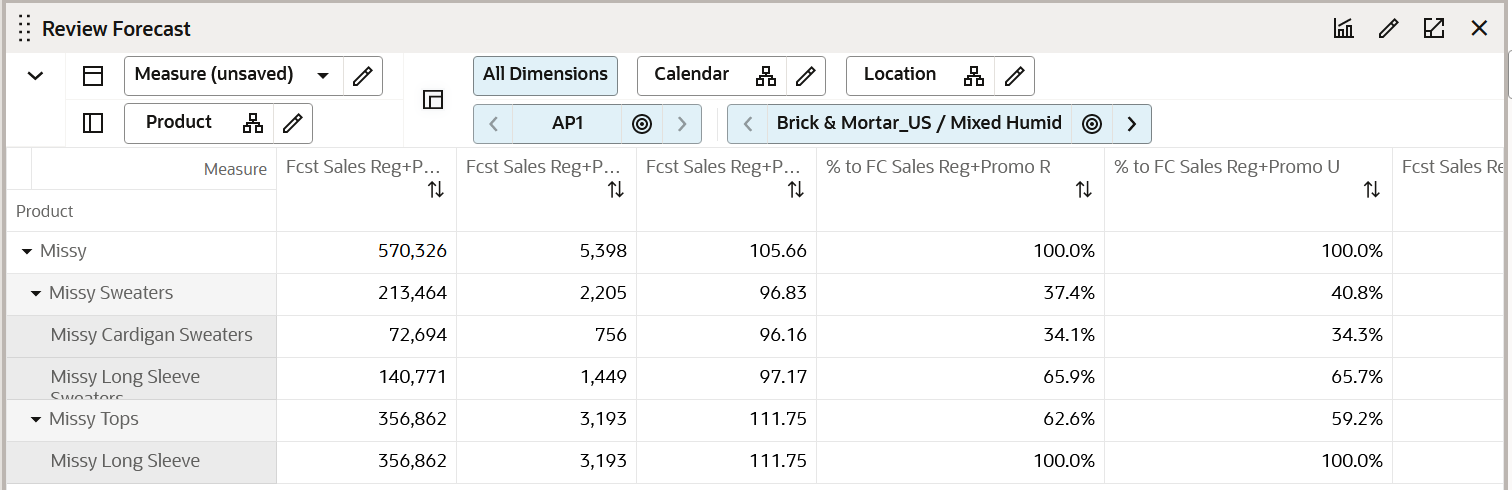
Measure Table
Table 9-1 Review Forecast View Measures
| Label | Definition |
|---|---|
|
Fcst Sales Reg+Promo C, AUC |
Forecast Reg + Promo Cost, Average Unit Cost by Subclass, store, and week. |
|
% to FC Sales R, U |
The percentage of Forecast Sales Retails, Units of the specified Subclass to the sales of all the subcategories. |
|
Fcst GM R, GM R %, ROS |
Forecast Gross Margin Retail, Gross Margin Percentage and Forecast Rate of Sale |
|
Fcst Sales Reg+Promo R, U, AUR |
Forecast Sales + Promotional Retail, Units, and Average Unit Retail by Subclass, store, and week. |
Measure Profile
Default Profile
This profile is used to access the view which focuses on the MFP Current Plan.
Review LY History View
This view focuses on the sales and profitability history of the prior year for the same time period by Style/Color (or higher) and Cluster (or higher). An additional profile, Gross Margin, is used to calculate total sales and Gross Margin based on the Total cost and Retail price. This Gross Margin can be one of the Targets while running the automation processes of Assortment Recommendation. The Assortment Strategy will continue to use only the full price sales data as you cannot intentionally plan assortments for clearance sales.
The step to complete this process:
-
Analyze last year’s values.
Figure 9-2 Review LY History View
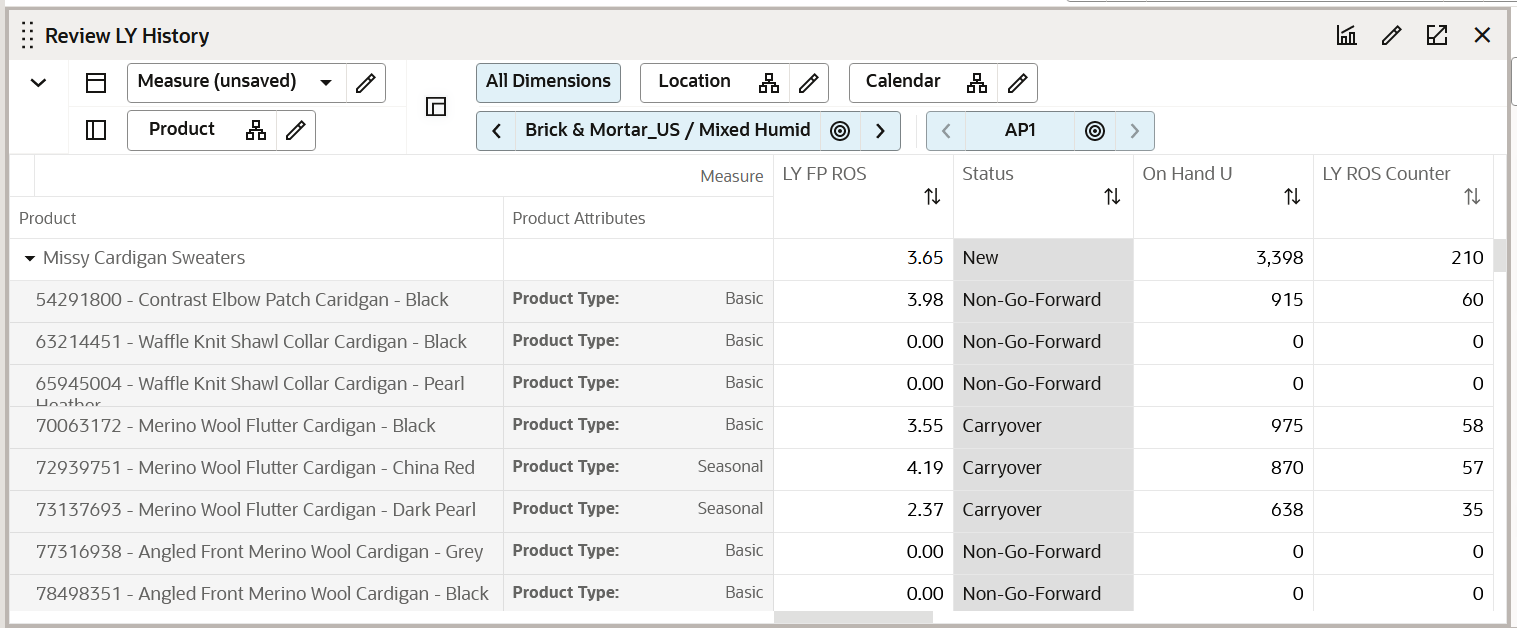
Measure Table
Table 9-2 Review LY History View Measures
| Label | Definition |
|---|---|
|
LY GM R |
Last Year Gross Margin Retail. |
|
LY GM R % |
Last Year Gross Margin percentage. |
|
LY ROS |
Last Year weekly Rate of Sales. |
|
% to LY Sales Reg+Promo U, R |
The Percentage of Sales Unit Retail of the option to all the options considered in the Last Year. |
|
Rank by LY FP Sales U |
Rank of the option by considering Last Year Sales Units. |
|
LY FP Sell Thru % |
The Last Year Sell Through percentage of the option. |
|
Rank by LY FP Sell Thru % |
Rank of the Option by considering Last Year Sell through percentage. |
|
LY Reg+Promo R, U, AUR |
Last Year Full Price Retail, Units, and Average Unit Retail. |
|
Status |
Auto-generated status of the option selected. |
|
Status Override |
The ability provided for the planner to override the auto-generated status per the business needs. |
|
On Hand U |
On Hand Inventory Units. |
|
Location Count |
Count of Locations assigned to each Store Cluster. |
|
Assort Period Week Count |
Number of Weeks in the Assortment Period. |
|
LY BOP U |
Last Year Beginning of Period Units. |
|
LY Location Count |
Count of Locations assigned to each Store Cluster Last Year. |
Review MFP Targets View
The Senior Buyer can view the planned sales (from the Merchandise Financial and/or Location Plan) and profitability for the time periods covered at the intersection of Subclass (or higher), Assortment Period, and Cluster (or higher) level. In the Administrative section, the Merchandise Financial Plan and Location Plans (or LP) are spread down to the Subclass, Week, and Cluster levels (if they were not created originally at this level).
The default profile shows the Full price (Reg+Promo) Sales. An additional profile, Gross Margin, is used to calculate total sales and Gross Margin based on the Total cost and Retail price. This Gross Margin can be one of the Targets while running the automation processes of Assortment Recommendation. The Assortment Strategy will continue to use only the full price sales data as you cannot intentionally plan assortments for clearance sales.
Figure 9-3 Review MFP Targets View
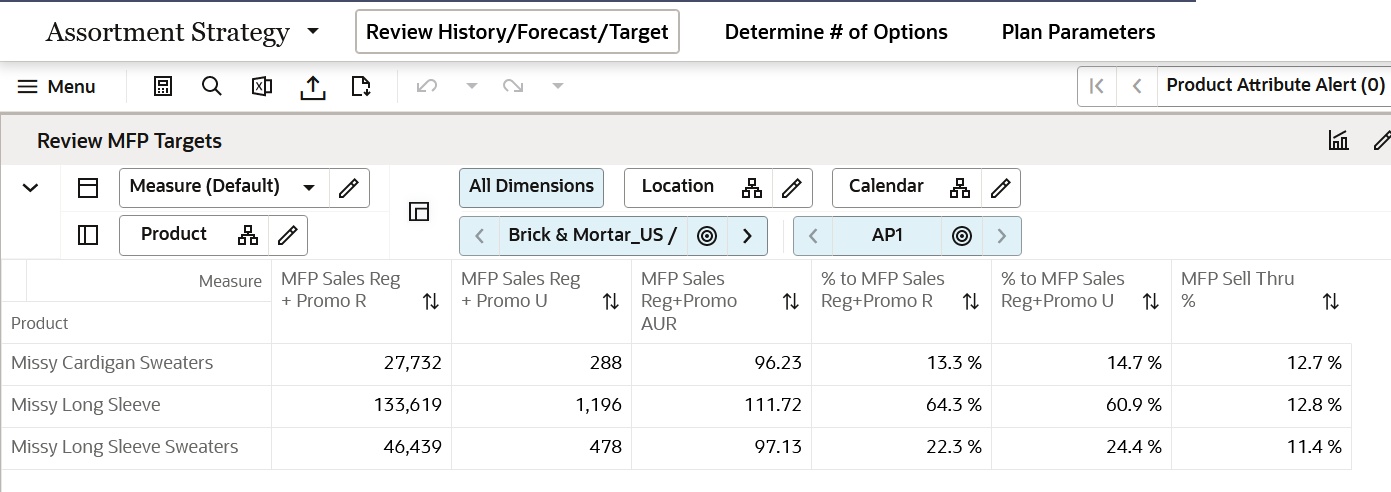
Measure Table
Table 9-3 Review MFP Targets View Measures
| Label | Definition |
|---|---|
|
% to MFP Sales Reg+Promo R, U |
The percentage of MFP Sales Retails, Units of the specified Subclass to the sales of all the subcategories. |
|
MFP GM R |
MFP Current Plan Gross Margin Retail. |
|
MFP GM R % |
MFP Current Plan Gross Margin Retail Percentage. |
|
MFP Sales Reg+Promo R, U, C, AUC, AUR |
MFP Current Plan Full Price Sales Retail, Units, Cost, Average Unit Cost, and Average Unit Retail by Subclass, store, and week. |
|
MFP Sell Thru % |
Sell through percentage of the Subclass by the current plan of MFP. |
|
Location Count |
Count of Locations assigned to each Store Cluster. |
|
Assort Period Week Count |
Number of Weeks in the Assortment Period. |
|
MFP Receipts U |
MFP Current Plan Receipts Units. |
Measure Profiles
Default Profile
This profile is used to access the view which focuses on the MFP Current Plan.
Gross Margin
The Gross Margin profile is used to view the Gross Margin numbers of the MFP Current Plan.
Determine # (Number) of Options Tab
In this tab, you can determine the # (number) of options. You can seed the last year, Forecast, or MFP targets, or set the values manually for Sales, Gross Margin, Rate of Sales, New Options, and Total Options enabling you to determine the targeted number of options for the assortment.
Determine # of Options View
The Determine # (number) of Options View is used to determine the target options, Sales, Gross Margin, Rate of Sales, total options, and new options for each subcategory (or higher level of the product hierarchy). You can seed the targets based on Last Year, Forecast, or MFP values. You can also override the seeded values of Sales, Gross Margin, Rate of Sales, and Total/new Options. The number of options is determined for the Full Price (Reg+Promo) only.
The steps to complete this process:
-
Select Last Year, Forecast, or MFP from the Seed measure drop-down menu.
-
Run the Seed Sales Application Action.
Figure 9-4 Determine # of Options View
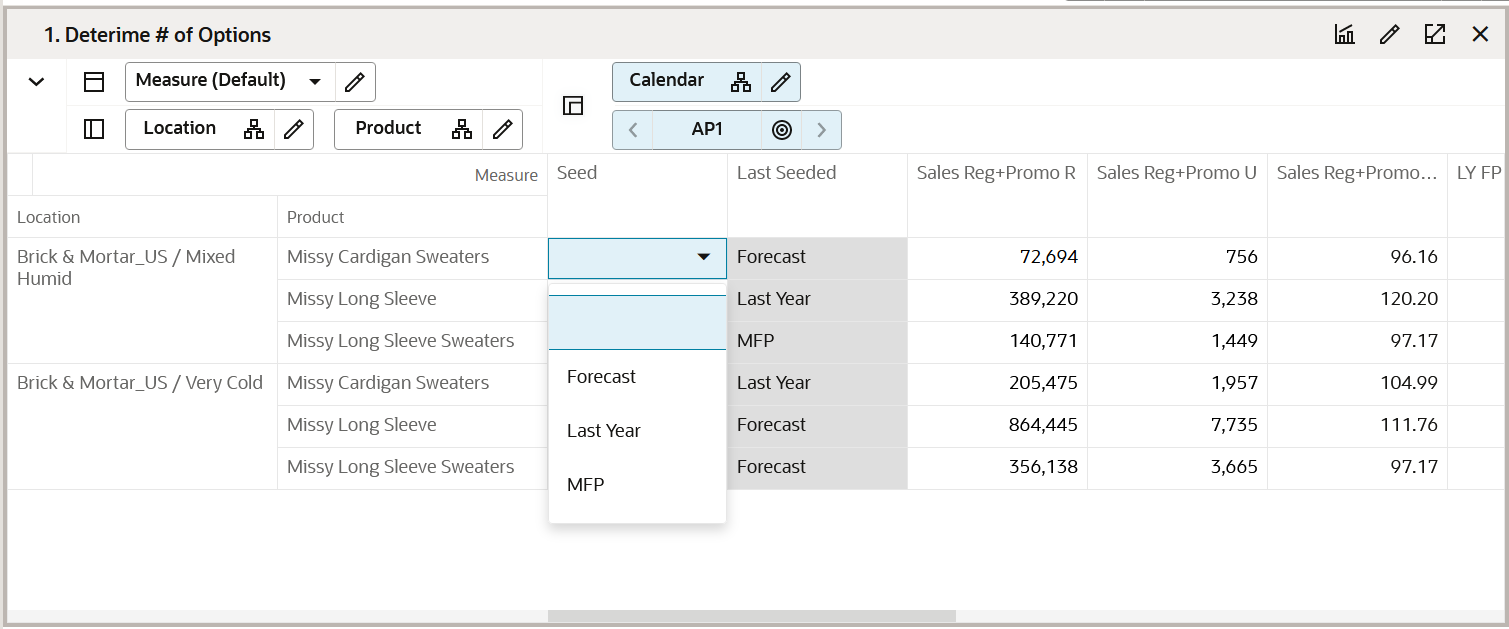
Measure Table
Table 9-4 Determine # of Options View Measures
| Label | Definition |
|---|---|
|
Seed |
Used to select seed from Last Year, Last Season, or MFP. |
|
Last Seeded |
Shows the seeding option selected previously for the plan. |
|
AS Sales Reg+Promo R, U, C, AUR, AUC |
Assortment Strategy (Working Plan) Full Price Sales Retail, Units, Cost, Average Unit Retail, and Average Unit Cost. |
|
AS GM R |
Gross Margin Retail. |
|
AS GM R % |
Gross Margin Retail percentage. |
|
LY FP ROS |
Last Year Full Price ROS. |
|
AS FP ROS |
Assortment Strategy (Working Plan) Full Price ROS. |
|
AS FP Ttl Options |
Assortment Strategy (Working Plan) Full Price Total Options. |
|
AS Sales Reg+Promo R, U, C Var LY% |
Sales Full Price Retail, Units, and Cost variance comparing to Last Year. |
|
AS GM R Var LY% |
Gross Margin Retail Variance comparing to Last Year. |
|
AS GM R Var MFP CP% |
Gross Margin Retail Variance comparing to MFP Current Plan. |
|
LY Sales Reg+Promo R, U, C, AUR |
Last Year’s Full Price Sales Retail, Units, Cost, Average Unit Retail, and Average Unit Cost. |
|
LY ROS Counter |
Last Year Rate of Sale Counter was used in determining the total number of options, derived by reviewing the sales of items across stores having inventory for the weeks in each season. The Rate of Sale calculator also looks at the forecast. If a forecast is not available, it considers history. |
|
LY GMR |
Last Year Gross Margin Retail. |
|
LY GMR% |
Last Year Gross Margin percentage. |
|
AS Sales Reg + Promo R, U, C Var MFP% |
Assortment Strategy Full Price Sales Retail, Units, and Cost variance comparing to the Current Plan from MFP. |
|
AS GM R Var MFP % |
Gross Margin Retail Variance compared to the Current Plan from MFP. |
|
MFP Sales R, U, C, AUR, AUC |
Current Plan from MFP Total Sales Retail, Units, Cost, Average Unit Retail, and Average Unit Cost. |
|
MFP GM R |
Gross Margin Retail from the Current Plan of MFP. |
|
MFP GM R% |
Gross Margin percentage from the Current Plan of MFP. |
|
MFP Sales Reg+Promo C, R, AUR, U |
Full Price Sales Cost, Retail, Units, and Average Unit Retail from Current Plan of MFP. |
|
AS New Options % |
The New Options % drives how much of the assortment is carryover and how much is new for the planned assortment period. |
|
AS New Options |
Count of options that are new in the planned assortment period. |
|
AS Carryover Options |
Count of options that are calculated based on the Carryover status. |
Measure Profiles
Default Profile
This profile is used to access the view which focuses on the Working Plan.
Last Year Profile
This profile is used to access the view that can be used when using Last Year as the basis for setting targets.
Forecast
The Forecast profile is used to access the view that can be used when using Forecast as the basis for setting targets.
MFP Profile
This profile is used to access the view that can be used when using plans imported from Merchandise Financial Planning as the basis for setting targets.
Application Action
Seed Sales
The Seed Sales Application Action is used to seed from Last Year, Last Assortment, or MFP sales data in the Determine # of Options view.
Status Override
This view is used to override the status of a style color if required while determining the number of options and the percentage of New versus Carry Over options. This will enable you to make any quick status changes if required to arrive at the final # of options and the % of New versus Carryover items. The steps to complete this process:
-
Review the status of style color.
-
Override the status of style color to New or Carryover based on the business requirement. Click on calculate and review the New versus Carryover % in the assortment.
Figure 9-5 Status Override View
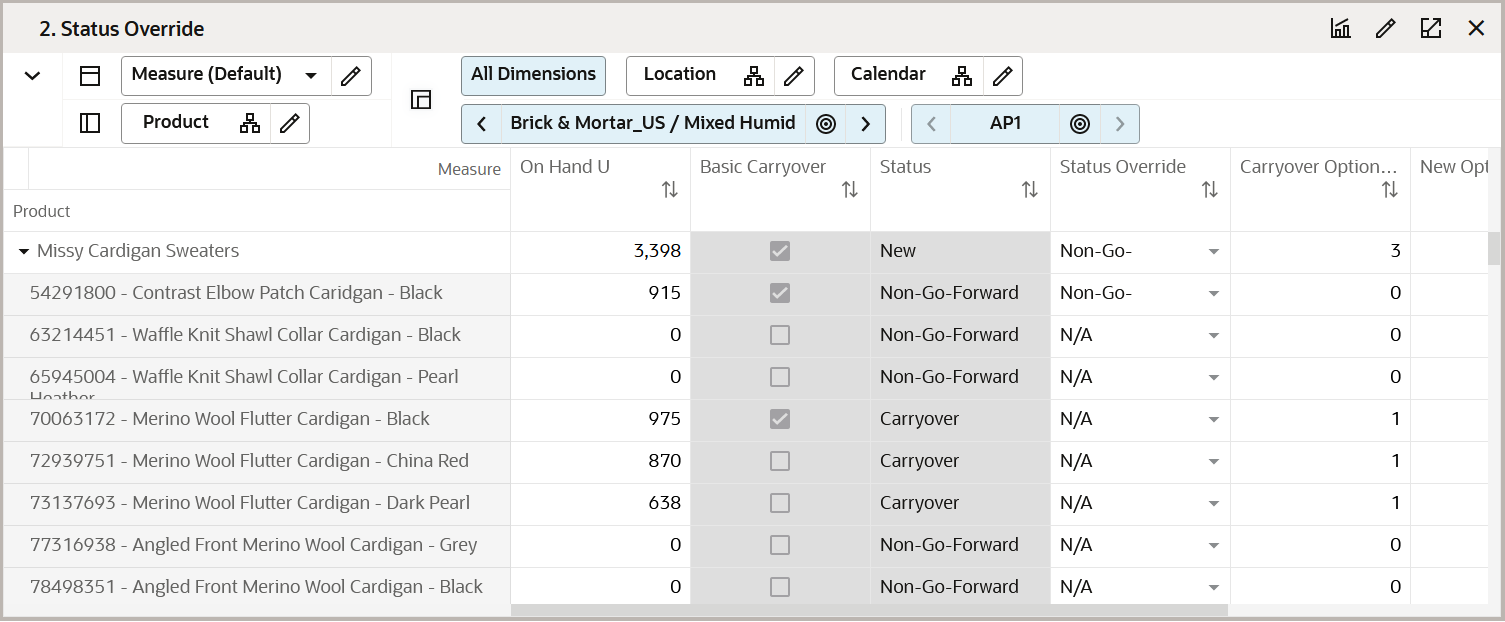
Measure Table
Table 9-5 Status Override View Measures
| Label | Definition |
|---|---|
|
On-Hand U |
On Hand Units for a given style color. |
|
Basic Carryover |
Boolean measure to highlight an item as an item with the product type of Basic and having a carryover status because of on-hand and item end date. |
|
Status |
Final status of the item. |
|
Status Override |
Editable drop-down list to choose the item status from to override the current status. |
|
WP FP Ttl Options |
Total Number of Full Price options. |
|
New Options |
Total number of New options. |
|
New Options % |
Percentage of New options. |
|
Carryover Options |
Total number of carryover options. |
Create Options View
Use the Create Options view to determine the items that new options must be created. Using Placeholder Maintenance, you can create/, modify, or delete the new options as needed.
This view is enabled with the AI infused Like Item Recommendation module that leverages Machine Learning capabilities to recommend the top five Like Items for the options in the view. The application defaults the Like Item to the recommended Like Item ranked as Number 1. You can choose any of the top five recommendations. If you want to completely ignore this and manually key in a new like item, you can do so in the Override Like Item sections. To get Like Item recommendations, you need to select the Boolean Recommend Like Item and run the custom menu, Recommend Like Item.
Once you finalize the Like Item, you can select the Boolean Copy Like Item to copy the Like Item data, Like History, forecast, and Targets into the New Item/placeholder. If you want to synchronize the New Item attributes with the Like Item, Copy Like Item attributes should also be selected before running the custom menu Copy Like Item.
Perform these steps to complete the Create Option process:
-
Decide the new options (items) to be created.
-
Use Placeholder Maintenance to create, modify, or delete the new options (items) and specify or update item attributes.
-
Use Like Item Recommendation option to obtain Like Item Recommendations based on Item Similarity.
-
If you like the recommended Like Item, select the Copy Like Item Boolean and run the custom menu, Copy Like Item to copy the Like Item history and forecast to the new placeholder.
-
If you want to override the system recommended Like Item, specify the New Like Item in the Override Like Item, select the Copy Like Item Boolean and run the custom menu Copy Like item to copy the Like Item history and forecast to the new placeholder.
-
You can also update the attributes to exactly match the Like Item attributes.
-
Determine the start and end week of all the options (New and Carryover) to specify the selling weeks or flow within a given season.
-
Select the item as Mandatory if the option is to be considered a must-have option in the Final Assortment.
-
Modify Retail Price, Cost, and/or Initial Markup % (IMU %).
-
Assign the size range values from the list (this should have been loaded by the Administrator).
Figure 9-6 Create Options View
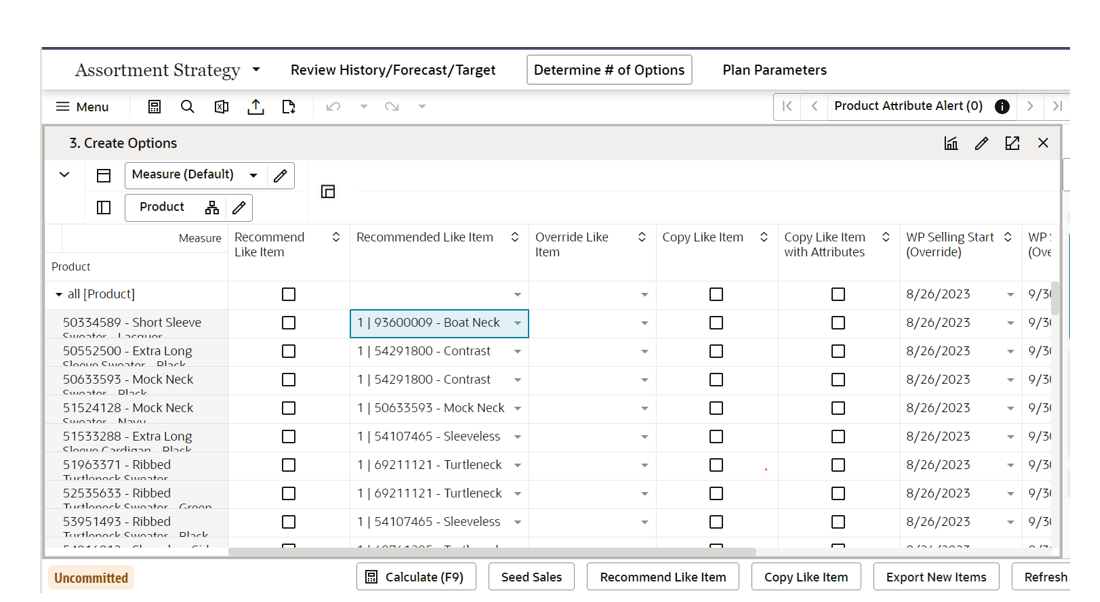
Measure Table
Table 9-6 Create Options View Measures
| Label | Definition |
|---|---|
|
Recommend Like Item |
Boolean measure used to qualify an item for Like Item Recommendation. |
|
Recommended Like Item |
String measure containing the Recommended Like Item. Also a drop-down measure containing the top five Like Items that can be used while creating plans for placeholders. The value always defaults to the topmost similar item. You can manually select any of the five Recommended Like Items. |
|
Override Like Item |
String measure to override the Like Item if you want to manually key in a Like Item. |
|
Copy Like Item |
Boolean measure that has the Custom Menu copy Like Item data Like History, Forecast, and so on into the New Item/placeholder. |
|
Copy Like Item Attributes |
Boolean measure used to copy the attributes of a Like Item into placeholders if you want to have the exact same attributes for placeholders. |
|
Wp Selling Start Week(Override) |
Wp Selling Start week is the beginning of the selling cycle for the option. If this is not overridden, the first week of the season is considered the item selling start week. |
|
Wp Selling End Week(Override) |
Wp Selling End week is the last week of selling cycle for the option. If this is not overridden, the last week of the season is considered the item selling end week. |
|
Mandatory |
An option is selected as a mandatory option if the option is necessary in the final assortment. |
|
Export Placeholder to RMS |
Select the Boolean checkbox to export the newly created placeholder to Oracle Retail Merchandise Foundation Cloud Service (RMFCS). |
Measure Profiles
Default Profile
The Default profile is used to create new placeholder positions, assign any Like Item as needed, and adjust the Base unit retail price and cost. You can also associate the size ranges to the options and can also choose if the placeholder position created should be exported to the Merchandising system or not.
Enhanced DPM / Placeholder Maintenance
The Create Options view is DPM-enabled and can be used to create new positions with utmost ease. The Import DPMs from the Excel feature can create bulk placeholders with minimum effort. For more information on DPM or Placeholder Maintenance, see the Oracle Retail Predictive Application Server Cloud Edition User Guide.
Assign Attributes View
The Assign Attributes view is used to assign attributes to the new placeholder items. You can select/override the attribute values for the placeholder items created and for already existing items. An additional attribute called product type allows you to categorize style-colors as Basics or seasonal lines. Basics are all the merchandise that runs through the year irrespective of the season, such as White T-shirts, socks, Denims, Hand keys, and so on. Most retailers have a consistent and predictable demand for these basic lines. Seasonal style colors are all those items that last a particular season, such as sweaters for winter, cotton clothes for summer, and so on. The product type attribute allows you to plan basics across multiple seasons in one go in Item Planning - Basic which allows you to focus more on seasonal items that are short life cycle products.
Whileyou are allowed to make changes to an existing item's attributes in this view, those changes will not be sent back to a Master Data Management (MDM) system such as Oracle Retail Merchandise Foundation Cloud Service (RMFCS), which is the system of record for product attribute information. If a change is made to an existing item here, it will need to be communicated back to the source system. This view validates and highlights any attributes that are unassigned and brings them to your attention.
The step to complete this process:
-
For placeholder items, assign the appropriate attribute values.
-
Set the attribute values for the newly created placeholder items that are unassigned with values for the required attributes.
Figure 9-7 Assign Attributes View
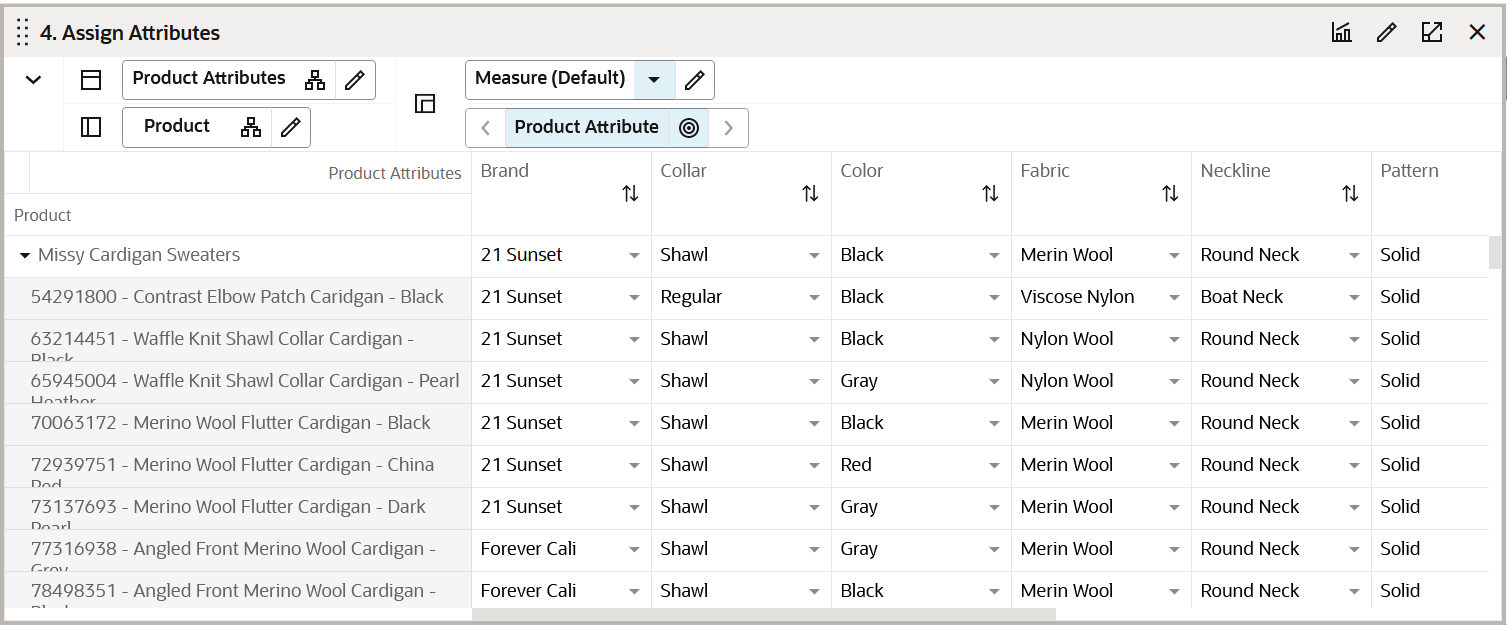
Measure Table
Table 9-7 Assign Attributes View Measure
| Label | Definition |
|---|---|
|
Edit Attribute Value |
Drop-down list measure that enables the mapping/overriding of item attribute values to an item. |
|
Export Placeholder to RMS |
Select the Boolean checkbox to export the placeholder information to Oracle Retail Merchandise Foundation Cloud Service (RMFCS). |
Measure Profile
Default Profile
The Default profile is used to assign/override the product attribute values for the items.
Define Retail Price/Cost View
This view contains the loaded Retail Price and Cost Price for each Style-Color. You can also override the loaded Retail or Cost Price. This information is later used in the planning process in Item Planning.
Figure 9-8 Define Retail Price/Cost View
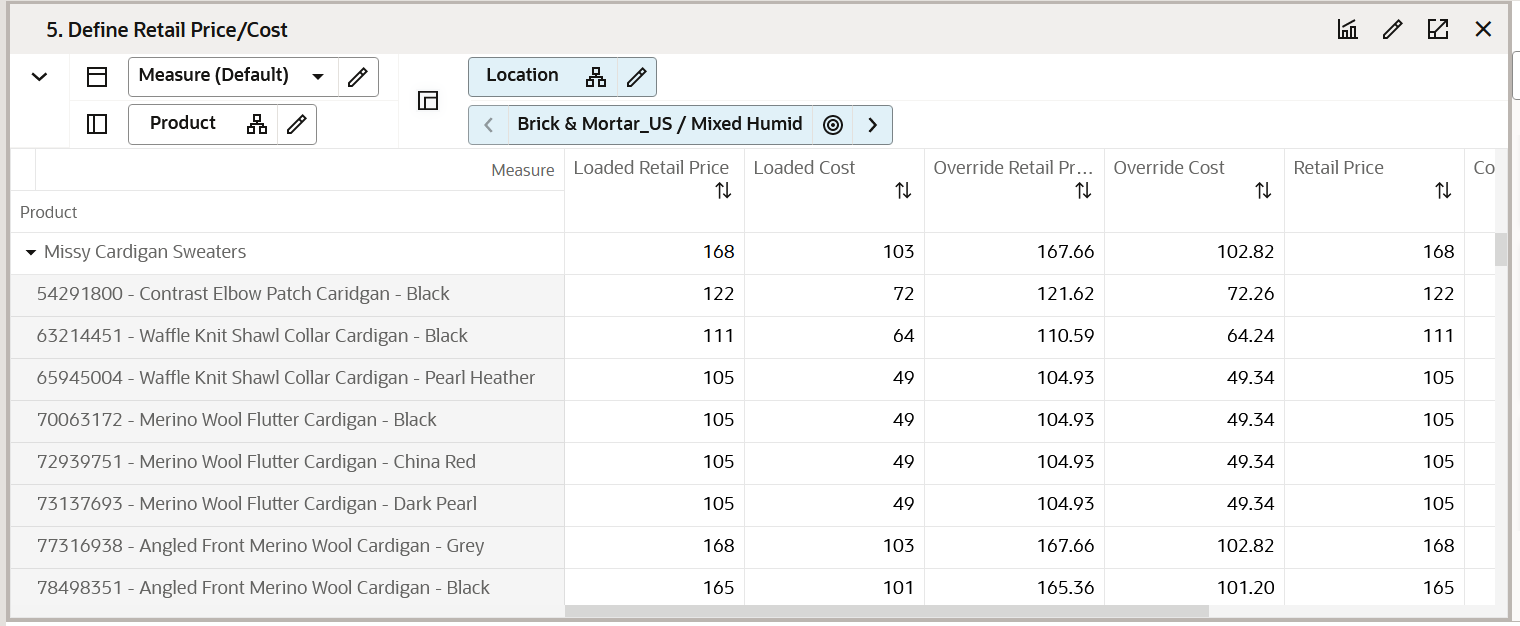
Measure Table
Table 9-8 Define Retail Price/Cost View Measures
| Label | Definition |
|---|---|
|
Retail Price |
An item's base retail value. |
|
Cost |
An item's base cost value. |
|
Loaded Retail Price |
Retail Price of the item loaded from an external system |
|
Loaded Cost |
Cost of the item loaded from an external system |
|
Retail Price (Override) |
Retail Price of the item Overridden by the planner |
|
Cost(Override) |
Cost of the item Overridden by the plan |
Plan Parameters Tab
In this tab, the Senior Buyer/Planner can include the minimum threshold sales unit, receipts unit and/or carryover min stock to consider the style/color as a carryover item.
Depending on the threshold units defined for carryover min stock, the item status changes according to Carryover or Non-Go Forward status of Seasonal items. Items can be categorized as Basic/Seasonal items by specifying the corresponding attribute of product type. For all Basic items, Carryover status is derived from the combination of item lifecycle end date and on-hand units at the beginning of the assortment period.
The sales and receipt unit thresholds defined will be used in the ROS calculation. Only if the number of units is beyond the minimum threshold defined for Sales U and Receipts U, ROS will be calculated.
Define Thresholds View
This view focuses on removing special, one-off buys to optimize the history used for target option calculations. You can create the parameters around historical data used to calculate the Target Number of options.
The step to complete this process:
-
Define thresholds for minimum Sales Units, Receipts Units, and Carryover Units.
Figure 9-9 Define Thresholds View
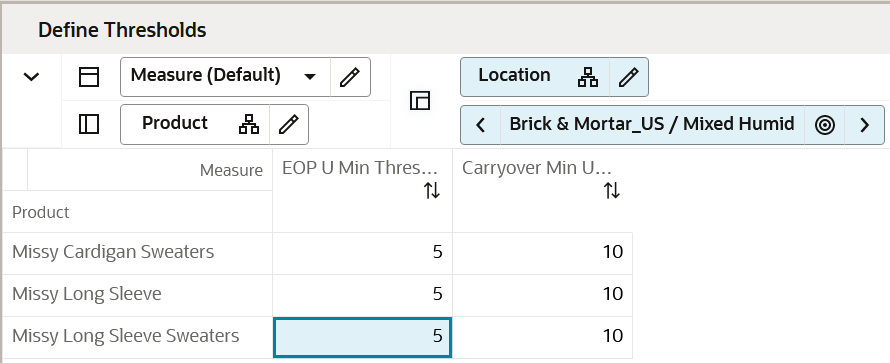
Measure Table
Table 9-9 Define Thresholds View Measures
| Label | Definition |
|---|---|
|
EOP U Min Threshold |
Minimum EOP Units threshold to consider the options into the Rate of Sales Calculation that is defined at subclass or higher levels. |
|
Carryover Min Units Threshold |
Minimum on hand Units threshold to consider the options as Carryover status. |
Measure Profile
Default Profile
This profile is used to access the view which focuses on defining the thresholds.
Define Product Rollup View
The Define Product Rollup view is used to select product attributes to view in an alternate hierarchy. This is available in the tab to display the item level. Nested product attribute rollup is provided with three levels. You can set up to three different combinations for nested rollup with a maximum of three levels in each combination. Nesting of dynamic attributes is a configurable option.
For example: As a first combination, you select Brand as Level 1, Color as Level 2, and Fabric as Level 3 by clicking the list of attributes available in that category.
This allows you to rollup your items by brand, then color inside each brand and then by fabric inside each color. This feature also allows you to view subtotals for each of the levels. You can edit subtotals and spread the values to all the associated child positions.
You can analyze, review, and edit the proposed assortment based on important attributes. You may select up to three attributes at a time for the dynamic rollup.
The steps to complete this process:
-
Select up to three dynamic product attributes from the drop-down list.
-
Run the Refresh Product Rollup Application Action.
-
To view the product attribute:
-
In a view that displays the item level, click the Product Hierarchy tile.
-
Select the attribute (Attribute 1 or 2 or 3) that you would like to view in the nested dynamic rollup.
-
Click OK.
-
Figure 9-10 Define Product Rollup View
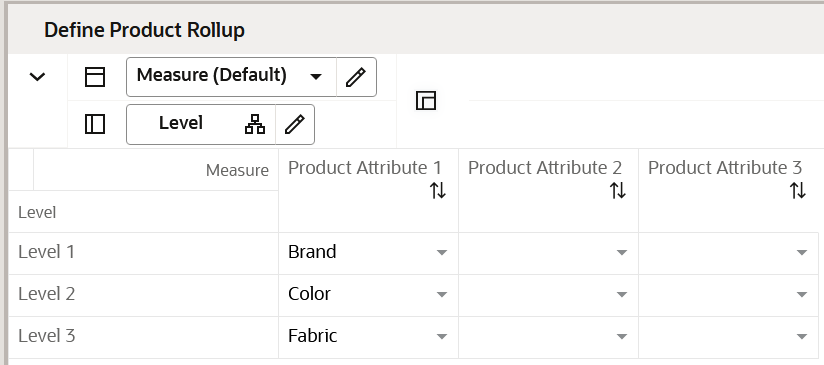
Figure 9-11 Edit View
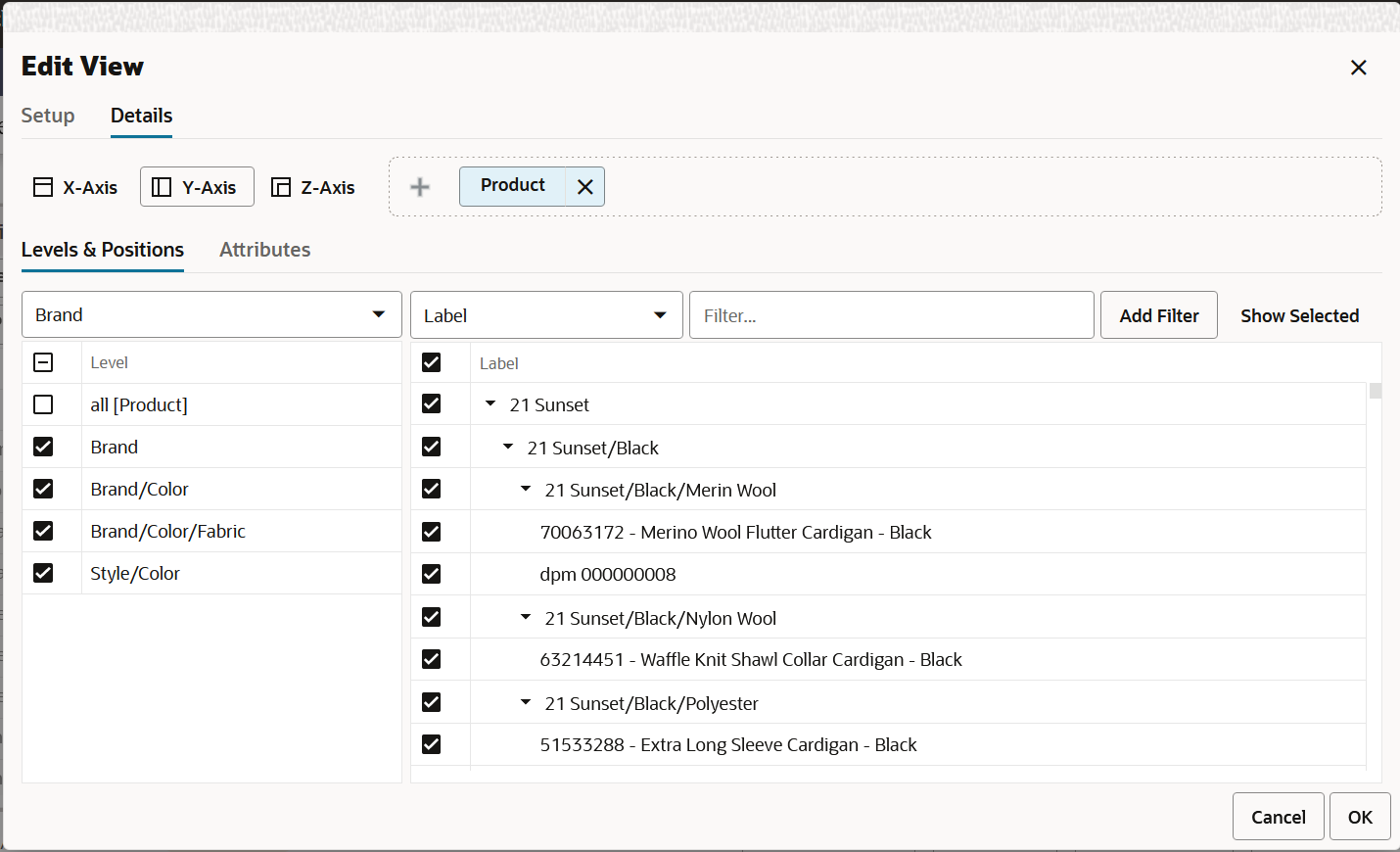
When selecting the alternate dynamic hierarchy defined in the product rollup window in the views, you can see the subtotals at each nested level. For all the editable measures, you can edit these subtotals to spread the values to all the associated positions.
Figure 9-12 Subtotals
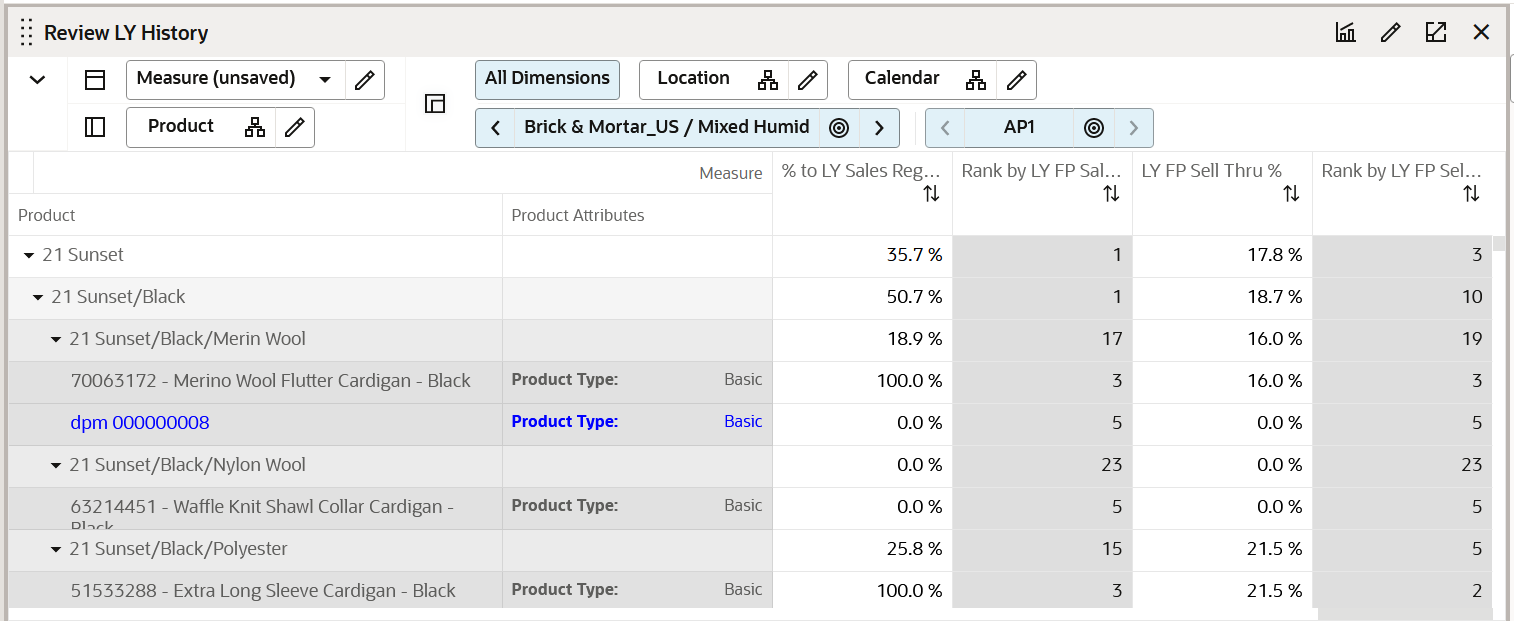
Measure Table
Table 9-10 Define Product Rollup View Measure
| Label | Definition |
|---|---|
|
Product Attribute 1, 2, 3 |
Drop-down list to present product attributes for nested dynamic product hierarchy rollup. |
Measure Profile
Default Profile
The Default profile is used to select dynamic product attributes. You can view up to three levels to review and work on plans rolled up to multiple attributes. Using the nested dynamic product rollup feature, you can group plans for three different attributes. If your are working on a class and if Level 1 is brand, Level 2 is color, and Level 3 is fabric, you can review and analyze plans for all brands of a class, then across all colors inside each brand, and then across every fabric for each color. For all the editable measures, you can even edit these subtotals visible across each level to spread the plans to lower positions.
Application Action
Refresh Product Rollup
The Refresh Product Rollup Application Action creates dynamically updated alternate hierarchies based on user-defined attribute selections. After running the application action, you may select the alternate product hierarchy to see plans grouped based on the attribute selections.
LY Standard Deviation View
This view focuses on providing the history of the sales deviation of each store in variance to the average. Deviations act as a decision point to decide what a store assortment should look like. Deviations are simply the variance to a mean. This will help you to plan a tighter assortment for stores selling less than the average and a larger assortment for stores selling better than the average.
The step to complete this process:
-
Analyze the last year deviation of the stores.
Figure 9-13 LY Standard Deviation View
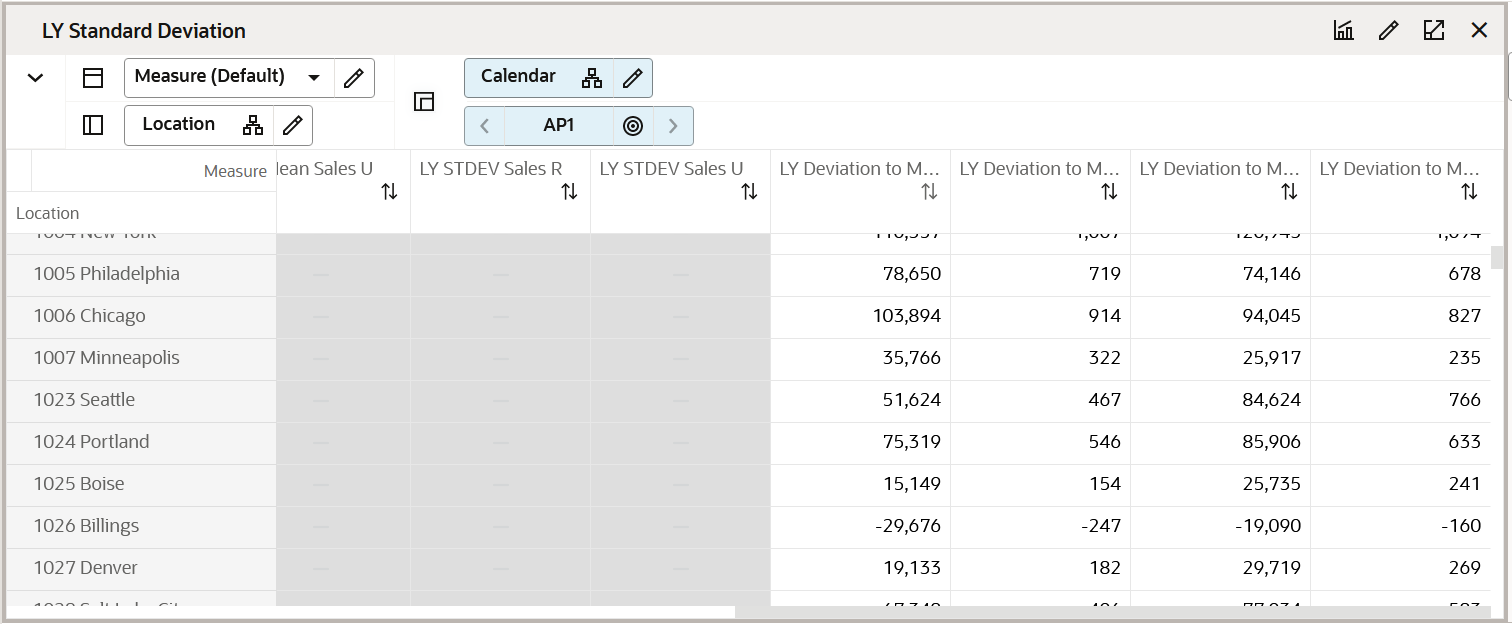
Measure Table
Table 9-11 LY Standard Deviation View Measure
| Label | Definition |
|---|---|
|
LY Sales Reg + Promo R |
Last Year Full Price Sales Retail value sold in each store. |
|
LY Sales Reg + Promo U |
Last Year Full Price Sales Units sold in each store. |
|
LY Mean Sales R |
Last Year Average of Sales Retail across all selected stores visible at cluster and higher cluster level only. |
|
LY Mean Sales U |
Last Year Average of Sales Units across all selected stores visible at cluster and higher cluster level only. |
|
LY STDDEV Sales R |
Last Year Standard Deviation of Sales Retail calculated at cluster and higher levels. |
|
LY STDDEV Sales U |
Last Year Standard Deviation of Sales Units calculated at cluster and higher levels. |
|
LY Deviation to Mean Sales @ Cluster R |
Last Year Deviation of Sales Retail of Store from the mean at Cluster level and higher. |
|
LY Deviation to Mean Sales @Cluster U |
Last Year Deviation of Sales Units of Store from the mean at Cluster level and higher. |
|
LY Deviation to Mean Sales @ Channel R |
Last Year Deviation of Sales Retail of Store from the mean at Channel level and higher. |
|
LY Deviation to Mean Sales @ Channel U |
Last Year Deviation of Sales Units of Store from the mean at Channel level and higher. |
Measure Profile
Default Profile
The Default profile is used to select dynamic product attributes. You can view up to three Levels to review and work on Plans rolled up to multiple attributes. Using the nested dynamic product rollup feature, you can group plans for three different attributes. If you are working on a class and if level 1 is brand, level 2 is color, and level 3 is fabric, you can review and analyze plans for all brands of a class, then across all colors inside each brand and then across every fabric for each color. For all the editable measures, you can even edit these subtotals visible across each level to spread the plans to lower positions.
Application Action
Refresh Product Rollup
The Refresh Product Rollup Application Action creates dynamically updated alternate hierarchies based on user-defined attribute selections. After running the application action, you may select the alternate product hierarchy to see plans grouped based on the attribute selections.
Review Attribute Weights View
This view shows the weights of different product attributes determined by AI Foundation services. Also, attributes are ranked based on their individual weights. This information is provided to guide you on what attributes to emphasize while arriving at the assortment plans.
Figure 9-14 Review Attribute Weights View
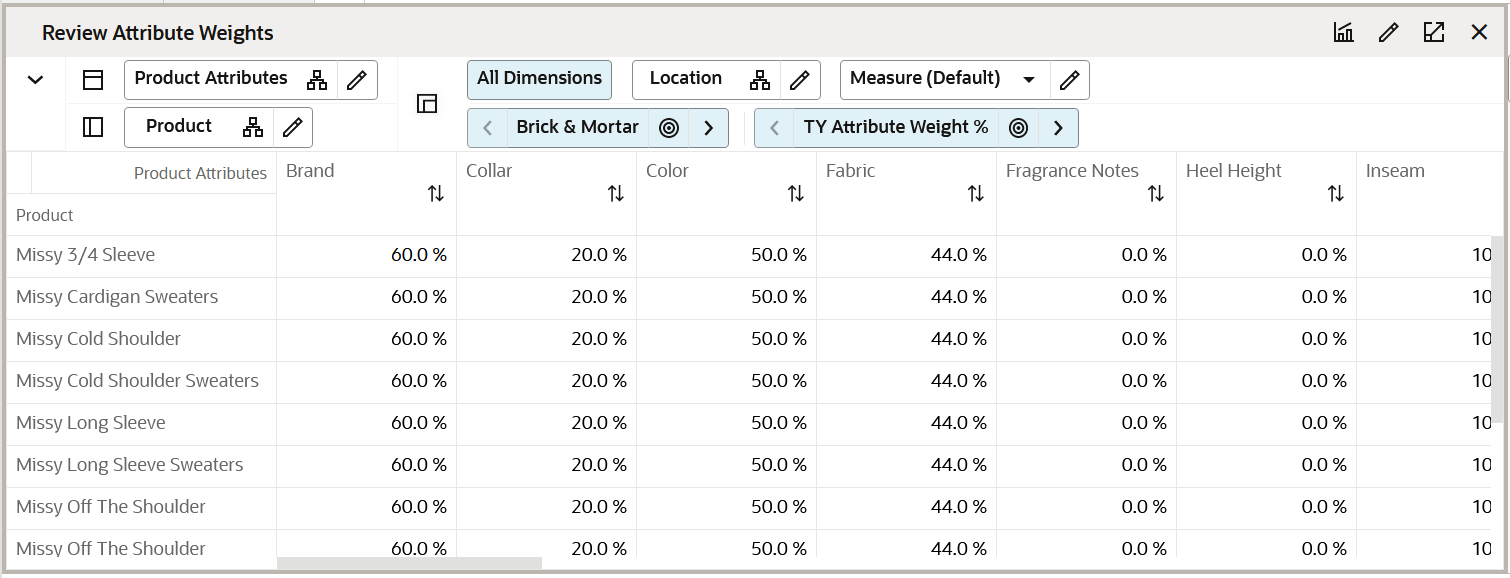
Measure Table
Table 9-12 Review Attribute Weights View Measures
| Label | Definition |
|---|---|
|
Attribute Weight % |
This measure shows the % weight of the attribute. The higher the attribute weight, the better are the assortments. |
|
Attribute Weight Rank |
Rank of each item attribute based on the attribute weight. |
Step 2: Plan Assortment
The Plan Assortment step allows you to create Assortment Powered by science-generated Assortment recommendations. The Demand Transference module is an optional module that allows you to see unique demand and transferable demand of an item, there by guiding you to make right assortment decisions. The Assortment Optimization Engine further optimizes the specific KPIs to meet the financial goals. The Assortment Optimization Engine also helps you to Add, Drop or Swap options based on various parameters helping the retain the best profitable Assortments for the chosen selling cycle.
If the Demand Transference module is enabled, that can be executed to get a preview of substitutable items, transferable demand, unique demand of an item and make informed decisions.
Tabs and Views in this Step:
Application Actions
Recommend Assortment
Use the Recommend Assortment planning action to get the first initial recommendation of assortments leveraging the AI Foundation module to achieve a particular goal. You can try to meet one of the targets from the drop-down list. If the Target option is selected, built-in intelligence tries to recommend assortments to meet the targets defined in the number of steps. If the MFP Target or Forecast is picked, science recommends assortments to meet the MFP Target and Forecast Target respectively. If you pick the Strategy plan as the recommend option, then you also need to define which KPI should be met to get the best results for your goals for your particular products.
Run DT
Use the Run DT Application Action to optimize the Sales U and R using Demand Transference logic to avoid the overstocking or under-stocking of each option. This is run for subclass, cluster, and assortment period.
Accept DT
Use the Accept DT Application Action to accept the DT recommended optimized Sales U and Sales R.
Run Optimization
The Run Optimization Application Action is used to optimize the assortment by either adding, removing, or swapping options from the assortment to meet the assortment goals of maximizing one of the Sales U, Sales R, Gross Margin, or Meeting MFP Targets.
Accept Optimization
The Accept Optimization Application Action is used to accept and commit the optimized results recommended by the Assortment Optimization engine if you are happy with the recommendations.
Refresh Product Rollup
The Refresh Product Rollup Application Action creates dynamically updated alternate hierarchies based on user-defined attribute selections. After running the application action, you may select the alternate product hierarchy to see rollups based on the attribute selections.
Recommend Assortment Tab
Assortment Recommendation Parameters View
This view allows you to set the parameters to recommend Assortments. The lowest level recommendations set are at the cluster/subclass level. You can choose various targets to meet from the available drop-down list. The values available are target options, MFP Targets, Forecasts, or Strategy Plans. If you choose the target options, the Assortment options are recommended to meet the target options set in the Determine # of options step. If MFP Targets are selected, Assortments are recommended to meet the MFP Targets. Similarly if Forecast is selected as the parameter, Assortment options are recommended to meet the Subclass level Forecast Targets. If you choose Strategy plan as the option, you can specify the KPI that needs to be matched to meet a specific business objective. You can choose the recommended option as Strategy plan and Metric for Assortment Recommendation as Sales U, in this case, the built-in AI Foundation recommends assortments to meet Sales U planned previously.
The system is intelligently built to consider the status of mandatory options, carryover options, Rate of Sale, item similarity score, attribute weights of the item and so on, to arrive at the best possible Assortment recommendation.
Figure 9-15 Assortment Recommendation Parameters View
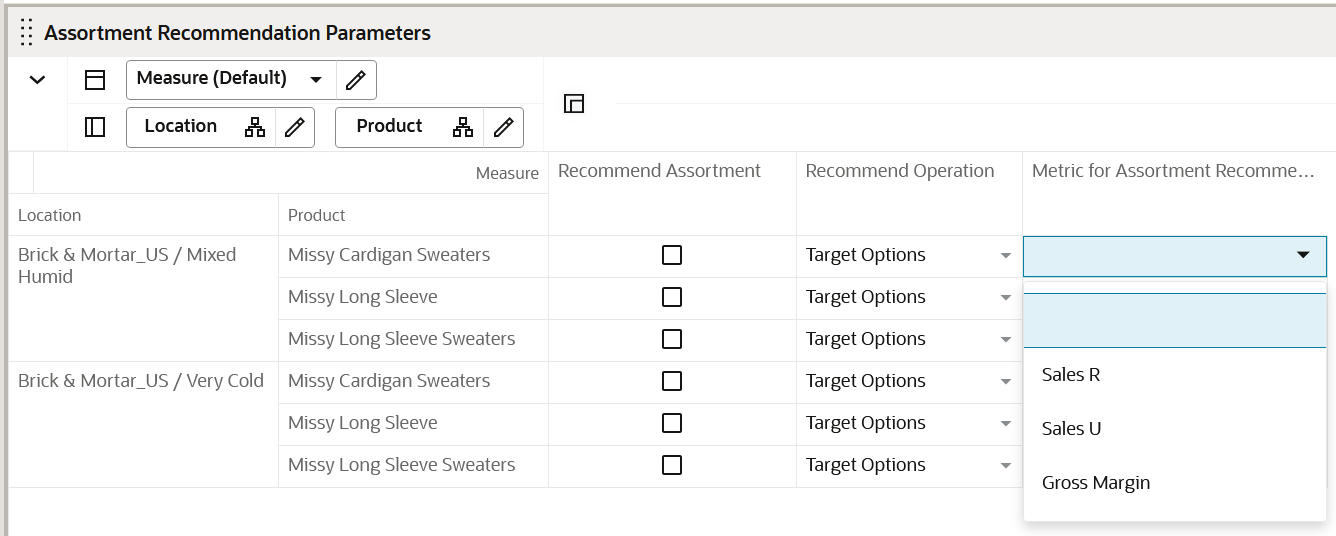
Measure Table
Table 9-13 Assortment Recommendation Parameters View Measures
| Label | Definition |
|---|---|
|
Recommend Assortment |
Measure to select the subclasses/cluster combination to be considered for the assortment recommendation |
|
Recommend Operation |
Drop-down list measure to choose from Target options, MFP Target, Forecast and Strategy Plan |
|
Metric for Assortment Recommendation |
If the Recommend operation is selected as Strategy plan, you should specify one of the metrics to meet to get the best possible assortment recommendations |
Measure Profile
Default Profile
The Default profile is used to select Assortment Recommendation Parameters.
Recommend Assortment
Recommend Assortment application action recommends the best-performing assortments based on the parameters set by the planner. The Application Action considers the status of mandatory options, carryover options, Rate of Sale, item similarity score, attribute weights of the item and so on, to arrive at the best possible Assortment recommendation.
Review Assortment Recommended View
The Review Assortment Recommended view enables you to review the assortment recommendations provided by the built-in AI Foundation engine. This view also allows you to override the AI Foundation recommendations and make manual changes if required. This view provides a comprehensive set of all key metrics required to make assortment decisions. This view contains key information such as Recommended Rate of Sale, Target number of options and the assorted total number of options, New versus Carryover % of Items, the beginning and end of Selling weeks, total selling weeks, and so on. You can review all the information and make edits any if required to address a business use case. Once assortments are created here, you can review the assortment depth and the time-phased assortment plan in the subsequent views to ensure assortments are planned well and spread well across various weeks in a season.
Figure 9-16 Review Assortment Recommended View

Measure Table
Table 9-14 Review Assortment Recommended View Measure
| Label | Definition |
|---|---|
|
Assorted Option |
Editable Boolean measure signifying if a particular option is assorted or not. |
|
Mandatory |
Boolean measure to select a style-color as a mandatory option |
|
Assortment Recommended |
Read-Only Boolean measure marked as true if recommended by built-in AI Foundation engine |
|
Total Option count |
Total Option Count Assorted |
|
AS FP Total Option Count |
Assortment Strategy Target Total option count arrived at in the Determine # of Steps view |
|
Status |
Status of the item signifying if it is a New, Carryover, or a non-go forward item. |
|
WP Selling Start Week(Override) |
Beginning of the selling cycle of the option |
|
Wp Selling End Week(Override) |
End of the selling cycle of the option |
|
FP ROS Recommended |
Forecasted Full Price weekly Rate of Sales Recommended. |
|
FP ROS |
Forecasted Full Price weekly Rate of sales. |
|
Sales Reg+Promo U Recommended |
Recommended Full Price Sales Units |
|
AS Sales Reg+Promo U |
Full Price Sales units. |
|
AS Sales Reg+Promo R |
Full Price Sales Retail. |
|
Selling Weeks |
Total number of weeks an option is planned to be sold |
|
AS Carryover Option Count |
Total number of carryover options |
|
AS New Options Count |
Total Number of new options |
Review Assortment Recommended - Visual View
Review Assortment Recommended - Visual view is used to review the items for the Best Available options visually and decide the best eligible candidates. You can view all of the available options and view the options (style/color) included in the Assortment mix. You can view the ranking of the options and add (Using +) in the card view of the Available Options section to move the option to the shopped options section of the view. The Available Options section of the view contains the list of all Style/colors available for the subcategory, Assortment period, and Store Cluster.
You can also toggle between the different measure selections per card definitions and view the assortment visually per your needs to analyze the different measure values/attributes. You can also use attribute filtering/sorting to view the style-colors of the attributes you want for analysis. You can also use Special filters and define/save attribute filters at once up to five attributes and their values. These saved filters can be applied in conjunction with special filters that enhance the filtering.
You can remove (Using X) in the card view of shopped options section to move the option to the available options section of the view. There is also a summary section with an option to toggle between Total and To Target. When toggled for Total, the total options are compared to the target selected options. When toggled to the To Target, the selected options in the shopped options section are compared against the status of the options planned and shown accordingly.
The following chart shows the % of options selected in the shopped options to the targeted total options.
The steps to complete this process:
-
Select/modify/delete the options into/from the shopped options.
-
Select the card definitions to view the measures/attributes as needed for your analysis.
-
After any modifications, click the calculate action menu and review the summary of the data.
Figure 9-17 Review Assortment Recommended - Visual View
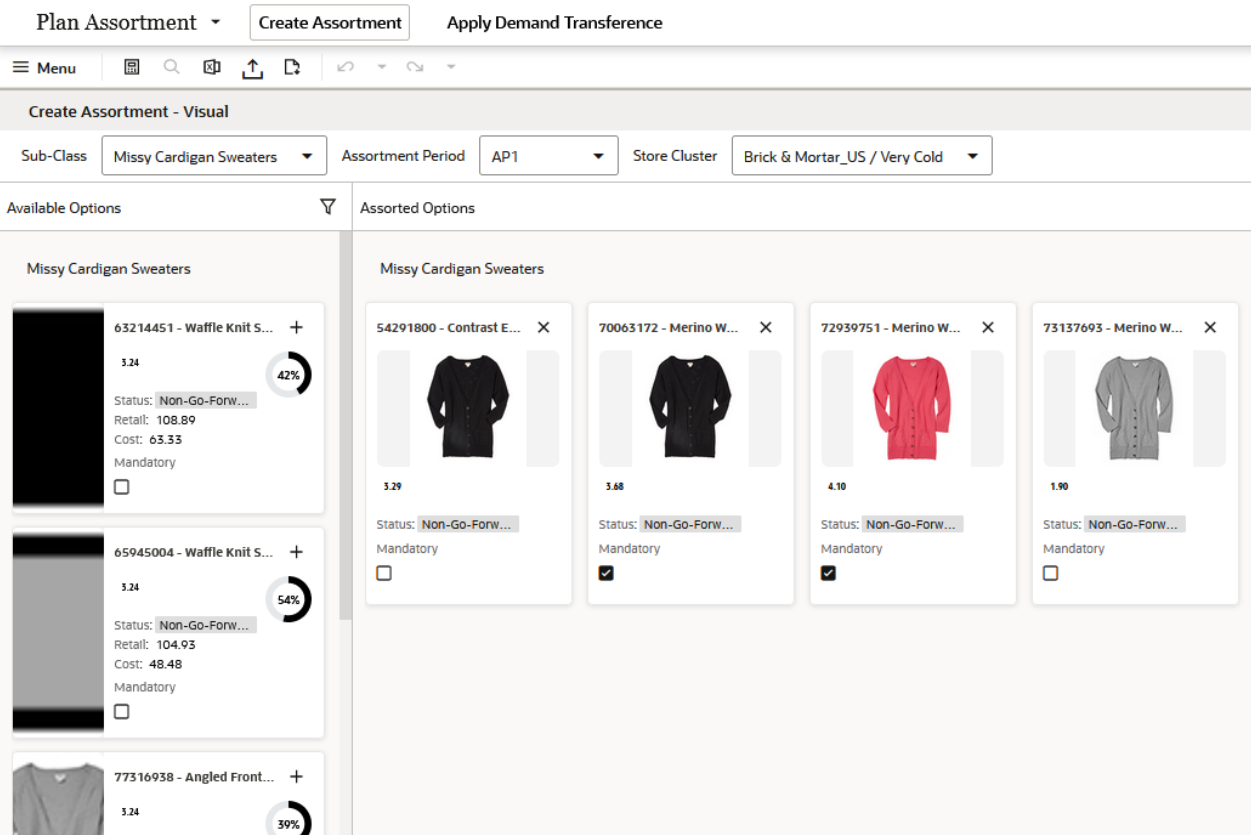
Measure Table
Table 9-15 Review Assortment Recommended - Visual View Measures
| Label | Definition |
|---|---|
|
Assorted Option |
Measure to select whether the option should be included in the working plan assortment. |
|
Available Option |
Measure to show all the available options. |
|
Status |
Auto-generated Status of the option selected. |
|
WP Option Rank |
Working Plan options ranking given to the style/color using the attribute ranking. |
|
Mandatory |
Boolean checkbox to indicate if the option is mandatory and to be included in the assortment. |
|
On Hand U |
On hand inventory units. |
|
New/carryover Options count |
The option count for new or carryover status. |
|
WP Total Option Count |
Working Plan Total options calculated at the Subclass level or higher. |
|
New Options diff to Tgt +/- |
Difference between the new options considered to the targeted new options. |
|
Carryover Options diff to Tgt +/- |
Difference between the carryover options considered to the targeted carryover options. |
|
Total Options diff to Tgt +/- |
Difference between the total options considered to the targeted options. |
|
Tgt New/carryover/Max Options |
The working plan target new, carryover, and maximum options. |
|
New/Carryover/ WP Total Option Count |
The new, carryover, total options considered in the working plan. |
Review Assortment Depth View
This view allows you to review the depth of assortments by reviewing the option count by product attributes of assorted options. Nested dynamic product rollup allows you to group and create subgroups allowing you to review metrics at the most granular product attribute level.
Figure 9-18 Review Assortment Depth View
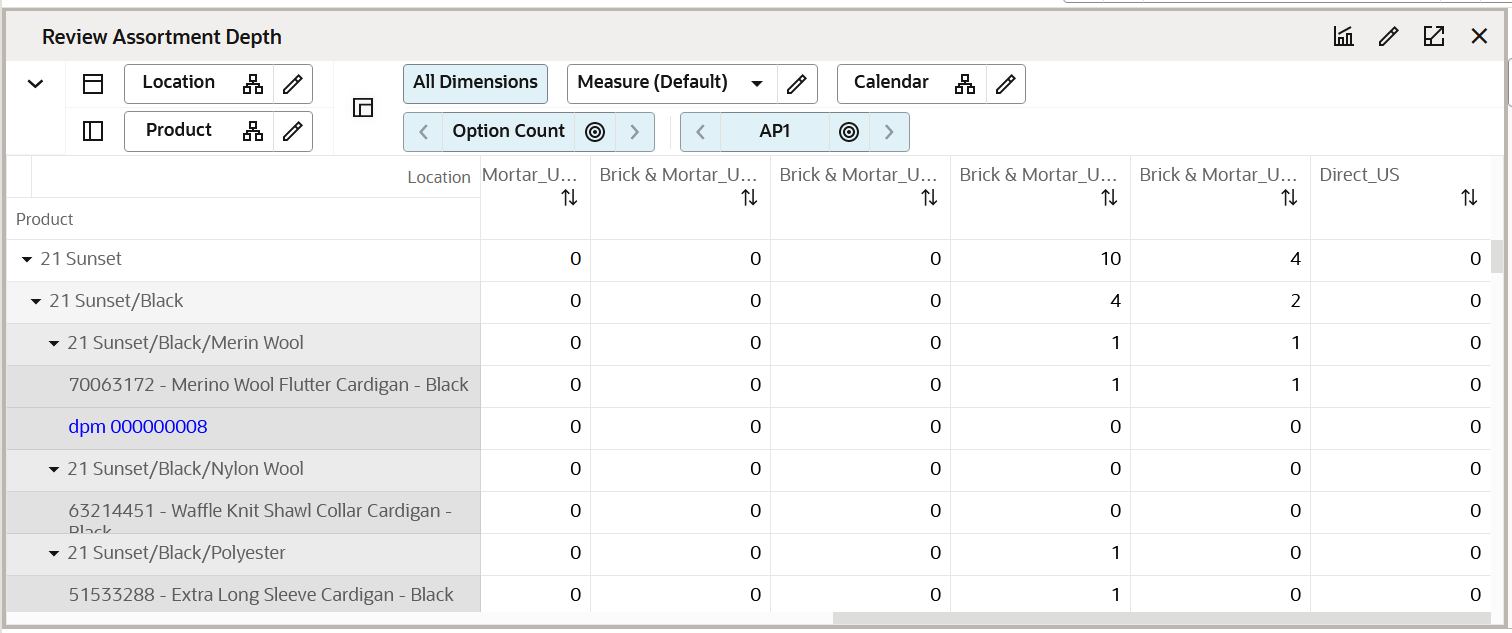
Measure Table
Table 9-16 Review Assortment Depth View Measure
| Label | Definition |
|---|---|
|
Option Count |
Total count of assorted options |
Time Phased Visual Assortment View
The Time Phased Visual Assortment view helps you with a high-level view of the assortment at the period level with visual images of style/colors. Once you have created a style-color level assortment in the Recommend Assortment view, the Time Phased view step is used to review the assortment pictorially (in the form of product images). This facilitates an image-based review of the assortment plan being created, which can help to make your job more efficient. After reviewing the assortment at the style-color level in this view, you can return to the Recommend Assortment view to make changes to the assortment, as per business requirements.
The style-color level assortment can be viewed at the assortment period/cluster level. The Buyer can use the special filter to view the Visual Assortment.
The step to complete this process:
-
Review the Visual Assortment across the Time phase of the Assortment Period.
Measure Table
Table 9-17 Time Phased Visual Assortment View Measure
| Label | Definition |
|---|---|
|
Visual Assortment |
Display the associated style/color image for the assigned flow weeks. |
Measure Profile
Default Profile
The Default profile is used to review the Visual Assortment for the assortment period and cluster.
Define Product Rollup View
The Define Product Rollup view is used to select product attributes to view in an alternate hierarchy. This is available in the tab to display the item level.
Three groups of product attributes are provided with three levels in each group to enable nesting of plans by attributes that are important to you.
For example, for combination 1, you select Brand as Level 1, Color as Level 2, and Fabric as Level 3 by clicking the list of attributes available in that category. You will be able to review plans grouped by brands, then grouped by color within each brand, and then by fabric within each color. If there are editable measures in the view, this feature allows you to view/edit subtotals at each nested level to spread the values to all the child positions.
This allows you to rollup your items by different attributes to analyze and review the proposed assortment based on important attributes. You may select up to three attributes at a time for one group for the nested dynamic rollup.
The steps to complete this process:
-
Select up to three levels of dynamic product attributes from the drop-down list.
-
Run the Refresh Product Rollup Application Action.
-
To view the product attribute:
-
In a view that displays the item level, click the Product Hierarchy tile.
-
Select the attribute (Attribute 1, 2, or 3 level 1) that you would like to view in the dynamic rollup.
-
Click OK.
-
Figure 9-19 Define Product Rollup View
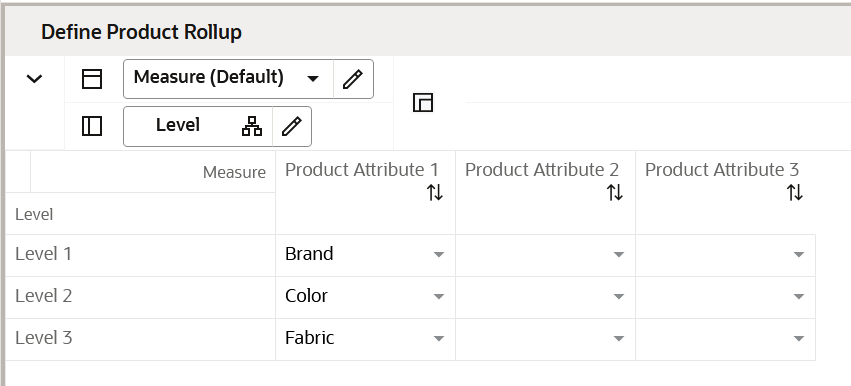
Measure Table
Table 9-18 Define Product Rollup View Measure
| Label | Definition |
|---|---|
|
Level 1, 2, 3 |
Drop-down list to present product attributes for nested dynamic product hierarchy rollup. |
Measure Profile
Default Profile
The Default profile is used to select dynamic product attributes.
Demand Transference Tab
In the Demand Transference tab, you run the Demand Transference (DT) engine to understand the substitutable sales and unique sales of an item. This information can be leveraged to make informed decisions about what items can be substituted if the primary item runs out. Demand Transference uses Product elasticity and Attribute weights provided by the AI Foundations and the individual ROS across each location to determine the most profitable options providing wide variety of assortments to the customers.
Demand Transference View
Leverage Demand Transference to review the assortments for Substitutable demand or Unique demand of an item by using AI Foundation and automation. This information can be leveraged to make informed decisions about what items can be substituted if the primary item runs out. DT uses Product elasticity and Attribute weights provided by the AI Foundations and the individual ROS across each location to determine the most profitable options providing wide variety of assortments to the customers. You can view the corresponding sales of each of the assorted options. The view contains the list of all styles or colors available for the subclass, Assortment Period, and Cluster.
The steps to complete this process:
-
Check the Boolean Run DT at the subcategory or higher level for the chosen assortment period, store cluster, and higher.
-
Click Calculate and run the planning action Run DT.
-
On the successful completion of the planning action, the DT set of measures will show the optimized sales values for each of the assorted options.
-
If you are happy with the DT recommendations, you can select the Accept DT Boolean at the subcategory or higher level and run the planning action, Accept DT to incorporate DT recommendations into the assortment.
Figure 9-20 Demand Transference View
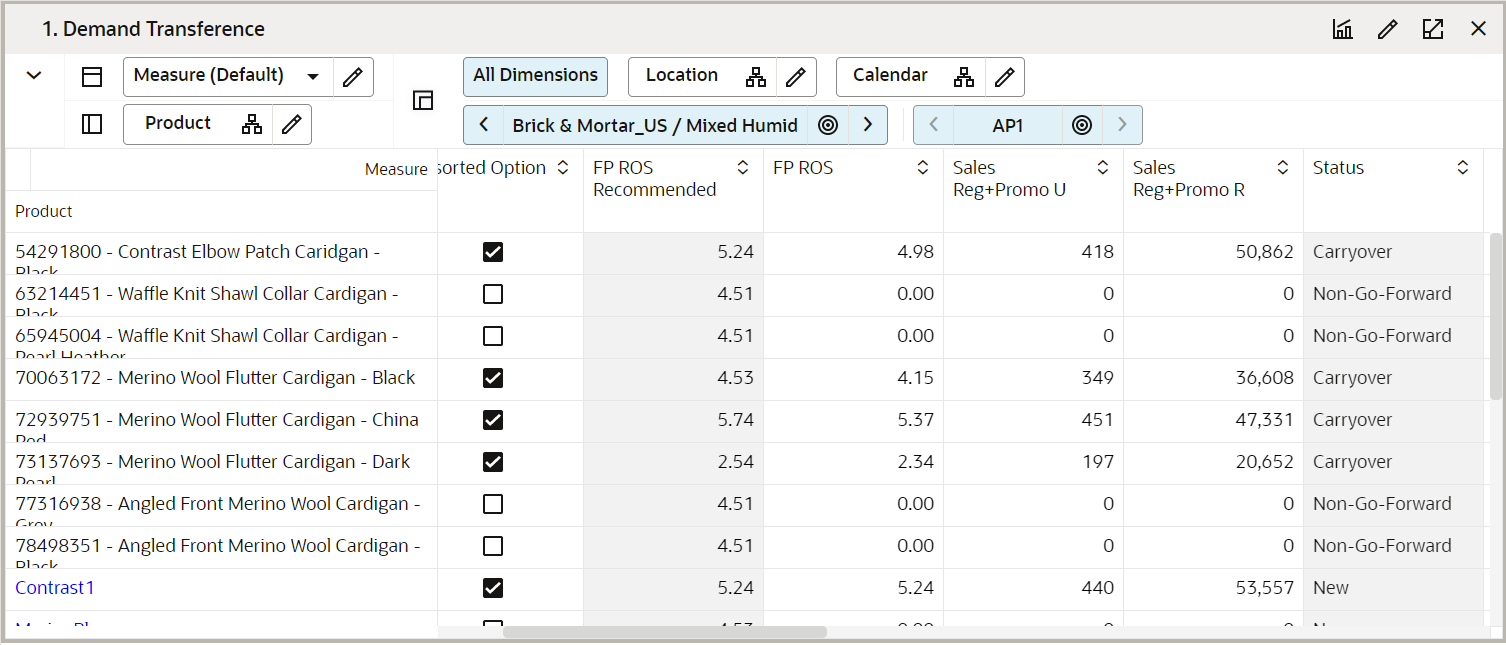
Measure Table
Table 9-19 Demand Transference View Measures
| Label | Definition |
|---|---|
|
Run DT |
Select this Boolean measure to run the Demand Transference engine. |
|
Assorted Option |
Editable Boolean measure signifying if a particular option is assorted or not. |
|
FR ROS Recommended |
Full Price weekly Rate of Sales Recommended. |
|
FP ROS |
Working Plan Full Price weekly Rate of sales. |
|
Sales Reg+Promo U |
Full Price Sales units. |
|
Sales Reg+Promo R |
Full Price Sales Retail. |
|
Status |
Status of the item signifying if it is a New, Carryover, or a non-go forward item. |
|
Status Override |
Editable measure to override the status of the item. |
|
DT K/A/D |
DT measure equivalent to the status of an item having three statuses of Keep, Add, or Drop. |
|
DT ROS |
DT weekly rate of sales. |
|
DT Sales U |
DT recommended optimized Sales Units. |
|
DT Sales R |
DT recommended optimized Sales Retail. |
|
DT Incremental Sales U |
DT calculated Sales Units unique to the option. The incremental sales of an option cannot be transferred to any other option if this option is dropped. |
|
DT Incremental Sales R |
DT calculated Sales Retail unique to the option. The incremental sales of this option cannot be transferred to any other option if this option is dropped. |
|
DT Substitutable Sales U |
DT calculated substitutable Sales Units. If the option is dropped, sales can be recovered by transferring the demand for this option to a substitutable option. |
|
DT Substitutable Sales R |
DT calculated substitutable Sales Retail. If the option is dropped, sales can be recovered by transferring the demand of this option to a substitutable option. |
|
DT Substitutable Sales % |
Percent of the substitutable sales of an option. |
|
DT No. of significant substitute items |
The number of options that can act a substitute to fulfill the demand of a dropped item. |
|
Accept DT |
Boolean measure to accept the DT recommendations. |
Review Substitutable Item Details View
The Review Substitutable Item Details view is a read-only view for information only. This view is used to review the items that can act as a substitute item for a product. This gives you visibility to all the products that can consume the demand of a selected item and by what percentage. The RHS Product tile lists the substitutable items.
In the following figure, item 63214451 - Waffle knit Shawl Collar Cardigan - Black can act as a substitute item to replace item 54291800 - Contrast Elbow-patch Cardigan - Black if 54291800 gets dropped. The DT Received Sales %, U, R measure represents the demand that will be consumed by the substitutable item if the initial product is dropped. The Item Similarity % measure shows the percentage of similarities between both items. This view helps you to make an informed decision while accepting DT recommendations.
Figure 9-21 Review Substitutable Item Details View
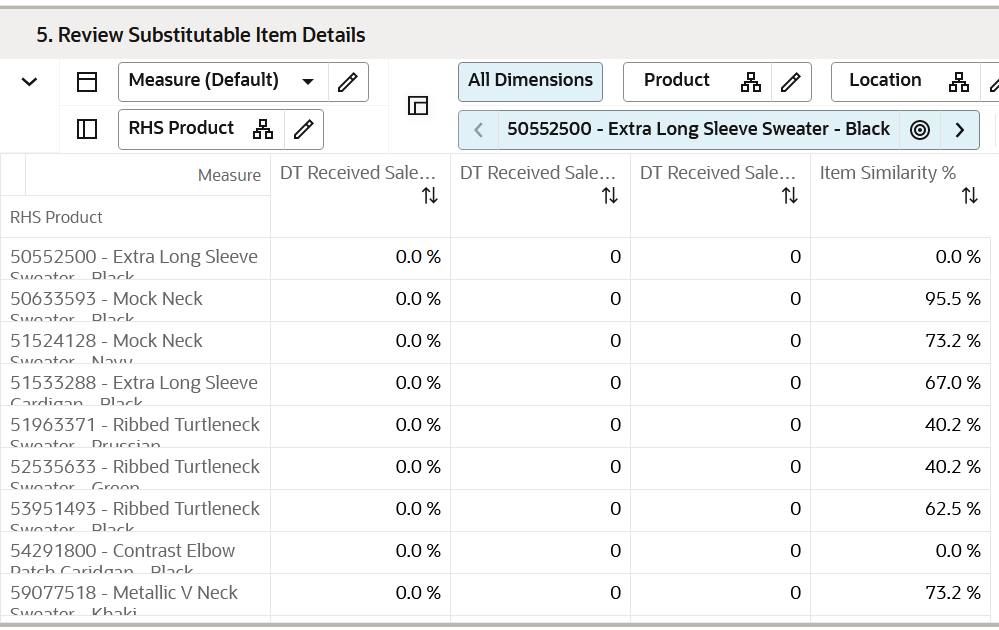
Measure Table
Table 9-20 Review Substitutable Item Details View Measures
| Label | Definition |
|---|---|
|
DT Received Sales % |
Measure displaying the percent of demand covered if the assorted item is dropped. |
|
DT Received Sales U |
Measure displaying the number of units of lost demand covered if the assorted item is dropped. |
|
DT Received Sales R |
Measure displaying the Sales Retail amount covered if the item is dropped. |
|
Item Similarity % |
Percent similarity between the assorted item and the possible substitute item. |
Assortment Optimization Tab
The Assortment Optimization engine enables you to add, remove, or swap a specified percentage of options to optimize Sales U, Sales R and Gross Margin. Also, Assortment Recommendation engine enables you try out several different assortments to find one that best meets the goals of the assortment. For example, find the assortment that maximizes Sales U or Sales R or meets MFP Targets for a fixed number of products. if you choose to run optimization logic to meet MFP Targets, built-in science makes the decision to add, remove, or swap the current assortment to meet the MFP target.
Set Optimization Parameters View
The Set Optimization Parameters view is used to set the desired parameters to run the Assortment optimization engine. There are four optimization operations:
-
Add
-
Swap
-
Remove
-
MFP Target
The Boolean, Include for Optimization, allows you to select the required clusters for Assortment Optimization. Number of Options to Add or Remove allows you to specify the maximum number of options to be added or dropped during Assortment Optimization. The next measure, Max % of Assortment to Impact, allows you to specify the maximum percentage of assortment that you would like to swap for better performing assortments. The Max % of Assortment to Impact measure should be used with Swap option only. The drop-down list measure, Metric to Optimize, allows you to specify one of the three metrics of Sales U, Sales R, and Gross Margin to specify for optimization.
Add
For a given subclass, assortment period, and store cluster, if there are four assorted options, then select the:
-
Boolean, Include for Optimization, that specifies the optimization parameter as Add
-
Number 50 for the Max % of Assortment to Impact
-
Metric to optimize as Sales U
When running the Run Optimization planning action, the Assortment Optimization engine will try to add a maximum of the two best-selling options to the existing assortment mix, taking the total number of assorted options to six.
If the Assortment Optimization engine fails to find high-performing options, nothing will be added and the number of assorted options continues to remain at four.
Swap
For a given subclass, assortment period, and store cluster, if there are four assorted options, then select the:
-
Boolean, Include for Optimization, that specifies the optimization parameter as Swap
-
Number 50 for the Max % of Assortment to Impact
-
Metric to optimize as Sales U
When running the Run Optimization planning action, the Assortment Optimization engine will try to add a maximum of the two best selling non-assorted options and remove two of the low-performing options from the existing assortment mix, taking the total number of assorted options to four.
If the Assortment Optimization engine fails to find high-performing options, nothing is swapped and the number of assorted options continues to remain at four.
Remove
For a given subclass, assortment period, and store cluster, if there are four assorted options, then select the:
-
Boolean, Include for Optimization, that specifies the optimization parameter as Remove
-
Number 2 for the Number of Options to Add or Remove
-
Metric to optimize as Sales U
When running the Run Optimization planning action, the Assortment Optimization engine will try to drop the two lowest selling options to the existing assortment mix, taking the total number of assorted options to two.
MFP Target
For a given subclass, assortment period, and store cluster, if there are four assorted options, then select the:
-
Boolean, Include for Optimization, that specifies the optimization parameter as MFP Target
-
Number 50 for the Max % of Assortment to Impact
-
Metric to optimize as Sales U
When running the Run Optimization planning action, the DT engine will swap a maximum of two options to meet the MFP Targets.
The steps to complete this process:
-
Set the optimization parameters.
-
Click Calculation and run the Run Optimization planning action.
-
After a successful run of the planning action, verify the results in the Review Assortment Results view.
Figure 9-22 Set Optimization Parameters View
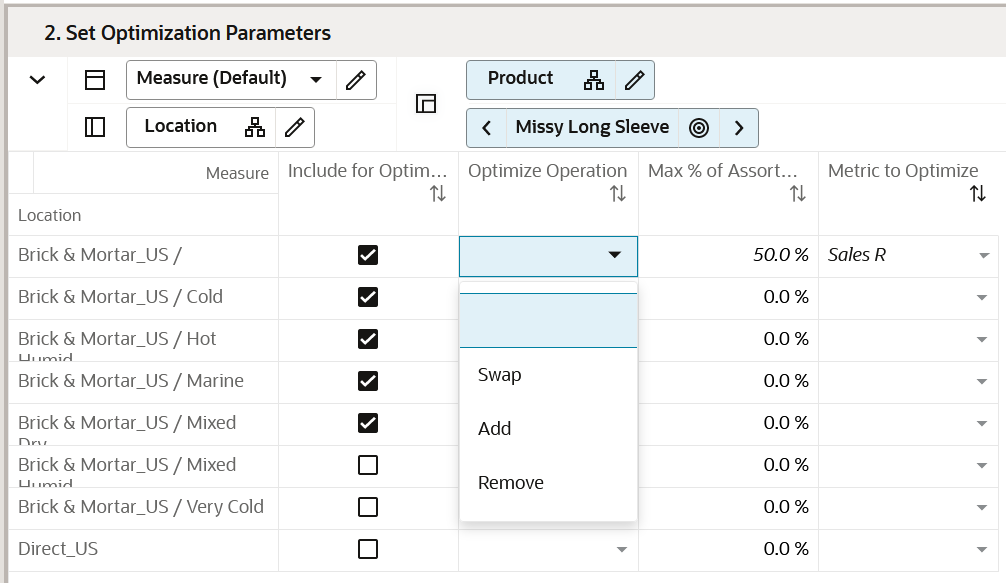
Measure Table
Table 9-21 Set Optimization Parameters View Measures
| Label | Definition |
|---|---|
|
Include for Optimization |
Boolean flag measure that when selected includes a particular cluster or channel across a chosen subclass and assortment period to run the Run Optimization planning action that runs the Assortment Optimization engine. |
|
Optimize Operation |
A drop-down list measure having four values of Swap, Add, Remove, and MFP Target to perform one of the four operations. |
|
Max % of Assortment to Impact |
Editable measure carrying the value of Maximum % of initial assortment to be impacted by the DT Optimization engine. The optimization results will always be less than or equal to the percent mentioned in this measure. If optimization fails to find any better recommendations, there will not be any changes to assortments. |
|
Metric to Optimize |
One of the three metrics of Sales U, Sales R, and Gross Margin that can be optimized using the optimization engines. |
Application Action
Run Optimization
The Run Optimization Application Action is used to run the Demand Transference Optimization engine.
View Optimization Results View
The View Optimization Results view is used to verify the results after the execution of the Run Optimization Application Action for a given subclass/cluster/Assortment period. The measure DT Recommended is a Boolean that shows if a particular option must be considered for an assortment or not. The Optimized Compare to Assorted measure shows whether a particular option should be continued (Keep), Added (Add), or removed (Drop) from the assortment to meet the assortment goals of maximizing one of the Sales U, Sales R, Gross Margin, or meeting MFP Targets. If you like the DT recommendations, select the Boolean Accept Optimization and run the Accept Optimization Application Action to incorporate the recommendations.
The steps to complete this process:
-
Review the recommendations.
-
Review the sales numbers.
-
If you like the result, select the Boolean Accept Optimization subcategory or higher level for the chosen assortment period, store cluster, and higher.
-
Click Calculate and run the Accept Optimization Application Action to incorporate DT recommendations into the assortment.
Figure 9-23 View Optimization Results View
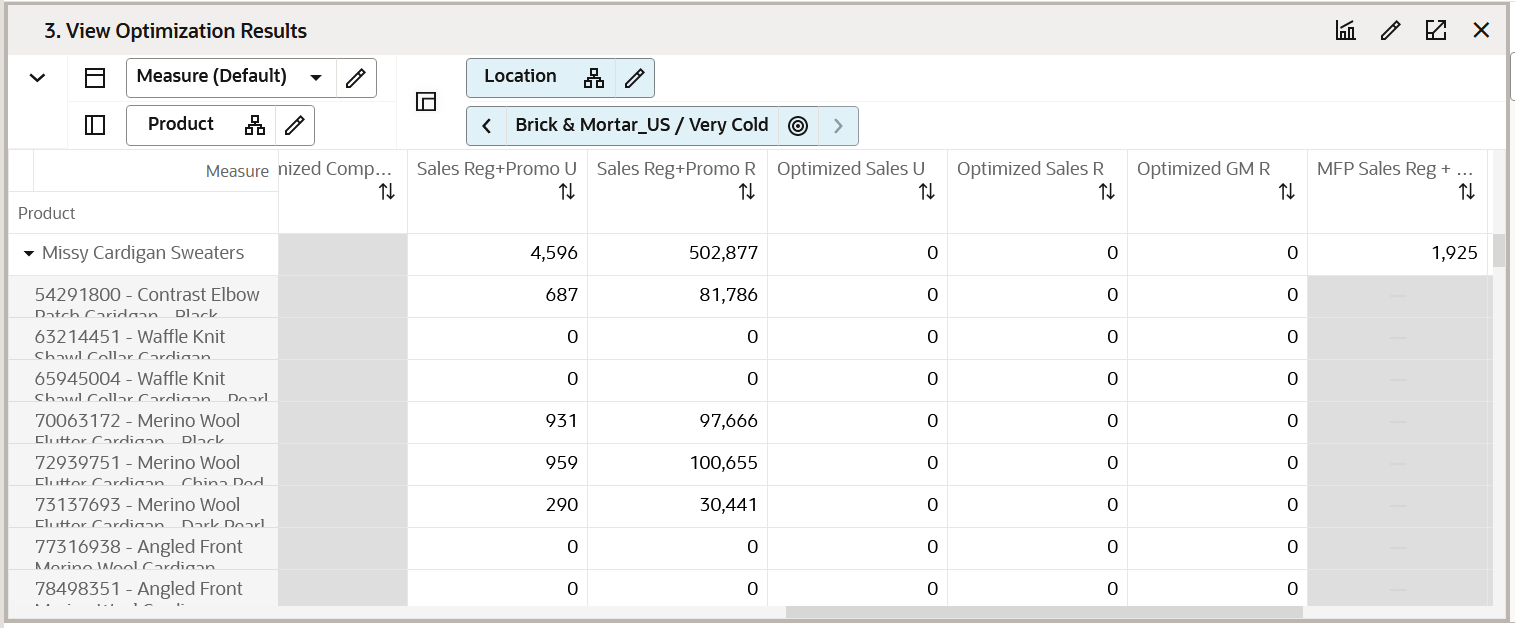
Measure Table
Table 9-22 View Optimization Results View Measures
| Label | Definition |
|---|---|
|
Accept Optimization |
Select Boolean measure to run the Accept Optimization planning action at the subclass level and higher to accept DT Recommendations. |
|
DT Recommended |
The Boolean measure that is marked as True if the Style-color is a recommendation by the DT engine. |
|
Assorted Option |
Editable Boolean measure to select as an option or an assorted option. |
|
Option Count |
Integer measure that gets one added for every assorted option to be able to give the total number of assorted options at aggregated levels. |
|
Optimized Option Count |
Integer measure that gets one added for every DT final recommended option showing the total number of options at aggregated levels as a result of DT. |
|
Optimized Compare to Assorted |
String measure having the drop-down list of Keep, Add, and Drop showing the status of a DT recommendation in comparison with the non-DT plan. |
|
Sales Reg+Promo U |
Sales Unit value of Full price items is the sum of regular and promotional sales. |
|
Sales Reg+Promo R |
Sales Retail value of Full price items which is the sum of regular and promotional sales. |
|
Optimized Sales U |
Sales Units recommended by DT after the execution of the Run Optimization planning action. |
|
Optimized Sales R |
Sales Retail recommended by DT after the execution of the Run Optimization planning action. |
|
Optimized GM R |
Gross Margin Retail recommended by DT after the execution of the Run Optimization planning action. |
|
MFP Sales Reg + Promo U |
Full Price Sales Unit Values from MFP at Subclass and higher. |
|
MFP Sales Reg + Promo R |
Full Price Sales Retail Values from MFP at Subclass and higher. |
|
MFP GM R |
Gross Margin Retail Value from MFP at Subclass and higher. |
Recommended/Optimized/Assorted Options View
The Recommended/Optimized/Assorted Options is a read-only view to allow you to review the difference recommendations and the final assorted options. This view has three Boolean measures that signify the recommendations and final assortment decision across each cluster for a given style-color. This helps you to analyze what clusters with a particular style-color have been recommended.
The step to complete this process:
-
Review the Boolean recommended Assortment versus the Optimized versus the assorted options across all clusters for a chosen style-color.
Figure 9-24 Recommended/Optimized/Assorted Options View
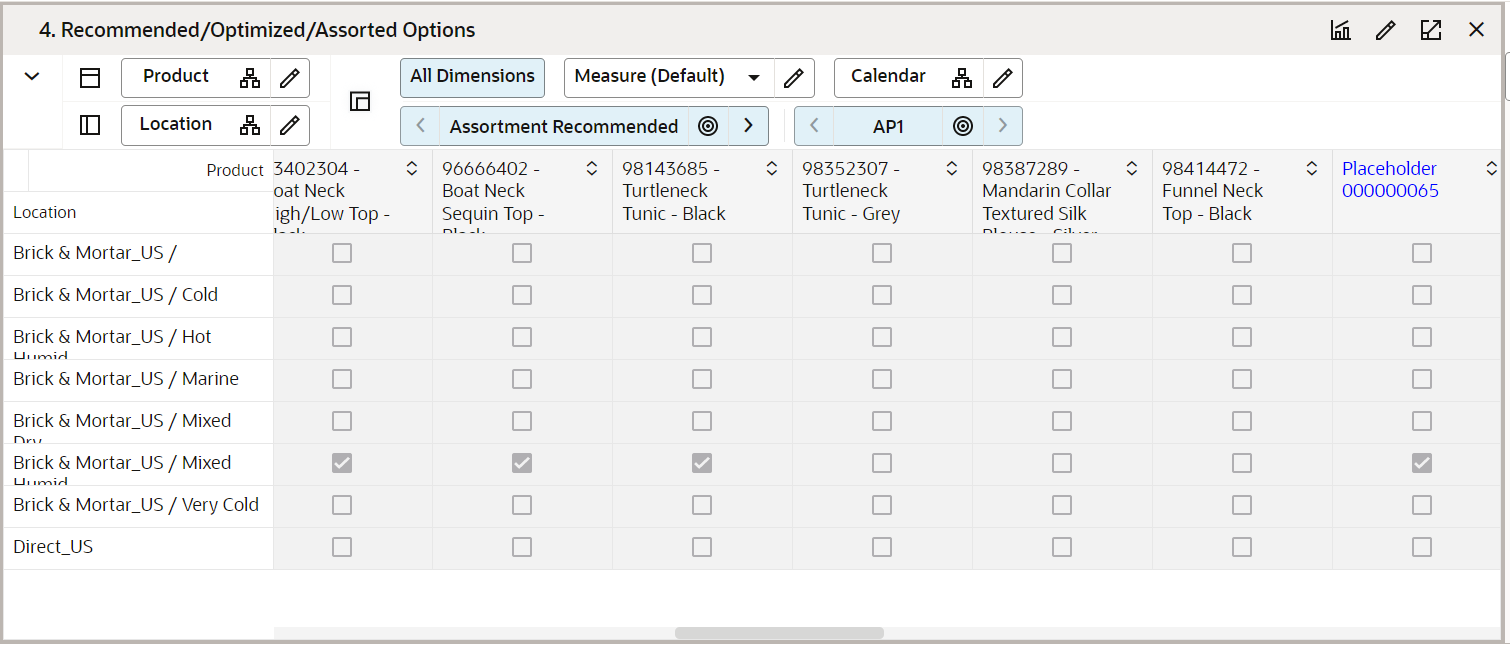
Measure Table
Table 9-23 Recommended/Optimized/Assorted Options View Measures
| Label | Definition |
|---|---|
|
Assortment Recommended |
Boolean Measure Recommended by the Assortment Recommendation Engine. |
|
Assorted option |
Boolean measure signifying if a particular option is assorted or not. This is the final assorted measure. |
Step 3: Plan Buy Quantity
In this step, you plan the buy quantities for each of the assorted options. Buy quantity is planned using the Sales Target and the Sell Through percent.
If you are planning Basic Style Colors based on the planned life cycle of the item, the Buy quantity can be planned in one go for the entire life cycle in one assortment period. In the subsequent assortment periods, this item will be carried forward automatically as a basic-carryover item and basic Reg+promo Sales U will have the on hand from the end of the previous assortment period. This enables you to make the appropriate decision on the buy quantity.
Tabs and Views in this Step:
Application Action
Seed Size Profile
The Seed Size Profile Application Action allows you to choose the source and seed size profile from the available Admin created size profile or size profile loaded from profile science from AIF or any other size profile and optimization source.
Apply Size Profile
The Apply Size Profile Application Action allows you to apply the seeded and normalized size profile to the buy quantity to break down Buy Quantity by size and is saved as the store level. Each of the buy quantity by size is also rounded by pack size information to allow you to extract the information and initiate Purchase order creation by an execution system.
Plan Buy Quantity Tab
This tab is used to manage plan buy quantities and an optional step of splitting Buy Quantity by size based on the size profiles available.
Plan Buy Quantity - Table View
The Plan Buy Quantity - Table view is used to build the buy plan based on the assortment created in the Plan Assortment tab.
The step to complete this process:
-
Plan buy quantities using the target sales and sell through percent.
Figure 9-25 Plan Buy Quantity - Table View
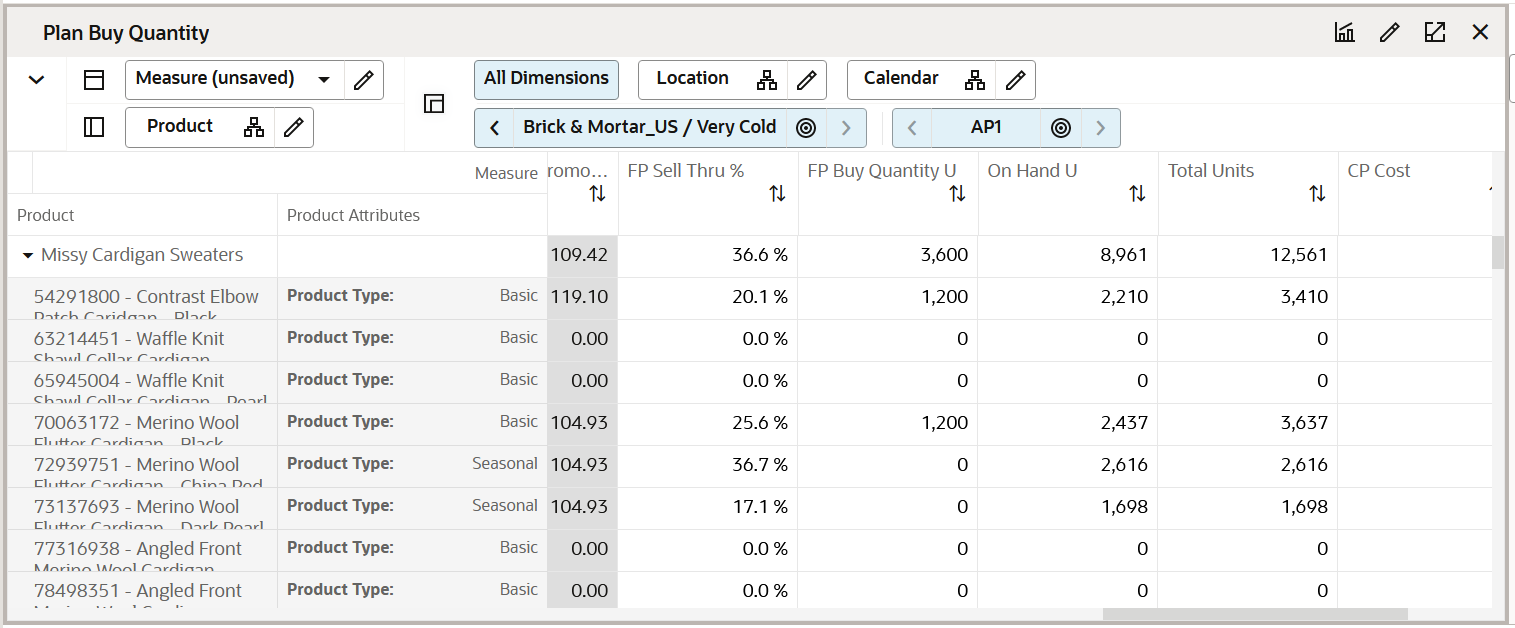
Measure Table
Table 9-24 Plan Buy Quantity View- Table View Measures
| Label | Definition |
|---|---|
|
Assortment Recommended |
Boolean measure to show the Assortment recommendations after running the Assortment Recommendation. |
|
Assorted Option |
Boolean measure to show the final assortment. |
|
Mandatory |
Boolean checkbox to indicate if the option is mandatory and to be included in the assortment. |
|
FP ROS Recommended |
Full Price weekly rate of sales recommended by automation logic. |
|
Sales Reg+Promo U Recommended |
Full Price sales Units recommended by automation. |
|
CP Sales Reg+Promo U |
Current Plan full Price sales Units. |
|
FP ROS |
Planned Full Price weekly Rate of Sales. |
|
Sales Reg+Promo U Var Rec % |
Full Price Sales Units Variance to Receipts Percentage. |
|
Sales Reg+Promo U, R, AUR |
Full Price Sales Units, Retail, Average Unit Retail planned for the style-color. |
|
Full Price Buy Quantity U |
Full Price Buy Quantity Units planned for the style-color. |
|
LY/LA FP Sell Thru % |
The Last Year/Last Assortment Full Price Sell Through percentage that is editable by the planner. |
|
On Hand U |
The on hand inventory units that exist in the location cluster. |
|
Total Units |
The total units of the inventory clubbing the existing on Hand Units and buy quantity. |
Plan Buy Quantity By Size Tab
This tab is used to split the Buy Quantity by size based on the size profiles available.
Seed Size Profile View
The Seed Size Profile view is used to seed the size profiles to split the Buy Quantity by Size. You have the option to seed the size profile from two sources. Seed from Admin will seed the size profile from Admin Size Profile % loaded by Admin or manually created by Admin. Seed from SPO will seed the size profile from the profile received from AI Foundation or any other external size profile and optimization engine. You are also allowed to set the pre-packs information for each size in the Wp Pack Size U measure. You should have determined the Buy Quantity before running this step.
The step to complete this process:
-
Choose the seed source from any of the available sources and run the Application Action, Seed Size Profile.
Figure 9-26 Seed Size Profile
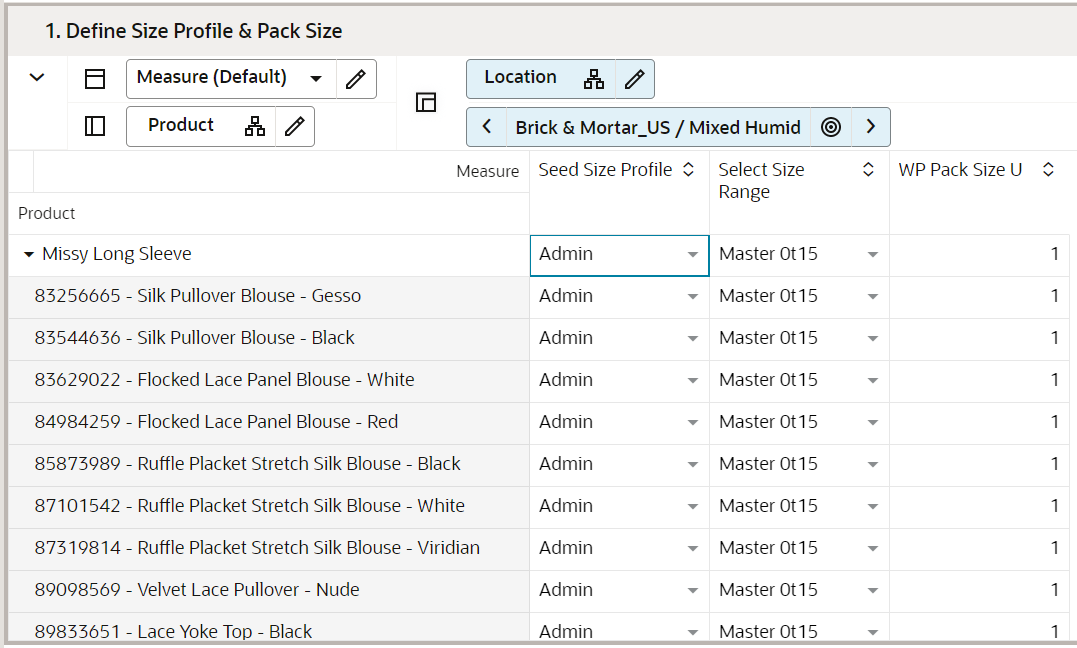
Measure Table
Table 9-25 Seed Size Profile - Table View Measures
| Label | Definition |
|---|---|
|
Seed Size Profile |
Drop-down list measure to allow the planner to select the size profile source. |
|
Select Size Range |
Drop-down list showing available size ranges. |
|
Wp Packsize U |
Prepack information to round off the buy quantity by size to pack size. If no packsize is specified, it defaults to 1. |
Review Size Profile View
The Review Size Profile view is used to review the selected size profiles. The view has the measure Wp Size Profile to show the percentage size split generated by the seeding action. This is further normalized to add up to 100 percent and can be viewed in the Normalized Size profile % measure.
The step to complete this process:
-
Review the Wp Size Profile % and Normalized Size Profile % measures to understand the size split percentage across each of the available sizes in the size range
Figure 9-27 Review Size Profile
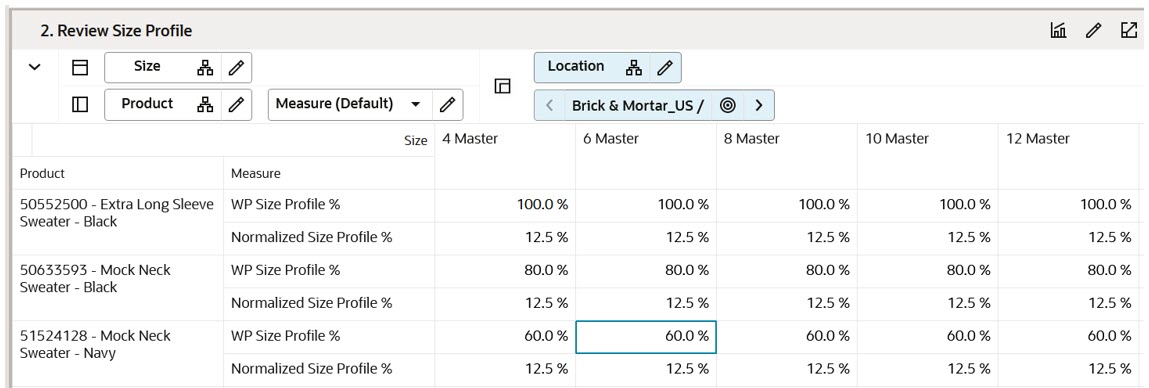
Measure Table
Table 9-26 Review Size Profile - Table View Measures
| Label | Definition |
|---|---|
|
WP Size Profile % |
This measure shows the percentage split across each size as generated by the seed source action. |
|
Normalized Size Profile % |
This measure shows the normalized size profile. |
Review Buy Quantity by Size View
The Review Buy Quantity by Size view is used to review the Buy quantity by the percentage split of sizes. The view has the measure FP Buy Quantity U to show the initial/planned Full Price Buy Quantity Units. FP Buy Quantity by Size U is the final Buy quantity after splitting the initial Buy quantity by size and then rounding it by pack size information.
The step to complete this process:
-
Review the FP Buy Quantity U %, FP Buy Quantity by Size U, and the difference between the two.
Figure 9-28 Review Buy Quantity by Size
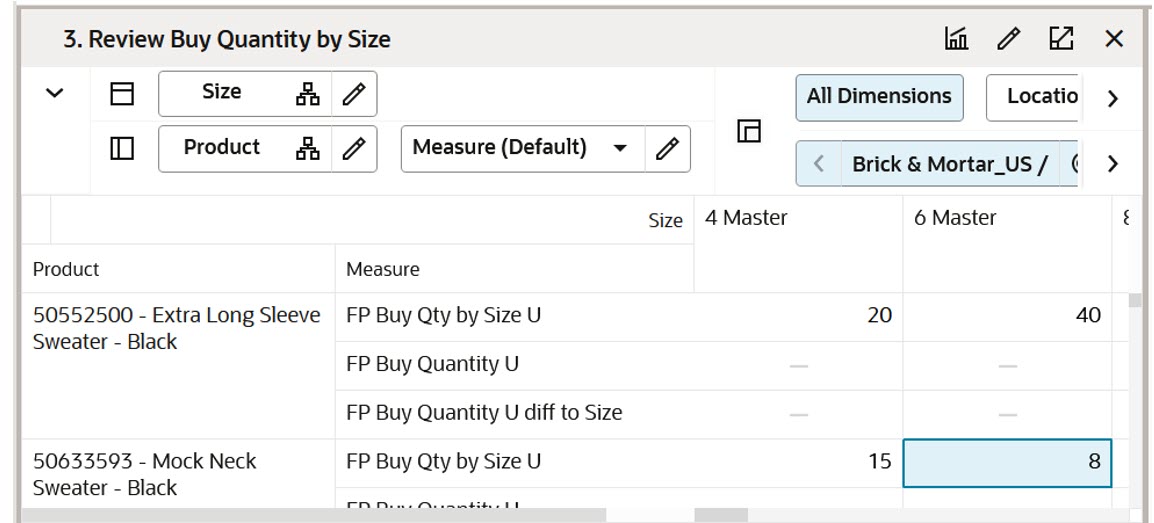
Measure Table
Table 9-27 Review Buy Quantity by Size - Table View Measures
| Label | Definition |
|---|---|
|
FP Buy Quantity U |
Planned Full Price Buy Quantity Units showing the Buy Quantity. |
|
FP Buy Quantity by Size U |
Full Price Buy Quantity split by size and rounded by the pre-pack size. |
|
FP Buy Quantity U diff to Size |
Difference between the planned Buy Quantity and Buy Quantity split by size and rounded to pack size. |
Step 4: Approve
The final step in the Assortment Planning process is Approve. This step approves the assortment that you have created and reviews it for accuracy.
The output of this step is an approved Assortment Plan which can be brought into the Item Planning process or sent to the Oracle Retail Allocation and Order Management System or similar for purchase order creation.
Tab and Views in this Step:
Application Action
Approve
The Approve Application Action approves the planned assortment for the selected subcategory.
Approve Tab
This process converts the Working Plan decisions regarding start/end dates, prices, descriptions, and attributes into Current Plan versions of the Working Plan measures. The Current Plan versions should be used for external reporting and so on.
This process can be completed more than once if the Assortment requires additional changes after it has been approved. The Working Plan version will overlay the Current Plan version if approved again.
Approve Plan View
In this view, the Buyer or Planner selects the subcategories to be approved and enters any approval notes (optional) and then clicks Approve Plan to copy the Working Plan version of the measures into the Current Plan version of each measure.
The steps to complete this process:
-
In the Approve measure, select the Boolean flag for the subcategory and higher levels that should be approved. If all products should be approved at once, rollup to All Product and All Location and select the Approve measure at that level.
-
In the Notes measure, enter approval comments.
-
Run the Approve Application Action.
Figure 9-29 Approve Plan View
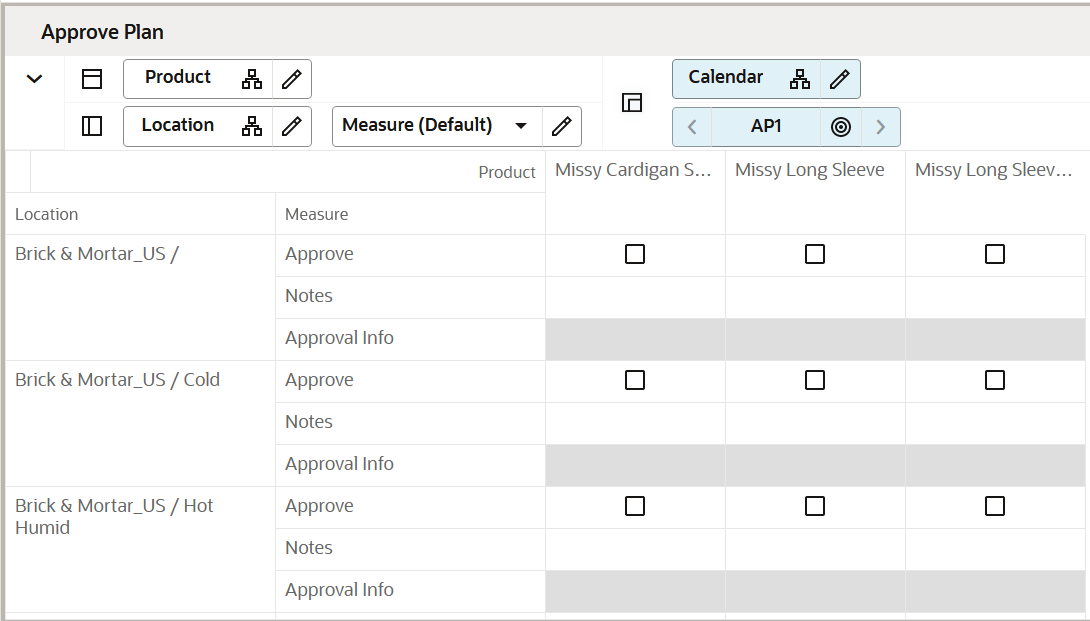
Measure Table
Table 9-28 Approve Plan View Measures
| Label | Definition |
|---|---|
|
Approve |
Boolean flag measure required to be checked to approve the Assortment Plan. |
|
Notes |
Used to enter approval comments. |
|
Approval Info |
Provides information about the most recent plan approval. |
Measure Profile
Default Profile
The Default profile is used to approve the Assortment plan.
Application Action
Approve
The Approve Application Action approves the planned assortment for the selected subcategories.