9 Item Flow
The Item Flow Workflow is a strategic tool tailored for managing Short Life Cycle (SLC) products, ensuring precise weekly sales and receipt planning. Unlike Long Life Cycle (LLC) products, which are handled through broader planning systems (IPO), SLC items demand a more dynamic approach due to their limited market lifespan. This workflow accommodates both Single Drop (one-time delivery) and Multiple Drop (phased deliveries) strategies, offering flexibility to align with varying business requirements.
You begin by configuring key parameters, including selecting a Planning Method and choosing from predefined sales curves such as Bell Curve, Trending Item Curve, Slow Introduction Curve, MFP Curve, or LY Curve. These curves ensure sales forecasts reflect expected demand patterns. Default Receipt Parameters (such as, lead time, order frequency, and safety stock) are automatically populated from administrative settings but can be adjusted to meet specific needs.
By running the Create Sales and Receipt Plan application action, the system automatically generates Weekly Sales and Receipt projections. For Single Drop items, the Buy Quantity is calculated using factors like sell-thru percentage, sales units, and lead time. For Multiple Drop items, sales are derived from the selected curve, and receipts are determined using parameters like order frequency, minimum presentation, and safety stock. Filters enable quick aggregation by delivery type, streamlining analysis.
This workflow enhances operational efficiency, ensures accuracy, and fosters strategic alignment, maximizing the impact of SLC items during their brief market presence. By leveraging this tool, businesses can optimize inventory management, reduce waste, and capitalize on short-term opportunities effectively.
Create the Item Flow Segment
When working in a segment, it is a common practice to keep the wizard selections for the segment size limited to what will be worked on, to facilitate navigation and increase UI responsiveness.
To create the Item Flow segment:
-
Click Assortment Services in the Task menu. Then, click the Planning Services activity and then the Item Flow task.
-
The dialog to create New Plan opens. Click Create New Plan.
-
Enter the Plan Label into the text field. Click Ok.
-
In Select Product, select one department and click Next.
-
In Select Assortment Period, select any one assortment period and click Next:
-
The Assortment Groups visible in the wizard are pre-ranged to the subcategories selected in the previous screen.
-
To see the user-defined Assortment Period label, click the Dimension tile and select Assortment Label.
-
The store clusters have also been assigned to each assortment period while creating assortment periods. You can directly jump into the workspace after making the product and season selections.
-
The wizard is pre-ranged to bring only approved Short Life Cycle Items into the Item Flow Workflow
-
-
Click Finish. The Item Flow segment is built.
Step 1: Item Flow
The Item Flow Workflow begins with you defining Item Flow parameters, where they outline delivery strategies for Short Life Cycle (SLC) products. This includes selecting between Single Drop (one-time delivery) and Multiple Drop (phased deliveries) strategies, tailored to the product’s limited market lifespan.
You then choose a sales curve from a set of predefined options, review and adjust auto-populated default receipt parameters, and execute the Create Sales and Receipt Plan action to generate weekly sales and receipt projections for SLC items.
Next, you review and update Single Drop products, focusing on Buy Quantity, and Multiple Drop items, refining Weekly Sales and Receipts. Once validated, you reconcile the plan with MFP Targets and then approves the Item Flow. Additional views are provided for reviewing sales curves and Admin Parameters, ensuring comprehensive oversight and alignment with strategic goals. This structured process ensures efficient, accurate, and aligned planning for SLC items.
Define Item Flow Tab
In this tab, the Buyer or Planner sets the delivery strategy and Sales Curve, reviews and updates the Receipt Parameters, and plans the weekly sales and receipts units for Short Life Cycle (SLC) items.
Define Item Flow View
In the Define Item Flow view, you plan Short Life Cycle (SLC) items by setting parameters like delivery strategy ( Single Drop or Multiple Drop), selecting a sales curve from predefined options (such as Bell Curve), and defining Week Start/End dates. You also review the Receipt Parameters (lead time, order frequency, safety stock, and so on.) that are auto-populated from Admin Parameters. The Application Action, Create Weekly Sales & Receipts generates the sales and receipts plan for selected SLC products.
Weekly Sales for both Single Drop and Multiple Drop items are generated based on the chosen curve and date range. Sales Potential defined and approved in Assortment Fit are the default Assortment Period sales plan unless modified.
Filters enable quick aggregation between Single Drop and Multiple Drop products. Buy Quantity for Single Drop is calculated using sell-thru, sales units, lead time, and minimum order quantity, while Multiple Drop receipts consider sell-thru, order frequency, safety stock, and more.
If you create new placeholders and wants to generate sales potential for the placeholders, you need to return to the Assortment Fit module.
Figure 9-1 Define Item Flow View
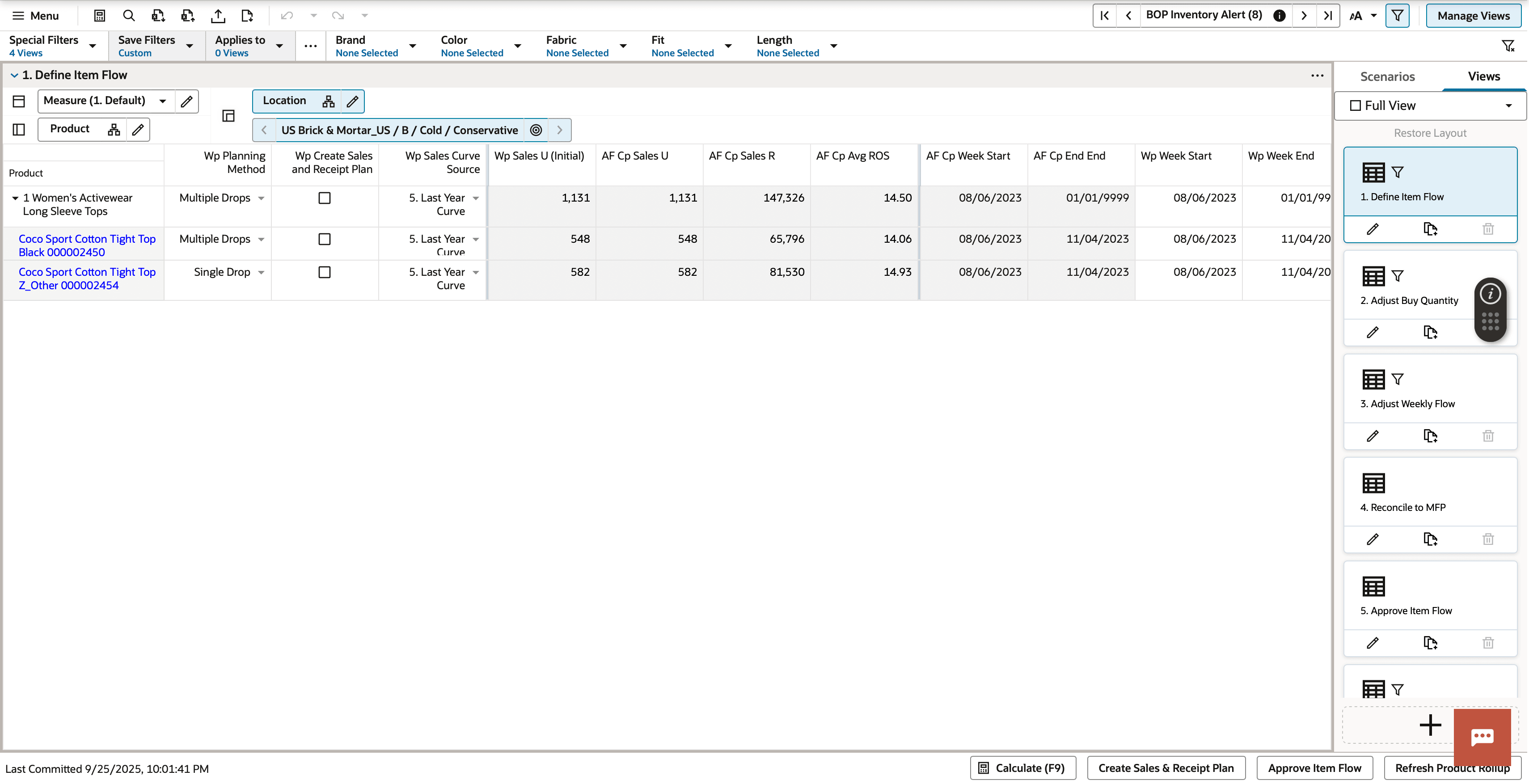
Adjust Buy Quantity View
The Adjust Buy Quantity view allows you to plan the Buy Quantity for Single Drop items by adjusting the sell-thru %, focusing exclusively on items with a single receipt. Weekly sales for these items are automatically derived from the selected Sales Curve, ensuring alignment with demand patterns by week for aggregated product categories. You define the Buy Quantity at the Assortment Period level, which is then planned at the week level and displayed later in the process. This streamlined view simplifies planning for Single Drop items, ensuring precise adjustments tailored to their one-time delivery nature.
Figure 9-2 Adjust Buy Quantity View
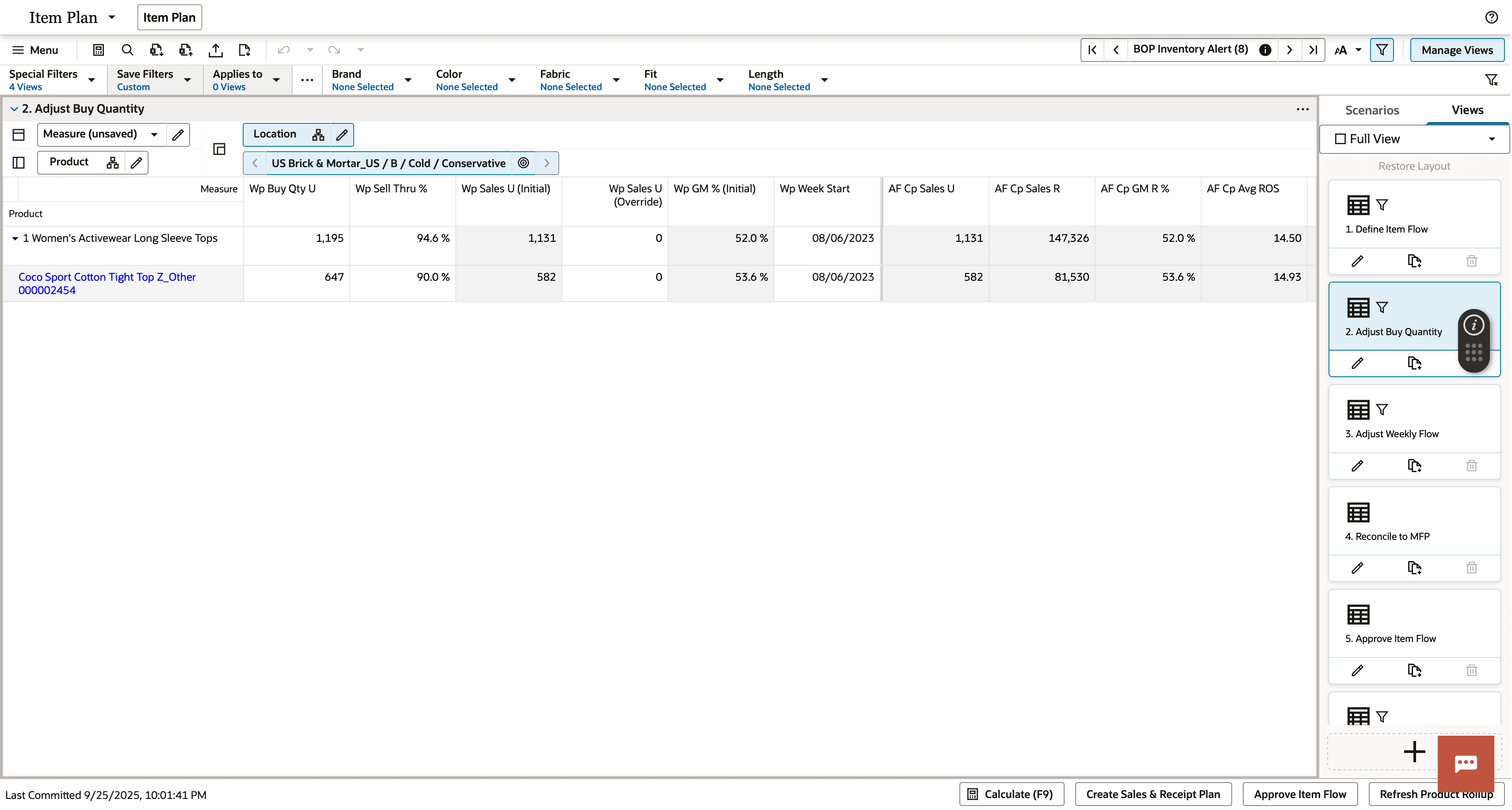
Adjust Weekly Flow View
The Adjust Weekly Flow View enables you to meticulously review and refine the weekly sales and receipt flow for both Single Drop and Multiple Drop items. This view provides a granular breakdown of how sales and receipts are distributed across weeks, ensuring alignment with planned strategies and market demands. For Single Drop items, the view displays one receipt based on Start Week + Lead Time and populates weekly sales according to the selected Sales Curve. For Multiple Drop items, it shows multiple phased receipts and weekly sales planned across weeks, derived from the chosen curve. Additionally, the view calculates Beginning of Period Inventory and End of Period Inventory, helping you manage stock levels effectively.
You can leverage different measure profiles to analyze sales and margin or receipts and inventory, gaining insights into revenue, profitability, and stock management. Filters are available to review Single Drop and Multiple Drop products separately, streamlining analysis. The receipt flow is controlled by the receipt parameters defined in the Define Item Flow View, such as lead time, order frequency, and safety stock. This view empowers you to make data-driven adjustments, optimize inventory management, and ensure smooth execution of both delivery strategies, ultimately maximizing efficiency and market impact.
Figure 9-3 Adjust Weekly Flow View
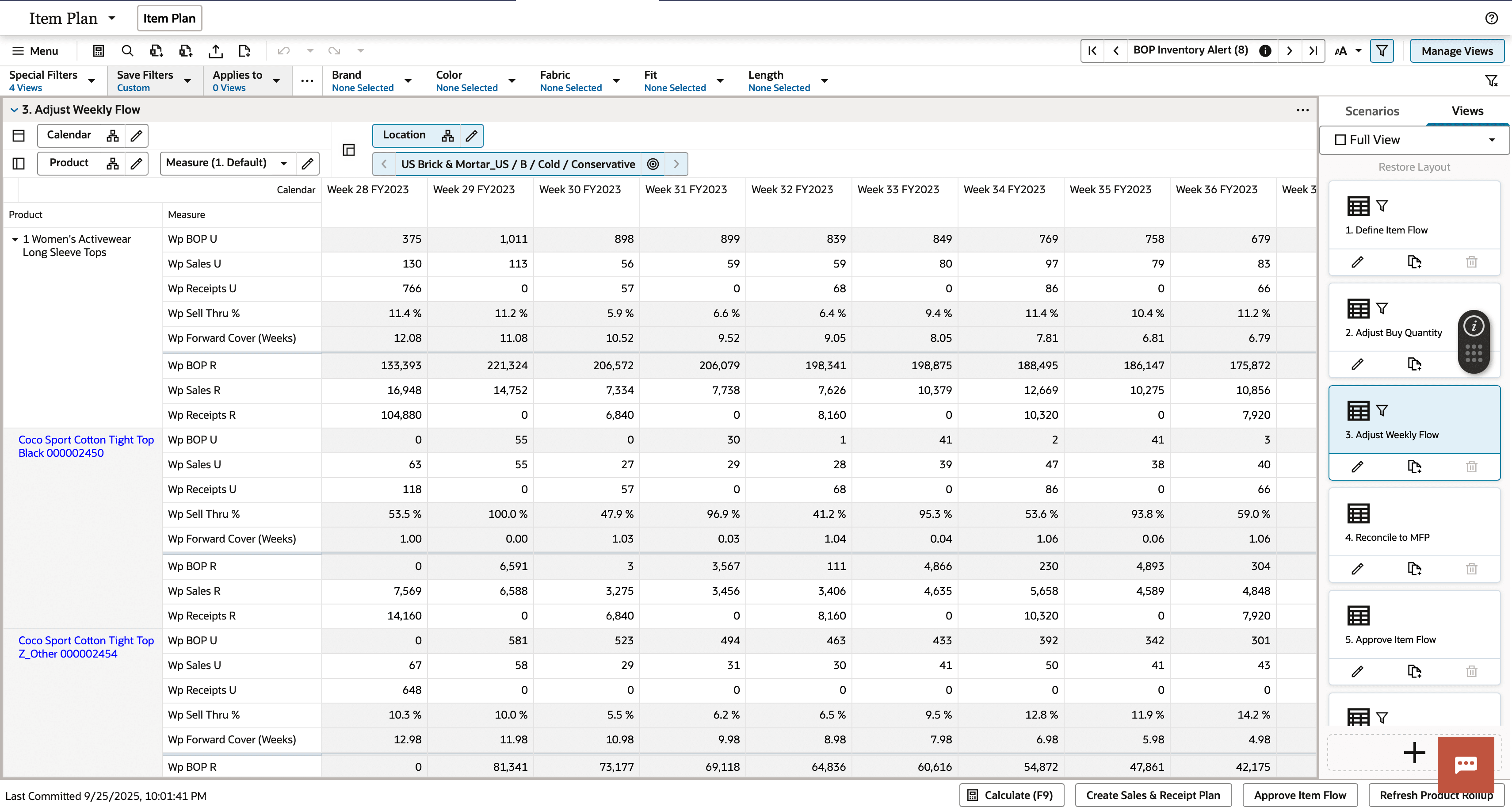
Reconcile to MFP View
In this view, you review the Item Flow by comparing it against Merchandise Financial Planning (MFP) Targets and Last Year’s History at the subclass level, ensuring alignment with financial goals and historical performance. This dual analysis allows you to identify gaps, optimize subclass performance, and ensure financial viability, enabling informed adjustments for a balanced and effective strategy.
Approve Item Flow View
The Approve Item Flow view serves as the final checkpoint for you to thoroughly review and approve the planned Item Flow for both Single Drop and Multiple Drop items. Here, you can meticulously examine the weekly sales, receipt flow, and inventory projections to ensure they align with strategic objectives and market requirements. Once satisfied, you run the Approve Item Flow application action, formally approving the planned item flow.
Figure 9-4 Approve Item Flow View
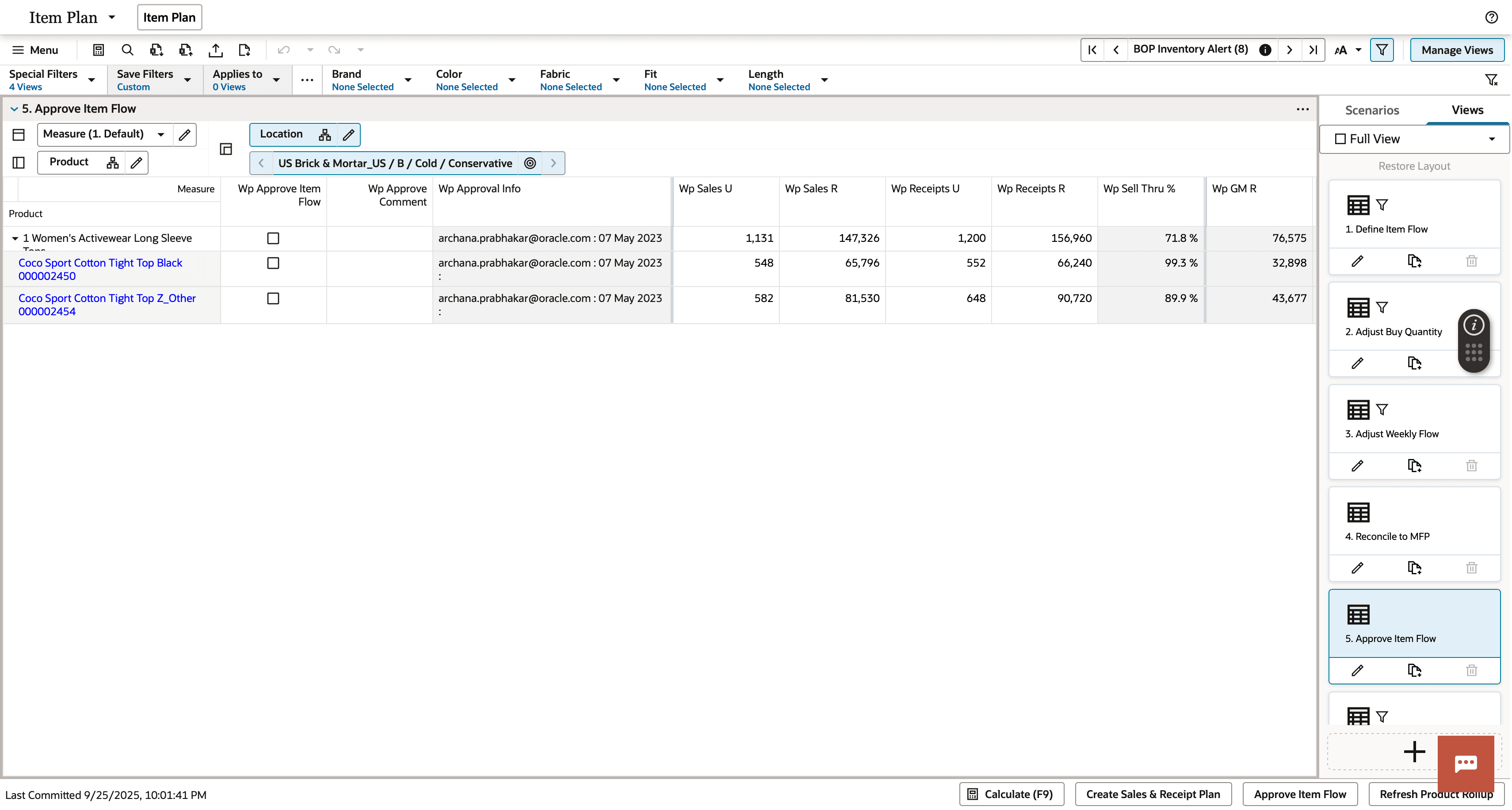
Review Sales Curve View
The Review Sales Curve view allows you to review a comprehensive set of sales curves available in the system, with six predefined curves automatically provided to support diverse planning needs. These include:
-
Bell Curve: Symmetrical sales distribution, ideal for products with a clear peak demand.
-
Trending Item Curve: Rapid initial sales followed by a gradual decline, suited for fast-moving trends.
-
Slow Introduction Curve: Gradual sales buildup over time, perfect for products with a slower market entry.
-
MFP Curve: Matches sales patterns from a similar product, leveraging historical data for forecasting.
-
LY Curve: Mirrors last year’s sales performance, providing a baseline for comparison.
You can visualize these curves in the graphical mode or view % distribution in the pivot table, allowing them to understand how each curve shapes weekly sales projections. Additionally, you can leverage these predefined curves or custom-built curves to create tailored weekly sales plans, ensuring flexibility and precision. This feature empowers users to select the most appropriate curve for each product, aligning sales projections with market dynamics and strategic goals.
Review Admin Parameters View
In this view, you can review the Admin Receipt Parameters set in the Planning Administration View, which serves as the foundational settings for receipt planning. These parameters, including Lead Time, Order Frequency, Safety Stock, Minimum Order Quantity, and others, are auto-populated based on the standard values defined in the Planning Admin Section.
After review, you can return to the Define Item Flow view and adjust required parameters to meet specific business needs or product characteristics. This may occur at the style-color level or higher product aggregations. For example, a subclass with longer supplier lead times or higher safety stock requirements can be modified to reflect these nuances. This granular control allows for precise tailoring of receipt parameters, ensuring they align with the unique demands of different product categories.
By reviewing and updating these parameters, you can optimize receipt flows, minimize stockouts, and improve inventory efficiency, ultimately enhancing the overall planning accuracy and execution.
Define Product Rollup View
The Define Product Rollup view allows you select up to three product attributes to create an alternate hierarchy for analyzing assortments at the item level. Organized into three groupings, each with three levels, this feature enables nested dynamic rollups by key attributes (such as, Brand, Color, and Fabric). You can review plans grouped by these attributes and edit subtotals at each level to spread values to child positions. This flexibility allows for detailed analysis and adjustments of the proposed assortment based on critical attributes, enhancing strategic decision-making.