3 Custom Configuration
Brand owners may customize aspects of the portal. Custom fields can be used to extend records for the capture of additional data; images and styles can be overridden to apply custom branding and theming. The contents of the notification emails can also be customized.
Custom Fields
The layout of the custom fields depends on the different types of fields specified when the record is defined. The actual configuration of the custom fields is a portal implementation task, currently only accessible by the Oracle Authorized User administrator. For product specifications, custom fields can be configured per section and/or as a specific section of the specification.
Figure 3-2 shows an example of a page layout with different field types.
The Custom Fields subtab appears to the left of the Change History subtab. If a record is copied, the custom fields are copied to the new record.
If custom fields are available for a record, the Custom Fields subtab is available on the record page. Figure 3-1 shows an example of the location of the tab.
Note:
There is a limitation in the configurable mandatory field rules for Product Specifications with relation to custom fields. While it is possible to apply mandatory validation to custom fields in each section of the specification, it is not possible to do so in the main Custom Fields section of the specification.
Also, it is not possible to configure mandatory field rules for the EAN Barcode and Shipping Case Code fields within the specification.
Figure 3-1 Custom Fields Tab
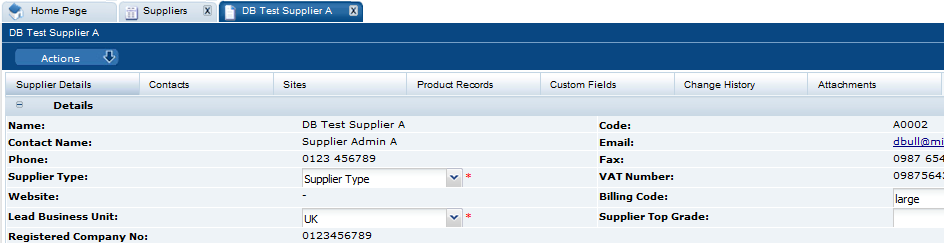
To see the custom fields data, select the Custom Fields subtab. The Custom Fields page opens.
Figure 3-2 Custom Fields Page

To enter data into the fields, select the Edit action. The input fields open. Make any updates and select the Save action.
Figure 3-3 Custom Fields Open for Editing
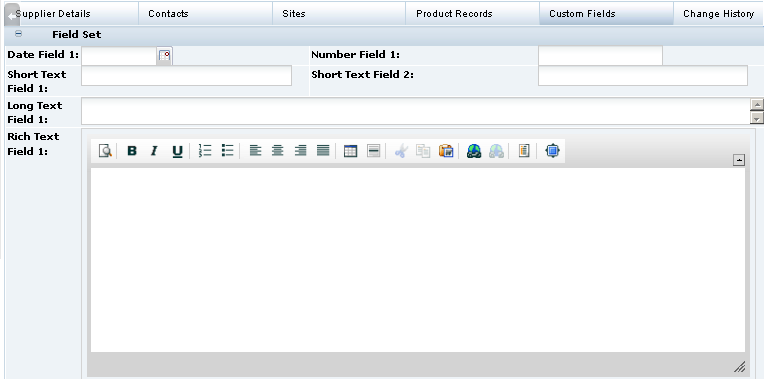
Branding & Theming
The Oracle Retail Brand Compliance Management Cloud Service images and style sheets can be overridden to use custom styles, such as alternative logos or color schemes. Also, the terms and conditions can be customized. Select the System Control option and then Branding.
Managing Styles
Custom styles are applied by uploading CSS stylesheets in the Theming & Branding record. In read mode, the existing CSS files can be downloaded by clicking the hyperlinks. In edit mode, the option to upload alternative stylesheets is available. Administrators with the Oracle Authorized Administrator authority profile can edit the Theme page.
To apply a custom style:
-
Select Branding in the left pane. The Theme page appears.
Figure 3-4 Theming & Branding Theme Page

-
Edit the record.
-
Click the Upload button to load a CSS file into the Custom Theme field.
-
Select the Save action. The changes should become visible to users the next time they log in.
Note:
To customize the portal's theme, the following files need to be uploaded:
-
The Login page splash icon (800 x 400 pixels; name: loginBackground.png)
-
The portal logo displayed on the top right of the application toolbar (200 x 37-40 pixels; name: portalLogo.png)
-
The supplier registration logo (200 x 40 pixels; name: supplierRegistration.png)
The default versions can be found in the Attachments page. When changing the theme, all of the files in the Attachments page should be deleted apart from these. A quick way to do this is to select all attachments and deselect these three.
If necessary, the portal's theme can be reset to the default by Oracle Development as a support activity.
Managing Images
Custom logos and other images are applied by uploading the files in the Theming & Branding record. The Attachments page contains the resource files that are referenced by the CSS stylesheets. Administrators with the Oracle Authorized Administrator authority profile can edit the Attachments page.
To apply a custom image:
-
Select Theming & Branding in the left pane.
-
Edit the record and open the Attachments page.
Figure 3-5 Theming & Branding Attachments Page

-
Click the New Attachment action to load a file and enter a description.
Multiple resource files can be uploaded through a single action by uploading a ZIP file that contains the individual files. The upload will automatically unpack the individual files; the same description will be applied to each of them.
If any of the file names are already attached, the entire upload will be prevented with the error: "The selected attachments cannot be uploaded because the file names are not unique." In this case, delete the original files before re-uploading (and amending the stylesheet if necessary).
If changing an image such as the portal logo, upload the new image and ensure the file is referenced accordingly in the custom CSS stylesheet file.
Note:
Image dimensions for logos should be 200x40 pixels (ideally max 200Kb).
Image dimensions for login page backgrounds should be 400x800 pixels (ideally max 300Kb).
To display correctly, image file types must be JPEG, GIF, or PNG format.
The core Brand Compliance themes are available for download from the Glossaries Import/Export area, in the form of a ZIP file containing collections of the image and stylesheet files.
-
Select the Save action. The changes should then become visible to users, if any necessary changes have been made to the CSS stylesheets.
Managing User Ts & Cs
The terms and conditions text that is presented to the user when they first log in to the system can be customized through the Theming & Branding record. Administrators with the Configuration Editor authority profile can edit the User Ts & Cs page.
To edit the User Ts & Cs text:
-
Select Theming & Branding in the left pane.
-
Edit the record and open the User Ts & Cs page.
Figure 3-6 Theming & Branding User Ts & Cs Page

-
Edit the text in the User Ts & Cs field. The text editor options can be used to apply text formatting such as bold and underline, and to insert hyperlinks or images. Enter any translations.
-
Select the Save action. The changes will then become visible to new users when they log in for the first time.
Managing Supplier Ts & Cs
The terms and conditions text that is presented to the Supplier when they complete the Registration wizard can be customized through the Theming & Branding record. Administrators with the Configuration Editor authority profile can edit the Supplier Ts & Cs page.
To edit the Supplier Ts & Cs text:
-
Select Theming & Branding in the left pane.
-
Edit the record and open the Supplier Ts & Cs page.
Figure 3-7 Theming & Branding Supplier Ts & Cs Page
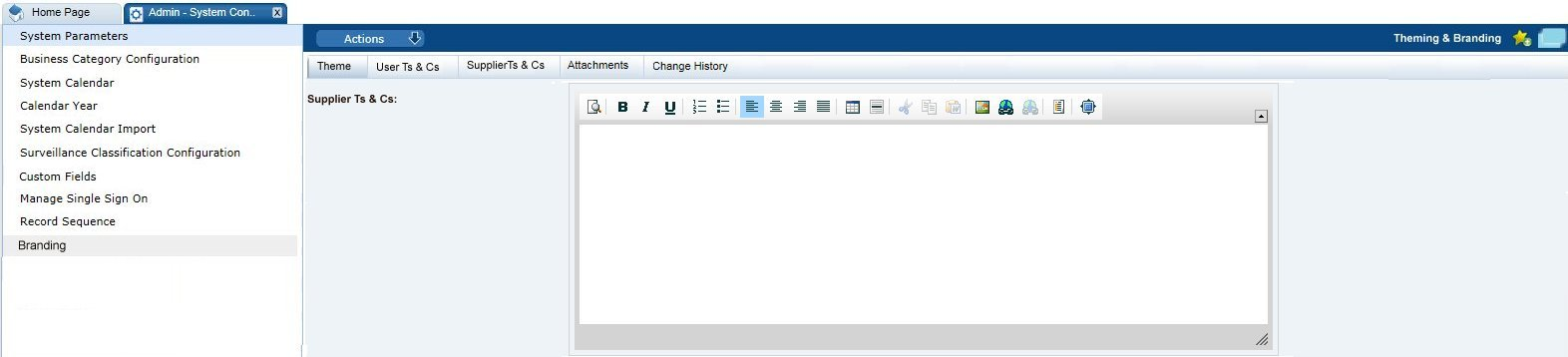
-
Edit the text in the Supplier Ts & Cs field. The text editor options can be used to apply text formatting such as bold and underline, and to insert hyperlinks or images. Enter any translations.
-
Select the Save action. The changes will then become visible to new Suppliers when they complete the Registration wizard.
Email Templates
The emails that are generated automatically by the system, based on certain predefined events each have a configurable template. The templates are provided as part of the portal installation.
The maintenance of the templates, in the Notifications / Email Templates page of the Admin area, is limited to just allowing the administrator to customize the content of the email; templates cannot be added or deleted.
The emails are capable of containing dynamic content through the use of predefined parameters, such as to substitute the name of the user, supplier, product, and so forth.
Table 3-1 describes the parameters are used in email templates.
Table 3-1 Email Parameters
| Parameter | Description |
|---|---|
|
General |
|
|
$createdByEmail |
Email address of the user who triggered the email. |
|
$createdByName |
Name of user who triggered the email. |
|
$emailComments |
Comments in the email body. |
|
$link |
Hyperlink to a Brand Compliance record. |
|
$loginID $userName |
Login user name of the user. |
|
$loginUrl $portalURL |
Portal URL. |
|
$name |
Name of the user. |
|
$portalName $portal |
Name of the portal. |
|
$recipients |
List of email recipients. |
|
$recipientUserName |
Login user name of email recipient. |
|
$retailerName |
Name of the retailer or portal owner. |
|
$showInternationalNames |
Whether international names are used. |
|
$supportEmail |
Email address of support team. |
|
Suppliers & Sites |
|
|
$site $sites |
List of sites. |
|
$site.code |
Site code. |
|
$site.name $siteName $site_names |
Site names, in the business language. |
|
$site.localName $sitelocalname |
Site names, in the local language. |
|
$supplier_local_name $supplierlocalname |
Name of the supplier, in the local language. |
|
$supplier_name $supplierName |
Name of the supplier, in the business language. |
|
$supplierCode |
Supplier code. |
|
Batch Jobs |
|
|
$batchJobStatus |
Status of batch job. |
|
$errorMessages |
Batch job error message. |
|
$jobNumber |
Batch job number. |
|
$jobType |
Type of batch job. |
|
Projects |
|
|
$activity_name |
Name of activity. |
|
$activity_status |
Status of activity. |
|
$date_and_time |
Date and time of activity notification. |
|
$end_date |
Activity end date. |
|
$errorText |
Brief extract error message. |
|
$project_name |
Name of project. |
|
$responsible |
User responsible for activity. |
|
$start_date |
Activity start date. |
|
$URL_to_activity |
Hyperlink to an activity record. |
|
Product Records |
|
|
$message |
Rejected surveillance test reports. |
|
$productCode |
The product's code. |
|
$productCovered $productsCovered |
List of products covered. |
|
$productCovered.retailerProductNumber |
Product coverage product number. |
|
$productCovered.variantName |
Product coverage variant name. |
|
$productTitle |
Name of product. |
|
$retailerProductNumber $retailerProductNo |
Alternative product number. |
|
Product Specifications |
|
|
$packCopyVersion |
Pack Copy file version number. |
|
$specCreateStatement |
Instruction to create and complete a product specification. |
|
$specName |
Name of product specification. |
|
$specNumber |
The specification's number. |
|
$specStatus |
Status of specification. |
|
$specTitle |
Title of specification. |
|
$specVersion |
Specification version number. |
|
Alerts |
|
|
$alertDescription |
Description of alert. |
|
$alertExtractError |
Alert extract error message. |
|
$alertIssueDate |
Date alert was issued. |
|
$alertProcessReport |
Alert responses extract. |
|
$alertTitle |
Title of alert. |
|
Audits & Visits |
|
|
$auditLink |
Hyperlink to audit/visit record. |
|
$auditOrVisit |
Audit or visit. |
|
Scorecards |
|
|
$duedate |
Scorecard due date. |
|
$fromPeriod |
Range from period. |
|
$fromYear |
Range from year. |
|
$scorecardtype |
Type of scorecard. |
|
$scorecardUrl |
Hyperlink to scorecard record. |
|
$toPeriod |
Range to period. |
|
$toYear |
Range to year. |
|
Reports |
|
|
$createdOn |
Date report created. |
|
$purgeDays |
Number of days before report is purged. |
|
$reportCanceller |
Name of user who cancelled report. |
|
$reportLink |
Hyperlink to report output record. |
|
$reportName |
Name of report. |
|
$result |
KPI result value. |
|
Data Extracts |
|
|
$attachmentLink $attachmentLinks |
Hyperlinks to report output attachments. |
|
$criteriaName |
Data extract criteria. |
|
$extractErrors |
Data extract error message. |
|
$extractLink |
Hyperlink to data extract report output record. |
|
$listViewName |
Data extract list view. |
Note:
Usage of a parameter is subject to it being specifically coded to be available to the template.
Table 3-2 shows the parameters that can be used within each email template.
Table 3-2 Email Parameters for Email Templates
| Email Code | Description | Parameters |
|---|---|---|
|
Alerts |
||
|
ALERT1 |
Notify suppliers and sites of a new alert. |
$alertTitle $alertDescription $link $recipientUserName $suppliername $showInternationalNames $supplierlocalname $siteName $sitelocalname |
|
ALERT2 |
Notify internal users of a new alert. |
$alertTitle $emailComments $alertDescription $link |
|
ALERT3 |
Remind suppliers to respond to an alert. |
$alertTitle $alertIssueDate $alertDescription $link $recipientUserName $suppliername $showInternationalNames $supplierlocalname $siteName $sitelocalname |
|
ALERT4 |
Notify suppliers that an alert has been cancelled. |
$alertTitle |
|
ALERT5 |
Notify suppliers that an alert response can be resubmitted. |
$alertTitle $alertDescription $link $recipientUserName $suppliername $showInternationalNames $supplierlocalname $siteName $sitelocalname |
|
ALERT6 |
Notify a user that an extract of alert responses has completed. |
$alertTitle $link |
|
ALERT7 |
Notify a user that an extract of alert responses has errors. |
$alertTitle $alertExtractError $link |
|
ALERT8 |
Notify the Alert Administrator that alert responses have been generated, listing any errors. |
$alertTitle $alertProcessReport $link |
|
ALERT9 |
Notify the Alert Administrator that a supplier would like to change their responses. |
$alertTitle $link $suppliername $showInternationalNames $supplierlocalname $siteName $sitelocalname |
|
ALERT10 |
Notify suppliers that an alert response cannot be resubmitted. |
$alertTitle $alertDescription $link $recipientUserName $suppliername $showInternationalNames $supplierlocalname $siteName $sitelocalname |
|
Audits & Visits |
||
|
AUDIT AWAITING AMENDMENT |
Generated when an audit or visit has actions rejected. |
$auditOrVisit $portal $auditLink |
|
AUDIT AWAITING CORRECTIVE ACTION |
Generated when an audit or visit has actions to be addressed. |
$auditOrVisit $portal $auditLink |
|
Batch Jobs |
||
|
BATCHJOBCOMPLETE |
Notify user that a job has completed. |
$jobType $jobNumber |
|
BATCHJOBSUBMIT |
Notify user that a job has been initiated. |
$jobType $jobNumber |
|
General |
||
|
EXTRACT1 |
Notify user that a data extract job has failed. |
$jobType $extractLink |
|
EXTRACT2 |
Notify user that a data extract job has successfully completed. |
$jobType $extractLink |
|
EXTRACT3 |
Notify user that a data extract job has failed for an unknown reason. |
$jobType $extractErrors |
|
HARDGOODS 01 SUPPLIER |
Generated when changes are made to the Post Launch Information product specification section. |
$specTitle $portalName $supportEmail |
|
IDCS1 |
Registration request raised for a new supplier/site. |
$createdByEmail $createdByName $portalName $portalURL $supportEmail $userName |
|
IDCS2 |
New user created. |
$createdByEmail $createdByName $portalName $portalURL $retailerName $supportEmail $userName |
|
PREVALIDATIONFAILURE |
Notify the job submitter that an uploaded file has been checked and there are problems with it. |
$jobType $jobNumber |
|
Product Record |
||
|
PPROD-EMAIL1 |
Notification when supplier has moved a Produce product record from Draft to Active status. |
$specTitle $portalName $supportEmail |
|
PPROD-EMAIL2 |
Notification when supplier has updated the Additional Supplier Information tab. |
$specTitle $portalName $supportEmail |
|
PR1 |
Notify supplier/retailer that a new product record has been created. |
$productCode $productTitle $specCreateStatement $showInternationalNames $supplierName $supplierCode $supplierlocalname $site $sites $site.name $site.localName $site.code $retailerProductNumber |
|
Product Specifications |
||
|
ADVISEPACKCOPY |
Advise ready for pack copy submission email. |
$specName $portalName $showInternationalNames $supplierName $supplierCode $supplierlocalname $site $sites $site.name $site.localName $site.code $productCovered $productsCovered $productCovered.variantName $productCovered.retailerProductNumber $specVersion |
|
COMBINE SPEC |
Notify the job submitter of the success or failure of a combine specifications action. |
$jobType $jobNumber $batchJobStatus $specNumber $specVersion $specName $errorMessages |
|
HARDGOODS 01 RETAILER |
Changes have been made to the Post Launch Information product specification section. |
$specTitle $portalName $supportEmail |
|
PRI01 |
Notification of a new Produce specification. |
$specName $specNumber $specVersion $supportEmail |
|
PRI02 |
Notification that Produce specification accepted. |
$supplierName $specName $specNumber $specVersion $portalName $supportEmail |
|
SPEC4 |
Notification of pack copy generation. |
$specName $productTitle $retailerProductNo $specName $specNumber $specVersion $packCopyVersion |
|
SPECEXTRACT |
Notify the job submitter that the extract of combined specification data has been processed. |
$jobType |
|
SPECEXTRACTFAILED |
Notify the job submitter that the extract of combined specification data has failed. |
$jobType $errorText |
|
SPECSTATUSRET |
Notify retailer that a specification has changed status. |
$specName $specStatus $showInternationalNames $supplierName $supplierCode $supplierlocalname $site $sites $site.name $site.localName $site.code $productCovered $productsCovered $productCovered.variantName $productCovered.retailerProductNumber $specVersion |
|
SPECSTATUSSUPP |
Notify supplier that a specification has changed status. |
$specName $specStatus $showInternationalNames $supplierName $supplierCode $supplierlocalname $site $sites $site.name $site.localName $site.code $productCovered $productsCovered $productCovered.variantName $productCovered.retailerProductNumber $specVersion |
|
TEMPSPEC-EMAIL1 |
Notification when supplier has moved a Temporary specification from Draft to Awaiting Approval status. |
$specTitle $portalName $supportEmail |
|
TEMPSPEC-EMAIL2 |
Notification to supplier when retailer has moved a Temporary specification from Awaiting Approval to Awaiting Corrective Action status. |
$specTitle $portalName $supportEmail |
|
TEMPSPEC-EMAIL3 |
Notification to supplier when retailer has moved a Temporary specification from Awaiting Approval to Active status. |
$specTitle $portalName $supportEmail |
|
Projects |
||
|
PROJECT1 |
Notification of an activity status change. |
$activity_name $project_name $activity_status $date_and_time $URL_to_activity $project_name $start_date $end_date |
|
PROJECT2 |
Activity notification. |
$activity_name $URL_to_activity $project_name $start_date $end_date $activity_status $responsible |
|
PROJECT3 |
Notify user that a project/activity brief job has failed. |
$jobType $errorText $listViewName $criteriaName |
|
PROJECT4 |
Notify user that a project/activity brief extract job has successfully completed. |
$jobType $listViewName $criteriaName |
|
Reports |
||
|
KPIDELIVERY |
Notify the recipients that a KPI has been generated. |
$reportName |
|
REPORT_CANCELLED |
Notify user that a report schedule has been cancelled. |
$reportName $reportCanceller |
|
REPORTDELIVERY |
Notify the recipients that a report has been generated. |
$reportName $reportLink |
|
REPORTNOTIFICATION |
Notify the external system that a report has been generated providing an API URL to retrieve the attachments. |
$reportName $attachmentLink $attachmentLinks |
|
REPORTPURGE |
Notify user that a report is due to be purged. |
$reportName $createdOn $purgeDays |
|
Scorecards |
||
|
SCORE1 |
Overdue scorecard reminder. |
$site $scorecardtype $duedate $showInternationalNames $suppliername $suppliercode $supplierlocalname $site $sites $site.name $site.code $site.localName $scorecardUrl |
|
SCORE2 |
Scorecard extract notification. |
$scorecardtype $fromPeriod $fromYear $toPeriod $toYear $userName |
|
Suppliers & Sites |
||
|
REG2 |
Registration completed by supplier. |
$portalName $showInternationalNames $suppliername $suppliercode $supplierlocalname $sitename $sitecode $sitelocalname $link $supportEmail |
|
REG4 |
Registration request raised by retailer for additional sites. |
$portalName $showInternationalNames $site $sites $site.name $site.code $site.localName $supportEmail |
|
SUPPLIER ACTIVATED |
Supplier activated notification. |
$retailerName $showInternationalNames $suppliername $suppliercode $supplierlocalname $site $sites $site.name $site.code $site.localName $supportEmail |
|
Surveillance |
||
|
SUR1 |
Supplier action required notification. |
$retailerName $portalName $supportEmail |
|
SUR2 |
Supplier action rejected notification. |
$productTitle $portalName $supportEmail |
|
SUR3 |
Test report acceptance batch job failure notification. |
$message $portalName $supportEmail |
Some email templates contain conditional and looping logic to form lists of values. For example:
-
List of a specification's supplier and sites, showing either international names or local names, depending on the setting of the system parameter:
#if ( $showInternationalNames ) Supplier: $supplierName $supplierCode $supplierlocalname #else Supplier: $supplierName $supplierCode #end Site: #foreach( $site in $sites )$site.name #if ( $showInternationalNames ) $site.localName #end ($site.code) #end
-
List of the product coverage table:
#foreach( $productCovered in $productsCovered )$productCovered.variantName #if( $productCovered.retailerProductNumber )($productCovered.retailerProductNumber)#end #end
-
List of a report output's attachments:
#foreach( $attachmentLink in $attachmentLinks )$attachmentLink #end
-
List of email recipients:
#foreach( $recipient in $recipients ) $recipient.personName ($recipient.email)#end