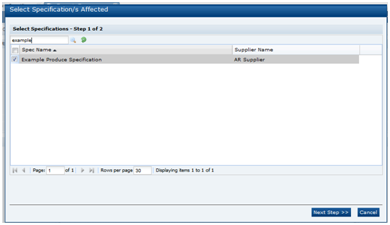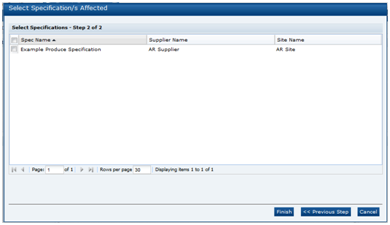5 Temporary Specifications
Temporary Specifications are small specification records to record minor variations to a specification that is already Active or Approved in the system. The Temporary Specification is primarily used in the Produce area to record such variations as temporary acceptable size changes or levels of minor acceptable defects.
The Temporary Specification may apply to a number of Suppliers or even a number of different products. These are selected during the process of editing the specification. The system does provide for the recording of a Temporary specification for a processed product as well.
Temporary Specifications are accessed from the Product menu.
Figure 5-1 Product Options
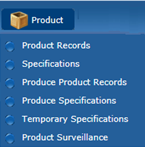
Selecting the Temporary Specifications option opens a tab with a list of the Temporary Specifications in the system. The default view only shows those specifications that are currently Active. The following columns are shown:
-
Supplier Name
-
Site Code
-
Site Name
-
Spec Name
-
Effective From
-
Effective To
-
Status
There is an alternative view of all Temporary Specifications grouped by status. As with other specifications, the Temporary Specification has a workflow associated with it and at each stage of the workflow the specification has a different status. Table 5-1 describes the different statuses and how they fit within that workflow.
Table 5-1 Temporary Specifications Status
| Status | Description |
|---|---|
|
Retailer Draft |
The temporary specification may be initiated by a Retailer user. The initial status of the specification is then Retailer Draft. The specification may be set to Active by the Retailer user and it is then issued or becomes visible to the Suppliers concerned. |
|
Supplier Draft |
The temporary specification may also be initiated by a Supplier user, in which case it is initially set at the status of Supplier Draft initial. The Supplier cannot select other Suppliers that the specification may apply to and cannot activate or issue the specification. |
|
Awaiting Approval |
If the specification is initiated by the Supplier, it has to be set to Awaiting Approval in order for the Retailer to see the specification. The specification is then locked and is no longer editable by the Supplier. |
|
Awaiting Corrective Action |
If the specification that is initiated by the Supplier is not suitable to be issued by the Retailer and requires further amendment, the Retailer may make those amendments or set the specification to the status of Awaiting Corrective Action. The Supplier may make the alterations and then set the specification back to Awaiting Approval. |
|
Active |
When the Retailer is ready to issue the specification, the Retailer sets the status to Active. |
|
Archived |
The Active specification has an effective to date. When this date is reached, the specification is automatically set to Archived by the system. |
New Temporary Specifications may be created from the Action menu when the Temporary Specifications tab is opened. Select the New action.
Figure 5-2 Temporary Specifications Actions
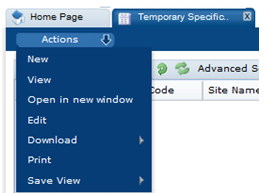
The Temporary Specification has four pages:
-
Temporary Specification Details
-
Custom Fields (if the Retailer has set up any custom fields)
-
Change History
-
Attachments
Temporary Specification Details
This tab is split into a number of field sets.
Figure 5-3 Temporary Specification Details Page
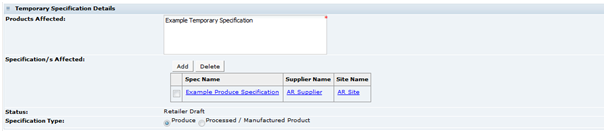
Table 5-2 describes the fields.
Table 5-2 Temporary Specification Details Page
| Field | Description |
|---|---|
|
Products Affected |
A free text field to provide a generic description of the products that are affected. |
|
Specification/s Affected |
To select the product specifications that the Temporary Specification applies to, click Add. The Temporary Specification can then be linked to those product specifications. If the Specification type is set to Produce, the menu is a two stage selector. First stage is to select the Produce Specification to which the Temporary Specification is to be linked to from all the Produce Specifications on the system. A search is provided to help find the relevant specification.
Select the specification and click Next Step >>. A second selector then shows all the Sites that have accepted the Produce Specification. Choose the Sites that the Temporary Specification is to apply to.
Select Finish. Another Produce Specification can be added by clicking Add again. If the Specification type field is set to Processed / Manufactured Product, the menu shows a list of all the Food and Non-Food specifications in the system. A search is available to find the correct specification. |
|
Specification Type |
The options are Produce or Processed / Manufactured Product. This field controls which of the above selectors are used to select the appropriate specification. A Temporary Specification cannot be linked to a Produce and a Process specification. A Processed / Manufactured Product is a product with a Food, Formulated Non Food, or Constructed Non Food specification. |
Change Details
This free text field is used to provide the details of the variance from the main specification that is being specified. The text may be formatted, for example, with various text types such as bold, underlined, and italics, and a bulleted list, numbered list, or table.
Figure 5-4 Temporary Specification Change Details Field
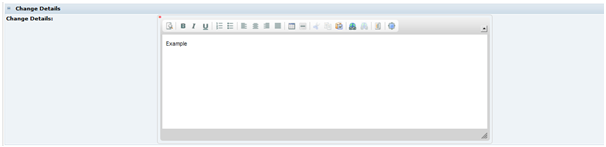
Date
Record the dates that the specification is to be effective from and to. When the Effective To date is reached, the specification is automatically set to Archived.
Figure 5-5 Temporary Specification Date Field
Comments
The Retailer or Supplier may enter comments here, regarding the specification. These are then displayed as a thread of recorded comments that are read-only and cannot be deleted. For example, this field, may be used to record any amendments that a Retailer wants to advise the Supplier of, such as changes that are required during the drafting process. The Supplier may also want to record changes they have made.
Figure 5-6 Temporary Specification Comments Field

Temporary Specification Approved By
These fields are automatically completed by the system when the specification is set to Active.
Figure 5-7 Temporary Specification Approved By Field
Custom Fields
A Retailer may add some additional Custom fields that are required for the Temporary Specification. These Custom fields appear in this tab. If no Custom fields are set up, the tab is not shown.
Active Status
Once the Temporary Specification is set to Active, as well as being visible from the Temporary Specifications tab, it is also visible within the Specification Main Details section it is linked to (but only visible to those Suppliers that is effective for).
Figure 5-8 Temporary Specification in Active Status

Note:
This sub-section of the Main Details section of all specifications types is only visible if there are any Temporary Specification linked to the specification. If it is not visible, there have not been any Temporary Specifications linked.