3 Site Management
To work with sites, select the Sites option from the Supplier drop-down list. The Sites tab opens. This page shows the list of available sites.
Figure 3-1 Sites Page
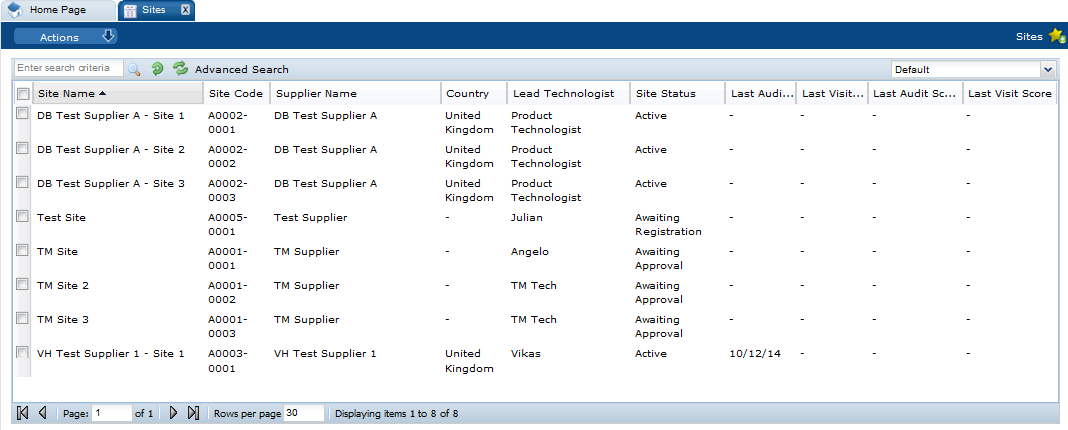
The following actions are available:
-
New Alert: For information on creating a new alert, see Alerts Management.
-
Change Status: Select one or more sites from the list and select the Change Status action. Select the new status for the sites from the list. Only Retailer users can change the status.
To see the details for a specific site, double-click the row. A tab opens with the details. You can also select the View or Edit actions.
Figure 3-2 Site Details Page
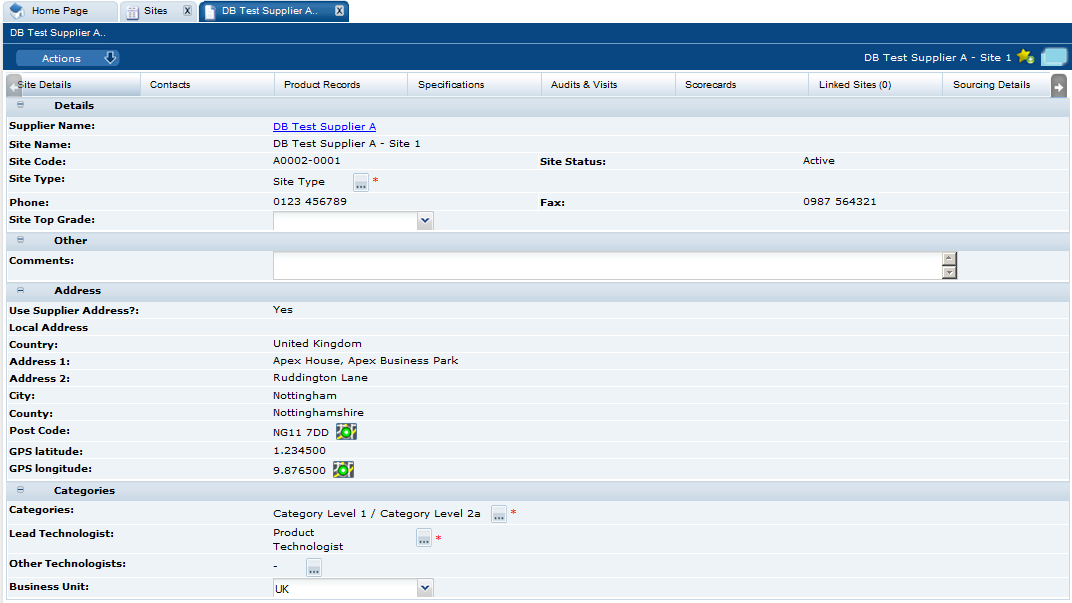
The following subtabs are available. Select a subtab to see the information for the site:
-
Site Details
-
Contacts: List of contacts for the site.
-
Product Records: If Product is purchased and implemented, list of product records.
-
Specifications: List of product specification documents and the status.
-
Audits & Visits: List of audits and visits and the status.
-
Scorecards: List of scorecards and status.
-
Linked Sites: The number of linked sites is shown in parentheses on the subtab.
-
Sourcing Details: Billing and production details.
-
References: List of certificates and the status.
-
Project Links: If Project is purchased and implemented, list of projects and status.
-
Custom Fields
-
Change History
-
Attachments: List of documents attached to the site.
The following actions are available:
-
New Audit: For information on creating a new audit, see Audits & Visits.
-
New Visit: For information on creating a new visit, see Audits & Visits.
-
New Scorecard: For information on creating a new scorecard, see Scorecard Management.