Exporting Segments
You can export a Segment using the following methods to display the Export option:
-
Segment Search Results
-
Click the Overflow Menu icon on the far right in the data display section for each individual Segment in the Segments Advanced Search window.
-
Click Export. A confirmation appears.
Figure 7-61 Export Confirmation
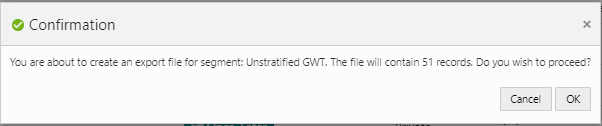
-
Click OK to export the Segment or Cancel to close the confirmation without saving.
Note:
A confirmation appears in the window.
Figure 7-62 Export Job Notification

Figure 7-63 Overflow Menu Options (Segments Advanced Search)
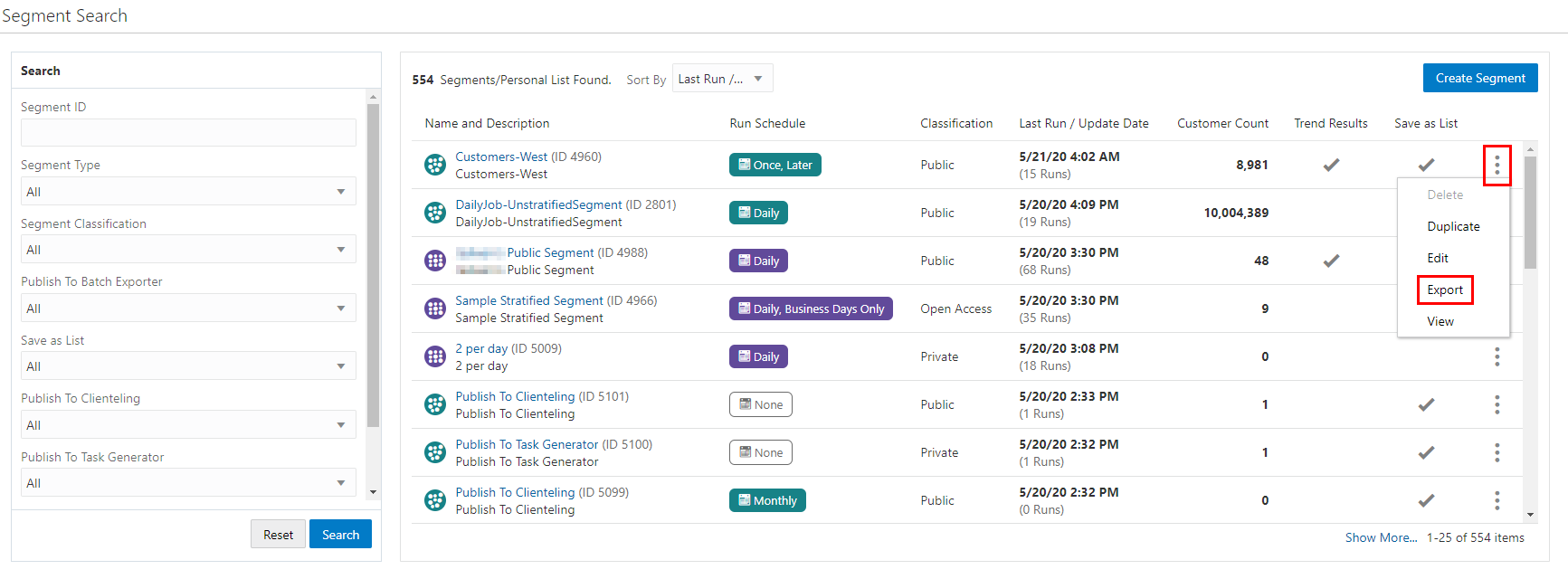
-
-
Segment Quick Search
-
Click the Overflow Menu icon on the far right in the data display section for an individual Segment.
-
Click Export.
-
Click OK to export the Segment or Cancel to close the confirmation without saving.
Note:
A confirmation appears in the window.
Figure 7-64 Export Job Notification

Figure 7-65 Overflow Menu Options (Segment Quick Search)
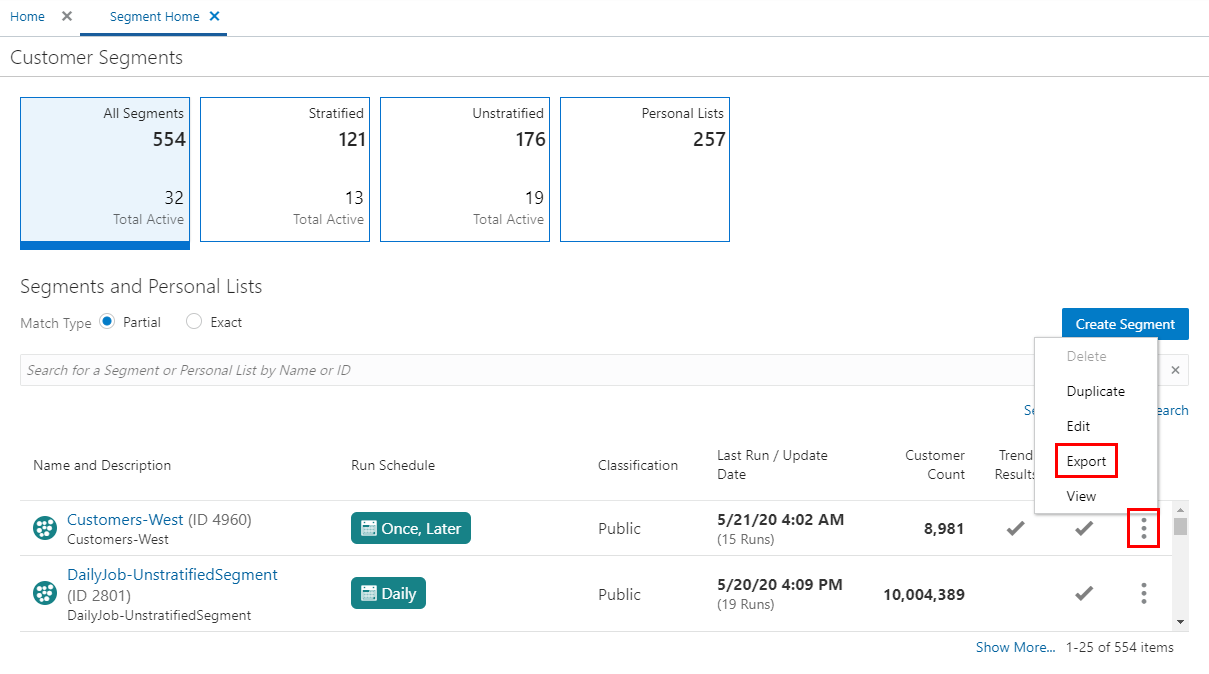
-
-
View Segment View
-
Click the Overflow Menu icon on the far right in the data display section for an individual Segment.
-
Click Export.
-
Click OK to export the Segment or Cancel to close the confirmation without saving.
Note:
A confirmation appears in the window.
Figure 7-66 Export Job Notification

Figure 7-67 View Segment (Export)
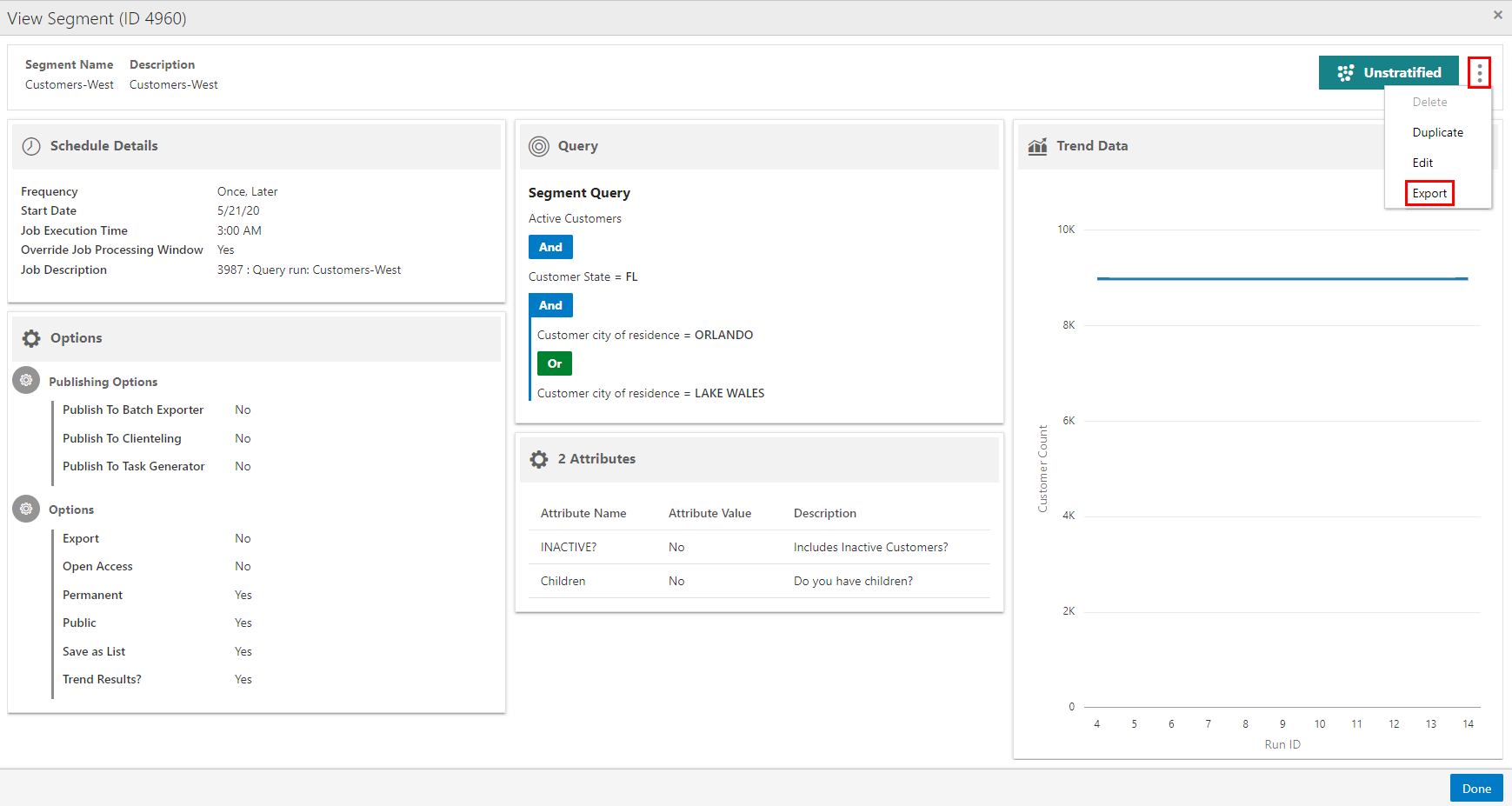
-